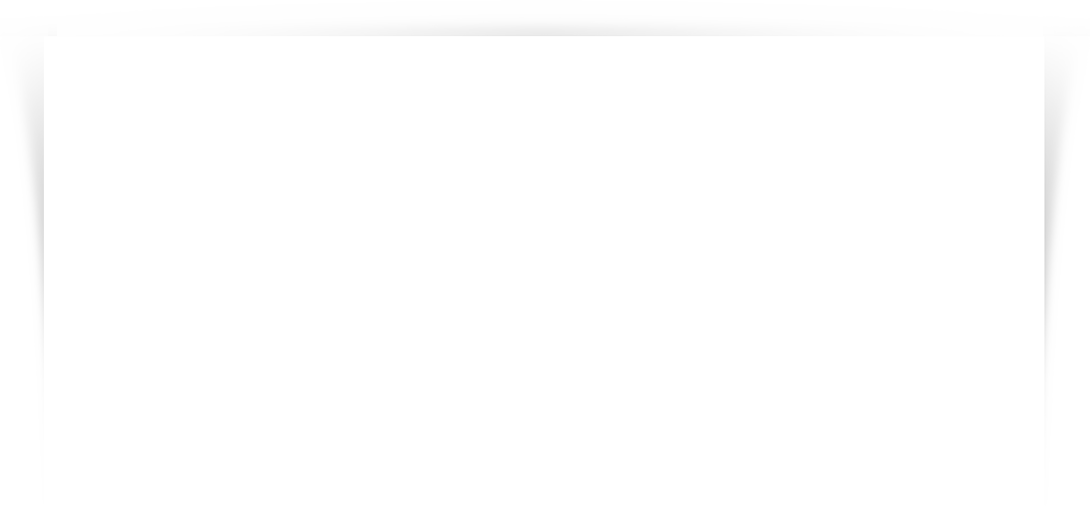
Mac OS X 10.6
EDUROAM INSTRUCTIONS MACINTOSH OS X 10.6.X (Snow Leopard) EDUROAM SETUP Before you can use Eduroam, you must use the ‘Check your UTORid’ website. Go to https://www.utorid.utoronto.ca/ and click on verify under Problems with your UTORid?. • Under Authentication, choose PEAP and uncheck everything else • Under Wireless Network choose eduroam • For Security Type choose WPA2 Enterprise Click OK. 1. In System Preferences, click Network. 2. Choose Airport, and click Advanced. 5. In the main Network window, click Connect. It may take a few minutes to authenticate. The wireless icon in the top right corner will indicate when you are connected. 3. Go to the 802.1X tab, click the + sign, and choose Add User Profile from the pull-down menu. RECONNECTING Once you have gone through the setup above, you will not have to complete those steps again. To connect to an eduroam network, follow the steps below. 1. Go to the wireless network icon in top right corner, and select eduroam from the pulldown menu. 4. Name the profile eduroam. • In the User Name field, type [email protected], (where “utorid” is your actual UTORid) • Type your UTORid password in the Password field INFORMATION COMMONS HELP DESK 2. In the password prompt window, type [email protected], (where “utorid” is your actual UTORid) in the User Name field. Type your UTORid password in the Password field and select eduroam from the pull-down menu beside 802.1X. Click OK. HELP.IC.UTORONTO.CA MARCH/10
© Copyright 2025









