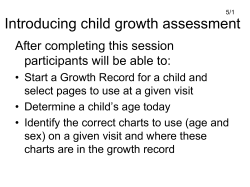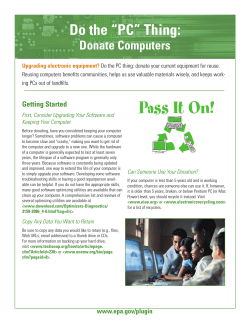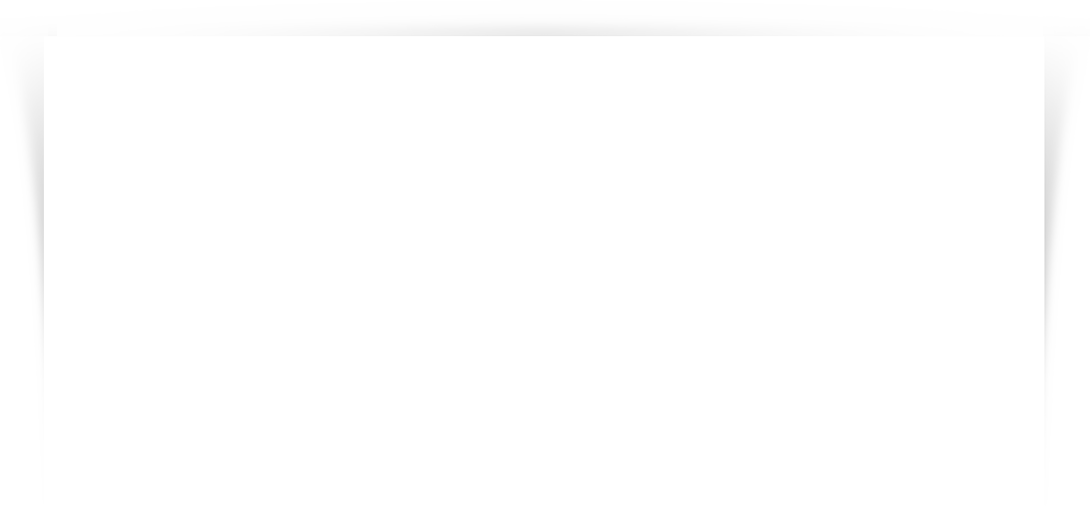
Penton Media IBM i Administration Series iDevCloud.com
iDevCloud.com Penton Media IBM i Administration Series 10377 Larry Bolhuis Frankeni Technology Consulting, LLC Grand Rapids, MI [email protected] 616.855.1667 www.frankeni.com 1 How much is enough? Guidelines How much do you have and how is it configured? The usual suspects for “Where did my disk go?” IFS Cleanup Disk Performance and balancing Reclaim Storage Storage related system values Spooled file maintenance Job logs Wrap-up 2 How much disk is enough? ◦ “It Depends” ◦ No amount is enough. ◦ You don‟t know that until you just found out yours is full. (Oh Oh!) i5/OS disk „guidelines‟ ◦ 70% “I‟m happy here.” Hover at or below this number for best performance. ◦ 80% “I‟m feeling a little snug.” At this point new large file allocations may slow. Some fragmentation is occurring. ◦ 90% “I‟m getting uncomfortable. Somebody needs to move.” At this point disk fragmentation is likely. Continued and repeated operation above this point will slow busy systems. 3 Disk performance is important to your i5/OS system. Architecting disk storage takes know-how and understanding of Loops, Buses, Slots, IOAs, Cans, Disk Units, and protection methods. Disk can also be broken in to ASPs and iASPs and these too can affect performance. Detailing how to build your system is beyond the scope of this course and is usually done by your business partner. Look for one with several years of IBM i experience and one who is a IBM certified System i Technical designer. 4 Without hardware restructuring there are still things you can do to make sure your disks are working as well as possible. Some biggies are: ◦ Disk Cleanup Give the system less work to do ◦ ASP Balancing Make all the disks do the same amount of work ◦ Disk Reorganization Let the system work with bigger pieces Lets look at cleanup first 5 60” long, 68” tall, 29” deep 50 platters! 1,000 100 byte sectors each 5MB Total capacity ◦ And they were 6 bit bytes! 1,200 RPM 600 ms seek time 20 tpi The heads not only had latency and seek time but platter time. It had an air compressor! IBM 350 Disk Storage Unit www-03.ibm.com/ibm/history/exhibits/storage/storage_350.html 6 Disk usage has gone up since the dawn the IBM 350 and it‟s not going to end soon. ◦ Even back in 1956 they figured out how to hook up to four of them to one system! (20MB Yee Hah!) Keeping more and more data on line is the trend of most business. Cheaper disk and faster processors along with more capable databases and applications mean this won‟t end any time soon, if ever. But that doesn‟t allow us to simply ignore the problem. 7 Programmers need working libraries. ◦ They also need data. They almost never need a full copy of production data. ◦ Not only does this eat up a lot of disk, in some cases it may violate SOX, HIPPA and possibly other laws as well. One of the biggies is to create policies that control these libraries. Warning ◦ How are they named. ◦ How do they get populated Subset program Data obfuscation ◦ When do they get deleted ◦ Do they get backed up? Seriously this could be huge! If you don‟t, they probably have good stuff in them If you do, you may run out of tape or backup window! 8 First things to do are: ◦ RTVDSKINF for *SYSBAS ◦ RTVDIRINF for root („/‟) Note that this includes QSYS.LIB Optionally you could run it multiple times for directories in the root of the IFS omitting QSYS.LIB. No option is provided to omit a directory from the collection. ◦ DSPOBJD OBJ(*ALL/*ALL) OBJTYPE(*ALL) OUTPUT(*OUTFILE) OUTFILE(QGPL/ALLOBJLST) Contains data such as last save not in the above collections All of these collection steps need to be done when the system is under very low utilization to get best results. No locks, little I/O etc. ◦ All MUST be run in batch due to extreme I/O. ◦ Repeat for any iASPs on your system. 9 In order to control rogue libraries set up your auditing to report any new libraries created. Also report on the size and delta of the sizes over time. ◦ This can be done quite simply 1) Run RTVDSKINF on a schedule (or use GO DISKTASKS) This outputs data to QAEZDISK in QUSRSYS 2) Run a Query that totals library sizes and counts objects. Add a user defined field you stuff the date into. Output the results to a file adding to that file on each run. 3) Query that file to see trends of library size and object counts. 10 How much is enough? Guidelines How much do you have and how is it configured? The usual suspects for “Where did my disk go?” IFS Cleanup Disk Performance and balancing Reclaim Storage Storage related system values Spooled file maintenance Job logs Wrap-up 11 Capacity Pct Full Free Space This view is the disk pool status for your system. Many systems will have only one Disk Pool. ◦ Those with more than one NEED to use this view as there isn‟t a good way to see it otherwise. ◦ You can use WRKDSKSTS and infer the capacity and status 12 This is the „All Disk Units‟ view from iNav Better than WRKDSKSTS and can be customized. Also this will auto refresh. Size should be within +100 or -50% of all drives You don’t want this! Disk Type tells speed 13 Once the data is collected, run a set of reports to set your baseline. PRTDSKRPT *SYS ◦ Shows the system summary. Point of reference. PRTSYSRPT *LIB PRTSYSRPT *USR PRTSYSRPT *OBJ OBJ(*ALL) ◦ Shows each library in descending order by size. ◦ Shows the users in descending order of amount of stuff owned. ◦ Shows objects in descending order of size. Samples of all four follow. 14 15 16 17 18 Run PRTDSKINF a couple ways ◦ First by last change ◦ Second by size Run PRTDIRINF a couple ways ◦ First for *DIR subtree *ALL This will point out directories with lots in them. ◦ Then for *OBJ Minimum size of 10000 (K) or 10Meg. Default is to sort descending. 19 20 Last change also shown off to the right. 21 How much is enough? Guidelines How much do you have and how is it configured? The usual suspects for “Where did my disk go?” IFS Cleanup Disk Performance and balancing Reclaim Storage Storage related system values Spooled file maintenance Job logs Wrap-up 22 Things that can get real big or real numerous. ◦ ◦ ◦ ◦ ◦ ◦ Journal Receivers Save Files Journal Receivers History logs Journal Receivers Physical files ◦ ◦ ◦ ◦ Journal Receivers Logical Files especially Joins Journal Receivers Spooled Files Watch for multiple members! 23 You may have noticed Journal receivers on the list ◦ Be sure to have a maintenance procedure for them They are like diapers and politicians: They must be changed routinely They are often full of Sh**. Nonetheless you need to know if backing them up before deleting them is required by your auditors and policies! • SQL query of the QAEZDISK file for receivers SELECT diobli, diobnm, diobtp, diobat, diobsz FROM qusrsys/qaezdisk WHERE diobtp = 'JRNRCV' ORDER BY diobsz DESC 24 Relatively easy to control but these can get big fast with approximately a 1TB max size. ◦ („about 2TB‟ in V6R1) Often used when moving „stuff‟ around and then forgotten about. Some disk to disk backups use them. • SQL query of the QAEZDISK file for Save Files: SELECT diobli, diobnm, diobtp, diobat, diobsz FROM qusrsys/qaezdisk WHERE diobat = 'SAVF' ORDER BY diobsz DESC 25 Amount kept is normally determined by audit policies. Size isn‟t often very large. ◦ Controlled by SysVal QHSTLOGSIZ (Recommend *DAILY) Number of log files out there is controlled by number of entries, the size above and the retention days in system cleanup. ◦ Cleanup controlled by CHGCLNUP SYSLOG( #days ) parm. • SQL query of the QAEZDISK file for History Logs: SELECT diobli, diobnm, diobtp, diobat, diobsz FROM qusrsys/qaezdisk WHERE diobnm like 'QHST%' ORDER BY diobsz DESC 26 Usually some of the largest objects in any application. ◦ But they contain the real important stuff! So it‟s likely they will continue to grow. ◦ However deleted records usually just wasted space This space can and should be reclaimed. ◦ If possible CHGPF REUSEDLT(*YES) ◦ Alternative is RGZPFM ALWCANCEL(*YES) LOCK(*SHRUPD) File must be journaled for these options to be allowed. • DSPFD FILE(YourLib/YourFile) TYPE(*MBRLIST) OUTPUT(*OUTFILE) OUTFILE(QGPL/DSPFDOUT) • Then query with: • SQL query of the Above file 27 There are about 2 things to do about Logical files. ◦ They can be deleted however only if they are not being used! Note that they may be referenced directly by programs or indirectly by SQL. Check DSPFD output for number of reads ◦ If they would share access paths but were built in the wrong order they can be rebuilt. For example LF X1 uses Key A, LF X2 uses Key A, B and LF 3 Uses Key A, B, C. Rebuild them in the order X3, X2, X1 and there will be only one Access Path-Shared. Also you can do SAVLIB ACCPTH(*NO) and then RSTLIB. This will rebuild them correctly. Only two commands, how hard can this be. 28 Too many is too many! Job logs are maintained with CHGCLNUP SYSPRT(4) (In this case 4 days) RCLSPLSTG can be used to reclaim the storage used by deleted spool files. ◦ Primarily useful when there has been a large number of spooled files or large spooled files deleted. ◦ Sysval QRCLSPLSTG triggers automatic reclaim default value 8 days. 29 Of course there may be other objects consuming space on your system. Remember the data you have gathered. PRTDSKINF RPTTYPE(*LIB) will list show „targets‟ PRDDSKINF RPTTYPE(*USR) shows users who own lots PRDDSKINF RPTTYPE(*OBJ) shows big objects. See the samples we showed earlier. 30 How much is enough? Guidelines How much do you have and how is it configured? The usual suspects for “Where did my disk go?” IFS Cleanup Disk Performance and balancing Reclaim Storage Storage related system values Spooled file maintenance Job logs Wrap-up 31 WRKLNK is your friend. Learn it, Love it, Live it! This is the native way to navigate around the iFS Did you know you can do option „2‟ (edit) against a directory? Hmmmm? (Next Slide) „Linux‟ like stuff (Always load both!) ◦ Qp2term (part of 5722SS1 option 33 PASE) Start with CALL qp2term ◦ Qshell (Part of 5722SS1 option 30 QSHELL) Start with STRQSH NOTE: Qshell and Linux stuff is CaSE SenSITivE!!! 32 • Option 5 • Need option 8 to see any details. Option 2! Note Size and change date/time are shown! (See #9? It‟s our secret!) 33 More (and more (and MORE)) of our disk space is taken up by objects in the IFS. Traditional i5/OS tools don‟t do as good a job tracking that stuff as they do QSYS. So lets leverage some of the Unix stuff on the system to help us find out where our disk storage went! Please note that many of these commands can take some minutes and really lay a hurt on CPU performance. ◦ (You were warned!) Warning 34 find . -type f -size +20M -exec ls -l {} \; | awk '{ print $9 “,” $5 "," $6 "/" $7 "/" $8 }' > /home/ldb/bigfiles2.csv ◦ „.‟ after find means start in the current directory and work down. WARNING if you enter / (slash) you will get the entire machine and this WILL take some minutes. Find always traverses the tree down to the bottom ◦ Selected size is 20MB here – adjust as needed ◦ Output is passed to ls which displays details of the file ◦ Output is further passed to awk which peels out certain pieces and writes to CSV file /home/ldb/bigfiles2.csv $9 is file name with path $5 is size of the file $6, 7, 8 comprise last change date ◦ Now open that dude in MS XL and look around (next slide). Note: AWK was written by Aho, Weinberger and Kernighan. It‟s not AWKward to use. 35 ◦ Note that in the file „.‟ is the current directory so you need to know what that is. Optionally replace „.‟ with the full pathname and it will also be in the file detail. ◦ Note that when the year is instead a time value (as in the box), the file was last modified this year on that date at that time. 36 find . -name "big*" -mtime 1 -exec ls -lad {} \; | awk '{sum = sum + $5} END {print sum}„ ◦ „.‟ after find means start in the current directory and work down. ◦ “big*” means find files beginning with the letters „big‟ (Parm can be omitted) ◦ -mtime 1 means modified within the last 1 day (Parm can be omitted) ◦ Output is passed to ls which displays details of the file ◦ Output is further passed to awk which sums up the 5th parameter output from ls (size) ◦ Finally END prints that sum. Output sample is: 7532 ◦ This is the number of bytes in all the files „big*‟ (Add „em if you‟d like!) 1100 Sep 30 15:13 bigfiles 692 Sep 30 15:34 bigfiles2.csv 1396 Sep 30 15:37 bigfiles3.csv 3252 Sep 30 15:40 bigfiles4.csv 1092 Sep 30 15:55 bigfiles5.csv 37 du (Disk Usage) ◦ List the total size of the current directory tree. $ ls –la (Shown for comparison) total 7305872 Drwxrwsrwx 2 ldb 0 12288 Oct 2 20:55 . Drwxrwsrwx 10 qsecofr 0 28672 Feb 20 10:18 .. -rwxrwxrwx 1 ldb 0 3738935296 Oct 2 03:07 Fed12… -rw------- 1 ldb 0 272496 Oct 7 17:38 QIMGCLG $ du 7305816 . < - Reported in blocks $ du -k 3652908 . < - Reported in KBytes $ du -m 3567.29 . < - Reported in MBytes $ du -g 3.48 . < - Reported in GBytes 38 du (Disk Usage) ◦ List the total size of the current directory tree. ◦ IBM i version shows entire directory tree below ◦ -s will show only the summary (total) line. $ du –g <- Shows each directory 0.20 ./licpgm/BOOTP 25.83 ./licpgm 19.61 ./ptf 45.43 . $ du –gs <- „s‟=Show summary, „g‟=show in GB 45.43 . ◦ Much faster than using FIND (and friends) But it can‟t select files, only entire directory contents. ◦ Wish List: in Linux/Unix an option exists to show only the directories IN this directory (depth=1). This would be nice. 39 SELECT qaezd0001o.qezalcsize, qaezd0001o.qezdtasize, qaezd0001o.qezobjnam, qaezd0001d.qezdirnam1 FROM QAEZD0001O INNER JOIN QAEZD0001D on qaezd0001O.qezdiridx= qaezd0001D.qezdiridx WHERE qaezd0001o.qezalcsize > 1000000 <-select min size here ORDER BY qaezd0001o.qezalcsize DESC <-or sequence here 41 While in QSHELL and Qp2term: rm will delete lots of files at one time. It can also delete things with „goofy‟ names. „rm *‟ deletes all files in a directory. It doesn‟t ask „rm -R *‟ recursively deletes everything in and below the current directory. It doesn‟t ask either. Use with caution (read: „backups‟) Since „–‟ is usually the indicator for a following parm deleting files that begin with one is tricky. Use “rm -- -foo” for example to delete file named –foo. Most funky names can be enclosed in single quotes Use rm „fred-fred‟ for example to delete file named fredfred 42 How much is enough? Guidelines How much do you have and how is it configured? The usual suspects for “Where did my disk go?” IFS Cleanup Disk Performance and balancing Reclaim Storage Storage related system values Spooled file maintenance Job logs Wrap-up 43 Two disk utilities are now part of i5/OS ◦ Disk reorganization „Defrag for i5/OS‟ it primarily groups free space together so that future large file allocations will be more efficient. STRDSKRGZ and ENDDSKRGZ Can be run for a specified time or *NOMAX If run with *NOMAX ENDDSKRGZ can stop it. Can run for one or *ALL ASPs Task running is SMDEFRAGTA (in WRKSYSACT) ◦ ASP Balancing Moves data around on your disks to improve performance. 44 Start with TRCASPBAL. ◦ ◦ ◦ ◦ TRCASPBAL *ON and name your ASP This tool collects data on how your objects are used. Let this thing run through a few busy times. Then TRCASPBAL *OFF Now that we have data utilize it. ◦ STRASPBAL Options: *USAGE will move things around such that each disk unit has a roughly equal amount of low usage and high usage objects. Especially useful for large disk units (e.g. 35GB and up) *HSM will move the high usage objects to faster performing disks while low usage objects are moved to lower performing units. Requires a suitable mix of high and low speed disks on your system. 45 Without TRCASPBAL data ◦ STRASPBAL *CAPACITY This will at least balance your drives so that each is as full as the others. This actually isn‟t bad unless you have a few seriously busy objects. All ASP Balancing runs in the background. ◦ It may busy the disks up some but is low priority ◦ Don‟t starve *MACHINE pool during this process!! ◦ Some objects such as Server Storage Spaces cannot be moved if they are in use. ◦ All Balancing commands are applicable to any ASP or ASP type. 46 How much is enough? Guidelines How much do you have and how is it configured? The usual suspects for “Where did my disk go?” IFS Cleanup Disk Performance and balancing Reclaim Storage Storage related system values Spooled file maintenance Job logs Wrap-up 47 What does it do? ◦ Reclaim Storage locates objects that are orphaned from the system. Internal objects that make up other objects that are no longer part of those objects. Objects that aren‟t owned by any profile. ◦ This line from the Disk Space Report is a clue: Objects not in a library .00 (% sys) .45 (MB) ◦ It‟s not the only thing and some stuff isn‟t in a library in the first place! 48 When do you need one? ◦ Mostly you don‟t and IBM no longer recommends one as a normal course of action. ◦ System Saves will flag damaged objects ◦ Most of the bits that RCLSTG does can be run separately as needed. 49 Run these as needed instead of full RCLSTG RCLLNK – Reclaim Links (IFS Files) RCLDBXREF – Reclaim Database Cross Reference RCLOBJOWN – Reclaim Object Owner ◦ ONLY one here to require dedicated system! RCLDLO – Reclaim Document Library Object (Folders) ◦ You shouldn‟t be using these! RCLLIB – Reclaim Libraries RCLSPLSTG – Reclaim Spool Storage 56 How much is enough? Guidelines How much do you have and how is it configured? The usual suspects for “Where did my disk go?” IFS Cleanup Disk Performance and balancing Reclaim Storage Storage related system values Spooled file maintenance Job logs Wrap-up 57 Allocation ◦ QTOTJOB - Total number of jobs on the system. Informs the system at IPL time how many total jobs to expect. Set this to 20% or so higher than the total number of normally expected jobs on the system ◦ QADLTOTJ - Additional Number of Total Jobs How many additional active job control blocks are allocated when more are needed. Set this larger on big systems (32 or so) so the system doesn‟t need to allocate more as often. ◦ QMAXJOB - Maximum number of jobs allowed on the system. Once this limit is reached NO more jobs are allowed. The shipped default is 163520 (no idea!) 58 Allocation ◦ QRCLSPLSTG - When to reclaim unused spooled file storage The default is 8 days which is reasonable for most systems. Storage ◦ QSTGLOWLMT – Aux storage lower limit Minimum percentage of auxiliary storage that must remain free before the action below is taken. ◦ QSTGLOWACN – Aux storage lower limit action What should the system do when auxiliary storage reaches the value specified above. Options include sending messages, calling a program, restricting the system, or powering it down immediately. 59 How much is enough? Guidelines How much do you have and how is it configured? The usual suspects for “Where did my disk go?” IFS Cleanup Disk Performance and balancing Reclaim Storage Storage related system values Spooled file maintenance Job logs Wrap-up 60 As shown for job logs when QSPLFACN is *DETACH there no longer is a job to use when looking for the files. This means the number of jobs on the system no longer includes completed jobs. ◦ Less Storage used ◦ Faster IPL Times. WRKJOBLOG handles the job log issues. WRKSPLF has been enhanced to deal with these issues in V5R4. iNav has the capabilities to search by even more criteria 61 New in V5R4 62 Selection options are very flexible. User, Queue, Form, Job, System. • Date Range also available. 63 Most important information shown for spooled files. Double click to bring the file up in the viewer. Many other options here too. 64 Spooled files can also be placed in independent ASPs. Spooled files there must be disconnected from their jobs. All spooled file maintenance of spooled files in iASPS will be deferred until the iASP is varied on. ◦ System IPL time is improved. ◦ Number of spooled files allowed in an iASP is *really huge. 65 How much is enough? Guidelines How much do you have and how is it configured? The usual suspects for “Where did my disk go?” IFS Cleanup Disk Performance and balancing Reclaim Storage Storage related system values Spooled file maintenance Job logs Wrap-up 66 Joblog Servers ◦ System value QLOGOUTPUT controls how job logs are produced. A value of *JOBEND causes the system to created a spooled file for the job log if required. (e.g. LOGLVL(4 0 *SECLVL) A value of *JOBLOGSVR causes the system to pass the output to a job log server. This can significantly reduce the system load when a subsystem with a large number of jobs is ended. The jobs are QJOBLOGSVR in QSYSWRK. A value of *PND means the joblogs are not produced unless needed. 67 WRKJOBLOG - Work with Job Logs. ◦ Can work with *SPOOLED job logs ◦ Also *PND job logs – not yet written ◦ Works even with QSPLFACN set to *DETACH Option 12 is ineffective in this case. ◦ Can also subset by date ranges and job names. 68 How much is enough? Guidelines How much do you have and how is it configured? The usual suspects for “Where did my disk go?” IFS Cleanup Disk Performance and balancing Reclaim Storage Storage related system values Spooled file maintenance Job logs Wrap-up 69 System i Infocenter: http://www.ibm.com/systems/i/infocenter Linux man page for find http://linux.die.net/man/1/find Linux man page for awk http://linux.die.net/man/1/awk 70 You don‟t want to run out of disk! Knowing where you are now is the only way to know if your space is going away. Management of spooled files is more than just space, IPL times and finding the buggers is also important Job Logs comprise a large percentage of the spooled files on some systems. If you manage one of those then you must pay attention to them. Proper system value settings will help let you know when you‟re using too much space. You will need a „bucket of tools‟ not just one! 71 “If we can do that with an old iSeries, imagine what we can do with IBM i on Power!” Larry Bolhuis Frankeni Technology Consulting, LLC [email protected] www.frankeni.com IBM i Development in the Cloud www.iDevCloud.com Founding Partner www.i-engineer.org 72
© Copyright 2025