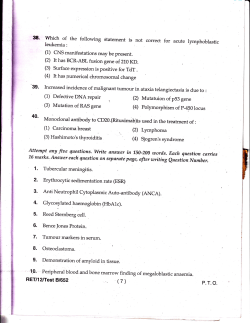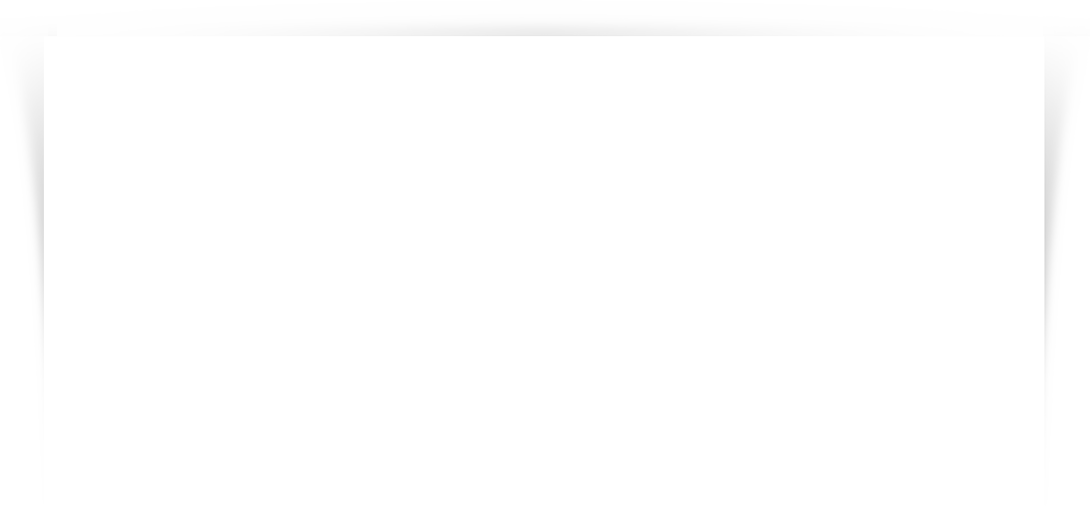
QARun Language Reference Manual Release 4.7
QARun
Language Reference Manual
Release 4.7
ii
Please direct questions about QARun
or comments on this document to:
QARun Technical Support
Compuware Corporation
31440 Northwestern Highway
Farmington Hills, MI 48334-2564
1-800-538-7822
Outside the USA and Canada, please contact
your local Compuware office or agent.
© 1996-1999 Compuware Corporation. All rights reserved. Unpublished - rights reserved under the Copyright
Laws of the United States.
U.S. GOVERNMENT RIGHTS
Use, duplication, or disclosure by the U.S. Government is subject to restrictions as set forth in Compuware
Corporation license agreement and as provided in DFARS 227.7202-1(a) and 227.7202-3(a) (1995),
DFARS 252.227-7013(c)(1)(ii)(OCT 1988), FAR 12.212(a) (1995), FAR 52.227-19, or FAR 52.227-14
(ALT III), as applicable. Compuware Corporation.
THIS PRODUCT CONTAINS CONFIDENTIAL INFORMATION AND TRADE SECRETS OF
COMPUWARE CORPORATION. USE, DISCLOSURE, OR REPRODUCTION IS PROHIBITED WITHOUT
THE PRIOR EXPRESS WRITTEN PERMISSION OF COMPUWARE CORPORATION. ACCESS IS
LIMITED TO AUTHORIZED USERS. USE OF THIS PRODUCT IS SUBJECT TO THE TERMS AND
CONDITIONS OF THE USER’S LICENSE AGREEMENT WITH COMPUWARE CORPORATION.
Compuware, QARun, QACenter, QADirector, WebCheck, and QALoad are trademarks or registered trademarks
of Compuware Corporation.
Acrobat® Reader copyright © 1987-1998 Adobe Systems Incorporated. All rights reserved. Adobe, Acrobat, and
Acrobat Reader are trademarks of Adobe Systems Incorporated.
CICS, OS/2, and REXX are trademarks of International Business Machines Corporation.
All other company or product names are trademarks of their respective owners.
Doc. CWQULRX4F
January 14, 2000
iii
Table of Contents
Introduction ........................................................................................................................................................ xiii
Who Should Read This Manual ................................................................................................................... xiv
Related Publications ..................................................................................................................................... xiv
World Wide Web Information ....................................................................................................................... xv
Typographical Conventions ......................................................................................................................... xvi
Getting Help ................................................................................................................................................ xvii
Chapter 1. Language Overview........................................................................................................................ 1-1
About QARun Scripts ................................................................................................................................... 1-2
Script Language Overview ........................................................................................................................... 1-3
Chapter 2. Script Structure .............................................................................................................................. 2-1
Script Elements............................................................................................................................................. 2-2
Strings........................................................................................................................................................... 2-7
Numbers ..................................................................................................................................................... 2-14
String/Number Type Conversion ............................................................................................................... 2-18
Arrays ......................................................................................................................................................... 2-20
Events ......................................................................................................................................................... 2-23
Test Data..................................................................................................................................................... 2-25
SQL Commands ......................................................................................................................................... 2-27
Chapter 3. Script Command Groups ............................................................................................................... 3-1
Checks ..........................................................................................................................................................
Clocks ...........................................................................................................................................................
Date/Time .....................................................................................................................................................
DDE Commands...........................................................................................................................................
Dialog Control ..............................................................................................................................................
File Access ...................................................................................................................................................
Language ......................................................................................................................................................
Logging ........................................................................................................................................................
Menu Control ...............................................................................................................................................
Menu Information.........................................................................................................................................
Miscellaneous ...............................................................................................................................................
Mouse Control ..............................................................................................................................................
Mouse Information .......................................................................................................................................
3-2
3-2
3-2
3-3
3-4
3-5
3-6
3-7
3-7
3-7
3-8
3-9
3-9
iv
QARun Language Reference Manual
Number Manipulation .................................................................................................................................. 3-9
Program Flow ............................................................................................................................................. 3-10
SQL Commands ......................................................................................................................................... 3-11
String Manipulation.................................................................................................................................... 3-12
Synchronization.......................................................................................................................................... 3-13
System Information .................................................................................................................................... 3-15
Testdata Handling....................................................................................................................................... 3-15
Window Control ......................................................................................................................................... 3-16
Window Information .................................................................................................................................. 3-16
4GL Commands ......................................................................................................................................... 3-18
Chapter 4. Script Commands ........................................................................................................................... 4-1
Abbrev( ) ...................................................................................................................................................... 4-2
Abs( ) ............................................................................................................................................................ 4-2
ActiveName( ) .............................................................................................................................................. 4-3
ActiveWindow( ) .......................................................................................................................................... 4-4
AnchorSelect( )............................................................................................................................................. 4-4
AppActivate( ) .............................................................................................................................................. 4-6
ArrayPush( ) ................................................................................................................................................. 4-7
Arrays ........................................................................................................................................................... 4-8
ArraySize( ) ................................................................................................................................................ 4-10
Asc( ) .......................................................................................................................................................... 4-10
Assignment ................................................................................................................................................. 4-11
Attach( )...................................................................................................................................................... 4-12
AttachAtPoint( ) ......................................................................................................................................... 4-15
AttachMouseX( ) ........................................................................................................................................ 4-15
AttachMouseY( ) ........................................................................................................................................ 4-16
AttachName( ) ............................................................................................................................................ 4-17
AttachWindow( ) ........................................................................................................................................ 4-18
Beep( ) ........................................................................................................................................................ 4-19
BitMapSelect( ) .......................................................................................................................................... 4-20
Boolean Expressions .................................................................................................................................. 4-21
Break .......................................................................................................................................................... 4-23
BrowserToolbarCtrl( ) ................................................................................................................................ 4-24
Button( ) ..................................................................................................................................................... 4-25
ButtonDefault( ) ......................................................................................................................................... 4-27
CalendarCtrl( )............................................................................................................................................ 4-27
CalendarRange( )........................................................................................................................................ 4-28
CalendarToday( )........................................................................................................................................ 4-29
Cancel( ) ..................................................................................................................................................... 4-30
Capture( ).................................................................................................................................................... 4-31
CaptureBox( ) ............................................................................................................................................. 4-32
v
CaretPosX( ) ...............................................................................................................................................
CaretPosY( ) ...............................................................................................................................................
Cesc( ).........................................................................................................................................................
Chain( ).......................................................................................................................................................
ChDir( ) ......................................................................................................................................................
Check( ) ......................................................................................................................................................
CheckBox( ) ...............................................................................................................................................
CheckExists( ) ............................................................................................................................................
Chr( ) ..........................................................................................................................................................
ClipBoard( )................................................................................................................................................
Clng( ).........................................................................................................................................................
Clock( ).......................................................................................................................................................
ClockReset( ) ..............................................................................................................................................
ClockStart( ) ...............................................................................................................................................
ClockStop( ) ...............................................................................................................................................
Close( ) .......................................................................................................................................................
CmdLine( ) .................................................................................................................................................
ComboBox( ) ..............................................................................................................................................
ComboText( ) .............................................................................................................................................
Compare( )..................................................................................................................................................
Const...........................................................................................................................................................
Continue .....................................................................................................................................................
ControlFind( ).............................................................................................................................................
Control Labels ............................................................................................................................................
CopyFile( ) .................................................................................................................................................
Create( ) ......................................................................................................................................................
CreateDate( ) ..............................................................................................................................................
CtrlChecked( ) ............................................................................................................................................
CtrlEnabled( ) .............................................................................................................................................
CtrlFocus( ).................................................................................................................................................
CtrlLabel( ) .................................................................................................................................................
CtrlPressed( ) ..............................................................................................................................................
CtrlSelText( )..............................................................................................................................................
CtrlText( )...................................................................................................................................................
CtrlType( ) ..................................................................................................................................................
CurDir( ) .....................................................................................................................................................
CurTime( ) ..................................................................................................................................................
DataCtrl( )...................................................................................................................................................
DataType( ).................................................................................................................................................
DataWindow( ) ...........................................................................................................................................
Date( ).........................................................................................................................................................
DateTimeCtrl( ) ..........................................................................................................................................
DateTimeMode( ) .......................................................................................................................................
DateTime( ) ................................................................................................................................................
DateVal( ) ...................................................................................................................................................
4-33
4-34
4-35
4-36
4-37
4-37
4-39
4-40
4-41
4-41
4-42
4-42
4-43
4-44
4-45
4-45
4-46
4-47
4-48
4-49
4-50
4-50
4-51
4-53
4-54
4-54
4-55
4-59
4-60
4-61
4-62
4-62
4-63
4-64
4-64
4-66
4-67
4-69
4-69
4-70
4-71
4-72
4-73
4-74
4-75
vi
QARun Language Reference Manual
Day( ).......................................................................................................................................................... 4-76
dbAddNew( ) .............................................................................................................................................. 4-76
dbBOF( )..................................................................................................................................................... 4-77
dbClose( ) ................................................................................................................................................... 4-78
dbConnect( ) ............................................................................................................................................... 4-79
dbDisconnect( ) .......................................................................................................................................... 4-80
dbEdit( )...................................................................................................................................................... 4-81
dbEOF( )..................................................................................................................................................... 4-82
dbExecute( ) ............................................................................................................................................... 4-82
dbGetField( ) .............................................................................................................................................. 4-83
dbMove( ) ................................................................................................................................................... 4-84
dbMoveFirst( )............................................................................................................................................ 4-85
dbMoveLast( ) ............................................................................................................................................ 4-86
dbMoveNext( ) ........................................................................................................................................... 4-86
dbMovePrev( )............................................................................................................................................ 4-87
dbRecordCount( ) ....................................................................................................................................... 4-88
dbSelect( )................................................................................................................................................... 4-89
dbSetField( ) ............................................................................................................................................... 4-90
dbUpdate( )................................................................................................................................................. 4-91
ddDataWindow( ) ....................................................................................................................................... 4-93
dddwClick( )............................................................................................................................................... 4-94
dddwDblClick( )......................................................................................................................................... 4-94
DDEAdvise( )............................................................................................................................................. 4-95
DDEExecute( ) ........................................................................................................................................... 4-97
DDEInitiate( )............................................................................................................................................. 4-98
DDEIsTran( ).............................................................................................................................................. 4-99
DDEPoke( ) .............................................................................................................................................. 4-100
DDERequest( ) ......................................................................................................................................... 4-102
DDETerminate( )...................................................................................................................................... 4-103
DDEUnadvise( ) ....................................................................................................................................... 4-104
DDEYield( ) ............................................................................................................................................. 4-105
Declaration of Variables........................................................................................................................... 4-106
Delete ArrayName[Element].................................................................................................................... 4-108
DeleteFile( ).............................................................................................................................................. 4-109
DeleteStr( ) ............................................................................................................................................... 4-109
Dialog( ) ................................................................................................................................................... 4-111
Dir( ) ......................................................................................................................................................... 4-114
DLLFunc .................................................................................................................................................. 4-116
Do...Loop While....................................................................................................................................... 4-118
dwBackTab( ) ........................................................................................................................................... 4-119
dwClick( )................................................................................................................................................. 4-120
dwDblClick( )........................................................................................................................................... 4-121
dwEditBackTab( ) .................................................................................................................................... 4-121
dwEditDown( ) ......................................................................................................................................... 4-122
dwEditTab( )............................................................................................................................................. 4-123
vii
dwEditUp( ) ..............................................................................................................................................
dwScrollDown( ) ......................................................................................................................................
dwScrollLeft( ) .........................................................................................................................................
dwScrollRight( ) .......................................................................................................................................
dwTab( ) ...................................................................................................................................................
dwScrollUp( ) ...........................................................................................................................................
EditClick( ) ...............................................................................................................................................
EditLine( ) ................................................................................................................................................
EditLineCount( ).......................................................................................................................................
EditText( ) ................................................................................................................................................
Err .............................................................................................................................................................
ErrFile.......................................................................................................................................................
ErrFunc .....................................................................................................................................................
ErrLine......................................................................................................................................................
ErrMsg......................................................................................................................................................
Error..........................................................................................................................................................
Event( ) .....................................................................................................................................................
Exec( ) ......................................................................................................................................................
Exit( )........................................................................................................................................................
ExitWindows( ) ........................................................................................................................................
Fatal( ) ......................................................................................................................................................
FileExists( ) ..............................................................................................................................................
FilePos( ) ..................................................................................................................................................
FileStatus( ) ..............................................................................................................................................
FileTime( )................................................................................................................................................
FillArray( ) ...............................................................................................................................................
FindChar( ) ...............................................................................................................................................
FindStr( ) ..................................................................................................................................................
Fix( ) .........................................................................................................................................................
Focus( ).....................................................................................................................................................
FocusName( ) ...........................................................................................................................................
FocusWindow( ) .......................................................................................................................................
For…Next.................................................................................................................................................
FormatDate( ) ...........................................................................................................................................
Function…End Function ..........................................................................................................................
GetEnv( ) ..................................................................................................................................................
Goto ..........................................................................................................................................................
HeaderCtrl( ).............................................................................................................................................
Hotkey ......................................................................................................................................................
HotspotCtrl( ) ...........................................................................................................................................
Hours( ).....................................................................................................................................................
If…Else…Endif........................................................................................................................................
IgnoreCase( ) ............................................................................................................................................
ImageSelect( )...........................................................................................................................................
Include ......................................................................................................................................................
4-123
4-124
4-125
4-125
4-126
4-126
4-127
4-128
4-129
4-130
4-131
4-132
4-133
4-133
4-134
4-135
4-136
4-137
4-138
4-139
4-141
4-141
4-142
4-143
4-144
4-145
4-146
4-148
4-149
4-149
4-150
4-151
4-151
4-152
4-154
4-159
4-159
4-160
4-161
4-163
4-164
4-165
4-166
4-167
4-169
viii
QARun Language Reference Manual
InsertStr( ).................................................................................................................................................
InStr( ) ......................................................................................................................................................
Int( ) ..........................................................................................................................................................
IsFile( ) .....................................................................................................................................................
IsMenu( ) ..................................................................................................................................................
IsRunning( )..............................................................................................................................................
IsWindow( )..............................................................................................................................................
JulianDate( ) .............................................................................................................................................
JulianDateVal( ) .......................................................................................................................................
LabelCtrl( ) ...............................................................................................................................................
LastKey( ).................................................................................................................................................
LastKeyStr( ) ............................................................................................................................................
Left( )........................................................................................................................................................
Length( ) ...................................................................................................................................................
LinkCheck( ).............................................................................................................................................
ListBox( ) .................................................................................................................................................
ListCount( ) ..............................................................................................................................................
ListFindItem( ) .........................................................................................................................................
ListFocus( )...............................................................................................................................................
ListItem( ).................................................................................................................................................
ListTopIndex( ).........................................................................................................................................
ListViewCtrl( ) .........................................................................................................................................
Log.Checks...............................................................................................................................................
Log.Commands ........................................................................................................................................
LogComment( ) ........................................................................................................................................
Log.Comments .........................................................................................................................................
Log.DLLCalls...........................................................................................................................................
Log.Enable ...............................................................................................................................................
Log.Name .................................................................................................................................................
LogOff( ) ..................................................................................................................................................
LogOn( ) ...................................................................................................................................................
LogOpen( ) ...............................................................................................................................................
Log.System...............................................................................................................................................
LowerCase( ) ............................................................................................................................................
LtrimStr( ).................................................................................................................................................
MakeCheck( ) ...........................................................................................................................................
MakeDir( ) ................................................................................................................................................
MakeEvent( ) ............................................................................................................................................
Max( ) .......................................................................................................................................................
Maximize( ) ..............................................................................................................................................
MenuCount( ) ...........................................................................................................................................
MenuCtrl( )...............................................................................................................................................
MenuFindItem( ) ......................................................................................................................................
MenuItem( )..............................................................................................................................................
MenuSelect( ) ...........................................................................................................................................
4-170
4-171
4-171
4-172
4-173
4-175
4-176
4-177
4-178
4-178
4-180
4-180
4-181
4-182
4-182
4-183
4-184
4-186
4-187
4-187
4-188
4-189
4-191
4-191
4-192
4-193
4-193
4-194
4-194
4-195
4-196
4-196
4-197
4-198
4-198
4-200
4-202
4-203
4-211
4-212
4-213
4-214
4-215
4-217
4-219
ix
MessageBox( )..........................................................................................................................................
Mid( )........................................................................................................................................................
Min( )........................................................................................................................................................
Minimize( )...............................................................................................................................................
Mins( ) ......................................................................................................................................................
Month( )....................................................................................................................................................
MouseClick( )...........................................................................................................................................
MouseCursor( ).........................................................................................................................................
MouseHover( ) .........................................................................................................................................
MouseMove( ) ..........................................................................................................................................
MouseWindow( )......................................................................................................................................
MouseX( ).................................................................................................................................................
MouseY( ).................................................................................................................................................
Move( ) .....................................................................................................................................................
NCMouseClick( ) .....................................................................................................................................
On Error....................................................................................................................................................
Open( )......................................................................................................................................................
Operators ..................................................................................................................................................
OverlayStr( ).............................................................................................................................................
PadStr( )....................................................................................................................................................
Pause( ) .....................................................................................................................................................
PictureCtrl( ).............................................................................................................................................
PopUpMenuSelect( ) ................................................................................................................................
Print( ).......................................................................................................................................................
PromptBox( ) ............................................................................................................................................
Public........................................................................................................................................................
R3DRListFindItem( ) ...............................................................................................................................
R3DRListGetCount( ) ..............................................................................................................................
R3DRListItemGetText( ) .........................................................................................................................
R3DRListItemSelect( ).............................................................................................................................
R3DRSetHeaderLines( )...........................................................................................................................
R3FindCell( )............................................................................................................................................
R3GetCtrlData( ) ......................................................................................................................................
R3GetFocusCell( )....................................................................................................................................
RadioButton( ) ..........................................................................................................................................
Random( ).................................................................................................................................................
RandomSeed( ) .........................................................................................................................................
Read( ) ......................................................................................................................................................
Readini( ) ..................................................................................................................................................
ReadLine( )...............................................................................................................................................
Rem ..........................................................................................................................................................
RemoveDir( )............................................................................................................................................
RenameFile( ) ...........................................................................................................................................
RepeatStr( )...............................................................................................................................................
Repeat...Until............................................................................................................................................
4-220
4-222
4-222
4-223
4-224
4-225
4-225
4-227
4-229
4-230
4-231
4-232
4-232
4-233
4-234
4-235
4-238
4-239
4-242
4-243
4-244
4-245
4-246
4-247
4-248
4-249
4-250
4-251
4-252
4-252
4-253
4-254
4-254
4-255
4-255
4-257
4-257
4-258
4-259
4-260
4-261
4-262
4-262
4-263
4-264
x
QARun Language Reference Manual
ReplaceStr( ).............................................................................................................................................
Replay.ActionKeys...................................................................................................................................
Replay.AttachDelay .................................................................................................................................
Replay.AttachExact ..................................................................................................................................
Replay.AttachTimeOut.............................................................................................................................
Replay.AutoWait ......................................................................................................................................
Replay.BitmapSelectDelay.......................................................................................................................
Replay.BrowserTimeout...........................................................................................................................
Replay.CheckExit.....................................................................................................................................
Replay.CheckCurrentAttach.....................................................................................................................
Replay.CheckRetry...................................................................................................................................
Replay.CheckTimeout ..............................................................................................................................
Replay.CtrlRetries ....................................................................................................................................
Replay.Delay ............................................................................................................................................
Replay.EditBySetText ..............................................................................................................................
Replay.ExactEvents..................................................................................................................................
Replay.ExactListItems .............................................................................................................................
Replay.InternetProfile ..............................................................................................................................
Replay.MenuByCmd ................................................................................................................................
Replay.MenuWaitTime ............................................................................................................................
Replay.MouseCmdDelay .........................................................................................................................
Replay.MouseDelay .................................................................................................................................
Replay.MouseHoverTime ........................................................................................................................
Replay.PauseMode ...................................................................................................................................
Replay.RunEnvironment ..........................................................................................................................
Replay.SAPGUI45Script..........................................................................................................................
Replay.ScreenEventCount........................................................................................................................
Replay.TodaysDate ..................................................................................................................................
Replay.TypeDelay ....................................................................................................................................
Replay.WaitTimeout ................................................................................................................................
Restore( ) ..................................................................................................................................................
Resume .....................................................................................................................................................
Resume Next ............................................................................................................................................
Return .......................................................................................................................................................
Reverse( ) .................................................................................................................................................
RfindStr( ).................................................................................................................................................
Right( ) .....................................................................................................................................................
RtrimStr( ) ................................................................................................................................................
Run( )........................................................................................................................................................
RunAWL ..................................................................................................................................................
ScrollBar( ) ...............................................................................................................................................
ScrollBarPos( ) .........................................................................................................................................
ScrollBarWindow( ) .................................................................................................................................
Secs( ) .......................................................................................................................................................
SendToEditor( ) ........................................................................................................................................
4-265
4-266
4-267
4-268
4-268
4-269
4-270
4-270
4-271
4-272
4-273
4-273
4-274
4-275
4-275
4-276
4-277
4-278
4-278
4-279
4-280
4-280
4-281
4-281
4-282
4-283
4-284
4-285
4-286
4-287
4-288
4-289
4-289
4-290
4-291
4-292
4-293
4-293
4-294
4-295
4-297
4-298
4-298
4-300
4-301
xi
SetDate( )..................................................................................................................................................
SetFocus( )................................................................................................................................................
SetStrLen( ) ..............................................................................................................................................
SetTime( ).................................................................................................................................................
Size( ) .......................................................................................................................................................
Sleep( ) .....................................................................................................................................................
SplitPath( )................................................................................................................................................
Sqr( ).........................................................................................................................................................
Stop...........................................................................................................................................................
Str( )..........................................................................................................................................................
StrCat( ) ....................................................................................................................................................
SubStr( ) ...................................................................................................................................................
Suspend ....................................................................................................................................................
Switch...End Switch .................................................................................................................................
SysMenuSelect( ) .....................................................................................................................................
SystemInfo( ) ............................................................................................................................................
TabCtrl( ) ..................................................................................................................................................
TableColumns( ).......................................................................................................................................
TableItem( ) ..............................................................................................................................................
TableRows( ) ............................................................................................................................................
TableSelect( ) ...........................................................................................................................................
TerminateApp( ) .......................................................................................................................................
TestData( ) ................................................................................................................................................
TestDataClose ..........................................................................................................................................
TestDataCurField( )..................................................................................................................................
TestDataCurRecord( ) ..............................................................................................................................
TestData Expressions ...............................................................................................................................
TestDataField( )........................................................................................................................................
TestDataFieldCount( ) ..............................................................................................................................
TestDataIndex( ).......................................................................................................................................
TestDataRecordCount( )...........................................................................................................................
TestDataTransform( ) ...............................................................................................................................
TestValue..................................................................................................................................................
TextPanel( ) ..............................................................................................................................................
TextSelect( ) .............................................................................................................................................
Time( ) ......................................................................................................................................................
TimeVal( ) ................................................................................................................................................
ToolBarCtrl( )...........................................................................................................................................
TopWindow( ) ..........................................................................................................................................
Transpose( ) ..............................................................................................................................................
TreeViewCtrl( ) ........................................................................................................................................
TypeToControl .........................................................................................................................................
Trset( ) ......................................................................................................................................................
Type( ) ......................................................................................................................................................
UpDownCtrl( ) .........................................................................................................................................
4-301
4-302
4-303
4-304
4-305
4-305
4-306
4-307
4-307
4-308
4-308
4-309
4-310
4-310
4-311
4-312
4-313
4-315
4-315
4-316
4-317
4-319
4-320
4-322
4-322
4-323
4-324
4-326
4-327
4-328
4-328
4-329
4-331
4-332
4-333
4-335
4-335
4-336
4-338
4-338
4-340
4-341
4-343
4-344
4-345
xii
QARun Language Reference Manual
UpDownPos( ) ..........................................................................................................................................
UpperCase( ).............................................................................................................................................
UserCheck( ).............................................................................................................................................
Var ............................................................................................................................................................
ViewPortClear( ) ......................................................................................................................................
Val( ).........................................................................................................................................................
Wait( ).......................................................................................................................................................
WeekDay( ) ..............................................................................................................................................
Whenever..................................................................................................................................................
While...Wend............................................................................................................................................
WinClose( ) ..............................................................................................................................................
WindowText( ) .........................................................................................................................................
WinGetPos( ) ............................................................................................................................................
WinVersion( )...........................................................................................................................................
WndAtPoint( ) ..........................................................................................................................................
Word( ) .....................................................................................................................................................
Words( )....................................................................................................................................................
Write( ) .....................................................................................................................................................
Writeini( ) .................................................................................................................................................
WriteLine( ) ..............................................................................................................................................
Year( ).......................................................................................................................................................
4-346
4-347
4-347
4-348
4-350
4-351
4-351
4-354
4-354
4-356
4-358
4-359
4-360
4-360
4-361
4-362
4-362
4-363
4-364
4-365
4-366
Index .................................................................................................................................................................... I-1
xiii
Introduction
This manual describes the scripting language that is used in all QARun driver and test
scripts. It describes the structure and format of the language and provides detailed
reference information about available commands, functions, and system variables.
This manual is divided into the following chapters:
•
Chapter 1, “Language Overview”: This chapter provides a brief overview of the
scripting language and introduces the methods used to build scripts.
•
Chapter 2, “Script Structure”: This chapter provides more details about the basic
types of commands, functions, and variables and discusses their use within the
structure of test and driver scripts.
•
Chapter 3, “Script Command Groups”: This chapter lists all script commands,
functions, and variables that belong to a particular command group — where all the
commands share some common purpose. This chapter lists all the commands by the
group to which they belong.
•
Chapter 4, “Script Commands”: This chapter lists all the script commands, functions, and variables in alphabetic sequence. It also provides specific details related
to commands syntax, mode of operation, and usage examples.
xiv
QARun Language Reference Manual
Who Should Read This Manual
This manual is intended for users who are confident in their ability to modify scripts
created by the Learn facility — or users who are proficient enough to create scripts “by
hand” without using the Learn facility.
Many of the commands described in this manual are generated by QARun in Learn mode.
Probably the easiest way to learn this scripting language is to use the Learn facility while
performing the activity you are interested in coding. You can then examine the language
statements that QARun built into the resulting script to quickly become familiar with the
way the commands are used.
Related Publications
In addition to the QARun Language Reference Manual, the QARun documentation set
includes the following other publications and a complete online help facility to assist you
with information related to QARun:
•
QACenter Installation and Configuration Guide provides licensing instructions,
step-by-step installation procedures, and database selection information.
•
QARun GUI Testing Getting Started Guide provides a “hands on” tutorial designed
to take you from the most basic GUI testing principles through the more advanced
testing concepts using QARun. The tutorial begins by creating a driver script, then
creates individual test scripts, and then integrates the two to form a complete test
system.
•
QARun Character-Based Testing Getting Started Guide provides a “hand on” tutorial designed to take introduce you to the concepts required to test mainframe character-based applications. The tutorial begins by creating a driver script, then creates
individual test scripts, and then integrates the two to form a complete test system.
•
QARun User’s Guide provides a complete reference to using QARun. It provides a
basic product and component overview and explains how to configure the system,
create scripts, define test conditions (checks), and view the results of a test run.
•
QARun Online Help provides help information. If you press the F1 key while using
the software, you can obtain dialog-sensitive online help. If you encounter any
problems that cannot be resolved, contact QARun Technical Support.
Introduction
•
xv
The online Bookshelf provides access to the complete QARun documentation set in
Adobe Acrobat PDF format. The Bookshelf is installed automatically with the
QARun program files. You can access the Bookshelf by selecting Bookshelf from
the QARun program group. The book will open automatically in Adobe Acrobat
Reader.
QACenter CD also provides access to the complete documentation set for QARun
products in an electronically viewable format.
Viewing and Printing Online Books
QARun’s online books are provided in PDF format, so you need Adobe Acrobat Reader
3.0 or above to view them. To install the Adobe Acrobat Reader, click the Get Acrobat
button on the QACenter CD, or go to Adobe’s web site at www.adobe.com.
You can access the online books from the documentation bookshelf. To do so, click the
taskbar’s Start button and choose Programs>Compuware>QARun>QARun
Bookshelf. Select the book you want to view.
Because PDF is based on PostScript, a PostScript printer is the most reliable way to print
the online books. In most cases, you can also print PDF files to PCL printers. If you
cannot print the PDF files to your printer, refer to Adobe’s web site at www.adobe.com
for troubleshooting information.
World Wide Web Information
To access Compuware Corporation’s site on the Internet World Wide Web, point your
browser at http://www.compuware.com. The Compuware site provides a variety of
product and support information.
FrontLine Support Web Site
You can access online technical support for Compuware products via our FrontLine
support web site. FrontLine provides you with fast access to critical information about
your QACenter product. You can read or download documentation, frequently asked
questions, and product fixes, or directly e-mail Compuware with questions or comments.
xvi
QARun Language Reference Manual
In order to access FrontLine, you must first register and obtain a password. To
register, point your browser at http://frontline.compuware.com. FrontLine is
currently available for customers in the United States and Canada. FrontLine
services for other countries will be available in the future.
Typographical Conventions
This manual uses the following typographical conventions:
Description
Examples
Keys that you must type are shown in
bold type. Non alphanumeric keys
are enclosed in {} braces. Key combinations are shown in nested {} braces.
Type Calc{Return} to run the Calculator program.
Press {Ctrl {Alt {Del}}} to reboot.
Window controls (buttons, menu items
etc.) are shown in bold type.
Click OK.
A fixed pitch font is used for script
examples and error messages.
Pause 3, 'seconds'
Items in angle brackets indicate placeholders for information you supply.
<path>, <userid>
Items inside brackets are optional.
[item1, item20]
A vertical bar indicates a mandatory
choice between two or more options.
Match | Nonmatch
A string is any sequence of characters
within single or double quotes. Double
quotes are used in this manual.
'QARun'
"QARun"
Introduction
xvii
Getting Help
At Compuware we strive to make our products and documentation the best in the
industry. Feedback from our customers helps us maintain our quality standards.
If you need support services, please obtain the following information before calling
Compuware’s 24-hour product support hotline:
•
The version of QARun you are using, which is displayed when you select the
About command from the Help menu, or on the coversheet of this document.
•
The version of Microsoft Windows you are using.
•
The location of the problem in the QARun software and the actions taken
before the problem occurred.
•
The exact QARun message, if any.
•
The exact workstation, system, or Microsoft Windows error messages, if any.
QARun Technical Support
Compuware Corporation
31440 Northwestern Highway
Farmington Hills, MI 48334-2564
1-800-538-7822
xviii
QARun Language Reference Manual
1-1
Chapter 1. Language Overview
Welcome to the QARun Language Reference Manual. This manual is one component of
the documentation set which, collectively, explains all aspects of using QARun. Specifically, this manual provides a reference to the commands you can use in your QARun
scripts. It is intended for experienced QARun users who wish to exploit the scripting
language to develop robust, sophisticated test procedures.
To gain an understanding of automated testing using QARun, you should work through
the exercises in the accompanying QARun GUI Testing Getting Started Guide or QARun
Character-Based Testing Getting Started Guide. They introduce you to the basics of
working with QARun — setting up the system, learning scripts, building checks (test
cases), and viewing the results.
The QARun User’s Guide provides a complete reference for using QARun. It contains
detailed explanations on how to set up and configure the system, develop scripts, define
checks (test cases), and view the results of a test run. It also describes how to use external
testdata files and ODBC-compliant data sources, debugging scripts, and other advanced
features.
The main body of this manual (Chapter 4, “Script Commands”) contains an alphabetic
listing of script commands. Related script commands are cross-referenced. The operation
of each command, with all its options, is explained and followed by at least one usage
example.
Note
If you have never used a computer programming language, you may find the
explanations and examples difficult to understand. If so, you should take a basic
computer programming course or attend one of Compuware’s training courses.
This chapter describes methods for using QARun scripts and provides a brief overview of
the script language.
1-2
QARun Language Reference Manual
About QARun Scripts
QARun is an automated testing tool that helps you plan, develop, and run tests on application software in order to identify application problems. QARun is used to create and
execute these test procedures.
Once you have developed a test procedure using QARun, you can run it as many times as
you wish — automatically. Automated test processes run in a fraction of the time it takes
to manually test. Automated tests can be run overnight or on weekends when machine
time is easier to schedule. All actions taken by the test script and all reactions of the target
application are recorded in a log, which can be reviewed at your convenience. QARun
helps you meet your testing requirements by automating the testing process.
QARun works by mimicking the actions of a human tester. All the actions that you would
perform to test an application — making menu selections, typing in data, checking the
way it is processed, and so on — are recorded in a script. Maintaining your test procedures in script format has the following advantages. You can:
•
•
•
•
•
•
Modify your test procedures as the target application changes; scripts do not need to
be rewritten from scratch.
Build new test procedures by copying and modifying existing scripts.
Make scripts “loop” to repeat a process over and over again.
Build “intelligence” into your tests to handle unexpected situations.
Divide the work among many people and merge their efforts together.
Use scripts as the documentation of test processes.
QARun scripts are written in a simple, but powerful, programming language. By using
the available features, you have total control over any application running in the
Windows® environment.
You can create scripts automatically using QARun’s Learn facility. Your actions — and
the responses of the applications you work with — are translated into script commands
and pasted into the editor. However, creating your initial script is just the beginning. One
of the advantages to using QARun, is that it gives you the ability to modify and tailor your
scripts to accommodate changes in the testing environment or target application. For
example, you may need to modify or enhance the original script in order to:
•
•
•
Display a dialog to receive input, such as a user ID or password, from a user.
Repeat a process many times with variable data.
Add routines to deal with errors in the target application.
To make these types of modifications, you would require more than just QARun’s Learn
facility — you need to make some advanced alterations to the original script. You can
accomplish this using QARun’s script language. The QARun script language contains the
functionality of a high-level programming language and a number of features designed
specifically for software control and testing.
Language Overview
1-3
Script Language Overview
QARun’s script language is designed to be easy to use, but powerful enough to cope with
any automation or testing requirement. It is less “formal” than some other programming
languages. For example, it is not mandatory to “declare” a variable before you begin
using it; if you need to store information as a variable, just make up a name and assign
the information to it. There’s no need to think about “data type” either. All numbers in
QARun are floating point and can be very large. Type conversion from string to number
and vice versa is automatic.
An automation language has a number of capability requirements beyond those of normal
programming languages (such as BASIC or PASCAL). For example, a automation
language must be able to:
•
•
•
Access external information
Perform asynchronous decision making
Conduct external actions.
The sections that follow discuss how QARun handles these advanced requirements.
Access to External Information
For any software automation process to succeed, the following information is required:
•
•
•
•
Status of other programs running in the system
Contents of windows and dialogs
User activity (keyboard, mouse activity etc.)
Operating system data (the time, existence of files, etc.)
Some of this information is public (for example, the text displayed in a window), while
other information can only be obtained by querying another program’s Application
Program Interface (API), if one is available. An API is an interface that one program
offers to others, allowing them to communicate.
This type of information is made available in a QARun script by using system variables
and system functions with values that change according to changes in external conditions.
Information about external conditions can be determined by defining and testing events.
An event is a condition (external to QARun, but internal to the computer system) with a
status that can be tested by the script. For example, if the following statement is true, it
indicates that it’s the afternoon:
Time( ) > "12:00:00"
1-4
QARun Language Reference Manual
Note
Some other programs use the term event to mean an action triggered by a user (such as
a key press, a mouse click, or a menu selection). However, the action is still internal to
the program itself. In QARun, an event is considered to be external to QARun (a key
press, mouse click, or menu selection in the target application or in the computer system
itself).
Asynchronous Decision Making
Knowledge of events enables a script to become intelligent – allowing it to make
decisions about the flow of the automation process based on external conditions. Events
can be used in conventional flow-of-control statements, for example:
If <Event is true>
<do one thing>
Else
<do another>
Endif
Or:
Repeat
<instructions>
Until <Event is true>
In addition to using events in conventional constructions, a good automation language
must also be able to respond to events that may happen that are outside of the control of
the program. For example:
Wait <until Event is true>
Or:
Whenever <Event is true>
<instructions>
Endwhen
A Wait statement simply halts script execution until an external event occurs. A
Whenever statement defines a task (the <instructions>) that will be executed whenever
the external event occurs.
Using a Whenever statement is similar to using the telephone. You don’t need to keep
checking for someone on the line; you simply react whenever the phone rings. You then
follow a sequence of actions; pick up the handset, talk to the caller, and hang up. You can
then continue what you were doing before the call or, as a result of the conversation,
decide to do something else.
A Whenever statement is a multi-tasking concept that is fundamental to automation.
Whenevers enable an automation application to respond to asynchronous external events.
Language Overview
1-5
External Actions
Access to external information, and the ability to make decisions based on that information, enables an automation process to take appropriate action. The automation
language must support commands for specifying those actions.
In addition to the usual actions common to any programming system (such as arithmetic,
string manipulation, and reading and writing files), automation systems must be able to
drive other processes inside the environment. This may be accomplished using APIs or
by simulating a human operator.
Consequently, actions appropriate to an automation language fall into the following three
categories:
•
Traditional actions — such as file access, memory access, and string and numeric
manipulation.
•
Using human simulation — keystrokes, mouse movements, etc.
•
Calling other APIs.
1-6
QARun Language Reference Manual
2-1
Chapter 2. Script Structure
This chapter provides a detailed explanation of the QARun script structure and describes
the purpose of each type of command, function, and variable. The following concepts are
covered in detail:
•
•
•
•
•
•
•
•
Script elements
Strings
Numbers
String/Number type conversion
Arrays
Events
Testdata
SQL commands
2-2
QARun Language Reference Manual
Script Elements
When you are developing your scripts, you should consider issues of maintainability,
portability, and usability. It is important that your script structure is both flexible and
comprehendible to others. The development techniques — your use of the following
script elements — that you employ as you create your scripts contribute to these factors.
Structure
QARun’s scripting language is designed to develop “block-structured” scripts. A welldesigned script should contain a number of short blocks (called functions), each
performing some simple action. These individual functions may then call lower-level
functions or may themselves be called by higher-level functions.
A script consists of a top-level function (called the Main function) that contains a series
of calls to lower-level functions, and it also passes data to those functions. The lowerlevel functions process the data and return the results, which may be used in the next call.
The primary advantage to block structure is that commonly used routines only need to be
written once. Then, they can be called from other functions.
Block-structured scripts are very adaptable and easily enhanced or expanded because a
test script can include additional scripts or can call other scripts as if they were “external
blocks.” This means that once a script is developed, it is available for use within other
scripts. New scripts can be built quickly by assembling the existing blocks.
Another advantage of this structure is that a single, reusable block of instructions presents
a single point of maintenance. If a process changes due to a change in environment or an
update to the target application, only the block that handles that specific process needs be
modified. Consequently, it is not necessary to change all scripts that make use of that
block.
The Learn facility can be used to create scripts quickly and easily by capturing
keystrokes, mouse actions, and the target application’s responses. However, you should
plan your work to avoid learning long, unstructured scripts that will be difficult to understand, reuse, and maintain. We recommend learning scripts in short bursts and structuring
them as you go along. The time spent building common routines into separate blocks will
most certainly be recouped when you find yourself creating new scripts or changing old
ones.
An example of a block-structured script is shown below. This diagram demonstrates how
various blocks of scripts interact:
Script Structure
2-3
Function Add Tea
Get Tea
Add 1 Spoonful to Cup
Return Tea
End Function
Function Make Tea
Prepare Water
Get Cup
Add Tea
Pour Water
End Function
Function Prepare Water
Fill Kettle
Switch on Kettle
Wait to Boil
Switch off Kettle
End Function
Function Get Cup
Get Cup from Cupbaord
Check it's Clean
Place Cup on Table
End Function
Function Main
Make Tea
Make Coffee
End Function
Function Make Coffe
Prepare Water
Get Cup
Add Coffee
Pour Water
End Function
Function Pour Water
Carry Kettle to Table
Pour Water into Cup
Stop When Full
Return Kettle
End Function
Function Add Coffee
Get Coffee
Add 1 Spoonful to Cup
Return Coffee
End Function
Commands, Functions, and Variables
A script consists of functions that perform actions on other applications or that handle
data in the form of strings and numbers and return the result. Most commands in QARun’s
scripting language are themselves functions. The general form of a QARun command is:
return value = Function( string / number values, options ); comment
The return value often gives an indication of the success (or failure) of the command. If
you want to know the return value from a function, you must use parentheses around the
parameters that are passed to it. If you are not interested in the return value, the parentheses are optional. Comments are optional too — but they help to explain the purpose of
the script.
For example, the following two lines are equivalent:
CopyFile "c:\netwk.log", "c:\backup\netwk.log" ; backup the log
ret = CopyFile( "c:\netwk.log", "c:\backup\netwk.log" )
The first variant simply issues a command to copy one file to another. The second variant
also issues a copy file command, but assigns a value of 1 to the variable ret if the copy
2-4
QARun Language Reference Manual
was successful or 0 if the copy failed. This allows you to verify that your script is
proceeding as expected and to take recovery action if it is not.
All commands, labels, procedure names, function names, user-defined variable names,
system variables, and system functions can be entered in upper, lower, or mixed case
characters. The standard convention throughout this document is to capitalize the initial
letter for each word in a multi-word command (CopyFile, ListCount, ScrollBarWindow,
etc.). This technique is not necessary for your script to process correctly; however, it
makes your scripts easier to read.
Lines of script can span more than one line, as white space is ignored. White space
includes new lines, tabs, and space characters. For example, the MessageBox( ) function
takes the general form:
MessageBox( "title" , "message" , "buttons" )
If the "title" and "message" are too long to display on one line, they can be split over
multiple lines. For example:
MessageBox( "This is the title" ,
"This is the message that will be" +
" displayed within the messagebox" ,
"OKCancel" )
Note how, in this example, the "message" and "buttons" lines are indented to indicate
that they are part of the MessageBox( ) command above. Using indents is a good way to
show that lines of script are grouped together. It is particularly useful within Function( )
definitions, in If...Else...Endif constructions, and inside loops. For example:
Function WaitFor( a , f )
getout = 0
Repeat
If ActiveName( ) = a
If FocusName( ) = f
getout = 1
Endif
Endif
pause 5 "ticks"
Until getout = 1
End Function
Likewise, spaces that fall between function parentheses and parameter commas are not
required, but they are recommended to make the script easier to read. For example, the
following two lines are processed the same:
ret = BitMapSelect ( "ImageMapName", "options" )
ret=bitmapselect("ImageMapName","options")
Also, string and number values can be stored by the script as constants or as variables. A
variable can switch from string to numeric type and back again depending on the last
assignment made. These concepts are explained in more detail later in this chapter.
Script Structure
2-5
Comments
All text after a Rem, ; , or // to the end of the line is treated as a comment. All text
between a /* and a */ is ignored. For example:
; this is a comment line
Rem This is also a comment line
// This is a comment line too
/* This is a block of text spanning
more than one line which is also
treated as a comment */
Commenting your script helps to explain the logic. Doing so helps you trace problems if
your script does not work as you expected, and it helps others understand your scripts.
If a comment appears on a line, there cannot be any other command following it on the
same line. The following is a valid construction:
part = Mid( name,
1,
12 )
; load part with part of name
; starting from the beginning
; for 12 characters
Public, Private, and Local Variables
Numeric and string variables can be public, private, or local. Variables declared as public
can be accessed by all child scripts executed using the Run( ) function. They must be
declared as public in the parent script and in all child scripts. Public variables cannot be
declared within function definitions:
Parent Script:
Public a, b, names[]
Function Main
a = 10
Run "Child"
End Function
; declare as public variables
; assign a value to a public variable
; run a child script
Child Script:
Public a, b, names[]
; declare as public variables
Function Main
MessageBox( "Child", a ); display value of public variable
End Function
2-6
QARun Language Reference Manual
Variables declared outside of functions are private to the current script. The Var statement
can be used to declare private variables, but it isn’t mandatory (in other words, variables
are, by default, private). Private variables can be accessed and updated anywhere within
a script — but not by child scripts.
Var a, b, c
;
Function Main
Setup
;
MessageBox( "a is" a ) ;
End Function
Function Setup
a = 10
;
End Function
this line is optional
call Setup function
display value of private variable
this variable is private
Variables declared inside function definitions are local to that function. They can be
declared anywhere inside the definition and are accessible from the point of declaration.
The Var statement is used to declare local variables:
Function Main
Setup
MessageBox( "a is" a )
End Function
Function Setup
var a
a = 10
MessageBox( "a is" a )
End Function
; a is uninitialized in this function
; a is local to this function
; and so shows a value here
•
The maximum number of public variables is 4096.
•
The maximum number of private variables is 4096.
•
The maximum number of local variables is limited by the remaining stack space.
Constants
Constants are like variables, except their value can’t be changed when the script is run.
Constants are always private to the script. They can be either string or numeric, but they
must be declared before they can be used:
Const TRUE = 1
Const FALSE = 0
Const FileName = "session.log"
Once declared, a constant cannot be redefined.
Script Structure
2-7
Reserved Words
The following words are reserved and cannot be used as variable names.
Table 2-1. QARun Reserved Words
and
const
delete
elseif
func
loop
or
select
var
break
continue
dllfunc
end
function
main
public
step
wend
call
declare
do
endif
if
next
ref
then
whenever
case
default
else
for
include
not
return
to
while
Strings
A string is simply a group of one or more characters — words rather than numbers. A
string is an item of data that can be used in many of the QARun commands. Strings can
be constant (or literal), which means that they take a fixed value, or they can be variable,
meaning their value can change during the execution of a script.
String Constants
A string constant is a sequence of characters inside single quotes ( ' ) or double quotes
( " ). For example:
'QARun.
"Software Testing Software" from Compuware'
Or:
"All the world's a stage"
The maximum size of a string constant is 32 K (32,767) characters. You could put your
name into a string constant and have the LogComment command write it to the log
whenever the script was run:
LogComment "This script was developed by Derek Amitri"
Special representations are used for non-printing characters, special characters, and
keystrokes.
2-8
QARun Language Reference Manual
'C' Escape Sequences
The following two forms of 'C' escape sequences are supported:
c"string"
c'string'
The string within c" " can contain escape sequences. Table 2-2 details the valid escape
sequences.
Table 2-2. QARun Valid Escape Sequences
Sequence
ASCII Code
Represents
\n
10
New Line
\r
13
Carriage Return
\a
7
Bell
\b
8
BackSpace
\f
12
Form Feed
\t
9
Horizontal Tab
\v
11
Vertical Tab
\'
39
Single Quote
\"
34
Double Quote
\\
92
BackSlash
\oOO
ASCII character
Number ’OO’ is the octal representation of the character
\xhh
ASCII character
Number ’hh’ is the hexadecimal representation of the character
Example 1:
MsgBox( "", c"QARun\r\nCompuware" )
Displays the following Message Box:
QARun
Compuware
Example 2:
c"Window\x73"
; "Windows" (letter "s" has ASCII value 115 = hex 73)
Use 'C' escape sequences to display or to write text to disk.
Script Structure
2-9
Keystrokes
For typing, special keys are represented as keynames within {} braces. Key combinations
are shown within nested braces.
Examples:
Type "Hello World{Return}"
Type "Compuware{Tab}QARun{Control r}"
The easiest way to generate the correct keystroke syntax is to Learn it into a script.
String Variables
A string variable is a holder for a string, the value of which may change from time-totime. You give the variable a name and assign values to it. The variable name must begin
with an alpha character and may be up to 128 characters (spaces are not permitted). The
maximum size of a string variable is only limited by the available memory in your PC.
If you use a terminal emulation program to access applications running on a large, remote
computer, and you want your log to record the screen title each time the display changes,
you could write a routine that captures the screen title into a string variable and writes it
to the log; then call that routine each time the display changes:
Function ArrivedAt
screen_title = CaptureBox( "my application", 70, 0, 400, 20 )
LogComment( "Arrived at the " + screen_title + " screen" )
End Function
Each time this routine is called, the string variable screen title acquires a different
value — the title of the application screen at that point.
String variable names are not case sensitive; they are always treated as uppercase,
whether defined in upper, lower, or mixed case. Table 2-3 provides some example string
variables and their interpretations.
Table 2-3. QARun String Variable Interpretation Examples
Variable
Read As:
D
D
address
ADDRESS
ADDRESS1
ADDRESS1
A_Very_Long_String_Name
A_VERY_LONG_STRING_NAME
Strings are allocated dynamically. If a string variable is assigned a value by one statement
and reset by the next, the space used is released automatically.
2-10
QARun Language Reference Manual
String Assignment
String variables are null ("") until assigned a value. To assign a value to a variable, enter
the following:
stringvariable = <string expression>
You cannot assign a value to a read-only system variable or function. To copy the contents
of one string to another, enter the following:
thisstring = thatstring
The maximum length of a string variable is only limited by available memory.
String Expressions
All string types (constant, variable, system variable, string array variable) can be
combined using the + operator to give a new string expression. For example:
longstring = Log.Name + " is the current log for " +
name[4] + " and " + department +
" is the department for group " + Left( group , 7 )
Note that the assignment of the string can span more than one line, which makes it easier
to read. Each broken line must end with a + to indicate a continuation.
If a function requires a string parameter, the parameter can also be an expression. For
example:
part = SubStr( first + last , startpos , endpos )
In this example "first + last" is evaluated before SubStr( ) is executed to load part.
Script Structure
2-11
Boolean String Expressions
Boolean expressions take the following form:
string1 operator string2
The value of the expression is either 1 (true) or 0 (false). Table 2-4 details the available
Boolean operators.
Table 2-4. Boolean Operators
Operator
Description
Value of Expression
=
Equals
True if string1 is equal to string2, otherwise
false
<> (or !=)
Not Equal To
True if string1 is not equal to string2,
otherwise false
>
Greater Than
True if string1 is greater than string2,
otherwise false
<
Less Than
True if string1 is less than string2,
otherwise false
>=
Greater Than or Equal To
True if string1 is greater than or equal to
string2, otherwise false
<=
Less Than or Equal To
True if string1 is less than or equal to
string2, otherwise false
Examples
Example 1:
a = "Apples"
b = "Pears"
If a = b
; if "Apples" and "Pears" are the same
MessageBox( "Result",
"Values match" )
; display this
Else
; if "Apples" and "Pears" are different
MessageBox( "Result",
"Values do not match" ); display this
Endif
2-12
QARun Language Reference Manual
Example 2:
a = "Apples"
b = "Pears"
If a <> b
; if "Apples" and "Pears" are different
MessageBox( "Result",
"Values do not match" ) ; display this
Else
; otherwise
MessageBox( "Result",
"Values match" )
; display this
Endif
In addition to the above operators, AND, OR, and NOT can be used to build compound
expressions:
; read surname and initial from the screen
surname = CaptureBox( "my application", 20, 40, 100, 10 )
initial = CaptureBox( "my application, 140, 40, 20, 10 )
If initial = "T" and surname = "Jones"
<process this record>
Else
<display next record>
Endif
Boolean expressions can be used with If...Else...Endif and to evaluate exit conditions for
Do...Loop While, Repeat...Until, and While...Wend loops.
String System Variables
String system variables are string variables with values that are predetermined by the
system (either by Windows or by QARun) or with values that can be set to modify the
way QARun performs its tasks.
The system variable Log.Name is a system variable that allows you to view the name of
the log currently used by QARun:
MsgBox( "Logging to..." "The Current Log is " + Log.Name )
String System Functions
These functions’ meanings are predetermined by the system. Their return values are set
either by Windows or by QARun. Some are read-only, meaning that you can read their
current value, but cannot assign a value to them, and some are read/write, allowing you
to both read their current value and to assign a new one.
The ActiveName( ) function is an example of a read-only system function:
active_window = ActiveName( )
Script Structure
2-13
This function returns the name of the window that currently has focus. It supplies information about the current state of the system, and you cannot assign a value to it.
The ClipBoard( ) function is an example of a read/write system function. It enables you
to read the current contents of the clipboard and, optionally, replace it with new data:
old_clipboard_contents = ClipBoard( "New ClipBoard Contents" )
Other String Functions
In addition to the + and = operators, there are many functions that process a string and
return a result. For example, the Left( ) function takes a string and a length and returns
the left-most portion of that string:
leftmost = Left( "CALIFORNIA", 2 ); loads leftmost with "CA"
The Right( ) function can be used in a similar way to extract the right-most characters
from a string.
The FindStr( ) function can be used to check for the occurrence of one string within
another and, if found, return its position. For example:
pos = FindStr( astring , "partstring" )
This looks in astring for the occurrence of the word "partstring"; if
"partstring" is found, the position of its first character is placed in the numeric
variable named pos. If "partstring" is not found, pos is loaded with 0.
The Length( ) function can be used to return the length of a string. For example:
thelen = Length( longstring )
This loads the numeric variable thelen with the length of the string longstring.
2-14
QARun Language Reference Manual
Numbers
Numbers, like strings, may be constant (meaning that they take a fixed value), or they
may be variable (meaning that their value can change during script execution).
Numeric Constants
Numeric constants can be integers or fractional and can be written in decimal,
hexadecimal, or exponential form.
Examples
123
Integer
1234.672
Fractional
0x1234
Hexadecimal (equivalent to 4660 decimal)
12.67e-2
Exponential (equivalent to 0.1267)
12.67e+8
Exponential (equivalent to 1267000000)
The maximum value of a floating point number is 1.7976931348623158e+308.
The maximum value of a hexadecimal constant is 0xffffffff (equivalent to 4294967295).
Hexadecimal numbers cannot have fractional parts.
Numeric Variables
A numeric variable is a holder for a number, the value of which may change from timeto-time. You give the variable a name and assign values to it. The variable name must
begin with an alpha character and may be up to 128 characters (spaces are not permitted).
Numeric variable names are not case sensitive. It does not matter if they are defined in
upper or lower case, they are treated as if uppercase. Table 2-5 provides some examples
of numeric variable interpretation.
Table 2-5. QARun Numeric Variable Interpretation
Variable
Read As:
D23
D23
x
X
Salary
SALARY
A_LONG_NUMERIC_VARIABLE
A_LONG_NUMERIC_VARIABLE
Script Structure
2-15
Numeric Assignment
Numeric variables are 0 (zero) until assigned a value. To assign a value to a variable, enter
the following:
numeric_variable = <numeric expression>
You cannot assign a value to a read-only system variable or function. To copy the contents
of one numeric variable to another, enter the following:
this_number = that_number
Numeric Expressions
You can use the operators +, -, *, / together with parentheses to build numeric expressions
in the usual way. For example:
x = n * ( ( 54 / c ) + ( a + 75 ) ) + 4
The priority of executions is * and / before + and -. Operations at the same level are
evaluated from left to right. Parentheses can be used to change the sequence of precedence. Therefore:
result = 5 + 3 * 2
loads result with 11, because 3 * 2 = 6, plus 5 equals 11. Whereas:
result = ( 5 + 3 ) * 2
loads result with 16, because 5 + 3 = 8, multiplied by 2 equals 16.
The % operator returns the remainder when the integer part of one number is divided by
the integer part of another. For example:
remainder = 23%7; loads remainder with 2
remainder = 107.95%12.35; returns 11 (equivalent to 107%12)
Binary arithmetic is possible using the & (AND), | (OR) and ^ (NOT) operators and the
<< and >> bit-shift operators. For example:
ret = 21 & 14; returns 4 (binary 10101 & 01110 = 00100)
ret = 21 | 14; returns 31 (binary 10101 | 01110 = 11111)
ret = 21 ^ 14; returns 27 (binary 10101 ^ 01110 = 11011)
ret = 21 << 2; returns 84 (binary 10101 shifted 2 left = 1010100)
ret = 21 >> 2; returns 5 (binary 10101 shifted 2 right = 101)
If a function requires a numeric parameter, the parameter can also be an expression. For
example:
part = SubStr( search , spos+2 , epos-3 )
This example evaluates spos+2 and epos-3 before SubStr( ) is executed to load part.
2-16
QARun Language Reference Manual
Boolean Numeric Expressions
Boolean expressions take the following form:
number1 operator number2
The value of the expression is either 1 (true) or 0 (false). The operators are described in
Table 2-6.
Table 2-6. Boolean Numeric Expressions
Operator
Description
Value of Expression
=
Equals
True if number1 is equal to number2,
otherwise false
<> (or !=)
Not Equal To
True if number1 is not equal to number2,
otherwise false
>
Greater Than
True if number1 is greater than number2,
otherwise false
<
Less Than
True if number1 is less than number2,
otherwise false
>=
Greater Than or Equal
To
True if number1 is greater than or equal to
number2, otherwise false
<=
Less Than or Equal To
True if number1 is less than or equal to
number2, otherwise false
Examples
Example 1:
a = 0x1234
b = 4660
If a = b
MessageBox( "Result",
"Values match" )
Else
MessageBox( "Result",
"Values do not match"
Endif
; if 0x1234 is equivalent to 4660
; display this
; if 0x1234 does not equal 4660
; display this
Script Structure
2-17
Example 2:
a = 21 >> 2
; binary 10101, shifted 2 right
b = sqr( 25 )
; b is the square root of 25
If a <> b
; if a & b have different values
MessageBox( "Result",
; display this
"Values do not match" )
Else
; otherwise
MessageBox( "Result",
; display this
"Values match" )
Endif
Boolean expressions can be used with If...Else...Endif and to evaluate exit conditions for
Do...Loop While, Repeat...Until, and While...Wend loops.
In addition to the above operators AND, OR , and NOT can be used to build compound
expressions:
a = 3
b = 4
c = 5
If a < b and c <> ( a + b )
MsgBox("Result", "3 is less than 4 and 5 does not equal 7")
Else
MsgBox("Result", "Check your maths")
Endif
Numeric System Variables
These are numeric variables whose values can be set to modify the way QARun performs
its tasks.
System variables take the following form:
System.Action = value
The system variable Log.Enable is an example of a system variable which controls the
logging of QARun's actions, while Replay.AttachExact controls the way QARun
processes Attach names.
The variables can be set as follows:
Log.Enable = 1
; switches logging on
Replay.AttachExact = 0
; enables "near match" attaching
2-18
QARun Language Reference Manual
Numeric System Functions
These are functions whose meanings are predetermined by the system. Their values are
set either by Windows or by QARun. Some are read-only, meaning that you can read their
current value but cannot assign a value to them, and some are read/write, allowing you to
both read their current value and assign a new one.
ActiveWindow( ) is an example of a read only system function.
whandle = ActiveWindow( )
This function returns the handle (a numeric value assigned by Windows) of the window
that currently has focus. It supplies information about the current state of the system and
you cannot assign a value to it.
The FilePos( ) function is an example of a read/write system function. It enables you to
read the current value of a file pointer and, optionally, to reset it:
oldfilepos = FilePos( "filename", newfilepos )
Other Numeric Functions
In addition to the numeric operators, there are many functions that process numbers and
return a result. For example, Max( ) takes a series of numbers and returns the biggest:
maxval = Max( 10, 100, 1000, 20, 2 ); loads maxval with 1000
The Min( ) function can be used in a similar way to extract the minimum value from a
series of values. Random( ) can be used to generate random numbers between a minimum
and maximum value.
String/Number Type Conversion
A variable can switch from string to numeric depending on the last assignment made. For
example:
a = 10
; a is numeric.
b = "hello world"
; b is a string.
a = b
; a is now a string.
a = 15
; a is numeric again.
b = a
; b is now numeric.
Script Structure
2-19
The result of a mixed string/numeric expression is determined by the left side of the
expression. Strings containing leading numeric characters are converted to numeric
values. For example:
; string expressions
a = "1234"
; a is a string (value "1234")
b = a + "9"
; b is a string (value "12349")
c = a + "xyz"
; c is a string (value "1234xyz")
; mixed string / numeric expressions
d = a + 9
; d is string (value “12349”)
e = 1234 + "xy"
; e is numeric (value 1234)
f = 123 + "123"
; f is numeric (value 246)
g = 1234 + "3xy"
; g is numeric (value 1237)
h = 1234 + "x3y"
; h is numeric (value 1234)
In Boolean expressions, both sides are converted to the type on the left before the
comparison is performed. For example:
a = "123"
; a is a string
b = "76 trombones"
; b is a string
If a > b
; returns false (because "123" < "76 ")
but:
a = 123
; a is numeric
b = "76 trombones"
; b is a string
If a > b
; returns true (because 123 > 76)
The '+' operator returns a value according to the type of the left-most part of the
expression. For example:
a = 10
; a is numeric
b = "20"
; b is a string
c = a + b
; c is numeric (30)
The '-', '*' and '/' operators always return numeric values. If applied to a string variable,
its type is changed to numeric before the operation. For example:
a = "1234"
; a is a string
b = a/2
; b is numeric (617)
The Str( ) function converts a number into a string. For example:
a = 1234
; a is a numeric (value 1234)
b = a + “9”
; b is numeric (value 1243)
c = Str( b) + "xyz"
; c is a string
; (value "1243xyz")
2-20
QARun Language Reference Manual
Arrays
The various data that you work with are, quite often, related. It is convenient to collect
these related data into a group and refer to them by the same name. This can be done by
the use of arrays.
An array is a collection of related data values referred to by a single variable name. Each
value in an array is called an element. It is distinguished from other elements in the array
by an identifier called a key, which is enclosed in [ ] square brackets. The key indicates
an element's position in an array.
QARun supports multi-dimensional arrays of strings and numbers. The arrays are implemented as associative lists rather than vectors.
The number of elements that an array has is dynamic and is limited only by available
memory. It is not necessary, therefore, to dimension the array but it must be declared.
Arrays which are declared as public can be accessed by child scripts which are executed
using the Run( ) function:
Public globala[ ], globalb[ ]
Arrays declared outside of functions are private to the current script. Use the Var
statement to declare private arrays:
Var ArrayName[ ]
Var privatea[ ], privateb[ ], c[ ]
Local arrays are declared inside function definitions and are accessible from the point of
declaration. The Var statement is used to declare local arrays.
Function Main
Var locala[ ], localb[ ]
End Function
Arrays can be copied to other arrays using the = assignment statement:
thisarray = thatarray
Note that when referring to whole arrays, the [ ] square brackets are omitted.
Individual array elements are accessed using the following syntax:
arrayname[ <keys> ]
where <keys> is a list of comma separated expressions. These expressions can be
constant or variable, string or numeric, or a combination. For example:
surname = name[ "fred" ]
age[ "fred", "bloggs" ] = 65
x = list[ 1, 2, "bloggs", occupation ]
Script Structure
2-21
Range checking is performed by QARun and any attempt to access an element outside the
array size causes a runtime error to occur.
The maximum number of array elements is limited only by the available memory in your
PC. The maximum length of a key is 256 bytes. There are a number of functions that
allow you to set up and manipulate arrays. Table 2-7 provides some examples that allow
you to manipulate arrays.
Table 2-7. Functions for Array Manipulation
Function
Effect
ArraySize( )
Returns the number of elements in an array.
DelArray( )
Deletes items from an array.
FillArray( )
Fills an array with filenames matching a file
specification.
Var ArrayName[ ]
Declares local and private arrays.
Public ArrayName[ ]
Declares global arrays.
Single-Key Arrays
This example shows how you can use a single-key array:
var exefile[]
;
Function Main
FillArray( exefile,
;
"c:\windows\*.exe" )
;
no_of_elements = ArraySize( exefile
declare the array
fill the array with .EXE
filenames
); return the number of
; array elements
; initialize a counter
c = 1
While c <= no_of_elements
MsgBox( "Next .EXE file", exefile[ c ] ); display the values
c = c + 1
Wend
End Function
2-22
QARun Language Reference Manual
Multi-Key Arrays
The following example (a simple phone book program) demonstrates how you can use a
multi-key array:
var phone[]
; declare the array
Function Main
Setup
; call setup routine
Inquire
; call inquiry routine
End Function
Function Setup
phone[ "Development", "London", ; Index the array
"Jim" ] = 148
; elements with Department
phone[ "Sales", "London",
; Location and Name
"Bob" ] = 137
; details and assign each
phone[ "Support", "London",
; person's phone number
"Anne" ] = 127
; to an element
phone[ "Development", "New York",
"Dave" ] = 12016
phone[ "Sales", "New York",
"Rick" ] = 13179
End Function
Function Inquire
promptbox( "Enter Department",
"Department", dept )
promptbox( "Enter Location",
"Location", loc )
promptbox( "Enter Name",
"Name", name )
tel = phone[ dept, loc, name ]
;
;
;
;
;
;
;
;
;
msgbox( "The phone number you " +
"require is", tel )
End Function
Display PromptBoxes
requesting the three
elements of the search.
Information entered is
stored in variables
dept, loc and name.
Use the variables to
retrieve the required
phone number.
; Display the result
Script Structure
2-23
Events
An event is a condition which occurs outside of QARun, but within the PC. For example:
•
•
•
•
A key is struck within the target application
A menu selection is made
Some text is displayed in a window
The internal clock reaches a particular time of day
Events like these which are crucial to the successful execution of a script can be defined
within QARun. The script can be made to wait for defined events to happen or to perform
some action when they occur. The occurrence of a defined event can be determined by
the Event( ) function.
The language supports the definition of events within a script. However, you are strongly
advised to define events using Insert>Event from the script editor's menu. This defines
the event within the event map — which has significant advantages over defining events
within a script. For example:
•
It removes the event definition from the script — making it easier to read.
•
It makes the defined event available to other scripts and other users — avoiding
duplication of effort.
•
It provides a single point of maintenance should the event definition need to be
altered in future.
The only significant advantage of defining an event within a script is that it permits the
use of variables within the definition. Should you wish to define an event within a script,
use the syntax described below.
Eventname = MakeEvent( "EventType [event throwaway]",
"window", "Action" )
Where:
Eventname
Is the ID used to identify the event within event calls. This is
updated with the result of the event following a call.
EventType
Is the event type. This can be Keyboard, Mouse, Menu,
Window, Screen or Date/Time. This may be followed by the
optional word [ event ].
throwaway
Prevents the keys or mouse clicks defined in Keyboard or
Mouse events from reaching the application.
2-24
QARun Language Reference Manual
Is one of the following forms:
window
"anywindow"
"module
<ModuleName>"
"<AttachName>"
"Action"
Indicates that the event can be triggered in
any application window.
Instructs the event to use the application's
EXE name. The "<ModuleName>"
specifies the module name.
The Attach Name (or object map name) of
the window where the event must occur.
Defines the activity that triggers the event. This will be a list of
keystrokes, mouse clicks, menu selections, window states, text
strings or dates/times.
See the MakeEvent( ) entry in Chapter 4, “Script Commands” for a full explanation of
event definitions.
Example
The following script waits for you to hit the {F9} key. If you press {F9} within 5 seconds,
an acknowledgment is displayed; if you don't, a reminder is displayed.
Function Main
; define the event to wait for
F9Key = MakeEvent( "keyboard throwaway", "anywindow",
"{F9}" )
Wait("5", "until", F9Key); allow 5 secs for event to occur
If Event( "F9Key" ) = 1 ; if it has
MessageBox( Event( F9Key ), "You struck the {F9} key" )
Else
; otherwise
MessageBox( Event( F9Key ), "Wake up please" )
Endif
End Function
Similar syntax can be used for screen, mouse, keyboard, time, menu, and window events.
Script Structure
2-25
Test Data
Testdata files provide an efficient way for scripts to access external data. The use of
testdata files enables the logic of a script to be separated from its data. For example, to
input 500 entries into a database application, you only need to script a single entry. The
500 sets of input data can be read by the script from an external testdata file at runtime.
A testdata file is a comma separated variable (CSV) file when each line constitutes a
record. Each record contains a number of fields that are separated by commas. For
example:
Example 1 (A Testdata File with 3 Records, Each with 5 Fields):
Tom,Jones,24,Software Development,4227
Dick,Tracy,36,Quality Assurance,1044
Harry,Hawk,52,Product Planning,2128
Example 2 (A Testdata File with 'm' Records, Each with 'n' Fields):
R1F1,R1F2,R1F3,………R1Fn
R2F1,R2F2,R2F3,………R2Fn
…
RmF1,RmF2,RmF3,
RmFn
Testdata files can be created with a text editor or they can be produced from any spreadsheet or database program that can export or save files in CSV format.
Fields containing commas may be included within a testdata file if enclosed in double
quotes:
Compuware,31440 Northwestern Highway,"Farmington Hills, MI"
Compuware Ltd,"163, Bath Road","Slough, SL1 4AA"
There should be no spaces between the fields and their comma separators.
Note
Testdata files are indexed by QARun to ensure quick location of individual fields. If the
testdata file does not have an index file, or the existing index file is older than the testdata
source file, a new index file is created automatically.
Testdata files should be “rectangular” — that is, each record should contain the same
number of fields. Records which contain fewer data fields should be padded with blank
fields or indexation will fail (the indexing process assumes that all records contain the
same number of fields as the first record).
There are a number of functions that allow access to testdata files. These functions permit
the relevant testdata file to be selected, interpret strings containing testdata expressions,
and return the corresponding field values. Each testdata string expression is of the form:
"{<R>.<F>}"
2-26
QARun Language Reference Manual
Where <R> can be:
<N>
A number specifying the index of a record.
=
Retrieve from the current record.
+
Retrieve from the next record.
-
Retrieve from the previous record.
*
Retrieve from a record selected at random.
Where <F> can be:
<N>
A number specifying the index of a field.
=
Retrieve from the current field.
+
Retrieve from the next field.
-
Retrieve from the previous field.
*
Retrieve from a field selected at random.
A testdata file containing the names of composers may look like this:
Ives,Copland,Gershwin,Bernstein,Joplin,Berlin
Satie,Milhaud,Faure,Saint-Saens,Debussy,Ravel
Elgar,Britten,Vaughan-Williams,Walton,Tippett,Delius
Shostakovich,Tchaikovsky,Prokofiev,Stravinsky,RimskyKorsakov,Glinka
Bach,Handel,Mozart,Schubert,Brahms,Hindemith
The testdata expression “{3.4}” refers to Walton (third record, fourth field)
“{+.-}” then refers to Prokofiev (fourth record, third field)
“{1.*}” refers to an American composer (selected at random from the first record)
The number of records in a testdata file and the number of fields within each record can
be obtained from the TestDataRecordCount( ) and TestDataFieldCount( ) functions.
The current record and field positions may be obtained from the TestDataCurRecord( )
and TestDataCurField( ) functions. Both functions are updated whenever a testdata
expression is evaluated by a testdata function.
The contents of testdata files may be Typed directly into an application. Alternatively, the
TestDataTransform() and TestDataField( ) functions may be used to extract values from
a testdata file, either to use in controls that cannot be “typed” to (such as edit controls) or
to enable processing of the value to take place before passing it on to the target application.
If no path is specified, a testdata file is assumed to be located in the directory containing
the current QARun database.
Script Structure
2-27
SQL Commands
You can access data from a Microsoft Access database (.MDB file) or from an ODBC
(Open Database Connectivity) data source using Structured Query Language (SQL)
statements. Before you can access data using an ODBC driver, you must add a data source
for it using the ODBC icon in the Windows Control Panel.
Once a data source has been established, you can extract information using commands
within your QARun script.
For example, the QADemo sample application shipped with QARun uses a Microsoft
Access database containing three tables:
CarList
Customers
UserDetails
Ref
Account Number
User
Make
Name
Password
Engine size
Address
UserName
Year
Doors
Colour
Cost
Discount
QuantityA
QuantityB
QuantityC
Cond1
Cond2
Cond3
Cond4
Cond5
Cond6
2-28
QARun Language Reference Manual
To use the information within the QADemo database, you must connect to the data source
using the dbConnect( ) function:
dbConnect( "DSN=QADemo" )
; ODBC connection
dbConnect( "QADemo.MDB" )
; Microsoft Access .MDB file
Or:
Once connected, you can use SQL commands to extract information from the database.
The dbSelect( ) command creates a set of records that satisfy selection criteria. The
selected records may be a dynaset (a set of records which can be used to manipulate
values in the underlying database tables) or a snapshot (a set of records which can be used
to examine, but not update, values in the underlying database tables). For example:
; connect to data source
dbConnect( "c:\Program Files\QARun.32\demos\qademo.mdb" )
; select records from the data source using SQL statement
dbSelect( "SELECT Make, Year FROM CarList WHERE Cost >” +
“15000", "dynaset" )
; move to the first matching record
dbMoveFirst( )
While dbEOF( ) = 0
Print dbGetField("Make")
Print dbGetField("Year")
Print ""
dbMoveNext( )
EndWhile
dbDisconnect( )
;
;
;
;
;
;
;
while not at end of result set
print next entry in "Make" field
print next entry in "Year" field
print a blank line
move to next record
end of loop
disconnect from data source
There are also commands to count the number of records in a record set, to move through
them, and to retrieve and set field values.
SQL statements may also be executed directly on records within a data source using the
dbExecute( ) function:
; connect to a data source using ODBC driver
dbConnect( "DSN=QADemo" )
; update records which match particular selection criterion
dbExecute( "UPDATE Carlist SET Cost=Cost-1000 WHERE
Make='Ford'" )
; disconnect from the data source
dbDisconnect( )
Script Structure
2-29
You cannot refer to a variable directly within a SQL statement. To use a variable you must
construct your SQL expression so that QARun resolves the value before it is passed to the
SQL function.
In this example, a new entry is made in the QADemo database. The reference number is
captured from the screen and used to check that the database fields have been updated
correctly:
Function Main
Add_New_Entry
Check_New_Entry
End Function
Function Add_New_Entry
; attach to QADemo "New" dialog
Attach "New PopupWindow"
; click the "OK" button to Add Car
Button "OK", 'Left SingleClick'
; attach to the "Add Car" dialog
Attach "Add Car ChildWindow~1"
; read Reference from "Ref" field
RefNo = WindowText( "~N~QADEMO.EXE~Edit~&Ref :" )
; enter new car name
EditText "&Make :", "Test"
; and value
EditText "Sale &Price :", "20000"
; click "Add" button to save
Button "Add", 'Left SingleClick'
; close dialog
Button "Close", 'Left SingleClick'
End Function
Function Check_New_Entry
; connect to database
dbConnect( "c:\Program Files\QARun.32\demos\qademo.mdb" )
; enter SQL statement, resolving reference variable
dbSelect( "SELECT Cost FROM CarList WHERE Ref='" +
RefNo + "'" )
; check "Cost" field and log result
If dbGetField("Cost") = "20000"
UserCheck( "dbUpdate", 1, "DataBase updated correctly" )
Else
UserCheck( "dbUpdate", 0, "DataBase not updated" )
Endif
End Function
2-30
QARun Language Reference Manual
3-1
Chapter 3. Script Command Groups
This chapter lists the script commands in their respective command groups. A command
group is simply an arrangement of related commands. This chapter groups the commands
by concept rather than by alphabetic listing. Use the command group to search and locate
the command you are looking for. You may then use the alphabetic command listing in
Chapter 4, “Script Commands” to find specific information related to syntax, variants,
operation, and examples. The command groups are as follows:
•
•
•
•
•
•
•
•
•
•
•
•
•
•
•
•
•
•
•
•
•
•
•
Checks
Clocks
Date/Time
DDE Commands
Dialog Control
File Access
Language
Logging
Menu Control
Menu Information
Miscellaneous
Mouse Control
Mouse Information
Number Manipulation
Program Flow
SQL Commands
String Manipulation
Synchronization
System Information
Testdata Handling
Window Control
Window Information
4GL Commands
3-2
QARun Language Reference Manual
Checks
Check( )
Runs a check on the target application.
CheckExists( )
Verifies the existence of a check.
LinkCheck( )
Reports on the existence of a link.
MakeCheck( )
Dynamically creates a new check using an existing check
as a template.
Replay.CheckCurrentAttach Determines if QARun performs checks against the
current attach window, rather than the window
specified in the check.
Replay.CheckExit
Generates a runtime error on check failure.
Replay.CheckRetry
Specifies the number of times a check should be
re-executed if it fails.
Replay.CheckTimeout
Specifies the time to pause between repeated
attempts at a failed check.
TestValue
Assigns a value to set the current test status.
UserCheck( )
Sends user-defined check entry to the log.
Clock( )
Retrieves the current value of a clock in
milliseconds.
ClockReset( )
Resets a clock to zero.
ClockStart( )
Starts or resumes a clock.
ClockStop( )
Stops a clock.
CreateDate( )
Enters a dynamically generated date into the
target application at replay.
CurTime( )
Represents the current date and time as a number.
Date( )
Converts a date value into a string.
DateVal( )
Converts a date into a numerical representation.
Clocks
Date/Time
Script Command Groups
Day( )
Returns the day of the month.
FormatDate( )
Formats a date and time into a string.
Hours( )
Returns the specified hour.
JulianDate( )
Returns the number of seconds since 12:00 a.m.
December 31, 1899.
JulianDateVal( )
Returns the number of days since the beginning of
the year (1 - 366).
Mins( )
Returns the specified minutes.
Month( )
Returns the month number.
Secs( )
Returns the specified seconds.
SetDate( )
Sets the PC’s internal date.
SetTime( )
Sets the PC’s internal time
Time( )
Converts a time value into a string.
TimeVal( )
Converts a time into a numerical representation.
WeekDay( )
Returns the day of the week.
Year( )
Returns the year.
DDE Commands
DDEAdvise( )
Starts a request to receive an updatable flow of
information from an application with an open
DDE channel.
DDEExecute( )
Sends a string command to a DDE server to be
executed by that server.
DDEInitiate( )
Starts a conversation with a DDE server.
DDEIsTran( )
Determines if the DDE conversation with a server
is still active.
DDEPoke( )
Passes information in a defined area on the DDE
server.
DDERequest( )
Requests information from a DDE server.
3-3
3-4
QARun Language Reference Manual
DDETerminate( )
Terminates a DDE conversation with a DDE
server.
DDEUnadvise( )
Stops a DDEAdvise( ) with the DDE server.
DDEYield( )
Allows DDE commands to come through to 16bit QARun. This command is no longer supported.
Dialog Control
AnchorSelect( )
Selects Web objects that are created using the “A”
HTML tag.
BitMapSelect( )
Clicks the mouse on a bitmap.
BrowserToolbarCtrl( )
Selects options from a Web browser’s toolbar.
Button( )
Processes a button control.
CalendarCtrl( )
Sets the date on a Windows Month calendar
control.
CalendarRange( )
Returns the start and end date of a range of dates
selected in a Windows Calendar control.
CalendarToday( )
Returns the “today” date of a Windows Calendar
control.
CheckBox( )
Processes a check box control.
ComboBox( )
Selects a string from a combo box.
ComboText( )
Enters text into the edit control of a combo box.
DateTime( )
Returns the numerical representation of a date/
time control.
DateTimeCtrl( )
Sets the date or time of a date/time control.
DateTimeMode( )
Returns a string indicating if the date/time picker
control is operating in date or time mode.
EditClick( )
Clicks the mouse in an edit control.
EditText( )
Enters text into an edit control.
HeaderCtrl( )
Selects a column header control.
Hotkey( )
Simulates the pressing of a shortcut key.
ImageSelect( )
Selects Web objects that are created using the
“IMG” HTML tag.
Script Command Groups
ListBox( )
Selects a string from a list box.
ListViewCtrl( )
Drives the file list area in a dialog.
MenuCtrl( )
Processes a menu control on Web-based
applications.
RadioButton( )
Processes a radio button control.
ScrollBar( )
Drives the scroll bars or slider controls of the
currently attached window.
ScrollBarWindow( )
Drives the scroll bars of the currently attached
window.
TabCtrl( )
Selects a tab control in a dialog box.
TableSelect( )
Selects an item in a table control.
TextSelect( )
Clicks the mouse on a string of text.
ToolBarCtrl( )
Selects options from a toolbar.
TreeViewCtrl( )
Drives a directory list area in a dialog box.
Type( )
Types a string of keys to the currently attached
window.
TypeToControl
Learns typing actions on known controls without
requiring repeated Attach statements.
UpDownCtrl( )
Drives the Up and Down spin control found on
some dialogs.
ChDir( )
Changes the current working directory.
Close( )
Closes a file previously opened with the Open( )
function.
CopyFile( )
Copies a file to a given destination.
Create( )
Creates a new file or resets an existing one.
CurDir( )
Returns the current working directory.
DeleteFile( )
Deletes a specified file.
Dir( )
Returns next file in a folder matching a given
criteria.
FileExists( )
Checks if a file exists.
File Access
3-5
3-6
QARun Language Reference Manual
FilePos( )
Returns or sets the position of the file pointer.
FileStatus( )
Returns the status of a previously opened file.
FileTime( )
Gives the date and time a file was last modified.
FillArray( )
Fills an array with file names matching a filespec.
IsFile( )
Checks for file existence and attributes.
MakeDir( )
Creates a new directory (folder).
Open( )
Opens a file for reading, writing or both.
Read( )
Reads a number of characters from a file.
Readini( )
Returns a value from an INI file.
ReadLine( )
Reads a line from a file.
RemoveDir( )
Removes a directory, or folder, at the specified
path.
RenameFile( )
Renames a file.
Write( )
Writes a string to a file.
Writeini( )
Writes a value to an INI file.
WriteLine( )
Writes a line to a file.
Arrays
Uses of public, private and local arrays.
Assignment
Assigning values to variables.
Boolean Expressions
Tests the relationship between values.
Control Labels
Identify controls in a dialog.
Const
Declares a constant.
Declaration of Variables
Declaring variables as public, private or local.
Operators
Perform operations on values.
Public
Declares public variables.
Testdata Expressions
Handling of testdata files.
Var
Declares private or local variables.
Language
Script Command Groups
3-7
Logging
Log.Checks
Determines whether checks are logged.
Log.Commands
Determines whether function calls are logged.
LogComment( )
Sends user comments to the log.
Log.Comments
Determines whether comments are logged.
Log.DLLCalls
Determines whether DLL calls are logged.
Log.Enable
Turns logging on and off.
Log.Name
Retrieves the name of the current log.
LogOff( )
Disables the logging of specified functions.
LogOn( )
Enables the logging of specified functions.
LogOpen( )
Sets the current Log.
Log.System
Determines whether system messages are logged.
Menu Control
MenuSelect( )
Selects item from the currently attached window’s menu.
PopUpMenuSelect( )
Selects a menu item from a pop-up menu.
SysMenuSelect( )
Selects an item from the attached window’s system menu.
Menu Information
IsMenu( )
Returns the menu state of a menu item.
MenuCount( )
Returns the number of menu items on a specified menu
level.
MenuFindItem( )
Returns either the position of menu item or the name of a
menu item found in a specified position.
MenuItem( )
Returns the text of a specific menu item.
3-8
QARun Language Reference Manual
Miscellaneous
ArrayPush( )
Inserts a value at the end of an existing array.
ArraySize( )
Returns the number of elements in an array.
Beep( )
Plays a note on the speaker.
ClipBoard( )
Captures text from or places text into the clipboard.
CmdLine( )
Returns the command line string.
DeleteArrayName[Element] Deletes a whole array or an element of an array.
Dialog( )
Calls a dialog box.
DLLFunc
Calls an external DLL function.
Err
Reports the current error code.
ErrFile
Reports the name of the script file that generated an error.
ErrFunc
Reports the function that caused a runtime error.
ErrLine
Reports the script line number where the error generated.
ErrMsg
Reports a textual description of the current error.
Include
Adds another script to the script during compilation.
MessageBox( )
Creates a message box.
Print( )
Sends output to the viewport window.
PromptBox( )
Defines a simple dialog box requiring user input.
Rem
Adds a comment to the script.
RunAWL
Runs a script from the Start menu’s Run command line,
thereby bypassing the Script Editor.
SendToEditor( )
Pastes text into a script in the editor.
TextPanel( )
Creates a panel with message text.
ViewPortClear( )
Clears the viewport window.
Script Command Groups
Mouse Control
MouseClick( )
Simulates the clicking of a mouse button in the
currently attached window.
MouseHover( )
Moves the mouse pointer to the control specified
and "hovers" for the specified seconds.
MouseMove( )
Moves the mouse pointer to the position specified.
NCMouseClick( )
Executes a mouse click in a non-client window.
Mouse Information
AttachMouseX( )
Returns the x-position of the mouse pointer within
the currently attached window.
AttachMouseY( )
Returns the y-position of the mouse pointer within
the currently attached window.
MouseX( )
Returns the x-position of the mouse pointer, in
pixels, relative to the left of the screen.
MouseY( )
Returns the y-position of the mouse pointer, in
pixels, relative to the top of the screen.
Number Manipulation
Abs( )
Returns the absolute value of a number.
Clng( )
Converts a number to a long integer.
Fix( )
Removes the fractional part of a number.
Int( )
Returns the integer part of a number.
Max( )
Returns the maximum value from a list of
numbers.
Min( )
Returns the minimum value from a list of
numbers.
Random( )
Generates a random number between two values.
RandomSeed( )
Seeds the random number generation function.
Sqr( )
Returns the square root of a number.
3-9
3-10
QARun Language Reference Manual
Program Flow
Break
Exits the current loop and continues execution on the line
following the loop.
Chain( )
Executes another script. Caller and called script run
concurrently.
Continue
Returns to the top of a loop, ignoring following
statements within the loop.
Do...Loop While
Repeats a series of instructions while a condition is true.
Error
Aborts the current error handler and calls the previous
one.
Exec( )
Executes a program.
Exit( )
Exits the current script.
ExitWindows( )
Shuts down Windows.
Fatal( )
Generates a fatal runtime error and aborts the script.
For…Next
Repeats a series of instructions a number of times.
Function…End Function
Declares a user-defined function.
Goto
Causes program execution to jump to a specified label.
If...Else...Endif
Allows the script to perform runtime decisions.
On Error
Handles runtime errors in scripts.
Repeat...Until
Repeats a series of instructions until a condition is true.
Resume
Restarts execution of a suspended script.
Resume Next
Resumes script execution following an error.
Return
Returns from a function with an optional return value.
Run( )
Runs another script from this script. This script is
suspended until the other finishes.
Stop
Stops the current script and all its parents.
Suspend
Suspends the current script leaving Whenevers active.
Switch...End Switch
Creates a CASE statement to switch on a value.
Whenever
Executes a function whenever an event occurs.
While...Wend
Repeats a series of instructions while a condition
is true.
Script Command Groups
SQL Commands
dbAddNew( )
Permits addition of a new record to the current
result set.
dbBof( )
Determines if the record pointer is at the start of
the current result set.
dbClose( )
Closes the record set associated with the last
dbSelect( ).
dbConnect( )
Connects to a SQL data source.
dbDisconnect( )
Disconnects from a SQL data source.
dbEdit( )
Permits editing of a field in the current record of
the current result set.
dbEOF( )
Determines if the record pointer is beyond the last
record in the current result set.
dbExecute( )
Executes a SQL command on the current data
source.
dbGetField( )
Retrieves a field from the current record in the
current result set.
dbMove( )
Moves the pointer within the current result set.
dbMoveFirst( )
Moves the record pointer to the first record in the
current result set.
dbMoveLast( )
Moves the record pointer to the last record in the
current result set.
dbMoveNext( )
Moves the record pointer to the next record in the
current result set.
dbMovePrev( )
Moves the record pointer to the previous record in
the current result set.
dbRecordCount( )
Returns the number of records in the current result
set.
dbSelect( )
Selects records from a SQL data source.
dbSetField( )
Sets the value of a field within the current record
in the current result set.
dbUpdate( )
Commits an edited field in the current record of
the current result set to the data source.
3-11
3-12
QARun Language Reference Manual
String Manipulation
Abbrev( )
Checks the leading characters in a string.
Asc( )
Returns the ANSI value of a character.
Cesc( )
Converts 'C' escape sequences into characters.
Chr( )
Converts a value into an ANSI character.
Compare( )
Compares the contents of two strings.
DataType( )
Checks if characters in a string are of a particular
type.
DeleteStr( )
Deletes a string within a target string.
FindChar( )
Scans a string for the first character that is not in a
search list.
FindStr( )
Returns the position of one string within another.
IgnoreCase( )
Sets case sensitivity for string comparisons and
searches.
InsertStr( )
Inserts a string into a target string.
InStr( )
Returns the position of one string within another.
Left( )
Extracts a number of characters from the start of a
variable.
Length( )
Returns the length of a string.
LowerCase( )
Converts a string to lowercase.
LtrimStr( )
Removes leading spaces from a string.
Mid( )
Extracts a substring from the middle of another string.
OverlayStr( )
Overlays one string onto another at a given position.
PadStr( )
Pads a string with spaces or a specific character.
RepeatStr( )
Creates a string consisting of another repeated
string.
ReplaceStr( )
Replaces characters within a string.
Reverse( )
Reverses a string.
RfindStr( )
Returns the position of the last occurrence of one
string within another.
Right( )
Extracts a number of characters from the end of a string.
Script Command Groups
RtrimStr( )
Removes trailing spaces from a string.
SetStrLen( )
Prepares a string to use in a DLL function.
SplitPath( )
Returns part of a path string.
Str( )
Converts a number into its string equivalent.
StrCat( )
Concatenates strings (with an optional separator).
SubStr( )
Returns part of a string.
Transpose( )
Performs actions on characters in a string.
Trset( )
Expands a string containing a range of characters.
UpperCase( )
Converts a string to uppercase.
Val( )
Converts a string into its numeric equivalent.
Word( )
Extracts words from a string.
Words( )
Returns the number of words in a string.
3-13
Synchronization
Cancel( )
Cancels an event.
Event( )
Checks the status of an event.
MakeEvent( )
Defines a keyboard, mouse, window, screen, time
or menu event.
Pause( )
Pauses the current script for a specified length of time.
Replay.ActionKeys
Specifies the list of keys to be used in conjunction
with Replay.AutoWait.
Replay.AttachDelay
Specifies the time QARun should wait before
processing the currently attached window.
Replay.AttachExact
Controls the way QARun processes an attach
statement.
Replay.AttachTimeOut
Sets the maximum time QARun should allow to
attach to a window.
Replay.AutoWait
Specifies the time to pause after an action key is
typed.
Replay.BitmapSelectDelay
Determines the time QARun should pause before
performing a BitmapSelect command.
3-14
QARun Language Reference Manual
Replay.BrowserTimeOut
Determines the maximum number of seconds that
QARun will wait for a Web browser to load a
page.
Replay.CtrlRetries
Specifies the time allowed to attach to a control.
Replay.Delay
Specifies the time to wait after executing each
statement.
Replay.EditBySetText
Inserts text into an edit control by sending the
control a Windows message.
Replay.ExactEvents
Forces QARun to use exact attach names when
waiting for events.
Replay.ExactListItems
Forces QARun to use an exact match during
replay of combo and list boxes.
Replay.InternetProfile
Specifies the internet settings to use when QARun
attempts to connect to a Web site during check
verification.
Replay.MenuByCmd
Controls the way QARun selects menu items.
Replay.MenuWaitTime
Specifies the maximum time to wait for a pop-up
menu.
Replay.MouseCmdDelay
Specifies the time to wait, in milliseconds, after
mouse commands.
Replay.MouseDelay
Specifies the time, in milliseconds, between
mouse events.
Replay.MouseHoverTime
Determines the amount of time in seconds that the
mouse hovers over a specified control.
Replay.PauseMode
Determines whether pause statements should be
ignored.
Replay.RunEnvironment
Determines the run environment to be used during
script replay.
Replay.ScreenEventCount
Determines the number of cyclic seconds to
elapse before QARun attempts to test each screen
event.
Replay.TodaysDate
Determines the value to be used as “today” during
script replay.
Replay.TypeDelay
Inserts a delay between keystrokes other than
those defined as action keys.
Script Command Groups
Replay.WaitTimeout
Specifies the time before a Wait statement
expires.
Sleep( )
Pauses the script for a specified length of time.
TerminateApp( )
Terminates an application.
Wait( )
Pauses the script until an event occurs.
3-15
System Information
Focus( )
Determines the application that has focus.
GetEnv( )
Gets the value of an environment setting.
IsRunning( )
Determines whether the specified application is running.
LastKey( )
Returns the virtual key code of the last key pressed.
LastKeyStr( )
Returns the keytop string of the last key pressed.
SystemInfo( )
Retrieves system information.
WinVersion( )
Returns the Windows version as a numeric value.
Testdata Handling
TestData( )
Sets the current testdata file.
TestDataClose
Closes the current testdata file and releases the handle of
the corresponding index file.
TestDataCurField( )
Sets or retrieves the current field number in the testdata
file.
TestDataCurRecord( )
Sets or retrieves the current record number in the testdata
file.
TestDataField( )
Retrieves a field from the currently open testdata file.
TestDataFieldCount( )
Returns the maximum number of fields per record in the
current testdata file.
TestDataIndex( )
Creates an index to a testdata file.
TestDataRecordCount( )
Returns the number of records in the current testdata file.
TestDataTransform( )
Transforms testdata expressions and retrieves the
corresponding field value.
3-16
QARun Language Reference Manual
Window Control
Attach( )
Attaches to a window.
AppActivate( )
Attaches to a window using the z-order to
determine which window to activate.
Maximize( )
Maximizes a window.
Minimize( )
Minimizes a window.
Move( )
Moves the currently attached window to the
specified position.
Restore( )
Restores the currently Attached window.
SetFocus( )
Sets focus to the specified window.
Size( )
Sizes the currently attached window.
TypeToControl
Learns typing actions on know controls without
requiring repeated Attach statements.
WinClose( )
Closes the specified or currently attached window.
Window Information
ActiveName( )
Returns the name of the currently active window.
ActiveWindow( )
Returns the handle of the currently active window.
AttachAtPoint( )
Returns the name of the window at a point.
AttachName( )
Returns the attach name of a window.
AttachWindow( )
Returns the handle of the currently attached
window.
ButtonDefault( )
Determines if a button is the default button.
Capture( )
Returns the text currently displayed in a window.
CaptureBox( )
Returns the text currently displayed in an area of
a window.
CaretPosX( )
Returns the x-position of the Windows caret
within the attached window.
CaretPosY( )
Returns the y-position of the Windows caret
within the attached window.
ControlFind( )
Returns the window handle of a control.
Script Command Groups
3-17
CtrlChecked( )
Determines whether the specified control is checked.
CtrlEnabled( )
Determines whether the specified control is enabled.
CtrlFocus( )
Determines if the specified control has the keyboard
focus.
CtrlLabel( )
Retrieves the label associated with the specified control.
CtrlPressed( )
Determines whether the specified control is currently
depressed.
CtrlSelText( )
Retrieves the selected text from an edit control.
CtrlText( )
Retrieves text from a control.
CtrlType( )
Returns a number indicating the type of control referred
to by the passed window’s handle.
EditLine( )
Retrieves a line of text from a multi line edit control.
EditLineCount( )
Returns the number of lines in a multi line edit control.
FocusName( )
Returns the name of the currently active window.
FocusWindow( )
Returns the handle of the parent window in focus.
IsWindow( )
Determines if a window is in a specified state.
ListCount( )
Returns the number of items in a list control.
ListFindItem( )
Returns the position of an item in a list control.
ListFocus( )
Returns the position of the selected item in a list control.
ListItem( )
Retrieves the text from an item in a list control.
ListTopIndex( )
Returns the position of the first visible item in a list
control.
MouseCursor( )
Returns the shape of the windows cursor.
MouseWindow( )
Returns the attach name of the window beneath the
mouse pointer.
ScrollBarPos( )
Retrieves the position of a slider control.
TableItem( )
Returns data from a cell within a table.
TableColumns( )
Returns the number of columns in a table.
TableRows( )
Returns the number of rows in a table.
TopWindow( )
Gets the attach name of the topmost window.
UpDownPos( )
Retrieves the value of a spin control.
WindowText( )
Gets the text from a window.
3-18
QARun Language Reference Manual
WinGetPos( )
Gets the position and size of a window.
WndAtPoint( )
Retrieves the handle of a window at a point on the
screen.
4GL Commands
DataCtrl( )
Replays a Visual Basic Data Control.
DataWindow( )
Replays a mouse-click to a PowerBuilder DataWindow.
DDDataWindow( )
Replays a mouse-click to a PowerBuilder drop-down
DataWindow.
dddwClick( )
Replays a single-click in a PowerBuilder drop-down
DataWindow
dddwDblClick( )
Replays a double-click in a PowerBuilder drop-down
DataWindow.
dwBackTab( )
Replays a back tab to a PowerBuilder DataWindow.
dwClick( )
Replays a single-click to a PowerBuilder DataWindow.
dwDblClick( )
Replays a double-click to a PowerBuilder DataWindow.
dwEditBackTab( )
Replays a back tab to a PowerBuilder DataWindow edit
control.
dwEditDown( )
Replays a down arrow to a PowerBuilder DataWindow
edit control.
dwEditTab( )
Replays a tab to a PowerBuilder DataWindow edit
control.
dwEditUp( )
Replays an up arrow to a PowerBuilder DataWindow edit
control.
dwScrollDown( )
Scrolls down in a PowerBuilder DataWindow scroll bar.
dwScrollLeft( )
Scrolls left in a PowerBuilder DataWindow scroll bar.
dwScrollRight( )
Scrolls right in a PowerBuilder DataWindow scroll bar.
dwScrollUp( )
Scrolls up in a PowerBuilder DataWindow scroll bar.
dwTab( )
Replays a tab to a PowerBuilder DataWindow.
HotspotCtrl( )
Presses a UNIFACE hotspot control.
LabelCtrl( )
Presses a UNIFACE label control.
PictureCtrl( )
Presses a UNIFACE picture control.
Script Command Groups
3-19
R3DRListFindItem( )
Returns the index of an item in a list identified by its text
or part of its text in a SAP application.
R3DRListGetCount( )
Returns the count of the number of selectable items in the
current SAP list.
R3DRListItemGetText( )
Gets the complete text of a list item by its index from the
start of the list in a SAP application.
R3DRListItemSelect( )
Finds the specified item in the list and performs a mouse
action upon it in a SAP application.
R3DRSetHeaderLines( )
Tells QARun the number of lines in the current
SAP list that should be treated as header lines.
This command is no longer necessary.
R3FindCell( )
Returns the row and column number of the search
string inside a SAP table.
R3GetCtrlData( )
Returns the data displayed inside a control
displayed on a SAP GUI window.
R3GetFocusCell( )
Returns the row and column number of the table
cell in focus.
Replay.SAPGUI45Script
Tells QARun to use the most current SAPGUI
settings when replaying scripts that were
originally learned using SAPGUI version 4.0.
3-20
QARun Language Reference Manual
4-1
Chapter 4. Script Commands
This chapter describes all the commands, functions, and system variables in the QARun
scripting language (the script commands). The commands are arranged in alphabetical
order, ignoring non-alphabetic characters such as periods and underscore characters.
The title heading for each command indicates the group to which the command belongs.
Refer to Chapter 3, “Script Command Groups” for more details related to the command
groups.
As applicable, the following headings are provided for each command:
•
Syntax: Specifies the method used to write the command, including any optional
arguments and parameters.
•
Variants: Specifies any alternative syntax that is acceptable.
•
See Also: Lists other related commands, which you may want to refer to or use.
•
Operation: Describes the way the command operates, including any assumed
default values.
•
Examples: Provides at least one example of the command used in a practical context. Some of the examples are simple one-line demonstrations of the command that
show both the way the command is used in a program function and the result it produces. Other examples are longer extracts from program coding that show the command in the context of the function in which it is being used. The actual command
demonstrated in the example is shown in bold typeface.
4-2
QARun Language Reference Manual
Abbrev( )
String Manipulation
Checks the leading characters in a string.
Syntax
ret = Abbrev( "targetstring", "shortstring" )
See Also
FindStr( )
Operation
This function compares the leading characters in "targetstring" with those in
"shortstring" and returns 1 if they match or 0 if they don’t.
The Abbrev( ) function automatically converts numeric parameters to strings.
Examples
ret
ret
ret
ret
ret
ret
ret
ret
ret
=
=
=
=
=
=
=
=
=
Abbrev(
Abbrev(
Abbrev(
Abbrev(
Abbrev(
Abbrev(
Abbrev(
Abbrev(
Abbrev(
"abcdef", "abcdef" )
"abcdef", "abc" )
"abcdef", "b" )
"abcdef", "abd" )
"abcdef", "abcdefg" )
"abcdef", "" )
123456, 123 )
123456, 246 )
"hello", hello )
ret = Abbrev( hello, world )
Abs( )
Number Manipulation
Returns the absolute value of a number.
Syntax
ret = Abs( value )
;
;
;
;
;
;
;
;
;
;
;
;
;
;
;
returns 1
returns 1
returns 0
returns 0
returns 0
returns 0
returns 1
returns 0
compares the value of the
variable hello with the
string "hello"; if hello is
uninitialized, returns 0 )
returns 1 if hello and
world are both
uninitialized variables
Script Commands • ActiveName( )
4-3
Operation
This function returns the absolute (positive) value of a number.
Examples
ret = Abs( 10.12 )
ret = Abs( -10.12 )
; returns 10.12
; returns 10.12
ActiveName( )
Window Information
Returns the name of the active window.
Syntax
ret = ActiveName( )
See Also
ActiveWindow( ), TopWindow( ), MouseWindow( ), IsWindow( ), WinGetPos( ),
FocusWindow( ), FocusName( ), AttachName( )
Operation
This function returns the attach name of the active window. Note that, if the window
contains child windows (such as a dialog window containing edit controls and buttons),
the name of the parent is returned, not that of the child which has focus.
To determine the name of the window that has focus, use the FocusName( ) function.
Examples
; prevent the "Bootlog.txt" file from being opened
a = 1
; set up a counter
While a = 1
; eternal loop
ret = ActiveName( )
; get active window name
result = FindStr( ret, "Bootlog.txt" ); search name for text
If result <> 0
; if found in attach name
Attach ret
; attach to window
WinClose
; and close it
Endif
Wend
4-4
QARun Language Reference Manual
ActiveWindow( )
Window Information
Returns the handle of the active window.
Syntax
ret = ActiveWindow( )
See Also
ActiveName( ), TopWindow( ), MouseWindow( ), IsWindow( ), WinGetPos( ),
FocusWindow( ), FocusName( ), AttachName( )
Operation
This function returns the handle of the active window. Note that, if the window contains
child windows (such as a dialog window containing edit controls and buttons), the handle
of the parent is returned, not that of the child that has focus.
To determine the handle of the window that has focus, use the FocusWindow( ) function.
Examples
a = 1
ret = ActiveWindow( )
While a = 1
If ret <> ActiveWindow( )
ret = ActiveWindow( )
<Process Instructions>
Endif
Wend
;
;
;
;
;
;
set up a counter
get active window handle
an eternal loop
if window changes focus
update the reference
do something
AnchorSelect( )
Dialog Control
Selects Web objects that are created using the “A” HTML tag.
Syntax
ret = AnchorSelect( "ControlId", "Options", x, y )
Variants
AnchorSelect( "ControlId", "Options" )
Script Commands • AnchorSelect( )
4-5
See Also
ImageSelect( )
Operation
This function processes an HTML anchor in the currently attached dialog box. The action
is specified in "Options". The function parameters are as follows:
"ControlId"
Note
Specifies the anchor text, such as
“mailto:[email protected]”.
The ControlId parameter is the control’s text identification (i.e., the anchor’s text), not
an actual number.
"Options"
The options are as follows:
"left"
Use the left mouse button to select the anchor.
"right"
Use the right mouse button to select the anchor.
"middle"
Use the middle mouse button to select the
anchor.
"down"
Press the mouse button down to select the
anchor.
"up"
Release the mouse button to select the anchor.
"doubleclick" Double-click the button to select the anchor.
"singleclick" Click the button once to select the anchor.
x , y
"control"
Press the control key before clicking the
button.
"shift"
Press the shift key before clicking the button.
"with"
Use in conjunction with "control" and
"shift".
These optional parameters specify where on the anchor the mouse
button will be clicked. If omitted, the anchor is clicked in the topleft corner of the first line of anchor text.
The function returns 1 if the anchor is successfully selected, and it returns 0 if the anchor
is not successfully selected.
When this command is generated by the Learn facility, the parentheses are omitted.
4-6
QARun Language Reference Manual
Examples
Function Main
Attach "Program Manager PopupWindow"
ListViewCtrl "~1", "Internet Explorer", 'Left SingleClick'
Attach "http://compuweb.compuware.com/ - Microsoft Internet
Explorer MainWindow"
Attach "~P~IEXPLORE.EXE~Edit~Compuweb Home - Microsoft Internet
Explorer"
EditClick "~0", 'Left SingleClick', 218, 7
Attach "~P~IEXPLORE.EXE~ComboBox~Compuweb Home - Microsoft
Internet Explorer"
ComboText "~0", "www.compuware.com"
Attach "~P~IEXPLORE.EXE~Edit~Compuweb Home - Microsoft Internet
Explorer"
TypeToControl "Edit", "~0", "{Return}"
Attach "Compuware Corporation Home Page - Microsoft Internet
Explorer ChildWindow~1"
ImageSelect "Compuware Alliances", 'Left SingleClick'
Attach "Compuware Alliances - Microsoft Internet Explorer ChildWindow~1"
AnchorSelect "index.htm~6", 'Left SingleClick'
End Function
AppActivate( )
Window Control
Attaches to a window using the z-order to determine which window to activate.
Syntax
AppActivate( "windowname", Zorder )
Variants
AppActivate( "windowname" )
See Also
Attach( )
Operation
Brings an application window to the foreground. This command is similar to Attach( ),
except it can be used to attach to applications that are overlapped in the z-order.
Script Commands • ArrayPush( )
4-7
Examples
Function Main
Exec "NOTEPAD.EXE"
Exec "NOTEPAD.EXE"
Exec "NOTEPAD.EXE"
; start three copies of notepad
; Activate top-most copy
AppActivate( "Untitled - Notepad MainWindow", 1 )
Type "Number 1{Return}"
; Activate the one underneath
AppActivate( "Untitled - Notepad MainWindow", 2 )
Type "Number 2{Return}"
; Activate the bottom one
AppActivate( "Untitled - Notepad MainWindow", 3 )
Type "Number 3{Return}"
; Activate first one again ( now at the bottom, so Zorder=3 )
AppActivate( "Untitled - Notepad MainWindow", 3 )
Type "Number 1{Return}"
; Activate the third one ( now in the middle, so Zorder=2 )
AppActivate( "Untitled - Notepad MainWindow", 2 )
Type "Number 3{Return}"
; Activate the second one ( now at the bottom, so Zorder=3 )
AppActivate( "Untitled - Notepad MainWindow", 3 )
Type "Number 2{Return}"
End Function ; Main
ArrayPush( )
Miscellaneous
Inserts a value at the end of an existing array.
Syntax
ArrayPush( arrayname, value )
See Also
Var, ArraySize( )
Operation
This command is used to add an item to the end of an array declared using the Var
command. The value added can be numeric or alphabetic.
ArrayPush( ) uses its own index, which is initially set to 1. If element 1 already exists, it
will be overwritten.
4-8
QARun Language Reference Manual
Examples
Example 1:
Var myarray[]
ArrayPush( myarray, "Hello" )
ArrayPush( myarray, "World" )
Before = ArraySize( myarray )
; Before contains 2
ArrayPush( myarray, "Everyone" )
After = ArraySize( myarray )
; After contains 3
Example 2:
Var myarray[]
myarray[1] = "Hello"
myarray[2] = "World"
ArrayPush( myarray, "Everyone" )
; Note myarray[1] now equals "Everyone"
Arrays
Language
Use of Public, Private, and Local arrays.
Syntax
Var Variable1[ ] [, Variable2[ ], …, VariableN[ ]]
value = arrayname[ <key> ]
Variants
Public Variable1[ ] [, Variable2[ ], …, VariableN[ ]]
See Also
Const, Public, Var
Operation
An array is a collection of related data values referred to by a single variable name. Each
value in an array is called an element. It is distinguished from other elements in the array
by a key, which is enclosed in [ ] square brackets. The key indicates an element’s position
in an array.
QARun supports multi-dimensional arrays of strings and numbers. The arrays are implemented as associative lists, rather than vectors. Array elements are accessed using the
syntax:
Script Commands • Arrays
4-9
element = arrayname[ <key> ]
Where <key> is a list of string or numeric expressions separated by commas. For
example:
surname = personal[ "fred", 10723 ]
list[ "fred", "smith" ] = 65
The maximum length of a key is 256 bytes.
The number of elements that an array has is dynamic and is only limited by available
memory. It is not necessary, therefore, to dimension the array — but it must be declared.
Arrays that are declared as public can be accessed by child scripts that are executed using
the Run( ) function. Public arrays must be declared outside of functions.
Use the Var statement to declare private and local arrays.
Arrays declared outside of functions are private to the current script. Arrays declared
inside a function definition are local to that function. The maximum number of array
elements is only limited by available memory.
Examples
Example 1:
; "master" script
Public globala[ ], globalb[ ]
; declaration of public arrays
Function Main
FillArray( globala, "c:\*.bat" )
Run "Child"
End Function
; "child" script
c = 1
While c < ArraySize( globala )
MessageBox( "", globala[c] )
c=c+1
EndWhile
Example 2:
Var privateA[ ], privateB[ ]
; declaration of private arrays
Function Main
FillArray( privateA, "*.exe" ) ; fill privateA w/ .EXE filenames
ret=ArraySize(privateA)
; get size of array
Call Show
End Function
Function Show
MsgBox( "", privateA[ret - 1] ) ; value shown here
End Function
Example 3:
4-10
QARun Language Reference Manual
Function Main
Var locala[ ], localb[ ]
FillArray( locala, "*.exe" )
ret=ArraySize(locala)
MsgBox( "", locala[ret - 1] )
Call Show
End Function
;
;
;
;
declaration of local arrays
fill locala with .EXE filenames
get size of array
local value shown here
Function Show
Var locala[ ], localb[ ]
; declaration of local arrays
MsgBox( "", locala[ret - 1] ) ; no value shown here
End Function
ArraySize( )
Miscellaneous
Returns the number of elements in an array.
Syntax
ret = ArraySize( arrayname )
See Also
Var, FillArray( ), Delete ArrayName[Element]
Operation
This function returns the number of elements contained in the specified array. You must
declare the array using the Var statement before using the ArraySize( ) function.
Examples
; find the number of .EXE files in a directory
var exefile[]
;
ret = FillArray( exefile,
"c:\windows\*.exe" )
;
ret = ArraySize( exefile )
;
elements
MsgBox( "No. of EXE files", ret
Asc( )
String Manipulation
Returns the ANSI value of a character.
declare the array variable
fill the array with .EXE filenames
return the number of array
); display the result
Script Commands • Assignment
4-11
Syntax
ret = Asc( "String" )
See Also
Chr( )
Operation
This function returns the ANSI value of string. If the string is more than 1 character, only
the first character will be processed. The Asc( ) function automatically converts a numeric
parameter to a string. Return values are in the range 0 to 255 (x00 to xFF).
Examples
ret
ret
ret
ret
ret
=
=
=
=
=
Asc(
Asc(
Asc(
Asc(
Asc(
"x" )
"A" )
"A LONG STRING" )
"5" )
5 )
;
;
;
;
;
returns
returns
returns
returns
returns
120
65
65
53
53
Assignment
Language
Assigns values to variables.
Syntax
VarName = <Expression>
Variants
VarName[element] = <Expression>
VarName operator = <Expression>
VarName[element] operator = <Expression>
Operation
Assigns the result of <Expression> to the variable VarName. The optional operator can
be one of the following:
+
Add the result of <Expression> to the current value of VarName.
-
Subtract the result of <Expression> from the current value of VarName.
*
Multiply the current value of VarName by the result of <Expression>.
4-12
QARun Language Reference Manual
/
Divide the current value of VarName by the result of <Expression>.
%
Calculate the remainder when dividing the integer part of VarName by
the integer part of <Expression>.
<<
Bit-shift the current value of VarName by the result of <Expression>
bits to the left.
>>
Bit-shift the current value of VarName by the result of <Expression>
bits to the right.
&
Perform a bitwise "and" operation on the current value of VarName and
the result of <Expression>.
^
Perform a bitwise "or" operation on the current value of VarName and
the result of <Expression>.
|
Perform a bitwise "not" operation on the current value of VarName and
the result of <Expression>.
In all cases, the value of VarName is updated.
Examples
a = 100
; a is 100
a+ = 100
; a is increased by 100
b[10] = 20
; element 10 of array b[] is 20
b[10] = c[10]
; element 10 of array b[] has same
; value as element 10 of array c[]
str1 = str2
; string1 equals string2
Attach( )
Window Control
Attaches to a window.
Syntax
Attach( "windowname", ["options"] )
Variants
Attach( wndhandle, ["options"] )
See Also
ActiveName( ), TopWindow( ), MouseWindow( ), FocusWindow( ), FocusName( ),
AttachName( ), AttachWindow( ), Replay.AttachExact
Script Commands • Attach( )
4-13
Operation
This command causes QARun to attach to the window specified by "windowname".
Attaching to a window makes it the recipient of all input from the script until the next
Attach( ) function. The parameters are:
windowname
The attach name of the window to attach to. The attach name can be
any of the following formats:
"~<n>~<progname>~<classname>~<windowtitle>"
"~<n>~<progname>~<classname>~<windowtitle>~<pos>"
"<ObjectName>"
Where <n> can be:
N
A normal window. The windowtitle parameter refers to the
title of the window itself.
S
The window is a child window with the same title as its parent
window.
P
The window has no title. The windowtitle parameter refers
to the title of the parent window.
U
An untitled window. No parent of the window has a title.
H
The window is hidden.
<progname>
Is the name of the window’s executable module.
<classname>
Is the window’s class type. Wildcards can be used
in this parameter. An asterisk (*) wildcards any
number of characters, and a question mark (?)
wildcards a single character.
<windowtitle>
Is the window’s title. This can be the title of the
actual window or its parent, depending on the
value of the <n> parameter. Wildcards can be
used in this parameter. An asterisk (*) wildcards
any number of characters, and a question mark
(?) wildcards a single character.
<pos>
Is the position of the window relative to other
windows that have the same attach string.
<ObjectName>
Is the name of the window as defined in the
currently active Object Map. The ObjectName
must start with an alphabetic character and cannot
contain the '~' character.
wndhandle
The window handle of the window to attach to.
options
Specifies optional attach options. These can be:
4-14
QARun Language Reference Manual
exact
Do exact attach name matching. This applies to
raw attach names only. Use Significant fields to
perform the same in the Object Map.
nearest
Attach to the window with the closest matching
attach name. This applies to raw attach names
only. Use wildcards to perform the same in the
Object Map.
activate
Activate the window by giving it focus. Applies to
both raw attach names and Object Map names.
The function returns 1 if the attach was successful, or 0 if a window with the given attach
name could not be found.
Examples
Example 1:
; attach to Notepad's untitled edit window to enter text
Attach "~P~NOTEPAD.EXE~Edit~Untitled - Notepad"
Type "The quick brown fox"
; attach to Notepad's main window to select a menu item
Attach "~N~NOTEPAD.EXE~Notepad~Untitled - Notepad"
MenuSelect "File~Open..."
; attach to Notepad's Save warning dialog
Attach "~N~NOTEPAD.EXE~32770~Notepad"
Button "&No", 'Left SingleClick'
; attach to Notepad's Open File dialog
Attach "~N~NOTEPAD.EXE~32770~Open"
Button "Cancel", 'Left SingleClick'
Example 2:
; use the right mouse button to display the taskbar popup menu
Attach "~U~EXPLORER.EXE~Shell_TrayWnd~"
NCMouseClick 826, 7, 'Right Down'
NCMouseClick 826, 7, 'Right Up'
PopupMenuSelect "Properties"
Attach "~N~EXPLORER.EXE~32770~Taskbar Properties"
Button "Cancel", 'Left SingleClick'
Example 3:
; use the handle of the active window for the attach
hwnd = ActiveWindow( )
Attach hwnd
Maximize( )
Example 4:
Script Commands • AttachAtPoint( )
4-15
; use the Object Map window name
Attach "Untitled - Notepad MultiLineEdit~1"
Type "the quick brown fox"
Attach "Untitled - Notepad MainWindow"
MenuSelect "File~Open..."
Attach "Notepad PopupWindow"
Button "@&No PushButton", 'Left SingleClick'
Attach "Open PopupWindow"
Button "@Cancel PushButton", 'Left SingleClick'
AttachAtPoint( )
Window Information
Returns the name of the window at a point.
Syntax
attachname = AttachAtPoint( x, y )
See Also
AttachMouseX( ), AttachMouseY( )
Operation
This function returns the name of the window at the point specified by the coordinates x,
y. The value x, y is an absolute pixel value measured from the top-left corner of the
screen.
Examples
Attach " popupwindow"
NCMouseClick 697, 9, 'Right Down'
NCMouseClick 697, 9, 'Right Up'
PopupMenuSelect "Tile Vertically"
; attach to the taskbar
; right mouse click
leftwindow = AttachAtPoint( 10, 10 )
rightwindow = AttachAtPoint( 790, 10)
; window on the left
; and window on the right
; tile all windows
AttachMouseX( )
Mouse Information
Returns the x-position of the mouse within the currently attached window.
4-16
QARun Language Reference Manual
Syntax
Xpos = AttachMouseX( )
See Also
AttachMouseY( ), MouseX( ), MouseY( )
Operation
This function returns the x-position (horizontal) of the mouse pointer relative to the
currently attached window.
Examples
; attach to the target application
Attach "~P~INVOICE.EXE~Edit~Raise Invoice"
; anchor the mouse on a field heading
TextSelect "Transaction No.", 'Left SingleClick'
; read the mouse X and Y coordinates
x = AttachMouseX( )
y = AttachMouseY( )
; capture the transaction number displayed 130 pixels to the right
transaction_no = CaptureBox( "~P~INVOICE.EXE~Edit~Raise
Invoice", x+130, y-5, 200, 10 )
AttachMouseY( )
Mouse Information
Returns the y-position of the mouse within the currently attached window.
Script Commands • AttachName( )
4-17
Syntax
Ypos = AttachMouseY( )
See Also
AttachMouseX( ), MouseX( ), MouseY( )
Operation
This function returns the y-position (vertical) of the mouse pointer relative to the
currently attached window.
Examples
; attach to the target application
Attach "~P~INVOICE.EXE~Edit~Raise Invoice"
; anchor the mouse on a field heading
TextSelect "Transaction No.", 'Left SingleClick'
; read the mouse X and Y coordinates
x = AttachMouseX( )
y = AttachMouseY( )
; capture the transaction number displayed 130 pixels to the right
transaction_no = CaptureBox( "~P~INVOICE.EXE~Edit~Raise
Invoice", x+130, y-5, 200, 10 )
AttachName( )
Window Information
Returns the attach name of a window.
4-18
QARun Language Reference Manual
Syntax
name = AttachName( hWnd )
Variants
name = AttachName( )
See Also
AttachWindow( )
Operation
This function returns the name of the window with window handle hWnd. If a window
handle is not specified, the attach name of the currently attached window is returned.
Examples
ret = ActiveWindow( )
; get window handle of parent
ParentName = AttachName( ret ) ; get parent window name
AttachWindow( )
Window Information
Returns the handle of a window.
Syntax
ret = AttachWindow( "windowname" )
Variants
ret = AttachWindow( )
See Also
Attach( ), AttachMouseX( ), AttachMouseY( ), ActiveWindow( ), AttachName( )
Operation
This function returns the handle of the window specified by "windowname". If
"windowname" is not specified, the handle of the currently attached window is returned.
A value of 0 is returned if there is no attach.
Script Commands • Beep( )
4-19
When a window is created, Microsoft Windows assigns a handle (an integer value) to it.
This handle is valid until the window is destroyed. If the application is restarted, the
window handle may be different.
You can use this function to find a window handle to pass to a DLL call.
Examples
; use the attached window's handle to find the handle of its menu
Attach "My Application Window"
hwnd = AttachWindow( )
If hwnd = 0
Stop
Else
hmenu = DLLCALL( "USER.EXE", "GetMenu", hwnd )
If hmenu = 0
MessageBox( "Error", "Window does not have a menu", 0 )
Else
MessageBox( "Message", "Handle to the Menu = " + hmenu, 0)
Endif
Endif
Beep( )
Miscellaneous
Plays a note on the speaker.
Syntax
Beep( freq, time )
Variants
Beep( freq )
Beep( )
Beep
Operation
This command plays a note on the system speaker. If no parameters are specified, a
message beep is performed.
The parameters are:
freq
The frequency of the note to play.
time
The length of time, in milliseconds, to play the note. If not
specified, a default time of 20 ms is used.
4-20
QARun Language Reference Manual
Examples
Beep
Beep 440
Beep( 240, 40 )
BitMapSelect( )
Dialog Control
Clicks the mouse on a bitmap.
Syntax
ret = BitMapSelect( "ImageMapName", "options" )
See Also
TextSelect( )
Operation
This command moves the mouse pointer to the center of "ImageMapName" and performs
the action specified by "options".
The "ImageMapName" parameter denotes an existing bitmap defined with the image
map.
The "options" parameter can be any combination of the actions supported by the
MouseClick( ) function:
"left"
Use the left mouse button.
"right"
Use the right mouse button.
"middle"
Use the middle mouse button.
"down"
Press the mouse button down.
"up"
Release the mouse button.
"doubleclick"
Double-click the mouse button.
"singleclick"
Click the mouse button once.
"control"
Press the control key before the mouse button.
"shift"
Press the shift key before the mouse button.
"with"
Use in conjunction with “control” and “shift”.
The function returns 1 if the bitmap is found, or it returns a 0 if the bitmap is not found.
Script Commands • Boolean Expressions
4-21
BitMapSelects are generated automatically by the Learn facility if the Learn BitmapSelects option is selected in the Configure Learn dialog box.
Examples
; this example is based on a (user configurable) toolbar. Initially
; designed to look like this:
: each of the toolbar buttons is registered within the Image Map,
; enabling selection within a script:
BitMapSelect "Bold" SingleClick
; if the toolbar is subsequently redesigned as follows:
; the existing script continues to replay correctly
Boolean Expressions
Language
Tests the relationship between values.
Syntax
value1 operator value2
See Also
Operators
Operation
A Boolean expression allows you to test the relationship between two values. A Boolean
expression takes the form:
value1 operator value2
4-22
QARun Language Reference Manual
If either side of the expression is numeric, both sides are promoted to numeric values
before the operation is performed. The result is always a numeric value, 1 (true) or 0
(false). The operators are:
Operator
Meaning
Description
=
Equals
True if value1 is equal to value2.
<> (or ! = )
Not Equal To
True if value1 is not equal to
value2.
>
Greater Than
True if value1 is greater than
value2.
<
Less Than
True if value1 is less than
value2.
>=
Greater Than or
Equal To
True if value1 is greater than or
equal to value2.
<=
Less Than or Equal
To
True if value1 is less than or equal
to value2.
In addition to the above operators AND, OR, and NOT can be used to build compound
expressions. Boolean expressions can be used with If...Else...Endif, Repeat...Until, and
While...Endwhile commands to allow your script to make decisions about what to do
next.
Examples
Example 1:
a = "QARun"
b = "QA"
If a = b
MessageBox( "Result", "Values match" )
Else
MessageBox( "Result", "Values do not match" )
Endif
Example 2:
a = "QARun"
b = "QA"
If a <> b
MessageBox( "Result", "Values do not match" )
Else
MessageBox( "Result", "Values match" )
Endif
Script Commands • Break
4-23
Example 3:
a = 100
b = 200
If a > b
MessageBox( "Result", "a is more than b" )
Else
MessageBox( "Result", "a is less than or equal to b" )
Endif
Example 4:
a = 100
b = 200
If a < b
MessageBox( "Result", "a is less than b" )
Else
MessageBox( "Result", "a is not less than b" )
Endif
Example 5:
a = 100
b = 200
If a <= b
MessageBox( "Result", "a is less than or equal to b" )
Else
MessageBox( "Result", "b is more than a" )
Endif
Example 6:
a = 100
b = 200
c = 300
d = 400
If a < = b AND c <= d
MessageBox( "Result", "b is more than a and d is more than c" )
Else
MessageBox( "Result", "a is more than b or c is more than d" )
Endif
Break
Program Flow
Exits the current loop and continues execution on the line following the loop.
Syntax
Break
4-24
QARun Language Reference Manual
See Also
Continue, Do...Loop While, Repeat...Until, While...Wend
Operation
This command immediately exits the current loop and continues script execution at the
line following the loop. The statement can only be used inside a loop.
Examples
i = 0
While I <> 10
Print i
If i = 5
Break
Endif
i = i+1
Wend
MsgBox( "Break at ", i )
;
;
;
;
while i is not 10
print 0, 1, 2, ...
on i = 5
break
; increment i
; end of loop
BrowserToolbarCtrl( )
Dialog Control
Selects options from a Web browser’s toolbar.
Syntax
ret = BrowserToolbarCtrl( "Button", "Options" ,
[ x, y] )
Operation
This function is used to make a selection from a standard Web browser’s toolbar — such
as that found in Netscape.
In cases where the text on a similarly functioning toolbar button is different from
browser-to-browser, the learned text will work against other browsers.
The parameters are as follows:
"Button"
The button to select from the tool bar. This value
is the text of the button.
"Options"
The options are as follows:
"left"
Use the left mouse button.
"right"
Use the right mouse button.
Script Commands • Button( )
x , y
4-25
"middle"
Use the middle mouse button.
"down"
Press the mouse button down.
"up"
Release the mouse button.
"double"
Double-click the mouse button.
"click"
Click the mouse button once.
"control"
Press the control key before the mouse
button.
"shift"
Press the shift key before the mouse
button.
"with"
Used in conjunction with "control" and
"shift".
These optional parameters specify where on the
control the mouse button will be clicked. If
omitted, the button is clicked in the center.
The function returns 1 if the selection is successful, and it returns 0 if it is not.
If this command is generated using the Learn facility, the parentheses are omitted.
However, if the return value is required, you must use parentheses.
Examples
Example 1:
; In Internet Explorer, select the Home Button
Function Main
Attach "Compuweb Home - Microsoft Internet Explorer MainWindow"
BrowserToolbarCtrl "Home", 'Left SingleClick'
End Function ; Main
Button( )
Dialog Control
Processes a button control.
Syntax
ret = Button( "ControlId", "Options", x, y )
Variants
Button( "ControlId", "Options" )
4-26
QARun Language Reference Manual
See Also
CheckBox( ), ComboBox( ), ComboText( ), EditText( ), ListBox( ), RadioButton( ),
ScrollBar( )
Operation
This function processes a push button in the currently attached dialog box. The action is
specified in "Options". The function parameters are as follows:
"ControlId"
Specifies the button label, such as “OK”, “Cancel”, “Yes”, “No”.
If the ControlId is numeric (for example, if the button does not
contain text), it represents the index value of the button, such as
“~1”.
"Options"
The options are as follows:
"left"
Use the left mouse button.
"right"
Use the right mouse button.
"middle"
Use the middle mouse button.
"down"
Press the mouse button down.
"up"
Release the mouse button.
"doubleclick" Double-click the button.
"singleclick" Click the button once.
x , y
"control"
Press the control key before clicking the button.
"shift"
Press the shift key before clicking the button.
"with"
Use in conjunction with "control" and
"shift".
These optional parameters specify where on the control the
mouse button is clicked. If omitted, it is clicked in the center.
The function returns 1 if the button is successfully clicked, and it returns 0 if the button
is not successfully clicked.
When this command is generated by the Learn facility, the parentheses are omitted.
Examples
; close Notepad and abandon changes to the document
Attach "~N~NOTEPAD.EXE~Notepad~Untitled - Notepad"
MenuSelect "&File~E&xit"
Attach "~N~NOTEPAD.EXE~#32770~Notepad"
Button "&No", "SingleClick"
Script Commands • ButtonDefault( )
4-27
ButtonDefault( )
Window Information
Determines if a button is the default button.
Syntax
ret = ButtonDefault( hCtrl )
See Also
ControlFind( ), IsWindow( )
Operation
This function determines if the button whose window handle is hCtrl is the default
button. The window handle can be obtained by using the ButtonFind( ) function — one
of the ControlFind( ) group of functions.
The function returns 1 if the specified button is the default and returns 0 if the button is
not the default.
Examples
; this script attaches to a dialog and tabs through the controls
; until the Cancel button is the default control
Attach "MyDialog"
hCtrl = ButtonFind( "Cancel" )
; attach to the dialog
; get handle of Cancel button
While ButtonDefault( hCtrl ) != 1
;
;
;
;
Attach FocusName( )
Type "{Tab}"
Wend
while Cancel button is not
default
attach to current control
press {Tab} key
CalendarCtrl( )
Dialog Control
Sets the date on a Windows Month calendar control.
Syntax
ret = CalendarCtrl ( "ControlID" , "StartDateVal", "EndDateVal" )
4-28
QARun Language Reference Manual
See Also
CalendarFind( ), CalendarRange( ), CalendarToday( ), DateTimeCtrl( )
Operation
This function sets the date of the Windows Month calendar control specified with the
ControlId parameter. The StartDateVal and EndDateVal parameters may be used
to select a range of dates. The parameters are:
"ControlId"
The index value of the calendar control.
"StartDateVal"
A value for the start date of any range of dates
selected in a calendar control. The format must be
"mm-dd-yyyy" for dates.
"EndDateVal"
A value for the end date of any range of dates
selected in a calendar control. The format must be
"mm-dd-yyyy" for dates.
ret
A value of 1 is returned if the operation is
successful. A value of 0 is returned for failure.
Examples
Function Main
Attach "Microsoft Control Spy - Date and Time Picker PopupWindow"
DateTimeCtrl "~1", "8-4-1999"
Attach "Microsoft Control Spy - Month Calendar PopupWindow"
CalendarCtrl "~1", "8-1-1999", "8-1-1999"
CalendarCtrl "~1", "8-7-1999", "8-7-1999"
CalendarCtrl "~1", "8-14-1999", "8-14-1999"
CalendarCtrl "~1", "8-8-1999", "8-8-1999"
CalendarCtrl "~1", "8-8-1999", "8-14-1999"
End Function ; Main
CalendarRange( )
Dialog Control
Returns the start and end date of a range of dates selected in a Windows Calendar control.
Syntax
CalendarRange ( hCtrl , StartDate, EndDate )
Script Commands • CalendarToday( )
4-29
See Also
CalendarCtrl( ), CalendarFind( ), CalendarToday( ), DateTimeCtrl( )
Operation
This function returns the start and end dates selected in the calendar control specified in
the hCtrl parameter. The function also returns the total number of days spanned within
the indicated range. The control default is 7. If the StartDate and EndDate parameter
are the same, then the number of days returned is 1. The parameters are:
hCtrl
The handle of the control.
StartDate
A variable that receives the start date of the
selected dates.
EndDate
A variable that receives the end date of selected
dates.
DaySpan
A value indicating the total number of days in the
selected range.
Examples
Function Main
Attach( "Microsoft Control Spy - Month Calendar PopupWindow" )
hCtrl = CalendarFind( "~1" )
TodayVal = CalendarToday( hCtrl )
fmt = FormatDate( "dd-mm-yyyy" , TodayVal )
msgbox( "hCtrl = " + hCtrl , "" )
msgbox( "Today = " + fmt , "" )
DayRange = CalendarRange( hCtrl , StartDate , EndDate )
fmtS = FormatDate( "dd-mm-yyyy" , StartDate )
fmtE = FormatDate( "dd-mm-yyyy" , EndDate )
msgbox( "DayRange = " + DayRange , fmtS + ", " + fmtE )
End Function ; Main
CalendarToday( )
Dialog Control
Returns the “today” date of a Windows Calendar control.
Syntax
Ret = CalendarToday ( hCtrl )
4-30
QARun Language Reference Manual
See Also
CalendarCtrl( ), CalendarFind( ), CalendarRange( ), DateTimeCtrl( )
Operation
This function returns the active today setting of a Windows calendar control. This value
can then be used in conjunction with QARun’s other commands found in the Date/Time
command group (for example, FormatDate( ) ). The parameters are:
hCtrl
The handle of the control.
ret
The numerical representation of the today setting.
This value can then be used in the FormatDate( )
command to display the information.
Examples
Function Main
Attach( "Microsoft Control Spy - Month Calendar PopupWindow" )
hCtrl = CalendarFind( "~1" )
TodayVal = CalendarToday( hCtrl )
fmt = FormatDate( "dd-mm-yyyy" , TodayVal )
msgbox( "hCtrl = " + hCtrl , "" )
msgbox( "Today = " + fmt , "" )
DayRange = CalendarRange( hCtrl , StartDate , EndDate )
fmtS = FormatDate( "dd-mm-yyyy" , StartDate )
fmtE = FormatDate( "dd-mm-yyyy" , EndDate )
msgbox( "DayRange = " + DayRange , fmtS + ", " + fmtE )
End Function ; Main
Cancel( )
Synchronization
Cancels an event.
Syntax
Cancel( EventId )
Variants
Cancel( All )
Cancel
Script Commands • Capture( )
4-31
See Also
MakeEvent( ), Whenever
Operation
This function cancels the event specified by the EventId parameter. It is used to cancel
Whenevers that are no longer required.
The Cancel( "All" ) variant cancels all active events. The Cancel variant on its own can
be used inside a Whenever event handler to cancel the triggered event. This function has
no return value.
Examples
Whenever "npmove" call NPMOVE
Whenever "npmin" call NPMIN
Whenever "nprestore" call NPRESTORE
; set up three window
; whenevers
pause 10
Cancel( "npmove" )
suspend
; after 10 seconds
; cancel this whenever
Function NPMOVE;
MsgBox( "", "moved" )
End Function;
Function NPMIN;
MsgBox( "", "minimize" )
Cancel
End Function;
; cancel this whenever after
; it has triggered once
Function NPRESTORE;
MsgBox( "", "restored" )
End Function;
Capture( )
Window Information
Returns the text currently displayed in a window.
Syntax
ret = Capture( "windowname", "style" )
Variants
ret = Capture( "windowname" )
4-32
QARun Language Reference Manual
Operation
This function returns all the text currently displayed inside the client area of the window
specified by the "windowname" parameter. The parameters are:
"windowname"
The attach name of the window to capture. This window and
all the windows within its client area are captured.
The "style" parameter can be any combination of the following values:
"lf"
Separate with a carriage return / line feed each “textout” that
the application performs.
"noerase"
Do not erase the contents of the window before refreshing it.
This helps reduce “flicker” when capturing text.
Examples
Example 1:
tips = Capture( "~N~NOTEPAD.EXE~Notepad~Tips.txt - Notepad" )
MsgBox( "Tips", tips )
Example 2:
details = Capture( "orderdetails", "lf noerase" )
If FindStr( details, "O/N 1234" ) <> 0 ; search for order number
< process order >
Else
WriteLine( "audit.log", "O/N 1234 not found" )
Endif
CaptureBox( )
Window Information
Returns the text currently displayed in an area of a window.
Syntax
ret = CaptureBox( "windowname", x, y, width, height )
See Also
Capture( ), WindowText( )
Operation
This function captures the text currently displayed in a rectangular area of the window
specified by "windowname". The parameters are:
Script Commands • CaretPosX( )
4-33
"windowname"
The attach name of the window from which to capture.
x
The x-coordinate of the left edge of the area to capture,
relative to the left edge of "windowname".
y
The y-coordinate of the top edge of the area to capture,
relative to the top edge of "windowname".
width
The width of the area to capture, in pixels.
height
The height of the area to capture, in pixels.
Examples
Example 1:
; attach to the target application
Attach "~P~INVOICE.EXE~Edit~Raise Invoice"
; anchor the mouse on a field heading
TextSelect "Transaction No.", 'Left SingleClick'
; read the mouse X and Y coordinates
x = AttachMouseX( )
y = AttachMouseY( )
; capture the transaction number displayed 130 pixels to the right
transaction_no = CaptureBox( "~P~INVOICE.EXE~Edit~Raise Invoice",
x+130, y-5, 200, 10 )
Example 2:
; this example captures the screen title from "MyApp" and pastes a
; MakeEvent statement into current script ("MyScript") each time
; the developer presses {F12}
Function Main
Whenever "Paste" Call Paste
End Function ; Main
Function Paste
Title = CaptureBox("MyApp", 0,140,1000,10)
EventName = Left( Title, 10 )
MyPaste = EventName + ' = MakeEvent( "Screen", "MyApp", "' +
Title + '", "0, 140, 1000, 10" )'
SendToEditor( MyPaste, "MyScript")
SendToEditor( chr(13)+chr(10), "MyScript" )
SendToEditor( 'Wait(30, "", "' + EventName + '")', "MyScript" )
SendToEditor( chr(13)+chr(10), "MyScript" )
End Function ; Paste
CaretPosX( )
Window Information
4-34
QARun Language Reference Manual
Returns the x-position of the Windows caret within the current window.
Syntax
ret = CaretPosX( )
See Also
CaretPosY( )
Operation
This function returns the x-position of the Windows caret within the current window. The
caret is actually the text cursor, and the position returned is relative to the left edge of the
client area.
If the window does not contain a caret, the function returns a value of 0.
Examples
Repeat
ret = CaretPosX ( )
Pause 1 "ticks"
Until ret = 100
; Get the x-position of the caret
; Wait a while
; Exit loop when it is at 100 pixels
CaretPosY( )
Window Information
Returns the y-position of the Windows caret within the current window.
Syntax
ret = CaretPosY( )
See Also
CaretPosX( )
Operation
This function returns the y-position of the Windows caret within the current window. The
caret is actually the text cursor, and the position returned is relative to the top edge of the
client area.
If the window does not contain a caret, the function returns a value of 0.
Script Commands • Cesc( )
4-35
Examples
Attach( "Untitled - Notepad Edit~1" )
While CaretPosY( ) < 100
; Check y-position of the caret
Type "{Return}"
; Go down to the next line
Wend
Type "Past Y Position 100{Return}" ; Indicate that we got there
Cesc( )
String Manipulation
Converts 'C' escape sequences into characters
Syntax
ret = Cesc( "string" )
See Also
Asc( ), Chr( )
Operation
This function converts 'C' style escape sequences within string into characters. The
following codes are supported:
"\n"
New line character (LF, ascii code {x0a})
"\r"
Return character (CR, ascii code {x0d})
"\t"
Horizontal tab character (HT, ascii code {x09})
"\v"
Vertical tab character (VT, ascii code {x0b})
"\f"
Form feed character (FF, ascii code {x0c})
"\a"
Bell character (BEL, ascii code {x07})
"\b"
Backspace character (BS, ascii code {x08})
"\""
" (double quote) character
"\'"
' (single quote) character
"\\"
\ (backslash) character
"\x0f"
Hexadecimal notation
4-36
QARun Language Reference Manual
"\o12"
Note
Octal notation
Single and double quote characters in strings can also be represented by “double
quotes”:
"The ""quick"" fox"; expands to The "quick" fox
'The ''quick'' fox'; expands to The 'quick' fox
Examples
Example 1:
heading = Cesc( "Name:\tAddress:" ) ; returns "Name:
Address:"
Example 2:
s = Cesc( "QARun\n\"Software Testing Software\"" )
MsgBox( "Slogan", s )
Example 3:
x = Cesc( "\x32\x33\x34" )
; returns "234"
Chain( )
Program Flow
Executes another script. The caller and called scripts run concurrently.
Syntax
ret = Chain( "scriptname" [ , "parameters" ] )
Variants
Chain( "scriptname" )
See Also
Run( )
Operation
This function launches another script. When the second script is started, the original script
continues processing from the next line and both scripts run concurrently.
The "parameters" may be retrieved by the receiving script using the CmdLine( )
function.
Script Commands • ChDir( )
4-37
Examples
<Instructions>
<Instructions>
<Instructions>
Chain( "Account Update Test" )
<Instructions>
<Instructions>
Chain( "Invoice Created Test" )
;
;
;
;
;
;
;
process these instructions
and these
and these
launch this test script
process these instructions
and these
launch this test too
ChDir( )
File Access
Changes the current working directory.
Syntax
ret = ChDir( "newdirectory" )
Variants
CD( )
See Also
MakeDir( ), RemoveDir( )
Operation
This function allows the script to change the working directory or folder. The return
value, ret, contains the name of the current directory or folder.
Examples
; change to another directory or folder
ret = ChDir( "c:\Sam's working folder" )
<Instructions>
; do something
; return to the previous directory or folder
CD( ret )
Check( )
Checks
Runs a check on the target application.
4-38
QARun Language Reference Manual
Syntax
result = Check( "CheckName" )
See Also
CheckExists( ), MakeCheck( ), Replay.CheckCurrentAttach, Replay.CheckExit,
Replay.CheckRetry, Replay.CheckTimeout
Operation
This functions executes the CheckName check from the Checks Map. Checking
compares the target application’s actual state to the expected status defined within the
check. If the actual and expected states match, the check passes. If they are different, the
check fails.
The function returns 1 if the check passes and 0 if it fails.
If logging is on, the check result is written to the Log. If the check fails, both expected
and actual states are written to the Log, so a differences analysis can be carried out.
If Replay.CheckExit is set to 1, a runtime error is generated on check failure.
Examples
ClockReset "LoadTime"
; reset clock
Attach "PopupWindow"
; select Run dialog
Button "Start", 'Left SingleClick'
PopupMenuSelect "Run..."
Attach "Run PopupWindow"
ComboText "&Open:", "MyApp"
Button "OK" SingleClick
; enter application name
; and run it
ClockStart "LoadTime"
Attach "MyApp MainWindow"
ClockStop "LoadTime"
; start a clock
; attach to application
; stop the clock
Check( "LoadTime" )
; check loading time
Check( "MyApp Main Menu" )
MenuSelect "File~Open..."
Check ( "MyApp Open Dialog" )
; check application menu
; select menu item
; check File~Open dialog
Attach "Open PopupWindow"
; attach to dialog
Button "Cancel", 'Left SingleClick'; close it
Attach "MyApp MainWindow"
WinClose
; attach to main window
; and close it
Script Commands • CheckBox( )
4-39
CheckBox( )
Dialog Control
Processes a check box control.
Syntax
ret = CheckBox( "ControlId", "Options", x, y )
Variants
CheckBox( "ControlId", "Options" )
See Also
Button( ), ComboBox( ), ComboText( ), EditText( ), ListBox( ), RadioButton( ),
ScrollBar( )
Operation
This function processes a check box control in the currently attached dialog box. The
action is determined by the "Options" parameter. The parameters are:
"ControlId"
Specifies the label shown to the side of the check box. If the
ControlId is numeric, it represents the index value of the
control.
"Options"
The options are as follows:
"left"
Use the left mouse button.
"right"
Use the right mouse button.
"middle"
Use the middle mouse button.
"down"
Press and hold the mouse button down.
"up"
Release the mouse button.
"doubleclick"
Double-click the radio button.
"singleclick"
Click the radio button once.
"control"
Press and hold the control key before clicking
the radio button.
"shift"
Press and hold the shift key before clicking
the radio button.
"with"
Used in conjunction with “control” and
“shift”.
4-40
QARun Language Reference Manual
x, y
"on"
Select the check box.
"off"
Deselect the check box.
These optional parameters specify where on the control the
mouse button will be clicked.
The function returns 1 if the control is selected successfully and returns 0 if it is not. When
this command is generated by the Learn facility, the parentheses are omitted.
Examples
; from the communications settings dialog select the correct
; communications speed
Attach "~N~KERNEL32.DLL~#32770~Configure Session"
Checkbox "&Use fast communications", "On"
CheckExists( )
Checks
Verifies the existence of a check.
Syntax
ret = CheckExists( "CheckName" )
See Also
Check( ), MakeCheck( )
Operation
The function verifies the existence of an a check before the MakeCheck( ) command is
used to generate the new check at runtime. The CheckName parameter is the check name
that will be searched for in the QARun database. If the check already exists, the function
returns a value of 1. If the check name does not exist, the function returns and value of
0, and the MakeCheck command can be used to create the check at runtime.
Examples
If CheckExists( "New" ) = 0
; Check does NOT exist
; Create the check
MakeCheck( "Template" , "New" , "Descr" )
Endif
; Execute the check
Check( "New" )
Script Commands • Chr( )
4-41
Chr( )
String Manipulation
Converts a value into an ANSI character.
Syntax
ret = Chr( value )
See Also
Asc( )
Operation
This function takes a numeric value from 0 to 255 and returns its corresponding ANSI
character.
Examples
the_char = chr( 120 )
; returns "x"
the_char = chr( 247 )
; returns "÷"
ClipBoard( )
Miscellaneous
Captures text from, or places text into, the Clipboard.
Syntax
ret = ClipBoard( "Text to insert" )
Variants
ret = ClipBoard( )
Operation
This function places “Text to insert” on the clipboard and returns the previous
contents. If the clipboard was empty or contained non-textual data, a null ("") is returned.
To return the current contents of the clipboard without replacing it with new text, use the
ClipBoard( ) function with no parameter.
4-42
QARun Language Reference Manual
Examples
Example 1:
a = ClipBoard( )
MsgBox( "The Result", a )
; get the contents of the Clipboard
; display the result
Example 2:
ClipBoard( "This is new text to be placed on the Clipboard" )
Clng( )
Number Manipulation
Converts a number to a long integer.
Syntax
ret = Clng( value )
Variants
ret = Chlong( value )
See Also
Int( ), Fix( )
Operation
This function converts a value to a long integer. The value is rounded before the
conversion.
Examples
ret = Clng( 10.12 )
; returns 10
ret = Clng( 10.55 )
; returns 11
ret = Clng( -10.50 )
; returns -11
ret = Clng( 12345678.90 )
; returns 12345679
Clock( )
Clocks
Retrieves the current value of a clock in milliseconds.
Script Commands • ClockReset( )
4-43
Syntax
ClockVal = Clock( "ClockName" )
See Also
ClockReset( ), ClockStart( ), ClockStop( )
Operation
This function retrieves the current value (in milliseconds) of the clock specified by the
ClockName parameter. All clocks are global to all scripts — so a script run from another
script is able to read a clock started by its parent and vice versa.
Examples
ClockReset "MyClock"
ClockStart "MyClock"
Run "TimeTest"
the_time = Clock( "MyClock" )
;
;
;
;
;
reset a clock
start the clock
run another script
check total time to execute
"TimeTest" and return
ClockReset( )
Clocks
Resets a clock to zero.
Syntax
ClockReset( "ClockName" )
Variants
ClockReset( "ClockCheckName" )
See Also
Clock( ), ClockStart( ), ClockStop( )
Operation
This function resets the clock specified by the "ClockName" parameter to zero. To reset
a clock used within a check, use the clock check’s name. All clocks are global to all scripts
— so a script run from another script can reset a clock started by its parent and vice versa.
This function has no return value.
4-44
QARun Language Reference Manual
Examples
ClockReset "MyClockCheck"
ClockStart "MyClockCheck"
Run "TimeTest"
ClockStop "MyClockCheck"
Check( "MyClockCheck" )
;
;
;
;
;
;
reset a clock
start the clock
run another script
stop the clock
check total time to execute
"TimeTest" and return
ClockStart( )
Clocks
Starts or resumes a clock.
Syntax
ClockStart( "ClockName" )
Variants
ClockStart( "ClockCheckName" )
See Also
Clock( ), ClockReset( ), ClockStop( )
Operation
This function starts the clock specified by the "ClockName" parameter. If the named
clock is already running, no action is taken. To start a clock used within a check, use the
clock check’s name.
This function has no return value.
All clocks are global to all scripts — so a script run from another script can restart a clock
started by its parent and vice versa.
Examples
ClockReset "MyClockCheck"
ClockStart "MyClockCheck"
Run "TimeTest"
ClockStop "MyClockCheck"
Check( "MyClockCheck" )
;
;
;
;
;
;
reset a clock
start the clock
run another script
stop the clock
check total time to execute
"TimeTest" and return
Script Commands • ClockStop( )
4-45
ClockStop( )
Clocks
Stops a clock.
Syntax
ClockStop( "ClockName" )
Variants
ClockStop( "ClockCheckName" )
See Also
Clock( ), ClockReset( ), ClockStart( )
Operation
This function stops the clock specified by the "ClockName" parameter. The clock is not
reset to zero and may be re-started from its current value. To control a clock used within
a check, use the clock check’s name. This function has no return value.
All clocks are global to all scripts — so a script run from another script can stop a clock
started by its parent and vice versa.
Examples
ClockReset "MyClockCheck"
ClockStart "MyClockCheck"
Run "TimeTest"
ClockStop "MyClockCheck"
Check( "MyClockCheck" )
;
;
;
;
;
;
reset a clock
start the clock
run another script
stop the clock
check total time to execute
"TimeTest" and return
Close( )
File Access
Closes a file that was previously opened using the Open( ) function.
Syntax
Close( "filename" )
Variants
Close( variable )
4-46
QARun Language Reference Manual
See Also
Open( ), Read( ), Write( )
Operation
This function closes a file that was previously opened using the Open( ) function or one
of the read/write functions.
Examples
Example 1:
Close( "c:\scripts\customer.dat" )
Example 2:
File = "c:\scripts\customer.dat"
Close( File )
CmdLine( )
Miscellaneous
Returns the command line string.
Syntax
command_string = CmdLine( word )
Variants
command_string = CmdLine( )
Operation
This function returns the values entered on the command line when a script is executed
using RunAWL or the parameters passed in a Run( ) or Chain( ) function. The word
parameter specifies which word to extract from the string; the first word is always the
script name itself. If the word parameter is omitted, the entire command line string is
returned.
If a script is executed from the editor or spawned from another script using the Run or
Chain commands, the CmdLine( ) function returns the script name.
Examples
Example 1:
; if the following command is entered from the Windows Run dialog:
Script Commands • ComboBox( )
4-47
Runawl names tom dick harry
; then, in the "names" script:
CmdLine( 1 )
CmdLine( 3 )
CmdLine( )
; returns "names"
; returns "dick"
; returns "names tom dick harry"
Example 2:
Chain "do_update", "Tom Dick Harry"
; in the "do_update" script
CmdLine( 1 )
CmdLine( 3 )
; returns "do_update"
; returns "Dick"
ComboBox( )
Dialog Control
Selects a string from a combo box.
Syntax
ret = ComboBox( "ControlId", "Item", "Options" )
Variants
ComboBox( "ControlId", "Item" )
Combobox( "ControlId", "@ItemPosition", "Options" )
Combobox( "ControlId", "@ItemPosition" )
See Also
Button( ), CheckBox( ), ComboText( ), EditText( ),ListBox( ), RadioButton( ),
ScrollBar( )
Operation
This function selects the item specified by the "Item" parameter from the combo box
specified by the "ControlId" parameter in the currently attached dialog.
The parameters are:
"ControlId"
Specifies the index value of the combo box; "~1" for the
first combobox, "~2" for the second, etc.
"Item"
Determines the item to select from the combo box. This
value can be literal or by position in the list. To select the
third item in the list use "@3" in place of a literal value.
4-48
QARun Language Reference Manual
"Options"
Determines how the item in the combobox is selected. The
options are "SingleClick" or "DoubleClick".
The function returns 1 if the item is selected successfully and returns 0 if it is not.
When this function is generated by the Learn facility, the literal value (not position) of the
item selected is inserted into the script; the mouse click and the parentheses are omitted.
Examples
Example 1:
; select the files to display from the File Open dialog
Attach "~N~KERNEL32.DLL~#32770~File Open"
ComboBox "~1", "Access Files"
; select the drive from the second combobox
ComboBox "~2", "h: host for c"
Example 2:
; always select the third item from the first combobox
Attach "~N~KERNEL32.DLL~#32770~File Open"
ComboBox "~1", "@3", "SingleClick"
ComboText( )
Dialog Control
Enters text into the edit control of a combo box.
Syntax
ret = ComboText( "ControlId", "Text" )
Variants
ComboText "ControlId", "Text"
See Also
Button( ), CheckBox( ), ComboBox( ), EditText( ), ListBox( ), RadioButton( ),
ScrollBar( )
Operation
This function enters the text specified by the “Text” parameter into the edit control of
the combo box specified by the “ControlId” parameter within the currently attached
dialog box.
The parameters are:
Script Commands • Compare( )
"ControlId"
Specifies the index value of the combo box; "~1" for the
first combobox, "~2" for the second, etc.
"Text"
Specifies the text to enter into the edit control of the
selected combo box. This value can be literal or variable
data.
4-49
The function returns 1 if the operation is successful and returns 0 if it is not.
When this command is generated by the Learn facility, the parentheses are omitted.
Examples
; from the Run dialog, execute a copy of the Address Book program
Attach "~N~EXPLORER.EXE~#32770~Run"
ComboText "~1", "Address"
Button "OK", "SingleClick"
Compare( )
String Manipulation
Compares the contents of two strings.
Syntax
ret = Compare( string1, string2, case )
Variants
ret = Compare( string1, string2 )
Operation
This function compares the contents of two strings. The parameters are as follows:
string1
First string to compare.
string2
Second string to compare.
case
Optional setting to compare upper or lowercase characters.
If set to 1, case is ignored; if set to 0, comparison is case
sensitive. The default value is 1 (ignore case).
The Compare( ) function automatically converts numeric parameters to strings.
The function returns 0 if the two strings are equal, or it returns a positive number to
indicate precisely where in the string the comparison failed.
4-50
QARun Language Reference Manual
Examples
ret = Compare( "abc", "ABC" )
; returns 0, (case ignored)
ret = Compare( "abc", "ABC", 0 ) ; returns 1-fails at 1st character)
ret = Compare( "abcd", "abcf" ) ; returns 4-fails on 4th character)
ret = Compare( "abc", "abcdefg" ) ; return 4-fails on 4th character)
ret = Compare( this, that)
this = "this"
that = "that"
ret = Compare( this, that )
;
;
;
;
compares current value of this
with current value of that
returns 0 if this and that are
uninitialized
; returns 3
Const
Language
Declares a Constant.
Syntax
Const <ConstId> = <Constant>
See Also
Arrays, Var
Operation
Constants are like private variables, but their value cannot be changed when the script is
run. Constants are always private to the rest of the script; they cannot be local to a
function nor public to child scripts. They can be either string or numeric, but must be
declared before they can be used. Once declared, a constant cannot be redefined.
Examples
Const TRUE = 1
Const FALSE = 0
Const FileName = "session.log"
Continue
Program Flow
Script Commands • ControlFind( )
4-51
Returns to the top of a loop, ignoring following statements within the loop.
Syntax
Continue
Variants
Continue
See Also
Break, Do...Loop While, While...Wend
Operation
This function performs the next iteration of the current loop immediately, ignoring any
statements that occur between the Continue function and the end of the loop. The
statement can only be used inside a loop.
The Continue function has no return value; the variant Continue can be used with no
difference.
Examples
i = 0
While I <> 10
i = i+1
If I%2 = 0
Continue
Endif
MsgBox( "i is", I )
Wend
;
;
;
;
while i is not 10
increment i
if i is even
back to the top
; show odd numbers only
; end of loop
ControlFind( )
Window Information
Returns the window handle of a control.
Syntax
hCtrl = ButtonFind( "ControlId" )
hCtrl = CheckboxFind( "ControlId" )
hCtrl = RadioFind( "ControlId" )
hCtrl = ScrollbarFind( "ControlId" )
hCtrl = ComboFind( "ControlId" )
4-52
QARun Language Reference Manual
hCtrl = EditFind( "ControlId" )
hCtrl = ListboxFind( "ControlId" )
hCtrl = ListviewFind( "ControlId" )
hCtrl = HeaderFind( "ControlId" )
hCtrl = TabFind( "ControlId" )
hCtrl = ToolbarFind( "ControlId" )
hCtrl = UpdownFind( "ControlId" )
hCtrl = GridFind( "ControlId" )
hCtrl = DateTimeFind( "ControlId" )
hCtrl = CalendarFind( "ControlId" )
See Also
AttachWindow( )
Operation
This group of functions returns the window handle of the control specified by the
ControlId parameter within the currently attached window.
The ControlId parameter specifies the control’s label (see Control Labels for more
information). The parameter can specify the control’s label, attach name, or position. For
example, if a button named "Properties", with the following attach name:
"~N!PROGRAM.EXE~Button~&Properties"
Then, either of the following commands would replay the button:
ButtonFind( "&Properties" )
ButtonFind( "@~N~PROGRAM.EXE~Button~&Properties" )
You can also use the "!" character to get the handle of a control by position alone. For
example, using ButtonFind("!~3") returns the handle of the third button, regardless
of its text.
The functions return 0 if the specified control is not found.
Examples
Example 1:
Attach "~N~QADEMO.EXE~AfxFrameOrView40~Customer Invoice"
hCtrl = EditFind( "~2" )
MsgBox( "Control Handle", hCtrl )
hCtrl = EditFind( "Tax Rate %" )
MsgBox( "Control Handle", hCtrl )
hCtrl = ButtonFind( "&Print" )
MsgBox( "Control Handle", hCtrl )
Script Commands • Control Labels
Example 2:
; Return the handle of the third button on the dialog
Attach "~N~QADEMO.EXE~Afx~QADemo - Customer Invoice"
hCtrl = buttonfind( "!~4" )
MsgBox( "control Handle", hctrl )
Control Labels
Language
Identifies controls in a dialog.
Syntax
Control <Control Label> "Action"
Operation
Controls in dialog windows may be referenced in any of the following ways:
<id>
By numeric control id.
"<name>"
By unique control name.
"~<pos>"
By position of the control relative to other unnamed
controls of the same class in the same window.
"<name>~<pos>"
By the position of the control relative to the other controls
of the same class and with the same name in the same
window.
"@<id>"
By the index of the control as stored in the API window
structure.
"@<Attachname>"
By attach name or alias in the Object Map.
Examples
Attach "~N~NOTEPAD.EXE~32770~Open"
ComboBox 1137, " (C:)", 'Left SingleClick'
Button 2, "SingleClick"
Attach "~N~NOTEPAD.EXE~32770~Open"
Button "@~N~NOTEPAD.EXE~Button~Cancel", "SingleClick"
Attach "~N~KERNEL32.DLL~32770~Open"
ComboBox "List files of &type:", "Text Files (*.TXT)"
ListBox "~1", "PB.TXT", 'Left SingleClick'
Button "OK", 'SingleClick'
4-53
4-54
QARun Language Reference Manual
CopyFile( )
File Access
Copies a file to a given destination.
Syntax
ret = CopyFile( source, destination )
Variants
ret = Copy( source, destination )
See Also
Read( ),Write( ), DeleteFile( ), Isfile( ), FileExists( )
Operation
Copies a source file to a destination file. Wildcard characters can be used. The function
returns 1 if the copy is successful and returns 0 if it is not.
Examples
Example 1:
; copy a file to a different directory
CopyFile( "c:\network.log", "c:\mynet\network.log" )
Example 2:
; copy a file to a new name in the same directory
ret = Copy( "daily.rpt", "daily.old" )
if ret = 0
; if copy fails
Create( "daily.old" )
; create an empty file
endif
Example 3:
; copy all data files to a backup directory on the network drive
Copy( "c:\*.dat", "y:\backup\*.bak" )
Create( )
File Access
Creates a new file or resets an existing file.
Script Commands • CreateDate( )
4-55
Syntax
Create( "filename" )
See Also
Read( ), Write( ), IsFile( ), FileExists( )
Operation
This function creates an empty file that may be written to using the Write( ) function. If
the specified file already exists, it is overwritten and its current contents are destroyed. If
no path is specified in filename, the current directory is assumed.
The Create( ) function is a good way to clear the contents of a file before a script starts
writing to it.
The function returns 1 if filename is successfully created and returns 0 if it is not.
Examples
; create file "dummy.dat" in the "c:\tests" directory
Create( "c:\tests\dummy.dat" )
; create "report.dat" in the current directory
Create( "report.dat" )
CreateDate( )
Date/Time
Enters a dynamically generated date into the target application at replay.
Syntax
ret = CreateDate( actualdate, dateformat, state, datestring )
Variants
ret = CreateDate( actualdate, dateformat, state, datestring, ageret )
See Also
Replay.TodaysDate, SetDate( ), SetTime( )
Operation
The CreateDate( ) command allows you to conduct Year 2000 date aging testing by
capturing and recording dates that are entered into the target application using the
CreateDate( ) command. The CreateDate( ) command can be used by a script at runtime
4-56
QARun Language Reference Manual
to enter a dynamic date into the target application. The dynamically generated date that
is used during script replay is calculated based on the PC’s internal clock or a usersupplied date that represents the base date (“today”). This value must reflect dates
occurring after January 1, 1900.
The parameters are as follows:
actualdate
The date that was actually entered using the CreateDate
hotkey while learning the script. This value provides a
reference and allows you to use the originally recorded
“un-aged” date.
dateformat
The format of the date that will be entered into the target
application. These are the same formats available through
text checks (for example, MM-DD-YY). The following
building blocks can be used to create valid date formats:
D
The 1-digit number for the day.
DD
The 2-digit number for the day.
Mmm
The 3-letter abbreviation for the month (Jan, Feb, Oct,
etc.). The capitalization of this building block should
reflect the expected check capitalization.
MM
The 2-digit number for the month.
YY
The last 2-digits of the year.
YYYY
The 4-digit year.
Www
The 3-letter weekday abbreviation (Mon, Tue, Wed,
etc.). The capitalization of this building block should
reflect the expected check capitalization.
Month
The complete month name.
Weekday The full name of a day of the week (i.e., Monday).
state
datestring
Determines whether the date that is entered into the target
application will be aged or fixed. Acceptable values are:
aged
The date entered into the target application will be aged
based on the formula specified by dateval.
fixed
The date entered into the target application will be fixed
based on the value specified by actualdate.
The formula used to calculate the date that will be entered into the
target application. The date is relative to the date determined by the
computer’s internal clock or the date specified as “Today” in the
Run Environment Settings.
Script Commands • CreateDate( )
4-57
For example, if datestring is "today + 3 years +2 days"
and “Today” is set as 12/31/99, the date replayed to the target
application would be 01/02/03. Valid formula keywords for
“today” are:
today
The date specified as the “Today’s” Date value in the Run
Environment settings. The default value is the current
date of the PC’s internal clock.
year
Adds or subtracts a number of years from the value of
“today” to generate an aged date. A value of years is
also acceptable.
week
Adds or subtracts weeks from the value of “today” to
generate an aged date. A value of weeks is also
acceptable.
month
Adds or subtracts a number of months from the value of
“today” to generate an aged date. A value of months is
also acceptable.
day
Adds or subtracts a number of days from the value of
“today” to generate an aged date. A value of days is also
acceptable.
After QARun calculates the value for the aged date, the following
keywords can be used to make additional weekday calculations
within the month based on the calculated aged date.
next or >
Uses the calculated aged date and advances to the
next weekday specified. For example:
If today is January 1, 2000 and datestring is:
"today +1 week > saturday" , the date would
be January 15, 2000.
prev or <
Uses the calculated aged date and uses the previous
weekday specified. For example:
If today is January 1, 2000 and datestring is:
"today +1 week prev tuesday" , the date
would be January 4, 2000.
>=
Uses the calculated aged date and advances to the
next weekday specified. If the aged date falls on the
date specified, that date is used. For example:
If today is January 1, 2000 and datestring is:
4-58
QARun Language Reference Manual
"today +1 week
>= saturday" , the date
would be January 8, 2000.
<=
Uses the calculated aged date and uses to the
previous weekday specified. If the aged date falls on
the date specified, that date is used. For example:
If today is January 1, 2000 and datestring is:
"today +1 week <= saturday" , the date
would be January 8, 2000.
final
Uses the calculated aged date and advances to the
final weekday of the month specified. For example:
If today is January 1, 2000 and datestring is:
"today +1 week final saturday" , the date
would be January 29, 2000.
#
Uses the calculated aged date to calculate the month
and returns the #nth weekday of that month (#2
Monday would return the second monday of the
determined month). For example:
If today is January 1, 2000 and datestring is:
"today +2 week #4 sunday" , the date would
be January 23, 2000.
ageret
This is a variable that accepts the “date value” of the calculated
date. It is the same format as the DateVal( ) command generates.
(i.e., the number of seconds since 12:00 a.m. 31 Dec 1899). It can
be used in any QARun function that takes a date value.
Examples
Example 1:
Function Main
counter = 1
repeat
; Using Explorer, find all files modified between
; Yesterday and today
Attach "Find: All Files MainWindow"
TabCtrl "~1", "Date Modified", 'Left SingleClick'
RadioButton "&between", 'Left SingleClick'
Type "{Tab}"
; Insert yesterday’s date using an aged date
DateRet = CreateDate("04/09/98","MM/DD/YY","aged",
Script Commands • CtrlChecked( )
4-59
"today +0 weeks -1 day")
Type DateRet
Type "{Tab}"
;Insert today's date using an aged date based on "today"
DateRet = CreateDate("04/10/98","MM/DD/YY","aged",
"today +0 years +0 months ")
Type DateRet
Attach "Find: All Files MainWindow"
Button "F&ind Now", 'Left SingleClick'
; Set the date to the 1st of January 2000
ret = SetDate( 2000 , 1 , 1 )
; repeat the activity with the date set to 1/1/00
counter = counter + 1
until counter = 3
End Function ; Main
Example 2:
Function Main
; Create a message box that displays the next Tuesday after
; The calculated date.
Replay.TodaysDate = "default"
DateRet = CreateDate("04/22/98","MM/DD/YYYY","aged","today > tuesday")
MsgBox( "calculated" , DateRet )
End Function ; Main
Example 3:
Function Main
; Calculate the 4th Friday of the month after the
; Calculated date.
DateRet = CreateDate("04/22/98","MM/DD/YYYY","aged","today +1 day + 2
weeks #4 Friday")
MsgBox( "calculated" , DateRet )
Example 4:
; Example using dateret parameter
DateRet = CreateDate( "20-04-98" , "DD-MM-YY" , "aged" ,
"today +1 day" , ageret )
FormattedDate = FormatDate( "yyyy, mmmm, d dddd", ageret )
msgbox( DateRet , FormattedDate )
msgbox( "" , ageret )
CtrlChecked( )
Window Information
4-60
QARun Language Reference Manual
Determines whether the specified control is checked.
Syntax
ret = CtrlChecked( hCtrl )
See Also
ControlFind( ), IsWindow( )
Operation
This function determines if the control whose window handle is hCtrl is checked
(selected). The function can only be used on RadioButton and CheckBox controls,
otherwise a runtime error is generated. The hCtrl can be determined from one of the
ContrlFind( ) group of functions.
The function returns 1 if the specified control is enabled and returns 0 if it is not.
Examples
Attach "~P~QADEMO.EXE~32770~Transfer Car"
; attach to dialog
hCtrl = RadioFind( "London" )
; get handle to London
If CtrlChecked( hCtrl) = 1
; if it's selected
hCtrl = RadioFind( "New York" )
; try New York
If CtrlChecked( hCtrl) = 1
; if it's selected
RadioButton "Paris", 'Left SingleClick' ; select Paris
Else
; otherwise
RadioButton "New York", 'Left SingleClick' ; select New York
Endif
Else
; otherwise,
RadioButton "London", 'Left SingleClick'
; select London
Endif
CtrlEnabled( )
Window Information
Determines if the specified control is enabled.
Syntax
ret = CtrlEnabled( hCtrl )
See Also
ControlFind( ), IsWindow( )
Script Commands • CtrlFocus( )
4-61
Operation
This function determines if the control whose window handle is hCtrl is enabled. The
hCtrl can be determined from one of the ContrlFind( ) group of functions.
The function returns 1 if the specified control is enabled and returns 0 if it is not.
Examples
Attach "~P~QADEMO.EXE~32770~Transfer Car"
; attach to dialog
hCtrl = RadioFind( "New York" )
; get handle to button
If CtrlEnabled( hCtrl ) = 1
; if it's enabled
RadioButton "New York", 'Left SingleClick'; select it
Else
; otherwise
RadioButton "London", 'Left SingleClick' ; select another
Endif
CtrlFocus( )
Window Information
Determines whether the specified control has the keyboard focus.
Syntax
ret = CtrlFocus( hCtrl )
See Also
CtrlEnabled( ), ControlFind( ), IsWindow( )
Operation
This function determines whether the control whose window handle is hCtrl has the
keyboard focus. hCtrl can be determined from one of the ContrlFind( ) group of
functions.
The function returns 1 if the specified control has focus, 0 otherwise.
Examples
Attach "~P~QADEMO.EXE~32770~Transfer Car"
hCtrl = ButtonFind( "&Transfer" )
While CtrlFocus( hCtrl) <> 1
Attach FocusWindow
Type "{Tab}"
EndWhile
Type "{Return}"
; attach to dialog
; get handle to button
; if not in focus
; tab to next control
; select it
4-62
QARun Language Reference Manual
CtrlLabel( )
Window Information
Retrieves the label associated with the specified control.
Syntax
ret = CtrlLabel( hCtrl )
See Also
CtrlEnabled( ), ControlFind( ), CtrlFocus( ), IsWindow( )
Operation
This function retrieves the label of the control whose window handle is hCtrl. hCtrl can
be determined from one of the ContrlFind( ) group of functions.
Examples
Attach "Transfer Car ChildWindow"
; attach to dialog
Repeat
Type "{Tab}"
Attach FocusWindow
hCtrl = AttachWindow( )
Until CtrlLabel( hCtrl ) = "&Quantity :"
;
;
;
;
;
start of loop
tab to next control
attach to it
get its handle
until required label
CtrlPressed( )
Window Information
Determines if the specified push button is currently pressed.
Syntax
ret = CtrlPressed( hCtrl )
See Also
ControlFind( ), IsWindow( )
Operation
This function determines if the push button control with window handle hCtrl is
currently pressed. The function can only be used on push button controls, otherwise a
Script Commands • CtrlSelText( )
4-63
runtime error is generated. The hCtrl can be determined from one of the ContrlFind( )
group of functions.
The function returns 1 if the specified control is enabled and returns 0 if it is not.
Examples
While ActiveName( ) = "Customer Invoice Parent"; while active
Attach "Customer Invoice Dialog"
; attach to dialog
hCtrl = ButtonFind( "&Find" )
; get Find button
repeat
; start endless loop
if CtrlPressed( hCtrl ) = 1
; check button down
MsgBox( "Find", "This function not implemented")
endif
until 1=2
; end loop
EndWhile
CtrlSelText( )
Window Information
Retrieves the selected text from an edit control.
Syntax
Text = CtrlSelText( hCtrl )
See Also
ControlFind( )
Operation
This function retrieves the currently selected (highlighted) text from the edit control with
window handle hCtrl. The window handle can be obtained from the EditFind( )
function — one of the ControlFind( ) group of functions.
The function returns an empty string if the edit control contains no selected text.
The CtrlSelText( ) function may only be used on edit controls. Using the function on any
other type of control will cause a runtime error. A runtime error is also generated if the
window handle specified is invalid.
Examples
Attach "Customer Letter"
; attach to letter to customer
hCtrl = EditFind( "Customer Edit" ); get handle of the edit control
TextSelect "O/N", 'Left DoubleClick'; locate start of order number
4-64
QARun Language Reference Manual
; referred to, select whole item
ret = CtrlSelText( hCtrl )
MsgBox( "", ret )
; retrieve full order number
; and display result
CtrlText( )
Window Information
Retrieves text from a control.
Syntax
Text = CtrlText( hCtrl )
See Also
ControlFind( ), CtrlSelText( )
Operation
This function retrieves the text from the control whose window handle is hCtrl. The
window handle can be obtained from one of the ControlFind( ) group of functions. The
currently displayed text is returned; in the case of list boxes and combo boxes, the
currently selected item is returned.
The function returns an empty string if the control contains no text. A runtime error is
generated if the window handle specified is invalid.
Examples
Attach "Open PopupWindow"
; attach to the File Open dialog
lCtrl = ListViewFind( "~1" )
; get handle of list control
eCtrl = EditFind( "File &name:" ) ; get handle of File name: control
ltext = CtrlText( lCtrl )
etext = CtrlText( eCtrl )
MsgBox( ltext, etext )
; get current contents
;
; and display result
CtrlType( )
Window Information
Returns a number indicating the type of control referred to by the passed window’s
handle.
Script Commands • CtrlType( )
4-65
Syntax
Ret = CtrlType ( hWnd )
See Also
AttachWindow( ), AttachName( )
Operation
This command takes a window handle, hWnd, and returns a number that indicates the type
of control.
CtrlType( ) can return the following numbers. Each number and its associated control is
listed below:
0
Unknown
14 ComboLBox
1
Main
15 UpDown
2
Child
16 ListView
3
Dialog
17 Header
4
Popup
18 TreeView
5
Static
19 Toolbar
6
GroupBox
20 StatusBar
7
PushButton
21 TabControl
8
CheckBox
22 Grid
9
Radio
23 DataWindow
10 ScrollBar
24 Label
11 ListBox
25 Picture
12 ComboBox
26 Hotspot
13 Edit
Examples
Example 1:
Exec "NOTEPAD.EXE"
; Start Notepad
Ret = CtrlType( FocusWindow( ) )
; Get the control type of
; the active control
If ret = 13
Attach FocusWindow( )
Type "Hello World"
Else
Endif
; its Edit control
; Do something
; Do nothing
4-66
QARun Language Reference Manual
Example 2:
; Example of a mini "Identify"
Var ctrl[]
Ctrl[0] =
Ctrl[1] =
Ctrl[2] =
Ctrl[3] =
Ctrl[4] =
Ctrl[5] =
Ctrl[6] =
Ctrl[7] =
Ctrl[8] =
Ctrl[9] =
Ctrl[10] =
Ctrl[11] =
"Unknown"
"Main"
"Child"
"Dialog"
"Popup"
"Static"
"GroupBox"
"PushButton"
"CheckBox"
"Radio"
"ScrollBar"
"ListBox"
Ctrl[12]
Ctrl[13]
Ctrl[14]
Ctrl[15]
Ctrl[16]
Ctrl[17]
Ctrl[18]
Ctrl[19]
Ctrl[20]
Ctrl[21]
Ctrl[22]
Ctrl[23]
Ctrl[24]
Ctrl[25]
Ctrl[26]
"ComboBox"
"UpDown"
"ComboLBox"
"UpDown"
"ListView"
"Header"
"TreeView"
"Toolbar"
"StatusBar"
"TabControl"
"Grid"
"DataWindow"
"Label"
"Picture"
"Hotspot"
=
=
=
=
=
=
=
=
=
=
=
=
=
=
=
; Setup names of controls
Repeat
mw = MouseWindow( )
; Get attach name of window
If mw <> last
; Check if different to last time
last = mw
; Store "last" value for next loop
Hwnd = AttachWindow( mw ) ; Get handle of the attach window
ret = CtrlType( hwnd )
; Extract the control type
; Display the name using the appropriate array element
Textpanel 1, ( str(ret) + ", " + ctrl[ret] + ", " + mw )
Endif
Until 1 = 2
CurDir( )
File Access
Returns the current working directory.
Script Commands • CurTime( )
4-67
Syntax
ret = CurDir( )
Variants
ret = Path( )
See Also
ChDir( ), Read( ), Write( )
Operation
This function returns the name of the current working directory. Its primary function is to
check the current directory before file access.
Examples
Example 1:
ret = CurDir( )
if ret<>"C:\"
ChDir("C:\")
ret = CurDir( )
endif
MsgBox( "Current Directory", ret )
;
;
;
;
get current directory
check its value
change it if necessary
and get updated value
; display the result
Example 2:
ret = CurDir( )
ChDir( "C:\reports" )
DeleteFile( "DAILY.RPT" )
ChDir( ret )
;
;
;
;
CurTime( )
Date/Time
Represents the current date and time as a number.
Syntax
ret = CurTime( )
Variants
ret = CurTime
get current directory
change directory
delete this file
and change back
4-68
QARun Language Reference Manual
See Also
Date( ), FormatDate( ), Time( )
Operation
This function converts the current date and time into a number. The value returned is the
number of seconds elapsed since 01-01-1970. This can be used as a parameter to other
date and time functions.
Examples
Example 1:
n = CurTime( )
; returns current date/time value
MsgBox( "Date is...", Date( n ) ); display current date
MsgBox( "Time is...", Time( n ) ); display current time
Example 2:
n = CurTime
; returns current date/time value
Script Commands • DataCtrl( )
4-69
Chapter 4. Script Commands
DataCtrl( )
4GL Commands
Replays a Visual Basic Data Control.
Syntax
ret = DataCtrl(
"ControlID" , "Options" )
Operation
This command processes a Visual Basic DataCtrl control in the currently attached dialog
box. The action is specified using the "Options" parameter. The parameters are as
follows:
"ControlID"
Specifies the DataCtrl logics object name.
"Options"
The Options are as follows:
"first"
Goto the first database record.
"last"
Goto the last database record.
"next"
Goto the next database record.
"prev"
Goto the previous database record.
Examples
Attach "Form1 MainWindow"
DataCtrl "~1", "prev"
DataCtrl "~1", "last"
DataCtrl "~1", "next"
DataCtrl "~1", "first"
DataType( )
String Manipulation
Checks if characters in a string are of a particular type.
Syntax
ret = DataType( "string", "type" )
4-70
QARun Language Reference Manual
Operation
This function returns 1 if all the characters in string are of the specified type, and it returns
0 if any character does not match. The types are:
Lowercase
Lowercase characters in the range a-z.
Uppercase
Uppercase characters in the range A-Z.
Alpha
Alphabetic characters in the range a-z, A-Z.
alphanuMeric
Alphanumeric characters in the range a-z, A-Z, 0-9.
Integer
Integers in the range 0-9.
Hex
Hexadecimal characters in the range 0-9, a-f.
Binary
Binary characters 0 or 1.
The “type” parameter may be abbreviated as a single character. The acceptable abbreviations are indicated in bold typeface in the list above.
Numeric parameters are converted into strings before the analysis is performed.
Examples
ret
ret
ret
ret
ret
ret
ret
ret
ret
=
=
=
=
=
=
=
=
=
DataType(
DataType(
DataType(
DataType(
DataType(
DataType(
DataType(
DataType(
DataType(
"hello", "lowercase" )
"Hello", "lowercase" )
"Hello", "uppercase" )
"Hello", "alpha" )
"123", "integer" )
123, "integer")
"123.45", "i" )
"PWR56r", "m" )
"b7ff", "hex" )
;
;
;
;
;
;
;
;
;
returns
returns
returns
returns
returns
returns
returns
returns
returns
1
0
0
1
1
1
0
1
1
DataWindow( )
4GL Commands
Replays a double mouse-click to a PowerBuilder DataWindow.
Syntax
ret = DataWindow("ControlId", "DataWindow Location ID" 'Options' x, y )
See Also
dwClick( ), dwDblClick( )
Script Commands • Date( )
4-71
Operation
This command replays a mouse-click into the DataWindow control specified by the
"ControlId" parameter within the currently attached dialog box. The mouse is clicked
at a location defined by "DataWindow Location ID".
The parameters are:
"ControlId"
Specifies the internal PowerBuilder name of the
control. If the ControlId is numeric, it represents
the index value of the edit control: "~1" for the first,
"~2" for the second, etc.
"DataWindow Location ID" Specifies an internal PowerBuilder name of the
location within the DataWindow to click on.
'Options'
The 'options' are as follows:
'Left'
Use the left mouse button.
'Right'
Use the right mouse button.
'Middle'
Use the middle mouse button.
'SingleClick' Perform a single-click on the mouse
button.
'DoubleClick' Perform a double-click on the
mouse button.
x
Specifies to override the coordinates of the
"DataWindow Location ID".
y
Specifies to override the coordinates of the
"DataWindow Location ID".
Examples
Attach "~N~INSTBLDR.EXE~FNWND050~w_instbldr"
DataWindow"dw_components", "dw_components.detail.description.1"
, 'Left SingleClick'
Date( )
Date/Time
Converts a date value into a string.
Syntax
ret = date( dateval )
4-72
QARun Language Reference Manual
Variants
ret = date( )
See Also
DateVal( ), CurTime( )
Operation
This function returns a date value as a string in “mm-dd-yyyy” format. The dateval
parameter is a date value, which can be obtained from the DateVal( ) or CurTime( )
functions.
If the dateval parameter is not specified, the current date is returned.
If the dateval parameter is invalid, the string “InvalidDate” is returned.
Examples
date_str
date_str
date_str
date_str
date_str
=
=
=
=
=
date(
date(
date(
date(
date(
0 )
817776000 )
9999999999 )
)
-12345678 )
;
;
;
;
;
returns
returns
returns
returns
returns
"01-01-1970"
"12-01-1995"
"09-07-2014"
today's date
"InvalidDate"
DateTimeCtrl( )
Dialog Control
Sets the date or time of a date/time control.
Syntax
ret = DateTimeCtrl ( "ControlID" , "DateTimeVal" )
See Also
DateTime( ), DateTimeFind( ), DateTimeMode( )
Operation
This function drives the selection of a date/time control based on the value specified by
the ControlId parameter. The parameters are:
"ControlId"
The index value of the date/time control.
Script Commands • DateTimeMode( )
"DateTimeVal"
4-73
A string value that denotes either the date or time
value of the control. The format must be "mm-ddyyyy" for dates and "hh:mm:ss" for times.
Examples
Function Main
Attach "Microsoft Control Spy - Date and Time Picker PopupWindow"
DateTimeCtrl "~1", "8-4-1999"
Attach "Microsoft Control Spy - Month Calendar PopupWindow"
CalendarCtrl "~1", "8-1-1999", "8-1-1999"
CalendarCtrl "~1", "8-7-1999", "8-7-1999"
CalendarCtrl "~1", "8-14-1999", "8-14-1999"
CalendarCtrl "~1", "8-8-1999", "8-8-1999"
CalendarCtrl "~1", "8-8-1999", "8-14-1999"
End Function ; Main
DateTimeMode( )
Dialog Control
Returns a string indicating if the date/time picker control is operating in date or time
mode.
Syntax
ret = DateTimeMode ( hCtrl )
See Also
DateTime( ), DateTimeCtrl( ), DateTimeFind( )
Operation
This parameter returns a string indicating if the operation mode of the date/time control
is in date or time.
Examples
Function Main
Attach "Microsoft Control Spy - Date and Time Picker PopupWindow"
hCtrl = DateTimeFind( "~1" )
DateTimeVal = DateTime( hCtrl )
DTPMode = DateTimeMode( hCtrl )
if DTPMode = "date"
fmt = FormatDate( "dd-mm-yyyy" , DateTimeVal )
4-74
QARun Language Reference Manual
endif
if DTPMode = "time"
fmt = FormatDate( "hh:mm:ss" , DateTimeVal )
endif
msgbox( "Mode=" + DTPMode + ", DateTime = " + DateTimeVal , fmt )
End Function ; Main
DateTime( )
Dialog Control
Returns the numerical representation of the date/time control.
Syntax
ret = DateTime ( hCtrl )
See Also
DateTimeCtrl( ), DateTimeFind( ), DateTimeMode( ), DateVal( ), TimeVal( )
Operation
This function returns a numerical representation of the date/time control. This number
can then be used in conjunction with the other QARun date and time command to format
the output of the date/time information.
Examples
Function Main
Attach "Microsoft Control Spy - Date and Time Picker PopupWindow"
hCtrl = DateTimeFind( "~1" )
DateTimeVal = DateTime( hCtrl )
DTPMode = DateTimeMode( hCtrl )
if DTPMode = "date"
fmt = FormatDate( "dd-mm-yyyy" , DateTimeVal )
endif
if DTPMode = "time"
fmt = FormatDate( "hh:mm:ss" , DateTimeVal )
endif
msgbox( "Mode=" + DTPMode + ", DateTime = " + DateTimeVal , fmt )
End Function ; Main
Script Commands • DateVal( )
4-75
DateVal( )
Date/Time
Converts a date into a numerical representation.
Syntax
ret = DateVal( yyyy, mm, dd )
See Also
Date( ), CurTime( ), FormatDate( )
Operation
This function returns a numerical representation of a date. The parameters are:
yyyy
The year (1899 onwards)
mm
The month (01 - 12)
dd
The day (1 - 31)
The value returned is the number of seconds elapsed from 12:00 a.m. 30 Dec 1899 to
12:00 a.m. of the date entered in the function.
This function can be used to calculate a future date, where one day = 24*60*60 seconds.
The result can be used by the Date( ) and FormatDate( ) functions to produce the date as
a string. It can be combined with the value returned by the TimeVal( ) function to make a
date/time value.
The function returns -1 if the date format is invalid or prior to 31 Dec 1899.
Examples
; get number of seconds since
; 12:00 midnight on the morning of 31 December 1899
; (ie one day before the new century started)
; 1 day = 86400 Seconds
; DateVal format is (yyyy,mm,dd)
ret = DateVal( 1899,12,31)
msgbox ("Seconds since 31 Dec 1899", ret )
; convert a date value into a date in format mm-dd-yyyy
; ie 24 Mar 1997 will return 03-24-1921
msgbox( "Date if 24 Mar 1921, date( DateVal( 1921,3,24 )) )
; get today’s date
msgbox ("Today is", date( ) )
4-76
QARun Language Reference Manual
Day( )
Date/Time
Returns the day of the month.
Syntax
ret = Day( dateval )
Variants
ret = Day( )
See Also
DateVal( ), CurTime( )
Operation
This function returns the day of the month specified by the dateval parameter. The
dateval parameter is a date value that can be derived from the DateVal( ) or CurTime( )
functions.
If the dateval parameter is not specified, the current system date is used.
Examples
Example 1:
n = DateVal( 1995, 11, 15 )
Day_of_Month = Day( n )
; returns 816393600
; returns 15
Example 2:
Day_of_Month = Day( )
; current day of the month
dbAddNew( )
SQL Commands
Permits addition of a new record to the current result set.
Syntax
dbAddNew( )
Script Commands • dbBOF( )
4-77
See Also
dbEdit( ), dbExecute( ), dbSelect( ), dbUpdate( )
Operation
This function permits the creation of a new record within the current result set. The
primary field value within the new record can then be set with the dbSetField( ) function.
Following the edit, the new record must be confirmed with the dbUpdate( ) function. The
new record is added to the end of the existing result set.
The dbAddNew( ) function may only be used with records in a result set obtained from
the dbSelect( ) function. To modify fields in a data source directly, use the dbExecute( )
function.
The function has no return value.
Examples
; this example opens the QADemo database, extracts the last
; reference number and generates a new entry
dbConnect( "c:\qacenter.32\demos\qademo.mdb" )
dbSelect( "SELECT * FROM CarList" )
; select records
dbMoveLast( )
; move to last record
Last =
Last =
Next =
NewRef
dbGetField( "Ref" )
Right( Last, 4 )
Last + 10001
= "C-a-" + Right( Next, 4 )
dbAddNew( )
dbSetField( "Ref", NewRef )
dbUpdate( )
;
;
;
;
get last reference
extract numeric part
add 10000 + 1
make new reference
; edit mode
; set new value
; commit new value
dbBOF( )
SQL Commands
Determines if the record pointer is at the start of the current result set.
Syntax
ret = dbBOF( )
See Also
dbEOF( ), dbMove( ), dbSelect( )
4-78
QARun Language Reference Manual
Operation
This function is used to determine if the record pointer has been moved before the first
record in the current result set.
The function returns 1 if the pointer is positioned before the first record, 0 otherwise.
Examples
; connect to data source
dbConnect( "c:\qacenter.32\demos\qademo.mdb"
dbSelect( "SELECT * FROM CarList" )
;
If dbEOF = 1
;
Exit
;
Else
;
dbMoveLast( )
;
While dbBOF( ) = 0
;
Cost = dbGetField( "Cost" )
;
dbEdit( )
;
dbSetField( "Cost", Cost-100 )
;
dbUpdate( )
;
dbMovePrev( )
;
EndWhile
Endif
)
select records
if no records
quit
otherwise
move to last record
until the start
get current value
edit mode
set new value
commit new value
previous record
dbClose( )
SQL Commands
Closes the record set associated with the last dbSelect( ).
Syntax
dbClose( )
See Also
dbDisconnect( ), dbSelect( )
Operation
This function closes the result set created by the previous dbSelect( ) function.
Examples
Example 1:
dbConnect( "c:\msoffice\access\mydb.mdb" ); connect to datasource
dbSelect( "select * from Products" )
; select all records
Script Commands • dbConnect( )
dbMoveLast( )
count=dbRecordCount( )
MsgBox( "No. of Records", count )
dbClose( )
;
;
;
;
4-79
move to last record
count no. of records
display result
close result set
Example 2:
dbConnect( "DSN=qademo" )
; select cars of a specific make
dbSelect( "SELECT * FROM CarList WHERE Make Like '*Ford*'" )
; move to first record in result set
dbMoveFirst( )
While dbEOF = 0
dbEdit( )
Cost=dbGetField( "Cost" )
dbSetField( "Cost", Str(Cost-1000) )
dbUpdate( )
dbMoveNext( )
EndWhile
dbClose( )
;
;
;
;
;
;
start of loop
edit fields
get current cost
reduce Cost by 1000
update database
next record
; close result set
dbConnect( )
SQL Commands
Connects to a SQL data source
Syntax
dbConnect( "DataSource" , [ "cursors"] )
See Also
dbDisconnect( )
Operation
This function establishes a connection to a SQL data source. The "DataSource"
parameter can be one of the following formats:
<filename.mdb>
Where <filename.mdb> is a Microsoft Access MDB file.
DSN=<datasource>
Where <datasource> is an ODBC compliant data source.
"cursors"
Opens an oracle database using the ODBC cursor library. If
the cursors option is specified, dynasets are not supported.
Only snapshot-type record sets can be used with the cursors
library.
4-80
QARun Language Reference Manual
You must connect to a data source before SQL inquiries can be executed upon it. The
function has no return value. If the data source cannot be located, a runtime error is
generated.
Examples
Example 1:
dbConnect( "c:\msoffice\access\mydb.mdb" );
;
dbSelect( "select * from Products" )
;
dbMoveLast( )
;
count=dbRecordCount( )
;
dbDisconnect( )
;
MsgBox( "No. of Records", count )
;
connect to
datasource
select records
move to last record
count no.of records
disconnect datasource
display result
Example 2:
dbConnect( "DSN=accounts" )
; ODBC connection
Example 3:
dbConnect( "DSN=OracDB" , "cursors" )
; Opens Oracle database
; using ODBC cursor library
dbDisconnect( )
SQL Commands
Disconnects from a SQL data source
Syntax
dbDisconnect( )
See Also
dbConnect( )
Operation
This function disconnects from the currently connected SQL data source. Disconnecting
from a data source frees resources. The connection will be cleared automatically when
the script terminates.
The function has no return value.
Examples
dbConnect( "c:\msoffice\access\mydb.mdb" ) ; connect to datasourse
Script Commands • dbEdit( )
dbSelect( "select * from Products" )
dbMoveLast( )
count=dbRecordCount( )
dbDisconnect( )
MsgBox( "No. of Records", count )
;
;
;
;
;
4-81
select records
move to last record
count no.of records
disconnect datasource
display result
dbEdit( )
SQL Commands
Permits field editing in the current record of the current result set.
Syntax
dbEdit( )
See Also
dbAddNew( ), dbExecute( ), dbSelect( ), dbUpdate( )
Operation
This function sets the current result set into edit mode, allowing a field value in the
current record to be set with the dbSetField( ) function. Following the edit, the change
must be confirmed with the dbUpdate( ) function.
The dbEdit( ) function may only be used with records in a result set obtained from a
dbSelect( ) function. To modify fields in a data source directly, use the dbExecute( )
function.
The function has no return value.
Examples
; connect to data source
dbConnect( "c:\qacenter.32\demos\qademo.mdb" )
dbSelect( "SELECT * FROM CarList" )
; select records
dbMoveFirst( )
; move to first record
count = dbRecordCount
; count no. of records
While dbEOF( ) = 0
; while not at end
Cost = dbGetField( "Cost" )
; get current value
dbEdit( )
; edit mode
dbSetField( "Cost", Cost-100 )
; set new value
dbUpdate( )
; commit new value
dbMoveNext( )
; move to next record
EndWhile
4-82
QARun Language Reference Manual
dbEOF( )
SQL Commands
Determines if the record pointer is beyond the last record of the current result set.
Syntax
ret = dbEOF( )
See Also
dbMove( ), dbSelect( )
Operation
This function is used to determine if the current result set contains any records or to check
if the record pointer has been moved beyond the last record.
The function returns 1 if the result set contains no records or if the last record has been
passed. It returns 0 if the result set contains records and the current record pointer is valid.
Examples
; connect to data source
dbConnect( "c:\qacenter.32\demos\qademo.mdb"
dbSelect( "SELECT * FROM CarList" )
;
If dbEOF = 1
;
Exit
;
Else
;
dbMoveFirst( )
;
While dbEOF( ) = 0
;
Cost = dbGetField( "Cost" )
;
dbEdit( )
;
dbSetField( "Cost", Cost-100 )
;
dbUpdate( )
;
dbMoveNext( )
;
EndWhile
Endif
dbExecute( )
SQL Commands
Executes a SQL command on the current data source
)
select records
if no records
quit
otherwise
move to first record
until the end
get current value
edit mode
set new value
commit new value
move to next record
Script Commands • dbGetField( )
4-83
Syntax
dbExecute( "SQL" )
See Also
dbClose( ), dbConnect( ), dbEdit( ), dbSelect( ), dbSetField( ), dbUpdate( )
Operation
This function causes the SQL command to be executed directly on all the records of the
currently connected data source. The function has no return value.
Examples
Example 1:
; connect to data source
dbConnect( "c:\qacenter.32\demos\qademo.mdb" )
; increase Cost of each car by 250
dbExecute( "UPDATE CarList SET Cost=Cost+250 )
dbClose( )
Example 2:
; connect to data source using ODBC driver
dbConnect( "DSN=qademo" )
; increase cost of some cars by 50
dbExecute( "UPDATE CarList SET Cost=Cost+50 WHERE Make Like" +
"'*Ford*'" )
dbClose( )
dbGetField( )
SQL Commands
Retrieves a field from the current record of the current result set.
Syntax
ret = dbGetField( "FieldName" )
See Also
dbConnect( ), dbMove( ), dbSelect( ), dbSetField( )
4-84
QARun Language Reference Manual
Operation
This function retrieves the value of the “FieldName” parameter from the current record
of the current result set. Date/Time fields are returned as strings in “MM:DD:YYYY
hh:mm:ss” format.
A runtime error is generated if the result set contains no records, if the result set has been
closed with a dbClose( ) functions, or if the “FieldName” parameter is invalid.
Examples
dbConnect( "DSN=qademo" )
dbSelect( "SELECT * FROM CarList"
dbMoveFirst( )
While dbEOF = 0
MsgBox( "", dbGetField( "Make"
dbMoveNext( )
EndWhile
; ODBC connection to datasource
); select records
; move to first record
; while not at end of result set
) ); display record
; move to next record
dbMove( )
SQL Commands
Moves the record pointer within the current result set.
Syntax
dbMove( count )
See Also
dbMoveFirst( ), dbMoveLast( ), dbMoveNext( ), dbMovePrev( ), dbRecordCount( )
Operation
This function moves the record pointer count records in the current result set. Set the
count parameter to a positive integer to move the record pointer forward; set the count
parameter to a negative integer to move the record pointer backwards.
Attempting to use the dbMove( ) function to move the record pointer beyond the start or
end of the record set causes a runtime error to be generated. The function has no return
value.
Examples
Example 1:
dbConnect( "c:\msoffice\access\mydb.mdb" ); connect to datasource
dbSelect( "select * from Products" )
; select all records
Script Commands • dbMoveFirst( )
dbMoveFirst( )
While dbEOF = 0
Print dbGetField( "Product Name" )
dbMove( 1 )
EndWhile
;
;
;
;
4-85
move to first record
while not at the end
print product name
move to next record
Example 2:
dbConnect( "c:\msoffice\access\mydb.mdb" ); connect to datasource
dbSelect( "SELECT * from CarList" )
; select all records
dbMoveLast( )
; move to last record
count = dbRecordCount( )
; get number of records
Repeat
; start of loop
Print dbGetField( "Product Name" )
; print product name
dbMove( -1 )
; move back one record
count = count-1
; decrement counter
Until count = 0
; until no more records
dbMoveFirst( )
SQL Commands
Moves the record pointer to the first record of the current result set.
Syntax
dbMoveFirst( )
See Also
dbMove( ), dbMoveLast( ), dbMoveNext( ), dbMovePrev( )
Operation
This function moves the record pointer to the first record of the current result set. A
runtime error is generated if the result set contains no records or has been closed using
the dbClose( ) function.
The function has no return value.
Examples
dbConnect( "DSN=qademo" )
; ODBC connection to datasource
dbSelect( "SELECT * FROM CarList" ); select records
While dbEOF = 0
; while not at end of result set
dbMoveNext( )
; move to next record
EndWhile
MsgBox( "", dbGetField( "Make" )
; display last record
dbMoveFirst( )
; move to first record
4-86
QARun Language Reference Manual
MsgBox( "", dbGetField( "Make" )
; display first record
dbMoveLast( )
SQL Commands
Moves the record pointer to the last record of the current result set.
Syntax
dbMoveLast( )
See Also
dbMove( ), dbMoveFirst( ), dbMoveNext( ), dbMovePrev( )
Operation
This function moves the record pointer to the last record of the current result set. A
runtime error is generated if the result set contains no records or has been closed using
the dbClose( ) function.
The function has no return value.
Examples
dbConnect( "DSN=qademo" )
;
dbSelect( "SELECT * FROM CarList" );
dbMoveLast( )
;
MsgBox( "", dbGetField( "Make" ) ) ;
dbMoveFirst( )
;
MsgBox( "", dbGetField( "Make" ) ) ;
ODBC connection to datasource
select records
move to last record
display last record
move to first record
display first record
dbMoveNext( )
SQL Commands
Moves the record pointer to the next record of the current result set.
Syntax
dbMoveNext( )
See Also
dbMove( ), dbMoveFirst( ), dbMoveLast( ), dbMovePrev( )
Script Commands • dbMovePrev( )
4-87
Operation
This function moves the record pointer to the next record of the current result set. A
runtime error is generated if the result set contains no records or if the result set has been
closed using the dbClose( ) function.
If the record pointer is already at the last record, the dbMoveNext( ) function moves the
pointer to the dbEOF( ) marker. If you attempt to use the dbMoveNext( ) function to
move beyond the dbEOF( ) marker, a runtime error is generated.
The function has no return value.
Examples
dbConnect( "DSN=qademo" )
dbSelect( "SELECT * FROM CarList"
dbMoveFirst( )
While dbEOF = 0
MsgBox( "", dbGetField( "Make"
dbMoveNext( )
EndWhile
; ODBC connection to datasource
); select records
; move to first record
; while not at end of result set
) ); display record
; move to next record
dbMovePrev( )
SQL Commands
Moves the record pointer to the previous record of the current result set.
Syntax
dbMovePrev( )
See Also
dbMove( ), dbMoveFirst( ), dbMoveLast( ), dbMoveNext( )
Operation
This function moves the record pointer to the previous record of the current result set. A
runtime error is generated if the result set contains no records or if the result set has been
closed using the dbClose( ) function.
If the record pointer is already at the first record, the dbMovePrev( ) function generates a
runtime error.
The function has no return value.
4-88
QARun Language Reference Manual
Examples
; connect to data source
dbConnect( "c:\Program Files\QARun.32\qademo.mdb" )
dbSelect( "SELECT * FROM CarList" )
; select records
dbMoveLast( )
; move to last record
count = dbRecordCount
; count no. of records
While count > 0
; while not at start
MsgBox( "", dbGetField( "Make" ) )
; display record
dbMovePrev( )
; move to previous record
count = count - 1
EndWhile
dbRecordCount( )
SQL Commands
Returns the number of records in the current result set.
Syntax
count = dbRecordCount( )
See Also
dbEOF( ), dbMoveFirst( ), dbMoveLast( ), dbMoveNext( ), dbSelect( )
Operation
This function returns the number of records in the current result set following a
dbSelect( ).
You must move the result set pointer to the end of the result set before executing a
dbRecordCount( ). If the data source is a Microsoft Access .MDB file, use
dbMoveLast( ). If the data source is accessed via an ODBC driver, visit each record using
dbMoveNext( ).
Examples
Example 1:
; using a Microsoft Access .MDB file as a data source
dbConnect( "c:\msoffice\access\mydb.mdb" ) ; connect to datasource
dbSelect( "select * from Products" )
; select all records
dbMoveLast( )
; move to last record
count = dbRecordCount( )
; count no. of records
MsgBox( "No. of Records", count )
; display result
Example 2:
Script Commands • dbSelect( )
4-89
; connecting to a data source using an ODBC driver
dbConnect( "DSN=qademo" )
dbSelect( "select * from CarList" )
; select all records
dbMoveFirst( )
; move to first record
While dbEOF( ) = 0
; while not at the end
dbMoveNext( )
; move to next record
EndWhile
count = dbRecordCount( )
; count no. of records
MsgBox( "No. of Records", count )
; display result
dbSelect( )
SQL Commands
Selects records from a SQL data source.
Syntax
dbSelect( "SQL" [, "option"] )
See Also
dbConnect( ), dbExecute( )
Operation
Performs an SQL Select query on the current data source. The dbSelect command
retrieves data that satisfies a selection criteria and holds the result in a result set. The result
set can be analyzed using the various dbMove( ) functions and dbGetField( ) functions.
You may specify one of the following options:
"dynaset"
The fields within the result set may be used to update values in the
underlying database. This is the default setting.
"snapshot"
The result set can be used to examine values in the underlying database
only.
The function has no return value.
Examples
Example 1:
dbConnect( "c:\msoffice\access\mydb.mdb"
dbSelect( "select * from Products" )
dbMoveLast( )
count=dbRecordCount( )
MsgBox( "No. of Records", count )
);
;
;
;
;
connect to datasource
select all records
move to last record
count no. of records
display result
4-90
QARun Language Reference Manual
Example 2:
; connect to a data source using an ODBC driver
dbConnect( "DSN=qademo" )
; select records whose Cost is > 900
dbSelect( "SELECT Make, Year FROM CarList WHERE Cost>900", "snapshot" )
; move to first record in the result set
dbMoveFirst( )
While dbEOF( ) = 0
; while not at end of result set
print dbGetField( "Make" )
; print "Make" field
print dbGetField( "Year" )
; print "Year" field
print ""
; print blank line
dbMoveNext( )
; move to next record
EndWhile
dbDisconnect( )
; disconnect from datasource
Example 3:
; connect to a data source using an ODBC driver
dbConnect( "DSN=qademo" )
; select cars of a specific make
dbSelect( "SELECT * FROM CarList WHERE Make Like '*Ford*'" )
; move to first record in result set
dbMoveFirst( )
While dbEOF = 0
dbEdit( )
Cost=dbGetField("Cost")
dbSetField( "Cost", Str(Cost-1000) )
dbUpdate( )
dbMoveNext( )
EndWhile
;
;
;
;
;
;
start of loop
edit fields
get current cost
reduce Cost by 1000
update database
next record
dbSetField( )
SQL Commands
Sets a field’s value within the current record of the current result set.
Syntax
dbSetField( "FieldName", value )
See Also
dbAddNew( ), dbEdit( ), dbGetField( ), dbSelect( ), dbUpdate( )
Script Commands • dbUpdate( )
4-91
Operation
This function sets the value of the “FieldName” parameter in the current record of the
current result set to value. The value parameter may be a string or numeric value,
depending on the field data type of the “FieldName” parameter.
Before you can assign a value to a field, you must enter edit mode using the dbEdit( ) or
dbAddNew( ) functions, and you must immediately commit the edit with a dbUpdate( )
function.
The dbSetField( ) function may only be executed on fields in a result set obtained from a
dbSelect( ). To modify fields in a data source directly, use the dbExecute( ) function.
The function has no return value.
Examples
Example 1:
; connect to data source
dbConnect( "c:\qacenter.32\demos\qademo.mdb"
dbSelect( "SELECT * FROM CarList" )
;
dbMoveFirst( )
;
While dbEOF( ) = 0
;
Cost = dbGetField( "Cost" )
;
dbEdit( )
;
dbSetField( "Cost", Cost-100 )
;
dbUpdate( )
;
dbMoveNext( )
;
EndWhile
)
select records
move to first record
while not at end
get current value
edit mode
set new value
commit new value
move to next record
Example 2:
; this example opens the QADemo database, extracts the last
; reference number and generates a new entry
dbConnect( "c:\qacenter.32\demos\qademo.mdb" )
dbSelect( "SELECT * FROM CarList" )
; select records
dbMoveLast( )
; move to last record
Last =
Last =
Next =
NewRef
dbGetField( "Ref" )
Right( Last, 4 )
Last + 10001
= "C-a-" + Right( Next, 4 )
dbAddNew( )
dbSetField( "Ref", NewRef )
dbUpdate( )
dbUpdate( )
SQL Commands
;
;
;
;
get last reference
extract numeric part
add 10000 + 1
make new reference
; edit mode
; set new value
; commit new value
4-92
QARun Language Reference Manual
Commits an edited field in the current record of the result set back to the data source.
Syntax
dbUpdate( )
See Also
dbAddNew( ), dbEdit( ), dbExecute( ), dbSelect( )
Operation
This function commits an edit to a field within the current result set to the underlying data
source. Field values within a result set may be set with a dbSetField( ) function, providing
that edit mode has been entered with a dbEdit( ) or dbAddNew( ) function. Changes are
not saved unless a dbUpdate( ) is executed.
The dbUpdate( ) function may only be used with records in a result set obtained from a
dbSelect( ). To modify fields in a data source directly, use the dbExecute( ) function.
The function has no return value.
Examples
Example 1:
; connect to data source
dbConnect( "c:\qacenter.32\demos\qademo.mdb"
dbSelect( "SELECT * FROM CarList" )
;
dbMoveFirst( )
;
While dbEOF( ) = 0
;
Cost = dbGetField( "Cost" )
;
dbEdit( )
;
dbSetField( "Cost", Cost-100 )
;
dbUpdate( )
;
dbMoveNext( )
;
EndWhile
)
select records
move to first record
while not at end
get current value
edit mode
set new value
commit new value
move to next record
Example 2:
; this example opens the QADemo database, extracts the last
; reference number and generates a new entry
dbConnect( "c:\qacenter.32\demos\qademo.mdb" )
dbSelect( "SELECT * FROM CarList" )
; select records
dbMoveLast( )
; move to last record
Last =
Last =
Next =
NewRef
dbGetField( "Ref" )
Right( Last, 4 )
Last + 10001
= "C-a-" + Right( Next, 4 )
dbAddNew( )
;
;
;
;
get last reference
extract numeric part
add 10000 + 1
make new reference
; edit mode
Script Commands • ddDataWindow( )
dbSetField( "Ref", NewRef )
dbUpdate( )
4-93
; set new value
; commit new value
ddDataWindow( )
4GL Commands
Replays a double mouse-click to a PowerBuilder drop-down DataWindow.
Syntax
ret = ddDataWindow("DataWindow Location ID" 'Options' x, y )
See Also
dddwClick( ), dddwDblClick( )
Operation
This command replays a mouse-click into the attached dialog box’s drop-down DataWindow control. The mouse is clicked at a location defined by "DataWindow Location
ID".
The parameters are:
"DataWindow Location ID"Specifies an internal PowerBuilder name of the
location within the DataWindow to click on.
'Options'
The 'options' are as follows:
'Left'
Use the left mouse button.
'Right'
Use the right mouse button.
'Middle'
Use the middle mouse button.
'SingleClick' Perform a single-click on the mouse
button.
'DoubleClick'Perform a double-click on the
mouse button.
x
Specifies to override the coordinates of the
"DataWindow Location ID".
y
Specifies to override the coordinates of the
"DataWindow Location ID".
Examples
Attach "~N~INSTBLDR.EXE~pbdw050~pbnone"
4-94
QARun Language Reference Manual
ddDataWindow"pbnone.detail.description.1",'Left SingleClick'
dddwClick( )
4GL Commands
Replays a single mouse-click to a PowerBuilder drop-down DataWindow. This command
has been replaced by the ddDataWindow( ) command.
Syntax
ret = dddwClick( "DataWindow Location ID" )
Variants
ret = dddwClick( "DataWindow Location ID", X, Y )
Operation
This command replays a single mouse click into the attached dialog box’s drop-down
DataWindow control. The mouse is clicked at a location defined by the "DataWindow
Location ID". The parameters are:
"DataWindow Location ID" Specifies the internal PowerBuilder name for the
location within the DataWindow to click on.
X
Specifies to override the coordinates of the
"DataWindow Location ID".
Y
Specifies to override the coordinates of the
"DataWindow Location ID".
Examples
Attach "~N~INSTBLDR.EXE~FNWND050~w_instbldr"
dddwClick "dw_components.detail.description.1"
dddwDblClick( )
4GL Commands
Replays a double mouse-click to a PowerBuilder drop-down DataWindow. This
command has been replaced by the ddDataWindow( ) command.
Syntax
ret = dddwDblClick( "DataWindow Location ID" )
Script Commands • DDEAdvise( )
4-95
Variants
ret = dddwDblClick( "DataWindow Location ID", X, Y )
Operation
This command replays a double mouse-click into the attached dialog box’s drop-down
DataWindow control. The mouse is clicked at a location defined by the "DataWindow
Location ID".
The parameters are:
"DataWindow Location ID" Specifies the internal PowerBuilder name for the
location within the DataWindow to click on.
X
Y
Specifies to override the coordinates of the
"DataWindow Location ID".
Specifies to override the coordinates of the
"DataWindow Location ID".
Examples
Attach "~N~INSTBLDR.EXE~FNWND050~w_instbldr"
dddwDblClick "dw_components.detail.description.1"
DDEAdvise( )
DDE Commands
Starts a request to receive an dynamic flow of information from an application with an
open DDE channel.
Syntax
ret = DDEAdvise( string , handle, "item" )
See Also
DDEExecute( ), DDEInitiate( ), DDEIsTran( ), DDEPoke( ), DDERequest( ),
DDETerminate( ), DDEUnadvise( ), DDEYield( )
Operation
This function is similar to the DDERequest( ) command because it requests information
from an application with an open DDE communications channel; however, with
DDEAdvise( ), the string parameter is continually updated with the data from the application when the Item within the application changes. This allows a script to access data
held in another application and react when information changes.
4-96
QARun Language Reference Manual
The parameters are as follows:
string
The QARun string variable that receives the result
of the request.
handle
The handle number assigned when the
DDEInitiate( ) command was executed.
"item"
The data item that is being requested from the
server application. This usually refers to an
element within the application (e.g. R1:C1 in
Excel, a bookmark name in Word for Windows
etc.).
This function keeps working until a DDETerminate( ) or a DDEUnadvise( ) is executed
for the handle.
The function returns 1 if successful, and 0 if it is not.
Examples
Function Main
Exec "c:\progra~1\msoffi~1\office\excel.exe"
;Start Excel.
; Start the conversation. Exit if initiation fails.
handle = DDEInitiate("Excel", "Sheet1")
if handle = 0
UserCheck("Could not initiate a conversation with excel", 0, "")
exit()
endif
; Set up a sum formula in excel.
ret = DDEExecute(handle, "[SELECT(""r1c4"")]")
ret = DDEExecute(handle, "[FORMULA(""=SUM(r1c1:r5c2)"")]")
; Set up an advise that will be continually updated.
ret = DDEAdvise(region$, handle, "r1c1:r5c2")
; Fill the region with some numbers.
; Go down the columns and rows.
r = 1
repeat
c = 1
repeat
rc$ = "r" + r + "c" + c
ret = DDEPoke(handle, rc$, r*c)
c = c + 1
until c > 2
if region$ <> last$
last$ = region$
; Region has changed.
; Request the summation.
ret = DDERequest(sum$, handle, "r1c4")
Script Commands • DDEExecute( )
4-97
TextPanel 2, "Value of sum$ = " + sum$, 250, 300
Pause 1 second
endif
r = r + 1
until r > 5
DDEUnadvise(handle)
Pause 3, seconds
; End the advise.
TextPanelClose 2
;close the text panel.
DDETerminate(handle)
; End the conversation.
; Gracefully close down excel.
Attach "Microsoft Excel - Book1 MainWindow"
WinClose
Attach "Microsoft Excel PopupWindow"
Button "&No", 'Left SingleClick'
End Function ; Main
DDEExecute( )
DDE Commands
Sends a string command to a DDE server to be executed by that application.
Syntax
ret = DDEexecute( handle , "[StringCommand]" )
See Also
DDEAdvise( ), DDEInitiate( ), DDEIsTran( ), DDEPoke( ), DDERequest( ),
DDETerminate( ), DDEUnadvise( ), DDEYield( )
Operation
This function is used to send the StringCommand to a DDE server for execution by the
application. The parameters are as follows:
handle
The handle of the conversation started with the
DDEInitiate( ) command.
"StringCommand"
The command to execute. This will vary
depending on the application that is receiving the
command. For example, with applications such as
Microsoft Excel, the StringCommand parameter
is normally a macro command.
4-98
QARun Language Reference Manual
All commands specified in string should be
placed in square brackets [...]
Example
Function Main
handle = DDEInitiate( "Excel", "Sheet1" )
if handle = 0
Msgbox( "Error" , "Could not talk with excel" , "ok" )
Stop
EndIf
ret = DDEExecute( handle , "[SELECT(""c1"")]" )
ret = DDEExecute( handle , "[COLUMN.WIDTH(,,,3)]" )
ret = DDETerminate( handle )
End Function ; Main
DDEInitiate( )
DDE Commands
Starts a conversation with a DDE Server.
Syntax
handle = DDEInitiate( "service" , "topic" )
See Also
DDEAdvise( ), DDEExecute( ), DDEIsTran( ), DDEPoke( ), DDERequest( ),
DDETerminate( ), DDEUnadvise( ), DDEYield( )
Operation
This function initiates a DDE conversation with another application. The parameters are
as follows:
"service"
The application the is the object of DDE
command. This is usually the name of the
executable (e.g., EXCEL, WINWORD). If more
than one copy of the application is running at the
time the command is executed, the conversation
will be started with the first copy that responds.
"topic"
The name of the document with which
communication will take place (e.g.,
ACCOUNTS, REPORT). The exact value of this
Script Commands • DDEIsTran( )
4-99
parameter will depend on the type of application
specified by service.
If a conversation has been started, handle will contain a non zero number. This is the
handle to the conversation and must be used when performing other DDE requests.
Example
Function Main
handle = DDEInitiate( "Excel", "Sheet1" )
if handle = 0
Msgbox( "Error" , "Could not talk with excel" , "ok" )
Stop
EndIf
ret = DDEExecute( handle , "[SELECT(""c1"")]" )
ret = DDEExecute( handle , "[COLUMN.WIDTH(,,,3)]" )
ret = DDETerminate( handle )
End Function ; Main
DDEIsTran( )
DDE Commands
Determines if the DDE conversation with a server is still active.
Syntax
ret = DDEIsTran( handle )
See Also
DDEAdvise( ), DDEexecute( ), DDEInitiate( ), DDEPoke( ), DDERequest( ),
DDETerminate( ), DDEUnadvise( ), DDEYield( )
Operation
This function is used to determine if there is an active transaction in the conversation
identified by handle.
Use this command when the DDE server application may take a long time to process a
DDERequest — which, in turn, may cause the next DDE command to fail.
Normally the DDE delay mechanism ensures that most transactions are processed before
the next script instruction is executed.
The function returns 1 if a DDE transaction is active and 0 if it is not.
4-100
QARun Language Reference Manual
Examples
Function Main
Exec "c:\progra~1\msoffi~1\office\excel.exe"; Start Excel.
; Start the conversation. Exit if initiation fails.
handle = DDEInitiate("Excel", "Sheet1")
if handle = 0
UserCheck("Could not initiate a conversation with excel", 0, "")
exit()
endif
r = 1
failure = 0
repeat
;Check if we can perform the next DDE transaction.
if DDEIsTran(handle) = 1
failure = failure + 1
TextPanel 1, "Number of failures = " + failure, 250, 0
else
; Everything is fine, we can do some commands.
DDEPoke(handle, "r" + r + "c1", "Row Number " + r)
DDEExecute(handle, "[SELECT(""r" + r + "c1"")]")
DDEExecute(handle, "[FORMAT.FONT(""Times New Roman"", "
+"20, FALSE, TRUE, FALSE, FALSE, 3)]")
endif
r = r + 1
until r = 11
; End the conversation.
DDETerminate(handle)
Pause 2 seconds
; Gracefully close down excel.
Attach "Microsoft Excel - Book1 MainWindow"
WinClose
Attach "Microsoft Excel PopupWindow"
Button "&No", 'Left SingleClick'
End Function ; Main
DDEPoke( )
DDE Commands
Passes information in a defined area on the DDE Server.
Syntax
ret = DDEPoke( handle , "item" , "string" )
Script Commands • DDEPoke( )
4-101
See Also
DDEAdvise( ), DDEExecute( ), DDEInitiate( ), DDEIsTran( ), DDERequest( ),
DDETerminate( ), DDEUnadvise( ), DDEYield( )
Operation
This function uses the DDE mechanism to put information into an area within an application.
handle
The name of the DDE conversation started with DDEInitiate( ).
"item"
The location where string will be placed (e.g., in a particular
row and column of a spreadsheet or a point in a document that
has a name).
"string"
The information sent to the clipboard text format.
The function returns 1 if successful and 0 if it is not.
Examples
Function Main
;Start Excel and get it ready.
Exec "c:\progra~1\msoffi~1\office\excel.exe"
; Start the conversation. Exit if initiation fails.
handle = DDEInitiate("Excel", "Sheet1")
if handle = 0
UserCheck("Could not initiate a conversation with excel", 0, "")
exit()
endif
string$ = "QARun DDEPoke Demonstration"
; Poke and format the data.
ret = DDEPoke(handle, "r1c1", string$)
ret = DDEExecute(handle, "[SELECT(""r1c1"")]")
ret = DDEExecute(handle, "[FORMAT.FONT(""Times New Roman"", "
+"32,FALSE,TRUE,FALSE,FALSE,3)]")
; End the conversation.
DDETerminate(handle)
Pause 3 seconds
; Gracefully close down excel.
Attach "Microsoft Excel - Book1 MainWindow"
WinClose
Attach "Microsoft Excel PopupWindow"
Button "&No", 'Left SingleClick'
End Function ; Main
4-102
QARun Language Reference Manual
DDERequest( )
DDE Commands
Requests information from a DDE Server.
Syntax
ret = DDRRequest( string , handle , item )
See Also
DDEAdvise( ), DDEExecute( ), DDEInitiate( ), DDEIsTran( ), DDEPoke( ),
DDETerminate( ), DDEUnadvise( ), DDEYield( )
Operation
This function requests information from the application specified in the DDEInitiate( )
command.
string
The QARun string variable that will receive the result of the
request.
handle
The handle number that was assigned when
DDEInitiate( ) was executed.
"item"
The data item that is requested from the server application.
This usually refers to an element within the application
(e.g. R1:C1 in Excel, a bookmark name in Word for
Windows etc.). The nature of this parameter depends on the
application.
The command returns 1 if the function was successful and 0 if it is not.
Example
Function Main
Exec "c:\progra~1\msoffi~1\office\excel.exe"
;Start Excel.
; Start the conversation. Exit if initiation fails.
handle = DDEInitiate("Excel", "Sheet1")
if handle = 0
UserCheck("Could not initiate a conversation with excel", 0, "")
exit()
endif
; Set up a sum formula in excel.
ret = DDEExecute(handle, "[SELECT(""r1c4"")]")
ret = DDEExecute(handle, "[FORMULA(""=SUM(r1c1:r5c2)"")]")
; Set up an advise that will be continually updated.
Script Commands • DDETerminate( )
ret = DDEAdvise(region$, handle, "r1c1:r5c2")
; Fill the region with some numbers.
; Go down the columns and rows.
r = 1
repeat
c = 1
repeat
rc$ = "r" + r + "c" + c
ret = DDEPoke(handle, rc$, r*c)
c = c + 1
until c > 2
if region$ <> last$
last$ = region$
; Region has changed.
; Request the summation.
ret = DDERequest(sum$, handle, "r1c4")
TextPanel 2, "Value of sum$ = " + sum$, 250, 300
Pause 1 second
endif
r = r + 1
until r > 5
DDEUnadvise(handle)
Pause 3, seconds
; End the advise.
TextPanelClose 2
;close the text panel.
DDETerminate(handle)
; End the conversation.
; Gracefully close down excel.
Attach "Microsoft Excel - Book1 MainWindow"
WinClose
Attach "Microsoft Excel PopupWindow"
Button "&No", 'Left SingleClick'
End Function ; Main
DDETerminate( )
DDE Commands
Terminates a DDE conversation with a Server.
Syntax
ret = DDETerminate( handle )
See Also
DDEAdvise( ), DDEExecute( ), DDEInitiate( ), DDEIsTran( ), DDEPoke( ),
DDERequest( ), DDEUnadvise( ), DDEYield( )
4-103
4-104
QARun Language Reference Manual
Operation
This command stops a DDE conversation with another application. The handle is the
handle that was assigned when the conversation was started using DDEInitiate( ).
When an agent stops running all DDE conversations are automatically terminated.
Example
Function Main
handle = DDEInitiate( "Excel" , "Sheet1" )
if handle = 0
Msgbox( "Error" , "Could not talk with excel" , "ok" )
Stop
Endif
ret = DDEExecute( handle , "[SELECT(""c1"")]" )
ret = DDEExecute(handle, "[COLUMN.WIDTH(,,,3)]")
ret = DDETerminate( handle )
End Function ; Main
Function OnErrorHandler
Resume Next ; Continue On Error
End Function
DDEUnadvise( )
DDE Commands
Stops a DDEAdvise( ) command with the referenced server.
Syntax
ret = DDEUnadvise( handle )
See Also
DDEAdvise( ), DDEExecute( ), DDEinitiate( ), DDEIsTran( ), DDEPoke( ),
DDERequest( ), DDETerminate( ), DDEYield( )
Operation
This function stops the DDEAdvise( ) transaction that is referenced by handle. The
function returns 1 if it is successful or 0 if it is not.
Example
Function Main
Exec "c:\progra~1\msoffi~1\office\excel.exe"
;Start Excel.
Script Commands • DDEYield( )
4-105
; Start the conversation. Exit if initiation fails.
handle = DDEInitiate("Excel", "Sheet1")
if handle = 0
UserCheck("Could not initiate a conversation with excel", 0, "")
exit()
endif
; Set up a sum formula in excel.
ret = DDEExecute(handle, "[SELECT(""r1c4"")]")
ret = DDEExecute(handle, "[FORMULA(""=SUM(r1c1:r5c2)"")]")
; Set up an advise that will be continually updated.
ret = DDEAdvise(region$, handle, "r1c1:r5c2")
; Fill the region with some numbers.
; Go down the columns and rows.
r = 1
repeat
c = 1
repeat
rc$ = "r" + r + "c" + c
ret = DDEPoke(handle, rc$, r*c)
c = c + 1
until c > 2
if region$ <> last$
last$ = region$
; Region has changed.
; Request the summation.
ret = DDERequest(sum$, handle, "r1c4")
TextPanel 2, "Value of sum$ = " + sum$, 250, 300
Pause 1 second
endif
r = r + 1
until r > 5
DDEUnadvise(handle)
Pause 3, seconds
; End the advise.
TextPanelClose 2
;close the text panel.
DDETerminate(handle)
; End the conversation.
; Gracefully close down excel.
Attach "Microsoft Excel - Book1 MainWindow"
WinClose
Attach "Microsoft Excel PopupWindow"
Button "&No", 'Left SingleClick'
End Function ; Main
DDEYield( )
DDE Commands
4-106
QARun Language Reference Manual
Allows DDE commands to come through to QARun. This command is obsolete and no
longer necessary with 32-bit scripts.
Syntax
DDEYield( )
See Also
DDEAdvise( ), DDEExecute( ), DDEInitiate( ), DDEIsTran( ), DDEPoke( ),
DDERequest( ), DDETerminate( ), DDEUnadvise( )
Operation
This command was used to allow the QARun runtime module and another application to
communicate when QARun was processing CPU-intensive program code. DDEYield( )
simply allows the other applications to perform any DDE operations before returning
control to the program.
Declaration of Variables
Language
Declare variables as Public, Private, or Local
Syntax
Var Variable1 [, Variable2, …, VariableN ]
Variants
Public Variable1 [, Variable2, …, VariableN ]
See Also
Arrays, Const, Public, Var
Operation
Numeric and string variables can be public, private, or local.
Variables declared as public can be accessed by all child scripts executed using the Run( )
function. They must be declared as public in the parent script and in all the child scripts.
Public variables cannot be declared within function definitions.
Variables declared outside of functions are private to the current script. The Var statement
can be used to declare private variables, but this is not mandatory (in other words,
Script Commands • Declaration of Variables
4-107
variables are, by default, private). Private variables can be accessed and updated
anywhere within a script — but not by child scripts.
Variables declared inside function definitions are local to that function. They can be
declared anywhere inside the definition and are accessible from the point of declaration.
The Var statement is used to declare local variables:
•
•
•
•
•
All string variables are initially assigned to a null string("") and all numeric variables are initially 0 (zero).
The maximum number of public variables is 4096
The maximum number of private variables is 4096
The maximum number of local variables is limited by the remaining stack space.
The maximum length of a string variable is limited only by the available memory.
Examples
Example 1:
; example of use of Public variables
; Parent script
Public a, b, names[]
Function Main
a = 10
Run "Child"
End Function
; declare as public variables
; assign a value to a public variable
; run a child script
; Child Script
Public a, b, names[]
Function Main
MessageBox( "Child", a )
End Function
; declare as public variables
; display value of public variable
Example 2:
; example of use of Private variables
Var a, b, c
Function Main
Setup
MessageBox( "a is" a )
End Function
Function Setup
a = 10
End Function
; this line is optional
; call Setup function
; display value of private variable
; this variable is private
Example 3:
; example of use of Local variables
Function Main
Setup
MessageBox( "a is" a )
; a is uninitialized in this function
4-108
QARun Language Reference Manual
End Function
Function Setup
var a
a = 10
MessageBox( "a is" a )
End Function
; a is local to this function
; and so shows a value here
Delete ArrayName[Element]
Miscellaneous
Deletes a whole array or an element of an array.
Syntax
Delete ArrayName[Element]
Variants
Delete ArrayName
See Also
Var, FillArray( ), ArraySize( )
Operation
This command is used to delete a whole array or an element within an array.
ArrayName is the name of the array and Element is the number of the element to delete.
If Element is not defined, the entire array contents are deleted.
Examples
Var rgg[]
rgg[1] = "Hello"
rgg[2] = "There"
rgg[3] = "World"
; declare array
; allocate values
ret = StrCat( " ", rgg[1], rgg[2], rgg[3] ) ; concatenate the
; elements
MsgBox( "Contents", ret )
; display the result
Delete rgg[2]
; delete element 2
ret = StrCat( " ", rgg[1], rgg[2], rgg[3] ) ; concatenate and
MsgBox( "Contents", ret )
; re-display result
Delete rgg
; delete all elements
ret = StrCat( " ", rgg[1], rgg[2], rgg[3] ) ; concatenate and
MsgBox( "Contents", ret )
; re-display result
Script Commands • DeleteFile( )
4-109
DeleteFile( )
File Access
Delete a specified file.
Syntax
ret = DeleteFile( "filespec" )
See Also
Create( ), IsFile( ), FileExists( )
Operation
This function deletes “filespec” from disk. It is not placed in the recycle bin.
“filespec” can be a literal or a variable string, and wildcard characters can be used.
The function returns 1 if the operation is successful, and returns 0 if it fails because
"filespec" is invalid.
A runtime error is generated if the file exists but cannot be deleted (for example, the
READ-ONLY attribute is set).
Examples
Example 1:
ret = DeleteFile( "C:\MYFILE.TXT" )
MessageBox( "Result", ret )
; delete this file
; display result
Example 2:
target = "C:\Bob's working folder\dummy.txt"
DeleteFile( target )
Example 3:
DeleteFile( "c:\*.old" )
; delete all old files
DeleteStr( )
String Manipulation
Deletes a string within a target string.
Syntax
ret = DeleteStr( target, start, length )
4-110
QARun Language Reference Manual
Variants
ret = DeleteStr( target, "text", count )
See Also
Left( ), Right( ), Mid( ), InsertStr( )
Operation
Deletes a string contained within a target string. The target is updated. The function has
two forms depending on the type of the second parameter.
•
•
If the second parameter is numeric, it denotes the start position for the deletion. It
can optionally be followed by the length of the string to delete.
If the second parameter is a string, it can be followed by a number specifying the
number of matching substrings to delete.
The parameters are as follows:
target
The string from which to delete.
start
The position in target to start the deletion.
length
The number of characters to delete. If omitted, all characters to the
end of the target are deleted.
"text"
The text to be deleted.
count
The number of instances matching "text" to delete. If set to 0,
every instance is deleted. The default value is 1.
The function returns the number of deletions made.
Examples
target = "the quick brown fox"
DeleteStr( target, 5, 6 )
; target becomes "the brown fox"
target = "the quick brown fox"
DeleteStr( target, 4 )
; target becomes "the"
target = "the quick brown fox"
ret = DeleteStr( target, 0, 4 )
target = "a b c a a c d a a e "
DeleteStr( target, "a ", 0 )
target = "a b c a a c d "
DeleteStr( target, "a " )
target = "a b c a a c d a a e "
; returns 0, target is unchanged
; 0 is an invalid start position
; delete all "a "
; target becomes "b c c d e "
; delete first instance of "a "
; target becomes "b c a a c d "
Script Commands • Dialog( )
DeleteStr( target, "a ", 4 )
4-111
; delete 4 instances of "a "
; target becomes "b c c d a e "
target = "a b c a a c d a a e "
ret = DeleteStr( target, "x ", 4 ); delete 4 instances of "x "
MsgBox( ret, target )
; returns 0 (no deletions)
; target is unchanged
target = "a b c a a c d a a e "
ret = DeleteStr( target, "a ", 7 ); delete 7 instances of "a "
MsgBox( ret, target )
; returns 5 (5 "a "s deleted)
; target becomes "b c c d e "
Dialog( )
Miscellaneous
Calls a user-defined dialog box.
Syntax
Dialog "dialog name", arrayofcontrols
Variants
Dialog "dialog name", arrayofcontrols, "center"
Dialog "dialog name", arrayofcontrols, x, y
See Also
MessageBox( ), PromptBox( ), TextPanel( )
Operation
This command is used to display a dialog that is defined using the QARun dialog editor.
Normally, the dialog command is created using the Insert>Dialog menu item.
dialog name
The name of the dialog to view.
arrayofcontrols
The name of the array that will receive the values
of the controls used on the dialog.
center
This optional parameter centers the dialog box on
the screen.
x , y
These optional parameters position the dialog box
at the x- and y- position relative to the top-left
corner of the screen.
When the Dialog command is pasted into the Editor, the array of controls and examples
of the array names (as comments) are pasted before the command. If the elements are
4-112
QARun Language Reference Manual
modified, the dialog that is displayed reflects these changes. If no changes are made, the
details of the definition are used.
Once the dialog has executed, the array elements reflect the changes the user made to the
dialog (filling in text, selecting radio buttons, etc.). For example, if the dialog contained
push buttons, an extra array element is created named "Push Button Clicked". For
example:
arrayofcontrols[ "Push Button Clicked" ] Contains the name of the push
button selected by the user.
arrayofcontrols[
"Selection Count" ]
Contains the number of entries
selected for multi-line list boxes.
arrayofcontrols[
"Last X Position" ]
Returns the x-position of the
dialog when it was destroyed.
This allows you to replace the
dialog at its last position.
This is useful for validating values
that a user entered when the dialog
is displayed a “second” time in the
same location (assuming the
window was moved).
arrayofcontrols[
"Last Y Position" ]
Returns the y-position of the
dialog when it was destroyed.
This allows you to replace the
dialog at its last position.
This is useful for validating values
that a user entered when the dialog
is displayed a “second” time in the
same location (assuming the
window was moved).
The following details the data types of the different controls used by the dialog.
Edit Controls
Text
Push Buttons
Numeric, 1 selected, 0 not selected
Radio Buttons
Numeric, 1 selected, 0 not selected
Check Boxes
Numeric, 1 selected, 0 not selected
List Boxes
Text
Combo Boxes
Text
Loading Control Arrays Before Executing a Dialog:
Var Controls[ ]
Script Commands • Dialog( )
; Assigning controls
Controls[ "Edit1" ] = "Fred"
Controls[ "Radio1" ] = 1
Controls[ "Check1" ] = "Fred"
4-113
; Assign edit control to "Fred"
; Turn radio button on
; Select check box
; Load list box array (multi dimensional)
Controls[ "List1", 1 ] = "Fred"
Controls[ "List1", 2 ] = "Bill"
Controls[ "List1", 3 ] = "John"
; Load combo array (multi
Controls[ "Combo1", 1 ] =
Controls[ "Combo1", 2 ] =
Controls[ "Combo1", 3 ] =
dimensional)
"Fred"
"Bill"
"John"
Controls[ "Picture" ] = "QARun.bmp" ; Specify the bitmap/icon
Retrieving Values After a Dialog Executes:
; Retrieving
textval = controls[ "Edit1" ]
numval = controls[ "Radio1" ]
numval = controls[ "Check1" ]
textval = controls[ "List1" ]
textval = controls[ "Combo1" ]
numval = controls[ "Ok" ]
;
;
;
;
;
;
Edit controls
Radio buttons
Check boxes
List boxes
Combo boxes
Push buttons
Examples
Example 1:
; Setup the array to use
Var arrayofcontrols[]
; Load the elements to override the preset values
arrayofcontrols[ "Userid" ] = "User Text"
arrayofcontrols[ "Edit1" ] = "Defaultuserid"
arrayofcontrols[ "Password" ] = "Pass Text"
arrayofcontrols[ "Edit5" ] = "Default password"
// arrayofcontrols[ "OK" ]
// arrayofcontrols[ "Cancel" ]
; Call the actual dialog
Dialog "System Access dialog", arrayofcontrols
Switch( arrayofcontrols[ "Push Button Clicked" ] )
Case "OK"
MsgBox( "Dialog Result", , "OK selected, " +
"User Id Entered = " +
arrayofcontrols[ "Edit1" ] )
Case "Cancel"
MsgBox( "Dialog Result", "Cancel Selected" )
Default
MsgBox( "Dialog Result", "Nothing Selected" )
4-114
QARun Language Reference Manual
End Switch
Dir( )
File Access
Returns the next file in a folder matching a given criteria.
Syntax
target = Dir( "filespec", "filter", "format" )
Variants
target = Dir( )
target = Dir( "filespec" )
target = Dir( "filespec", "filter" )
See Also
FillArray( )
Operation
This function returns the name of the next file that matches that defined in “filespec”.
Use the syntax Dir(“filespec” ) to get the first file matching the required file specification. To get the next matching file, call the Dir( ) function again without specifying
any parameters.
The parameters are as follows:
target
A string or array variable.
filespec
The search pattern used to find the filenames; this can include a path
name and wildcard characters.
filter
Specifies which type of filenames to include; if omitted the default is
“fdr”. See below for valid filters.
format
The display format for the filenames. This can contain normal characters
as well as embedded codes. See below for formatting options.
The filter options are:
"f"
Show normal files excluding hidden and system files. This is part of the
default.
"d"
Show directories. This is part of the default.
"h"
Show hidden files.
Script Commands • Dir( )
"s"
Show system files.
"r"
Include read-only files. This is part of the default.
4-115
If omitted, or a null value is specified, the default options “fdr” (directories and normal
files, including read-only files, but excluding system and hidden files) are used.
The format options are:
"<b>"
Expand to the complete filename, including extension.
"<n>"
The filename without the extension.
"<A>"
Display the access time in the format “dd-mm-yyyy hh:mm:ss”.
"<M>"
Display the modified time.
"<C>"
Display the creation time.
"<a>"
Display the file attributes.
"<s>"
Display the file size up to 10 digits.
All format options are case sensitive. If omitted or a null value is specified, and then
default format “<b>” is taken. To include a format, a filter must also be specified, even
if it is a null.
Examples
Example 1:
ret = Dir( "c:\windows\*.txt" )
While ret
MsgBox( "Result", ret )
ret = Dir( )
Wend
;
;
;
;
;
what files to find
while ret is not empty
display the result
update ret with next value
end the while loop
Example 2:
Var filename[]
; set up array of filenames
c = 1
; initialize counter
; get name and last modified date/time of hidden files
; in the root directory
filename[c] = Dir( "c:\*.*", "sh", "<b> <M>" )
While filename[c]
; while not empty
MsgBox( "the_file", filename[c] )
; display details
c = c+1
filename[c] = dir( )
; increment counter
; get next file
Wend
; end of loop
4-116
QARun Language Reference Manual
DLLFunc
Miscellaneous
Calls an external DLL function.
Syntax
Declare DLLFunc "<prototype>" <LanguageName>
See Also
SetStrLen( )
Operation
This command allows a QARun script to call a function from an external DLL. The
DLLFunc must be declared outside of a function.
The <LanguageName> is the name that you use to call the function from your script. It
does not have to be the same as the actual DLL function name.
The "<prototype>" is the prototype of the DLL function. The format of the string is:
"<retval> <functionname>( <parameters> ) <DLLpath>"
Where:
<retval>
Defines the return type of the function. This can be:
char
A signed char.
byte
An unsigned char.
short
A short (16-bit integer).
ushort An unsigned short (16-bit integer).
int
A signed integer (32-bit integer).
uint
An unsigned integer (32-bit integer).
long
A signed long (32-bit integer).
ulong
An unsigned long (32-bit integer).
str
A null terminated string.
void
The function does not return a value.
<functionname> Is the name of the DLL function to import.
<parameters>
Is a list of the function parameters. This will be similar to the real
prototype of the API function. Each parameter can be:
Script Commands • DLLFunc
char
A signed char.
byte
An unsigned char.
short
A short (16-bit integer).
4-117
ushort An unsigned short (16-bit integer).
int
A signed integer (32-bit integer).
uint
An unsigned integer (32-bit integer).
long
A signed long (32-bit integer).
ulong
An unsigned long (32-bit integer).
str
A null terminated string.
Parameters can also be passed by reference. This means that the DLL function expects a
pointer to the parameter, and it will modify the value. A '*' after the parameter type
signifies pass by reference. String parameters are always passed by reference so do not
need a '*' after a 'str' type.
<DLLpath>
Is the name of the DLL in which the function resides. If no extension
is specified, 'dll' is assumed. If no path is specified, Windows
searches for the file in the following sequence:
1.
2.
3.
4.
5.
QARun .exes directory
Current directory
Windows system directory
Windows directory
Directories in the path.
When you declare a DLLFunc, you must ensure that the definition matches the actual
function you are calling. Failure to do this may cause the system to hang.
Some DLL functions take a string buffer as a parameter and fill it with data. When you
pass string variables to such functions, you must ensure the string you pass is large
enough. Use SetStrLen( ) to prepare the variable so that it can be used as an argument to
a DLL function. Do not use PadStr( ) (or any other string function) to set the size of a
string for a DLL call. If the function takes a string parameter, but does not modify it, there
is no need to use SetStrLen( ).
Most function in kernel32 or user32 that deal with strings have two forms — to deal with
Unicode strings or ASCII strings. These are distinguished by a code (W or A) at the end
of the function name. Strings in QARun are ASCII-based, so you should only call
functions that work on ASCII strings.
Note
Incorrect use of DLL calls may cause the system to hang. Use this command only if you
fully understand the implications of using DLL calls.
4-118
QARun Language Reference Manual
Examples
Example 1:
; declare a DLLFunc to set the name of a window
Declare DllFunc "int SetWindowTextA( uint, str ) user32" SetWindowText
Function Main
; get the handle of the window to pass to the DLLFunc
hWnd = AttachWindow( "Untitled - Notepad MainWindow" )
; pass the window handle and new title to the function
SetWindowText( hWnd, "New Title" )
End Function ; Main
Example 2:
; declare a DLLFunc to get the name of the computer
Declare DllFunc "int GetComputerNameA( str, ulong* ) kernel32" GetName
Function Main
; prepare a string to receive the name
len=100
SetStrLen( Name, len )
; call the DLL function
GetName( Name, len )
; display the result
MsgBox( "Computer Name", Name )
End Function ; Main
Do...Loop While
Program Flow
Repeats a series of instructions while a condition is true.
Syntax
Do
<Instructions>
Loop While <Boolean Expression>
See Also
Break, Continue, For…Next, Repeat…Until, While…Wend
Operation
This command executes the <Instructions> between the Do and Loop While statements repeatedly until <Boolean Expression> is false. Execution of the script then
Script Commands • dwBackTab( )
4-119
continues on the statement following the Loop While. The <Boolean Expression> can
contain literals or variables, including return values from functions.
The command is very similar to the Repeat...Until structure, the only difference being that
Do...Loop While exits the loop when <Boolean Expression> is false while
Repeat...Until exits the loop when <Boolean Expression> is true.
Because <Boolean Expression> is evaluated after <Instructions> are executed,
the loop always executes at least once.
Examples
i = 1
Do
MsgBox( "i is now", i )
i = i+1
Loop While i<6
Do
MsgBox( "Random Number", Random( ) )
Loop While MsgBox( "Run Again?", "Pick another number?", "yesno" ) = 6
Do
text = Capture( "~P~KERNEL32.DLL~ReportWnd~PARTS.LST" )
ScrollBarWindow 1, "Page Vert"
Loop While FindStr( text, "More..." )<>0
dwBackTab( )
4GL Commands
Replays a back-tab keystroke to a PowerBuilder DataWindow.
Syntax
ret = dwBackTab( "ControlId" )
Operation
This function replays a shift-tab keystroke into the PowerBuilder DataWindow specified
by the "ControlId" parameter within the attached dialog box.
The parameter is:
"ControlId"
Specifies the internal PowerBuilder name of the control. If the
ControlId is numeric, it represents the index value of the edit
control: "~1","~2" for the second, etc.
Examples
Attach "~N~INSTBLDR.EXE~FNWND050~w_instbldr"
4-120
QARun Language Reference Manual
dwClick "dw_components", "dw_components.detail.description.1"
dwBackTab "dw_components"
dwClick( )
4GL Commands
Replays a single mouse-click to a PowerBuilder DataWindow. This command has been
replaced by the DataWindow( ) command.
Syntax
ret = dwClick( "ControlId", "DataWindow Location ID" )
See Also
DataWindow( ), dwDblClick( )
Variant
ret = dwClick( "ControlId", "DataWindow Location ID", x, y )
Operation
This command replays a single mouse-click into the DataWindow control specified by
the "ControlId" parameter within the currently attached dialog box. The mouse is
clicked at a location defined by the "DataWindow Location ID".
The parameters are:
"ControlId"
Specifies the internal PowerBuilder name of the
control. If the ControlId is numeric, it represents the
index value of the edit control: "~1" for the first, "~2"
for the second, etc.
"DataWindow Location ID" Specifies an internal PowerBuilder name of the
location within the DataWindow to click on.
x
Specifies to override the coordinates of the
"DataWindow Location ID".
y
Specifies to override the coordinates of the
"DataWindow Location ID".
Examples
Attach "~N~INSTBLDR.EXE~FNWND050~w_instbldr"
dwClick "dw_components", "dw_components.detail.description.1"
Script Commands • dwDblClick( )
4-121
dwDblClick( )
4GL Commands
Replays a double mouse-click to a PowerBuilder DataWindow. This command has been
replaced by the DataWindow( ) command.
Syntax
ret = dwDblClick( "ControlId", "DataWindow Location ID" )
See Also
DataWindow( ), dwClick( )
Variant
ret = dwDblClick( "ControlId", "DataWindow Location ID", x, y )
Operation
This command replays a double mouse-click into the DataWindow control specified by
the "ControlId" parameter within the currently attached dialog box. The mouse is
clicked at a location defined by "DataWindow Location ID".
The parameters are:
"ControlId"
Specifies the internal PowerBuilder name of the
control. If the ControlId is numeric, it represents
the index value of the edit control: "~1" for the first,
"~2" for the second, etc.
"DataWindow Location ID" Specifies an internal PowerBuilder name of the
location within the DataWindow to click on.
x
Specifies to override the coordinates of the
"DataWindow Location ID".
y
Specifies to override the coordinates of the
"DataWindow Location ID".
Examples
Attach "~N~INSTBLDR.EXE~FNWND050~w_instbldr"
dwDblClick "dw_components", "dw_components.detail.description.1"
dwEditBackTab( )
4GL Commands
4-122
QARun Language Reference Manual
Replays a back-tab keystroke to a PowerBuilder DataWindow edit control.
Syntax
ret = dwEditBackTab( "ControlId" )
See Also
dwClick( ), dwEditTab( )
Operation
This command replays a shift-tab keystroke into the edit control specified by the
"ControlId" parameter within the currently attached dialog box.
The parameter is:
"ControlId"
Specifies the internal PowerBuilder name of the control. If the
ControlId is numeric, it represents the index value of the edit
control: "~1" for the first edit control, "~2" for the second, etc.
Examples
Attach "~N~INSTBLDR.EXE~FNWND050~w_instbldr"
dwClick "dw_components", "dw_components.detail.description.1"
dwEditBackTab "~1"
dwEditDown( )
4GL Commands
Replays a down-arrow keystroke to a PowerBuilder DataWindow edit control.
Syntax
ret = dwEditDown( "ControlId" )
See Also
dwClick( ), dwEditUp( )
Operation
This function replays a down-arrow keystroke into the edit control specified by the
"ControlId" parameter within the attached dialog box.
The parameter is:
Script Commands • dwEditTab( )
"ControlId"
4-123
Specifies the internal PowerBuilder name of the control. If the
ControlId is numeric, it represents the index value of the edit
control: "~1" for the first edit control, "~2" for the second, etc.
Examples
Attach "~N~INSTBLDR.EXE~FNWND050~w_instbldr"
dwClick "dw_components", "dw_components.detail.description.1"
dwEditDown "~1"
dwEditTab( )
4GL Commands
Replays a tab keystroke to a PowerBuilder DataWindow edit control.
Syntax
ret = dwEditTab( "ControlId" )
See Also
dwClick( ), dwEditBackTab( )
Operation
This command replays a tab keystroke into the edit control specified by the
"ControlId" parameter within the attached dialog box.
The parameter is:
"ControlId"
Specifies the internal PowerBuilder name of the control. If the
ControlId is numeric, it represents the index value of the edit
control: "~1" for the first edit control, "~2" for the second, etc.
Examples
Attach "~N~INSTBLDR.EXE~FNWND050~w_instbldr"
dwClick "dw_components", "dw_components.detail.description.1"
dwEditTab "~1"
dwEditUp( )
4GL Commands
Replays an up-arrow keystroke to a PowerBuilder DataWindow edit control.
4-124
QARun Language Reference Manual
Syntax
ret = dwEditUp( "ControlId" )
See Also
dwClick( ), dwEditDown( )
Operation
This command replays a up-arrow keystroke into the edit control specified by the
"ControlId" parameter within the attached dialog box.
The parameter is:
"ControlId"
Specifies the internal PowerBuilder name of the control. If the
ControlId is numeric, it represents the index value of the edit
control: "~1" for the first edit control, "~2" for the second, etc.
Examples
Attach "~N~INSTBLDR.EXE~FNWND050~w_instbldr"
dwClick "dw_components", "dw_components.detail.description.1"
dwEditUp "~1"
dwScrollDown( )
4GL Commands
Scrolls down in a PowerBuilder DataWindow scroll bar.
Syntax
ret = dwScrollDown( "ControlId" )
Operation
This function scrolls down in a DataWindow scroll bar specified by the "ControlId"
parameter within the currently attached dialog box. The parameter is:
"ControlId"
Specifies the internal PowerBuilder name of the control. If the
ControlId is numeric, it represents the index value of the edit
control: "~1" for the first edit control, "~2" for the second, etc.
Examples
Attach "~N~INSTBLDR.EXE~FNWND050~w_instbldr"
dwClick "dw_components", "dw_components.detail.description.1"
dwScrollDown "dw_components"
Script Commands • dwScrollLeft( )
4-125
dwScrollLeft( )
4GL Commands
Scrolls left in a PowerBuilder DataWindow scroll bar.
Syntax
ret = dwScrollLeft( "ControlId" )
Operation
This function scrolls left in the DataWindow scroll bar specified by the "ControlId"
parameter in the currently attached dialog box. The parameter is:
"ControlId"
Specifies the internal PowerBuilder name of the control. If the
ControlId is numeric, it represents the index value of the edit
control: "~1" for the first edit control, "~2" for the second, etc.
Examples
Attach "~N~INSTBLDR.EXE~FNWND050~w_instbldr"
dwClick "dw_components", "dw_components.detail.description.1"
dwScrollLeft "dw_components"
dwScrollRight( )
4GL Commands
Scrolls right in a PowerBuilder DataWindow scroll bar.
Syntax
ret = dwScrollRight( "ControlId" )
Operation
This function scrolls right in the DataWindow scroll bar specified by the "ControlId"
parameter within the currently attached dialog box.
The parameter is:
"ControlId"
Specifies the internal PowerBuilder name of the control.
If the ControlId is numeric, it represents the index
value of the edit control: "~1" for the first edit control,
"~2" for the second, etc.
4-126
QARun Language Reference Manual
Examples
Attach "~N~INSTBLDR.EXE~FNWND050~w_instbldr"
dwClick "dw_components", "dw_components.detail.description.1"
dwScrollRight "dw_components"
dwTab( )
4GL Commands
Replays a tab keystroke to a PowerBuilder DataWindow.
Syntax
ret = dwTab( "ControlId" )
See Also
dwClick( ), dwBackTab( )
Operation
This command replays a tab keystroke into the PowerBuilder DataWindow specified by
the "ControlId" parameter within the attached dialog box.
The parameter is:
"ControlId"
Specifies the internal PowerBuilder name of the control. If the
ControlId is numeric, it represents the index value of the edit
control: "~1" for the first, "~2" for the second, etc.
Examples
Attach "~N~INSTBLDR.EXE~FNWND050~w_instbldr"
dwClick "dw_components", "dw_components.detail.description.1"
dwTab " dw_components"
dwScrollUp( )
4GL Commands
Scrolls up in a PowerBuilder DataWindow scroll bar.
Syntax
ret = dwScrollUp( "ControlId" )
Script Commands • EditClick( )
4-127
Operation
This function scrolls up in the DataWindow scroll bar specified by the "ControlId"
parameter within the currently attached dialog box.
The parameter is:
Specifies the internal PowerBuilder name of the control.
If the ControlId is numeric, it represents the index value
of the edit control: "~1" for the first edit control, "~2"
for the second, etc.
"ControlId"
Examples
Attach "~N~INSTBLDR.EXE~FNWND050~w_instbldr"
dwClick "dw_components", "dw_components.detail.description.1"
dwScrollUp "dw_components"
EditClick( )
Dialog Control
Clicks the mouse in an edit control.
Syntax
EditClick( "ControlId", "Options", x, y )
See Also
EditText( ), MouseClick( )
Operation
This function simulates clicking the mouse button in an edit control, to give it focus.
The parameters are as follows:
ControlId
Specifies the label shown to the side of the edit control. If the
ControlId is numeric, it represents the index value of the edit
control: "~1" for the first edit control, "~2" for the second, etc.
x
The x-position, relative to the left edge of the edit control, where the
click is performed.
y
The y-position, relative to the top of the edit control, where
the click is performed.
The "Options" are the standard MouseClick options:
4-128
QARun Language Reference Manual
"left"
Use the left mouse button.
"right"
Use the right mouse button.
"middle"
Use the middle mouse button.
"down"
Press the mouse button down.
"up"
Release the mouse button.
"doubleclick"
Double-click the mouse button.
"singleclick"
Click the mouse button once.
"control"
Press the control key before the mouse button.
"shift"
Press the shift key before the mouse button.
"with"
Used in conjunction with "control" and "shift".
The function returns 1 if the control is selected, and it returns 0 if it is not.
Examples
; this example attaches to the "Find All Files" dialog, selects the
; "Advanced" search tab, clicks in the "Containing text" edit
; control and enters the search string "QARun".
Attach "Find: All Files MainWindow"
TabCtrl "~1", "Advanced", 'Left SingleClick'
EditClick "&Containing text:", 'Left SingleClick' 95, 10
EditText "&Containing text:", "QARun"
EditLine( )
Window Information
Retrieves a line of text from a multi-line edit control.
Syntax
ret = EditLine( hCtrl, LineNo )
See Also
ControlFind( ), EditLineCount( )
Operation
This function retrieves the text specified by the LineNo line of the multi-line edit control
whose window handle is hCtrl. The window handle can be obtained by using the
EditFind( ) function — one of the ControlFind( ) group of functions.
Script Commands • EditLineCount( )
4-129
The function can only be used on an edit control.
An empty string is returned if the specified control contains no text. A runtime error is
generated if the control is not an edit control or if the window handle is invalid.
Examples
; this example works through a list of names which have been
; read from a data file into Notepad
Attach "Names - Notepad MainWindow"
hCtrl = FocusWindow( )
total = EditLineCount( hCtrl )
; attach to Notepad
; get handle of edit window
; get number of lines in file
count = 0
; initialize counter
While count != total
; while not equal to total
nextname = EditLine( hCtrl, count ) ; get the next line
< Process name >
; process it
count = count + 1
; increment counter
Wend
; until all done
EditLineCount( )
Window Information
Returns the number of lines in a multi-line edit control.
Syntax
Count = EditLineCount( hCtrl )
See Also
ControlFind( ), CtrlSelText( ), CtrlText( )
Operation
This function returns the number of lines in the multi-line edit control whose window
handle is hCtrl. The window handle can be obtained by using the EditFind( )function —
one of the ControlFind( ) group of functions. This function can only be used on an edit
control.
The function returns 0 if the window handle is invalid or the specified control is not an
edit control.
Examples
; this example calculates the number of lines in Notepad's edit
; window and selects them all
Attach "Notepad MainWindow"
; attach to Notepad
4-130
QARun Language Reference Manual
hCtrl = FocusWindow( )
; get handle of the edit window
ret=EditLineCount( hCtrl )
; get the line count
Attach hCtrl
Type "{Control {Home}}"
; attach to it
; send cursor to top
count=0
while count != ret
Type "{Shift {Down}}"
count = count + 1
endwhile
;
;
;
;
;
initialize counter
while not number of lines
select line
increment counter
until all selected
EditText( )
Dialog Control
Enters text into an edit control.
Syntax
ret = EditText( "ControlId", "Text" )
See Also
Button( ), CheckBox( ), ComboBox( ), ComboText( ), ListBox( ), RadioButton( ),
ScrollBar( )
Operation
This function loads the text in the “Text” parameter into the edit control specified by the
“ControlId” parameter within the currently attached dialog box.
The parameters are:
"ControlId"
Specifies the label shown to the side of the edit control. If the
ControlId is numeric, it represents the index value of the edit
control: "~1" for the first edit control, "~2" for the second, etc.
"Text"
The text to be entered into the edit control. The value of “Text” can
be literal or the contents of a variable.
The function returns 1 if the control processed, and it returns 0 if it did not. When this
command is generated by the Learn facility, the parentheses are omitted
Examples
Example 1:
; enter the text file name into the File Open dialog box
Attach "~N~KERNEL32.DLL~#32770~Open"
Script Commands • Err
4-131
EditText "~1", "testps.txt"
Button "OK", 'SingleClick'
Example 2:
; open all text files in the specified directory
; declare an arrayed variable
var TextFile[]
; fill array with .TXT filenames
files = FillArray( TextFile, "c:\windows\*.txt" )
; return the number of array elements
FilesFound = ArraySize( TextFile )
; start at the beginning of the array
ElementNumber = 1
; construct the loop
While FilesFound > 0
; while files found is greater than zero
Attach "~N~KERNEL32.DLL~#32770~Open"
EditText "~1", TextFile[ElementNumber]
; enter value
Button "OK", 'SingleClick'
ElementNumber = ElementNumber+1
; go to next element
; in array
FilesFound = FilesFound-1
; decrease files by 1
Wend
Err
Miscellaneous
Reports the current error code.
Syntax
ErrorCode = Err
Variants
Err = Value
See Also
ErrFile, ErrFunc, ErrLine, ErrMsg, Error, Error Codes, On Error, Resume Next
Operation
Err contains the numeric error code of the last error. You can also assign a value to Err
to invoke your own error handling routines.
4-132
QARun Language Reference Manual
Examples
Function Main
On Error Call Main_Error_Handler
< Instructions >
Attach "MyAppWindow"
Call Test_Control
<Instructions >
End Function ; Main
Function Test_Control
On Error Call FindControlError
hWnd = ButtonFind( "Cancel" )
If hWnd = 0
Error 12345
Endif
End Function; Test_Control
Function FindControlError
;
If Err != 12345
;
Error
;
Else
;
< Handle own error >
;
Endif
End Function ; FindControlError
; main error handler
; attach to a window
; check for a control
;
;
;
;
find control error handler
get handle to a control
if not there
raise own error code
handler for test_control
if error isn’t user defined
pass control to main handler
otherwise
deal with it
Function Main_Error_Handler
< Handle all other errors >
End Function ; Main_Error_Handler
ErrFile
Miscellaneous
Reports the name of the script file that generated an error.
Syntax
FileName = ErrFile
See Also
Err, ErrFunc, ErrLine, ErrMsg, Error, Error Codes, On Error, Resume Next
Operation
ErrFile contains the name of the script file that generated the current error.
Examples
Function Main
Script Commands • ErrFunc
4-133
On Error Call Main_Error_Handler; main error handler
Run "First Test"
Run "Second Script"
...
End Function ; Main
Function Main_Error_Handler
Error_Message = " Error in line " + Str( ErrLine ) + " of File " +
ErrFile + ". Error is " + ErrMsg + " - " + Str( Err )
WriteLine( "c:\audit.log", Error_Message )
End Function ; Main_Error_Handler
ErrFunc
Miscellaneous
Reports the function that caused a runtime error.
Syntax
ErrType = ErrFunc
See Also
Err, ErrFile, ErrLine, ErrMsg, Error, Error Codes, On Error, Resume Next
Operation
This variable is used within an ‘On Error’ handler to determine the type of function which
caused the error. The result is always in lowercase.
ErrFunc contains a null if the error was raised explicitly by the Error command.
Examples
Function MyErrorHandler
If ErrFunc = "attach"
Call HandleAttach
Else
Error
Endif
End Function
; error handler
; if an Attach error
; call routine handling Attach errors
; call previous error handler
ErrLine
Miscellaneous
Reports the line number of the script where an error was generated.
4-134
QARun Language Reference Manual
Syntax
LineNumber = ErrLine
See Also
Err, ErrFile, ErrFunc, Error, Error Codes, On Error, Resume Next
Operation
ErrLine contains the line number of the script where an error was generated.
Examples
Function Main
On Error Call Main_Error_Handler; main error handler
Run "First Test"
Run "Second Script"
...
End Function ; Main
Function Main_Error_Handler
Error_Message = "Error in line " + Str( ErrLine ) + " of File " +
ErrFile + ". Error is " + ErrMsg + " - " + Str( Err )
WriteLine( "c:\audit.log", Error_Message )
End Function ; Main_Error_Handler
ErrMsg
Miscellaneous
Reports a textual description of the current error.
Syntax
Reason = ErrMsg
See Also
Err, ErrFile, ErrFunc, ErrLine, Error, Error Codes, On Error, Resume Next
Operation
The ErrMsg contains a description of the current error. The descriptions and the corresponding error codes are described in the QARun online help.
Script Commands • Error
4-135
Examples
Function Main
On Error Call Main_Error_Handler; main error handler
Run "First Test"
Run "Second Script"
...
End Function ; Main
Function Main_Error_Handler
Error_Message = "Error in line " + Str( ErrLine ) + " of File " +
ErrFile + ".
Error is " + ErrMsg + " - " + Str( Err )
WriteLine( "c:\audit.log", Error_Message )
End Function ; Main_Error_Handler
Error
Program Flow
Aborts the current error handler and calls the previous one.
Syntax
Error
Variants
Error < ErrCode > , < ErrMsg >
See Also
Err, ErrFile, ErrFunc, ErrLine, ErrMsg, Error Codes, On Error, Resume Next
Operation
This command aborts the current error handler and calls the previous one in the chain. If
there is no previous error handler, a runtime error is generated and the script stops.
This command should only be used within an error handling routine.
The variant Error < ErrCode > < ErrMsg > raises the error specified by ErrCode.
< ErrMsg > is an optional textual description of the error. If not specified, it defaults to
"The statement 'error < ErrCode >' was executed."
Examples
Function Main
On Error Call Main_Error_Handler
; main error handler
4-136
QARun Language Reference Manual
< Instructions >
Attach "MyAppWindow"
Call Test_Control
<Instructions >
End Function ; Main
Function Test_Control
On Error Call FindControlError
hWnd = ButtonFind( "Cancel" )
If hWnd = 0
Error 1234 , "No Button"
Endif
End Function ; Test_Control
Function FindControlError
If Err != 1234
Error
handler
Else
< Handle "No Button" >
Endif
End Function ; FindControlError
; attach to a window
; check for a control
;
;
;
;
find control error handler
get handle to a control
if not there
raise a "No Button" error
; handler for test_control
; if error is not "No button"
; pass control to main
; otherwise
; deal with it
Function Main_Error_Handler
< Handle all other errors >
End Function ; Main_Error_Handler
Event( )
Synchronization
Checks the status of an event.
Syntax
ret = Event( "EventId" )
See Also
MakeEvent( ), Wait( ), Whenever
Operation
This function returns the status of the event specified by the “EventId” parameter. The
status of the event is reset after the call.
The Event( ) function can be used to determine if the event referred to in a Wait( ) function
(or a Whenever) actually occurred or whether the Wait( ) function timed out.
Script Commands • Exec( )
4-137
This function returns 1 if the event has triggered since the last call to Event( ), or it returns
0 if the event has not occurred.
Examples
Example 1:
Exec "NOTEPAD.EXE"
; start application
Wait( 10, "", "NPExists" )
; allow 10 secs for it to exist
If Event( "NPExists" ) = 1
; if it does
MsgBox( "", "You may proceed" ) ; display message
Else
MsgBox( "Warning", "Notepad not responding" )
Endif
Example 2:
Wait( 30, "", "DTMove" )
Wait( 10, "", "DTMin" )
Wait( 30, "", "DTClose" )
; wait up to 30 secs for a window
; to be moved, 10 secs to be
; minimized and 30 secs to close
Msgbox( "DTMove", Event( "DTMove" ) )
Msgbox( "DTMin", Event( "DTMin" ) ); show which actions occurred
Msgbox( "DTClose", Event( "DTClose" ) )
Example 3:
Function Main
;Function to return the name of the last event satisfied
Wait(30, "for any", "enterkey", "Escape", "F1")
if Event( "enterkey" )
MessageBox ( "", "enterkey" )
endif
if Event( "Escape" )
MessageBox( "","Escape" )
endif
if Event( "F1" )
MessageBox( "", "F1 hit" )
endif
Exec( )
Program Flow
Executes a program.
Syntax
ret = Exec( "filename", "options" )
4-138
QARun Language Reference Manual
Variants
Exec( "filename" )
Exec( "filename", "options" )
See Also
Chain( ), Run( ), IsRunning( )
Operation
This function executes the program specified by the “filename” parameter. If the
filename extension is omitted, the default .EXE will be used. If the filename does not
contain a path, the following directories are searched in order:
1.
The current directory.
2.
The Windows system directory.
3.
The Windows directory.
4.
Directories listed in the path.
The parameters for the function are as follows:
"filename"
Specifies the program to execute. An optional command can be
added.
"iconized"
If used as an option, the program will be iconized when run.
"nowaitidle"
Do not wait for the program to become idle. Continues execution of
the script without waiting for the program to complete initialization.
The function returns 1 if the program runs successfully, and it returns 0 if it does not.
Examples
; open the system.ini file using Notepad
ret = Exec( "notepad" )
if ret = 0
; check it worked
Fatal( "Operation Failed" )
; if not generate runtime error
endif
Exit( )
Program Flow
Exits the current script.
Script Commands • ExitWindows( )
4-139
Syntax
Exit( [ReturnValue] )
See Also
ExitWindows( ), Fatal( ), Stop
Operation
This function causes the current script to terminate and return control to the parent script
(if any). You may use this command to exit the script and issue a test return value. The
parameters are as follows:
ReturnValue
This is an optional parameter that returns a pass or fail status when
the script is exited. A ReturnValue of 1 exits and passes the
script. A ReturnValue of 2 exits and fails the script.
Examples
Public exitcode
;
<Instructions>
;
exitcode = "Invalid Password" ;
Exit( )
;
End function
public variable for exitcode
script to logon to target
save reason for exit
exit current script
ExitWindows( )
Program Flow
Shuts down Windows.
Syntax
ExitWindows "Logoff|Reboot|Shutdown"
Variants
ExitWindows "Force Logoff|Reboot|Shutdown"
See Also
Exit( ), Fatal( ), Stop
Operation
This command shuts down Windows. One or more of the following options must be
specified:
4-140
QARun Language Reference Manual
Logoff
Closes all programs and logs on as a new user.
Reboot
Restarts the computer.
Shutdown
Shuts down the computer.
The optional "Force" parameter forces all applications to terminate, even if they are not
responding. Use this option with caution — you will lose changes to any unsaved
documents.
Examples
ExitWindows "shutdown"
ExitWindows "logoff"
ExitWindows "force reboot"
;
;
;
;
;
;
;
;
;
;
;
;
close all applications and
shuts down the computer.
Windows prompts you to save
changes
close all applications and log
on as a new user.
Windows prompts you to save
changes
close all applications,
close Windows and reboot.
Windows does not prompt
you to save changes
Script Commands • Fatal( )
4-141
Chapter 4. Script Commands
Fatal( )
Program Flow
Generates a fatal runtime error and aborts the script.
Syntax
Fatal( message )
Variants
Fatal( )
See Also
Exit( ), ExitWindows( ), Stop
Operation
This function generates a fatal runtime error, and aborts the current script and all of its
parents. The message parameter specifies the fatal error message generated. If message
is not specified, a default error “Fatal error issued within the script” is generated.
Examples
Fatal( )
;
;
;
Fatal( "Invalid Password" );
;
generates a " Fatal error issued
within the script" error message
and closes the script.
generates an "Invalid Password"
error and closes the script.
FileExists( )
File Access
Checks if a file exists.
Syntax
ret = FileExists( "filename" )
See Also
IsFile( ), Create( ), Read( ), Write( ), DeleteFile( )
4-142
QARun Language Reference Manual
Operation
This function is used to check a file’s existence before processing it further. The function
returns 1 if the file exists, and it 0 if it does not. If no path is specified as part of filename,
the current directory is assumed.
Examples
ret = FileExists( "c:\config.sys" )
if ret = 1
; if file exists
Copy( "c:\config.sys", "c:\config.bak" )
else
; if not
MessageBox( "Warning", "Config file missing" )
endif
FilePos( )
File Access
Returns or sets the position of the filepointer.
Syntax
ret = FilePos( "filename", position )
Variants
ret = FilePos( "filename" )
See Also
Open( ), Read( ), ReadIni( ), ReadLine( ), Write( ), WriteLine( )
Operation
This function returns the current position of the filepointer in the "filename" parameter.
If position is specified, then the filepointer is set to this value. The FilePos( ) function is
automatically updated after any Read( ) or Write( ) to the specified file. The parameters
are as follows:
"filename"
The file to report.
position
Sets the FilePos( ) function to this position (optional).
The function returns a positive integer if the filepointer is read or set successfully, and it
returns 0 if it is not.
Script Commands • FileStatus( )
4-143
Examples
Example 1:
Open( "c:\config.sys", "readwrite" )
ret = FilePos( "c:\config.sys" )
; returns 1 (start of file)
Example 2:
; update a value in a fixed length
filename = "c:\data\names.dat"
Open( filename, "readwrite" )
Do
sav = FilePos( filename )
ReadLine( filename, nextname )
RTrimStr( nextname )
If nextname = "Miss Vera Jones"
FilePos( filename, sav )
record data file
; a file containing names
; open it for read/write access
; start of loop
; save the filepointer
; read the next line
; trim the trailing spaces
; if it is the right name
; move filepointer to
; start of line
newname = PadStr( "Mrs Vera West, 40 ); pad the new name
WriteLine( filename, newname )
; update the record
EndIf
Loop While FileStatus( filename ) <> 2
; stop at end of file
FileStatus( )
File Access
Returns the status of a previously opened file.
Syntax
ret = FileStatus( "filename" )
See Also
FilePos( ), Open( ), Read( ), ReadIni( ), ReadLine( ), WriteLine( )
Operation
This function returns the current status of the "filename" parameter, a file that must
previously have been opened with the Open( ) function. The return values are as follows:
0
The file is not currently open.
1
The file is open and okay to use.
2
The end of file has been reached.
3
An error occurred when a Read( ) or Write( ) was attempted.
4-144
QARun Language Reference Manual
Examples
; read values from a file, with error handling
filename = "c:\data\data.dat"
; the data file
Do
ReadLine( filename, nextline )
; read next line of file
If FileStatus( filename ) = 0
; if not open
Open( filename )
; open it
Continue
; and go back to the top
Elseif FileStatus( filename ) = 2
; if at the end
Break
; exit the loop
Elseif FileStatus( filename ) = 3
; if an error occurs,
Call "File_Error"
; call error handling routine
Else
; otherwise
< Instructions >
; process the data
Endif
Loop While 1 = 1
; endless loop
FileTime( )
File Access
Gives the date and time a file was last modified.
Syntax
ret = FileTime( "filename", datetime )
See Also
FilePos( ), Open( ), Read( ), ReadIni( ), ReadLine( )
Operation
This function updates the datetime parameter with the date and time that the
"filename" parameter was last modified. The datetime value can be used as a
parameter to the Date( ) and Time( ) functions.
The parameters are as follows:
"filename"
The file to report.
datetime
The date and time value the file was last modified.
The function returns 1 if the date/time is retrieved successfully, and it returns 0 if it is not.
If the function fails, datetime reflects 01/01/1970 at 00:00:00.
Examples
; update one file if it is older than another
Script Commands • FillArray( )
FileTime( "file1", file1time )
FileTime( "file2", file2time )
If file1time < file2time
Copy( "file2", "file1" )
Endif
;
;
;
;
4-145
get the date and time of file1
and the date and time of file2
if file1 is older than file2
update it
FillArray( )
File Access
Fills an array with filenames matching a filespec.
Syntax
ret = FillArray( arrayname, filespec, "filter", "format" )
Variants
ret = FillArray( arrayname, filespec )
ret = FillArray( arrayname, filespec, "filter" )
See Also
ArraySize( ), Delete ArrayName[Element], Dir( ), Var
Operation
This function fills an array with file names matching a given specification. The function
returns the number of matching files.
The parameters are as follows:
arrayname
The name of the array to fill.
filespec
The search pattern that specifies the file names required. This can
include a path name and wildcard characters.
filter
Specifies the types of files to include. If omitted, the default is "fdr".
See below for valid filters.
format
Specifies the display format to use. The string can contain normal
characters and embedded codes. See below for formatting options.
The "filter" options are:
"f"
Include all normal files — exclude hidden and system files unless "h"
or "s" are also specified. This is part of the default filter setting.
"d"
Include directories. This is part of the default.
"h"
Include hidden files.
4-146
QARun Language Reference Manual
"s"
Include system files.
"r"
Include read only files. This is part of the default.
The "format" options are:
"<b>"
Expand to the base name — the file name including the extension.
"<n>"
The file name without the extension.
"<A>"
Display the access time in the format “yyyy-mm-dd hh:mm:ss”.
"<M>"
Display the modified time.
"<C>"
Display the creation time.
"<a>"
Display the file attributes.
"<s>"
Display the file size (expanded to 10 digits).
All options are case sensitive. If omitted or a null value is specified, the default format
"b" is taken.
Examples
Example 1:
var target[]
; the array to fill
ret = FillArray( target, "*.exe" ) ; fill with .EXE filenames
MessageBox( "Result", ret )
; display number found
Example 2:
; fill the array with .EXE files, their access times,
; file sizes, and full names
FillArray( target, "*.*", "", "<A><s><b>" )
MsgBox( "Result", target[3] ) ; display element 3 of the array
Example 3:
; fill the array with base names of all files
FillArray( target, "*.*", "", "Filename is <b>" )
MsgBox( "Result", target[3] ) ; display element 3 of the array
FindChar( )
String Manipulation
Scans a string for the first character that is not in a search list.
Syntax
FindChar( target, searchlist, "Match" | "Nonmatch", start )
Script Commands • FindChar( )
4-147
Variants
FindChar( target, searchlist, "Nonmatch" )
FindChar( target, searchlist, "Match" )
FindChar( target, searchlist )
See Also
FindStr( ), IgnoreCase( ), InStr( )
Operation
This function scans the target string and, by default, returns the position of the first
character that is not contained in the search list. The search is case-sensitive and is
unaffected by the IgnoreCase ( ) flag. The parameters are as follows:
target
The string to search. If this parameter is numeric, it is
automatically converted to a string.
searchlist
The list of search characters. If this parameter is numeric, it is
automatically converted to a string.
"Nonmatch"
Returns the position of the first character in target that is not
contained in searchlist; this is the default.
"Match"
Returns the position of the first character in target that is
contained in searchlist.
start
The position in target at which to start the search.
Examples
Example 1:
target = "the quick brown fox"
;
searchlist = "abcde"
;
ret = FindChar( target, searchlist )
;
ret = FindChar( target, searchlist, "match" );
the target string
the search list
result is 1 ("t")
result is 3 ("e")
Example 2:
ret = FindChar( "abcd", "abcdefgh" )
; returns 0 (all match)
Example 3:
ret = FindChar( "abcd", "1234", "match" ) ; returns 0 (none match)
Example 4:
ret = FindChar( "abcdefg", "aeiou", "match", 2 ); returns 5 ("e")
Example 5:
ret = FindChar( "123456", 123 )
; returns 4
4-148
QARun Language Reference Manual
FindStr( )
String Manipulation
Returns the position of one string within another.
Syntax
FindStr( target, searchstring, startpos )
Variants
FindStr( target, searchstring )
See Also
FindChar( ), IgnoreCase( ), InStr( ), RfindStr( )
Operation
Searches target for the existence of searchstring and, if found, returns its position.
If target contains more than one instance of searchstring, the position of the first
instance is returned. If target does not contain searchstring, 0 is returned.
The parameters are as follows:
target
The string to search. If this parameter is numeric, it is
automatically converted to a string.
searchstring
The value to search for. If this parameter is numeric, it is
automatically converted to a string.
startpos
Optional starting point within the target string. If omitted, the
whole string is searched.
Examples
Example 1:
target = "the quick brown fox"
searchstring = "r"
ret = FindStr( target, searchstring )
MsgBox( "Return is:", ret )
; target string
; value to search for
; result is 12
Example 2:
target = "the quick brown fox"
; target string
searchstring = "r"
; value to search for
ret = FindStr( target, searchstring, 13 )
MsgBox( "Return is:", ret )
; result is 0
Script Commands • Fix( )
Example 3:
target = "the quick brown fox"
ret = FindStr( target, "brown" )
MsgBox("Return is:", ret)
; target string
; result is 11
Example 4:
target = "ALABAMA"
ret = FindStr( target, "A", 4 )
MsgBox("Return is:", ret)
; target string
; result is 5
Fix( )
Number Manipulation
Removes the fractional part of a number.
Syntax
ret = Fix( value )
See Also
Clng( ), Int( )
Operation
This function removes the fractional part of value. No rounding takes place.
Examples
ret = Fix( 10.12 )
ret = Fix( 10.95 )
ret = Fix( -10.50 )
Focus( )
System Information
Determines the application that has focus.
Syntax
ret = Focus( "application name" )
Variants
ret = Focus( )
; returns 10
; returns 10
; returns -10
4-149
4-150
QARun Language Reference Manual
See Also
IsRunning( )
Operation
This function has two uses. When used with the application name parameter, it returns a
numeric value 1 if the application has focus, and it returns 0 if not.
When used without the "application name" parameter, it returns the name and
extension of the program in focus. The string is always in uppercase.
Examples
Example 1:
ret = Focus( "notepad.exe" )
; returns 1 or 0, depending on focus
Example 2:
ret = Focus( )
; returns the name of the application in focus
Example 3:
while Focus( ) <> "NOTEPAD.EXE" ; while Notepad is not in
Pause 1
; focus — pause one second
Wend
; and check again
FocusName( )
Window Information
Returns the name of the currently active window.
Syntax
ret = FocusName( )
See Also
ActiveWindow( ), TopWindow( ), MouseWindow( ), IsWindow( ), WinGetPos( ),
FocusWindow( ), ActiveName( ), AttachName( )
Operation
This function returns the attach name of the parent or child window which currently has
focus.
Script Commands • FocusWindow( )
4-151
Examples
; check that the correct document window has focus
Attach "~N~WINWORD.EXE~OpusApp~Microsoft Word"
While result = 0
; set up a loop
ret = FocusName( )
; get focus window name
UpperCase( ret )
; convert to uppercase
result = FindStr( ret, "ACTNAME.DOC" ) ; check for known text
If result = 0
; if not there jump
Type "{Control {F6}}"
; to another window
Endif
Wend
FocusWindow( )
Window Information
Returns the handle of the window in focus.
Syntax
ret = FocusWindow( )
See Also
ActiveWindow( ), ActiveName( ), AttachName( ), FocusName( ), IsWindow( ),
MouseWindow( ), TopWindow( ), WinGetPos( )
Operation
This function returns the handle of the window currently in focus.
Examples
a = 1
ret = FocusWindow( )
while a = 1
if ret <> FocusWindow( )
< instructions >
endif
wend
;
;
;
;
;
set up a counter
get active window handle
an eternal loop
if window changes focus
carry out these instructions
For…Next
Program Flow
Repeats a series of instructions a number of times.
4-152
QARun Language Reference Manual
Syntax
For <variable> = <startvalue> to <endvalue> [step <stepvalue>]
<Instruction>
Next
See Also
Do…Loop While, Repeat…Until, While…Wend
Operation
This command executes the <Instructions> between the For … Next statements
repeatedly while <variable> falls within the range <startvalue> to <endvalue>.
With each iteration, the value of <variable> is increased by the value of <stepvalue>.
The parameters are:
<variable>
The counter used for the loop. This variable must not be the name of
an array variable or an array element.
<startvalue>
An expression used to initialize the counter. This expression is
always converted to a numeric expression.
<endvalue>
The loop expression. The loop continues to execute if the counter is
<= <endvalue> and the <stepvalue> is positive (or zero) or if the
counter is >= <endvalue> and the <stepvalue> is negative.
<stepvalue>
Determines the amount to add or subtract from the counter on each
iteration. If this value is not specified, then <stepvalue> = 1.
On exiting the loop, execution of the script continues on the statement following the Next.
Examples
For I = 1 to 5
Print I
Next
; prints 1, 2, 3, 4, 5
For I = 1 to 10 Step 2
Print I
Next
; prints 1, 3, 5, 7, 9
For I = 10 to 3 Step -1
Print I
Next
; prints 10, 9, 8, 7, 6, 5, 4, 3
FormatDate( )
Date/Time
Script Commands • FormatDate( )
4-153
Formats a date and time into a string.
Syntax
ret = FormatDate( "FormatString", DateVal )
Variants
ret = FormatDate( "FormatString" )
See Also
DateVal( ), TimeVal( ), CurTime( )
Operation
This function formats a date and time into a string of the specified format. If no date/time
value is given, the current system date and time is used.
The DateVal parameter specifies the date and time. This value can be derived from the
DateVal( ), TimeVal( ) or CurTime( ) functions.
The parameters for "FormatString" are as follows:
LongDate
Displays a long date using the format specified in the “Regional
Settings” section of “Control Panel”.
ShortDate
Displays a short date using the format specified in the “Regional
Settings” section of “Control Panel”.
Time
Displays the time using the format specified in the “Regional
Settings” section of “Control Panel”.
d
The day of the month without a leading zero (1-31).
dd
The day of the month as a two digit number (01-31).
ddd
The abbreviated name of the day of the week — “Sun”, “Mon”,
etc.
dddd
The full name of the day of the week.
w
The day of the week as a number (1-7), where Sunday = 1,
Monday = 2, etc.
m
The month number without a leading zero (1-12).
mm
The month as a two digit number (01-12).
mmm
The abbreviated name of the month — “Jan”, Feb”, etc.
mmmm
The full name of the month.
y
The day of the year as a number (1-365).
4-154
QARun Language Reference Manual
yy
The year as a two digit number (00-99).
yyyy
The year as a four digit number (1900-).
h
The hour without a leading zero (0-23).
hh
The hour as a two digit number (00-23).
n
The minute with no leading zero (0-59).
nn
The minute as a two digit number (00-59).
m
After "h" or "hh", the minute with no leading zero.
mm
After "h" or "hh", the minute as a two digit number.
s
The seconds without a leading zero (0-59).
ss
The seconds as a two digit number (00-59).
AMPM
Display “AM” if the time is before noon or “PM” if the time is after
noon.
The following table shows symbols that have special meaning. All other symbols,
including spaces, are displayed without any processing.
:
Time separator. The actual character used depends on the value
specified in the “Regional Settings” section of “Control Panel”.
/
Date separator. The actual character used depends on the value
specified in the “Regional Settings” section of “Control Panel”.
"abc"
A string within quotes is displayed without any processing.
Examples
formatdate(
formatdate(
formatdate(
formatdate(
"LongDate" )
""Time is" hh:mm:ss" )
""Date is" mm/dd/yyyy" )
"[hh:mm:ss] LongDate" )
formatdate( "ddd Shortdate",
DateVal( 1996, 12, 01 ) )
;
;
;
;
;
"12 January 1996"
"Time is 13:01:00"
"Date is 01/12/1996"
"[13:01:00]
12 January 1996"
; "Sun 01/12/96"
Function…End Function
Program Flow
Declares a user-defined function.
Syntax
Function <functionname>( argumentlist ) rettype
Script Commands • Function…End Function
4-155
< instructions >
End Function
Variants
Func <functionname>( argumentlist ) rettype
< instructions >
End Func
See Also
Var
Operation
A function is a self-contained set of instructions that carries out a specific task and may,
optionally, return a value. Functions allow commonly used code to be reused, making
scripts modular, easier to read and to maintain.
A QARun script consists of a series of functions; script commands are functions with
predefined meanings.
A Function…End Function allows you to define your own reusable block of code.
<functionname>
Is the name of the Function; it must begin with an alpha
character and can be up to 128 characters long (spaces are
not permitted).
argumentlist
Is a list of dummy constants, variables or expressions —
separated by commas. Each item within the list has the
following format:
[Ref] <VariableName>[]
Where:
Ref
Indicates that the item is passed by reference; this
means that the value of the item passed can be changed
by the Function. If not specified, the item is passed by
its value and is not changed by the Function.
<Variable Name> Is the name of the item.
[]
rettype
Indicates that the item is an array.
Defines an optional return type where:
:Var
Indicates a return value.
:Var[] Indicates that the Function returns an array.
When a Function is called, a list of actual values (called arguments) is passed to replace
the dummy values in the Function definition. The items in the passed argument list are
4-156
QARun Language Reference Manual
checked for type compatibility with the items in the Function definition, according to the
rules detailed in Table 4-1.
Table 4-1. Type Compatibility Rules
Item in the Function
Definition
Item in the Call
Valid Parameter
Variable
Variable
Yes
Variable
Array
N
Variable
Expression
Yes
Array
Variable
No
Array
Array
No
Array
Expression
No
Ref Variable
Variable
Yes
Ref Variable
Array
No
Ref Variable
Expression
No
Ref Array
Variable
No
Ref Array
Array
Yes
Ref Array
Expression
No
The Var command can be used inside the Function definition to declare local variables of
string, numeric, or array types. This allows the same variable names (for counters etc.) to
be used in different Functions.
To return a value from a Function, use the Return command.
A Function definition can appear before or after the reference to it.
When a Function is called, program flow is passed to the first command following the
Function statement. Execution continues until an End Function or Return statement is
reached. Functions can call other Functions.
Examples
Example 1:
Function Main
y = 2
ret = double( y )
MsgBox( y, ret )
End Function
;
;
;
;
main body of script
set up a variable
call function to double its value
display results — y is not changed
Script Commands • Function…End Function
Function double( x ) :var
x = x * 2
return x
End Function
4-157
; a function to double a number
; double the passed value
; return the result
Example 2:
Function Main
y = 2
ret = double( y )
MsgBox( y, ret )
End Function
;
;
;
;
main body of script
set up a variable
call function to double its value
display results — y is updated
Function double( ref x ) :var
x = x * 2
return x
End Function
; double a number passed by reference
; double the passed value
; return the result
Example 3:
Function Main
ReadLine( "pw.dat", password ); read encrypted password file
decrypt( password )
; call function to decrypt password
Attach "Logon Screen"
; attach to target application
Type decoded
; enter decrypted password
< further instructions >
; continue script
End Function
Function decrypt( password ) :var ;
len = Length( password )
;
c = 1
;
decoded = ""
;
Repeat
;
nextchr = Mid( password,
;
c, 1 )
ansi = Asc( nextchr )
;
ansi = ansi — c
;
new = Chr( ansi )
;
decoded = decoded + new
;
c = c + 1
;
Until c > len
;
Return decoded
;
End Function
function to decrypt a password
calculate length of password
initialize counter
and result string
repeat
get next character
calculate ANSI value
top secret decoding algorithm
convert back to a character
add to result string
increment counter
until the end
return decoded string
Example 4:
Function Main
Startup( )
EnterData( )
AccessAboutBox( )
CloseDown( )
End Function
; Functions with no arguments
4-158
QARun Language Reference Manual
Function Startup( )
exec "NOTEPAD.EXE"
End Function
Function EnterData( )
Attach "~P~NOTEPAD.EXE~Edit~Untitled — Notepad"
Type "This has been entered by ENTERDATA( ){Return}"
End Function
Function AccessAboutBox( )
Attach "~N~NOTEPAD.EXE~Notepad~Untitled — Notepad"
MenuSelect "Help~About Notepad"
Attach "~N~NOTEPAD.EXE~#32770~About Notepad"
Button "OK" 'Left SingleClick'
End Function
Function CloseDown( )
Attach "~N~NOTEPAD.EXE~Notepad~Untitled — Notepad"
MenuSelect "File~Exit"
Attach "~N~NOTEPAD.EXE~#32770~Notepad"
Button "&No" 'Left SingleClick'
End Function
Example 5:
Var number[]
; declare global array
Function main
get_numbers( )
show_array( )
sort_numbers( )
show_array( )
End Function
;
;
;
;
generate random numbers
show them
sort them
show the result
Function get_numbers( )
c = 1
While c < 11
number[c] = Random( )
c = c + 1
Endwhile
End Function
;
;
;
;
;
;
function to generate numbers
initialize counter
loop
read number into array
increment counter
end of loop
Function show_array( )
c = 1
While c < 11
Print number[c]
c = c + 1
Endwhile
Print ""
Print ""
End Function
;
;
;
;
;
show contents of array
initialize counter
loop
show values in Viewport window
increment counter
Function sort_numbers( )
done = 0
While done = 0
; print a blank line
; and another
; function to sort numbers
; exit flag
; while not done
Script Commands • GetEnv( )
done = 1
c = 1
While c < 11
If number[c] > number[c+1]
hold = number[c]
number[c] = number[c+1]
number[c+1] = hold
done = 0
Endif
c = c + 1
Endwhile
Endwhile
;
;
;
;
;
;
;
;
;
;
;
4-159
set exit flag
initialize counter
loop
if this number >
the next
hold it
replace number
with next
update next with
held value
flag as not done
; increment counter
End Function
GetEnv( )
System Information
Get the value of an environment setting.
Syntax
ret = GetEnv( "string" )
See Also
SystemInfo( )
Operation
This function returns the current value of the environment setting specified by string.
Examples
ret = GetEnv( "path" )
ret = GetEnv( "comspec" )
; returns the system path value
; returns "C:\COMMAND.COM
Goto
Program Flow
Causes program execution to jump to a specified label.
4-160
QARun Language Reference Manual
Syntax
Goto <LabelName>
Operation
This command causes the program to jump to a location specified by LabelName.
LabelName defines a location for a Goto command to jump to. LabelName is declared
by specifying the name of the label followed by a colon. The label declaration may appear
before or after the Goto command.
The Goto command causes the program execution to jump to the specified label declaration and continue execution from the line following the label.
Examples
; The following example executes "old_app" or "new_app" depending
; on the host operating system
Function Main
If WinVersion = 351
Goto nt_351
Else
GoTo win95
Endif
; if Windows/NT Version 3.51
; if it is not Windows/NT 3.52
nt_351:
Exec "old_app.exe"
Goto end_func
; declaration of label
win95:
Exec "new_app.exe"
; declaration of label
end_func:
; declaration of label
; after executing old_app, goto end_func
End Function
HeaderCtrl( )
Dialog Control
Selects a column header control.
Syntax
Ret = HeaderCtrl( "ControlId", "Item", "Options" [, x, y] )
Operation
This function drives the column headings in a list view window (such as that found in
Explorer). The parameters are as follows:
Script Commands • Hotkey
4-161
"ControlId" The index value of the header control.
"Item"
The column to select. This value may be literal or variable, text or
position. To select the first column use "@1" in place of a text value
for "Item".
"Options"
The options are as follows:
"left"
Use the left mouse button.
"right"
Use the right mouse button.
"middle"
Use the middle mouse button.
"down"
Press the mouse button down.
"up"
Release the mouse button.
"double"
Double click the mouse button.
"click"
Click the mouse button once.
"control"
Press the control key before the mouse button.
"shift"
Press the shift key before the mouse button.
"with"
Used in conjunction with "control" and "shift".
x , y
These optional parameters specify where on the
control the mouse button will be clicked. If omitted,
the button is clicked in the center.
The function returns 1 if the selection is successful, and it returns 0 if it is not.
If this command is generated using the Learn facility, the parentheses are omitted.
However, if the return value is required, the parentheses are required.
Examples
Example 1:
; sort files displayed in Explorer by size
Attach "~N~EXPLORER.EXE~ExploreWClass~Exploring - (C:)"
HeaderCtrl "~1", "Size", "Left SingleClick"
Example 2:
; sort by the second column
Attach "~N~EXPLORER.EXE~ExploreWClass~Exploring - (C:)"
HeaderCtrl "~1", "@2", "Left SingleClick"
Hotkey
Dialog Control
4-162
QARun Language Reference Manual
Simulates the pressing of a shortcut key.
Syntax
Hotkey id
See Also
Type( )
Operation
This command simulates the pressing of an application defined shortcut key (hotkey).
Each hotkey is assigned a numeric ID by Windows. Use of a hotkey is learned as a
HotKey( ) function, rather than as a normal keystroke.
This command has no return value.
Examples
;
;
;
;
A hotkey (shortcut key) can be assigned to an icon on the
desktop through the Properties dialog. Once defined, the
hotkey can be used to launch the application
associated with the icon.
; In this example, the {F12} key is defined as the hotkey
; to launch Version 2 of the QADEMO.EXE program.
; When used, the following script is generated:
Attach "~U~EXPLORER.EXE~Shell_TrayWnd~" ; attach to the desktop
HotKey 1
; use hotkey number 1
Attach "~N~QADEMO.EXE~Afx~QADemo"
Size 700, 500
; attach to the
; application started
Script Commands • HotspotCtrl( )
4-163
Move 162, 120
HotspotCtrl( )
4GL Commands
Presses a UNIFACE hotspot control.
Syntax
ret = HotspotCtrl( "ControlId", "Options", x, y )
Variant
HotspotCtrl( "ControlId", "Options", x, y )
HotspotCtrl "ControlId", "Options", x, y
See Also
Button( ), LabelCtrl( ), PictureCtrl( )
Operation
This command processes a UNIFACE hotspot in the attached window. The control can
have Windows Class of either UHotspot or UniHotspot. The action to be performed is
specified with the Options parameter. The parameters are as follows:
"ControlId"
Specifies the hotspot logical Object Name.
"Options"
The Options are as follows:
"left"
Use the left mouse button.
"right"
Use the right mouse button.
"middle"
Use the middle mouse button.
"down"
Press-and-hold the mouse button
down.
"up"
Release the mouse button.
"singleclick"
Single-click the mouse button.
"control"
Press the control key before the
mouse button.
"shift"
Press the shift key before the mouse
button.
4-164
QARun Language Reference Manual
"with"
x,y
Use in conjunction with "control"
and "shift".
Specifies where on the control the mouse is clicked.
When the command is generated by Learn, the parentheses are omitted.
Examples
; If you click Application Model Manager in UNIFACE 6.1,
; the following is learned:
HotspotCtrl "@DUMMY.DUMMY.STANDARD Hotspot", 'Left SingleClick', 182, 115
Hours( )
Date/Time
Returns the specified hour.
Syntax
ret = Hours( timeval )
Variants
ret = Hours( )
See Also
TimeVal( ), CurTime( )
Operation
This function returns the hour of the day specified by the timeval parameter. The time
value, timeval, can be derived from the TimeVal( ) or CurTime( ) functions. If the
timeval parameter is not specified, the current system time is used.
Examples
Example 1:
n = TimeVal( 15, 11, 30 )
Hour_of_Day = Hours( n )
; returns 54690
; returns 15
Example 2:
Hour_of_Day = Hours( )
; current hour of the day
Script Commands • If…Else…Endif
4-165
If…Else…Endif
Program Flow
Allows the script to perform runtime decisions.
Syntax
If <Expression> [THEN]
<If_Instructions>
Endif
Variants
If <Expression> [THEN]
<If_Instructions>
Else
<Else_Instructions>
Endif
If <Expression> [THEN]
<If_Instructions>
Elseif <Expression> [THEN]
<Elseif_Instructions>
Else
<Else_Instructions>
Endif
Operation
When an If statement is executed, the script checks to see whether the <Expression> is
true or false. The <Expression> can be an arithmetic or Boolean expression.
If the <Expression> is true, the <Instructions> following the If statement are
executed up to the next Else or Endif statement.
If the <Expression> is false, the <Instructions> after the Else statement are
executed. If there is no Else statement, execution of the script continues after the closing
Endif statement.
The word THEN is present only for readability and can be omitted.
Examples
; run the backup software only if the day is Monday,
; Wednesday, or Friday
ret = WeekDay( )
; get day of week
if ret = 1
; if it's Monday
Exec( "backup" )
; run the backup software
elseif ret = 3
; if it's Wednesday
Exec( "backup" )
; run the backup software
4-166
QARun Language Reference Manual
elseif ret = 5
; if it's Friday
Exec( "backup" )
; run the backup software
else
; otherwise display
following message
MessageBox( "Network","System will be backed up tomorrow" )
endif
IgnoreCase( )
String Manipulation
Sets case sensitivity for string comparisons and searches.
Syntax
ret = IgnoreCase( value )
See Also
Boolean Expressions, Compare( ), FindStr( )
Operation
Sets the ignore case flag for Boolean string comparisons ( = = , > = , < = , etc.) and for
the Compare( ) and FindStr( ) functions.
Value can be:
1
String comparisons are case insensitive (case is ignored).
0
String comparisons are case sensitive (case is not ignored).
The previous value of the flag is returned.
By default, the ignore case flag is set to 1 and this is the initial setting for every script.
Child scripts do not inherit their parent script’s ignore case setting.
Examples
Example 1:
oldval = IgnoreCase( 1 )
; ignore case
MsgBox( "Previous ignore case setting ", oldval )
a = "Hello"
b = "hELLO"
if a = b
msgbox( "Ignore Case", "Strings are equivalent" )
else
msgbox( "Ignore Case", "Strings are not equivalent" )
endif
Script Commands • ImageSelect( )
4-167
Example 2:
Parent Script
public a, b
IgnoreCase( 0 )
a = "Hello"
b = "hELLO"
if a = b
msgbox( "Parent
else
msgbox( "Parent
endif
Run( "child" )
if a = b
msgbox( "Return
else
msgbox( "Return
endif
; declare variables public
; do not ignore case in parent script
Script", "Case Insensitive" )
Script", "Case sensitive" )
; run child script - sets ignore case = 1
to Parent", "Case Insensitive" )
to Parent", "Case sensitive" )
Child Script
if a = b
msgbox( "Child Script", "Case Insensitive" )
else
msgbox( "Child Script", "Case Sensitive" )
endif
Example 3:
; direct assignment
IgnoreCase = 0
; do not ignore case
ImageSelect( )
Dialog Control
Selects Web objects that are created using the “IMG” HTML tag.
Syntax
ret = ImageSelect( "ControlId", "Options", x, y )
Variants
ImageSelect( "ControlId", "Options" )
See Also
AnchorSelect( )
4-168
QARun Language Reference Manual
Operation
This function processes an HTML image in the currently attached dialog box. The action
is specified in "Options". The function parameters are as follows:
"ControlId"
Note
Specifies the text on the image label, such as “Compuware
Corporation” (the text that appears in the drop-down box). If an
image label is not available, the object name is used.
The ControlId parameter is the control’s text identification (i.e., the image’s label), not
an actual number.
"Options"
The options are as follows:
"left"
Use the left mouse button to select the image.
"right"
Use the right mouse button to select the image.
"middle"
Use the middle mouse button to select the
image.
"down"
Press the mouse button down to select the
image.
"up"
Release the mouse button to select the image.
"doubleclick" Double-click the button to select the image.
"singleclick" Click the button once to select the image.
x , y
"control"
Press the control key before clicking the
button.
"shift"
Press the shift key before clicking the button.
"with"
Use in conjunction with "control" and
"shift".
These optional parameters specify where on the image the mouse
button will be clicked. If omitted, the image is clicked in the
center. This option is useful if a single image contains multiple
jumps.
The function returns 1 if the image is successfully selected, and it returns 0 if the image
is not successfully selected.
When this command is generated by the Learn facility, the parentheses are omitted.
Examples
Function Main
Script Commands • Include
4-169
Attach "Program Manager PopupWindow"
ListViewCtrl "~1", "Internet Explorer", 'Left SingleClick'
Attach "http://compuweb.compuware.com/ - Microsoft Internet
Explorer MainWindow"
Attach "~P~IEXPLORE.EXE~Edit~Compuweb Home - Microsoft Internet
Explorer"
EditClick "~0", 'Left SingleClick', 218, 7
Attach "~P~IEXPLORE.EXE~ComboBox~Compuweb Home - Microsoft
Internet Explorer"
ComboText "~0", "www.compuware.com"
Attach "~P~IEXPLORE.EXE~Edit~Compuweb Home - Microsoft Internet
Explorer"
TypeToControl "Edit", "~0", "{Return}"
Attach "Compuware Corporation Home Page - Microsoft Internet
Explorer ChildWindow~1"
ImageSelect "Compuware Alliances", 'Left SingleClick'
Attach "Compuware Alliances - Microsoft Internet Explorer ChildWindow~1"
AnchorSelect "index.htm~6", 'Left SingleClick'
End Function
Include
Miscellaneous
Adds another script file to the script during compilation.
Syntax
Include "scriptname"
See Also
Run( )
Operation
This command instructs the compiler to include the contents of the named script when
compiling the current script. The file to be included is usually another QARun script
containing information common to many scripts.
The "scriptname" parameter is the name of a script from the QARun database.
Examples
; include QARun script
4-170
QARun Language Reference Manual
Include "addrec"
<INSTRUCTIONS>
InsertStr( )
String Manipulation
Inserts a string into a target string.
Syntax
ret = InsertStr( target, "new", start, length )
Variants
InsertStr( target, "new", start )
See Also
Left( ), Right( ), Mid( )
Operation
Inserts a string into another string. The parameters are as follows:
target
The string in which to make the insertion.
"new"
The string to insert. This can be literal or the contents of a variable.
start
The position in target to start the insertion.
length
The number of characters from the new string to insert into the
target. If omitted, the whole string is inserted.
The function returns 1 if the insert is successful, and it returns 0 if it is not.
Examples
Example 1:
target = "Hello World"
new = "There "
ret = InsertStr( target, new, 6 )
;
;
;
;
;
;
set up target variable
text to insert
insert whole variable
starting at position 6
- target becomes
"Hello There World"
Example 2:
target = "Hello World"
new = " There"
; set up target variable
; text to insert
Script Commands • InStr( )
4-171
ret = InsertStr( target, new, 6, 4 )
; insert 4 characters from variable,
; starting insertion at position 6 ; result is "Hello The World"
InStr( )
String Manipulation
Returns the position of one string within another.
Syntax
InStr( target, searchstring )
See Also
FindStr( )
Operation
Searches target for the existence of searchstring and, if found, returns its position.
If target contains more than one instance of searchstring, the function returns the
position of the first instance. If target does not contain searchstring, the function
returns -1.
Note
InStr( ) is implemented to preserve compatibility with previous versions of QARun. In this
function, counting of characters starts from 0. It is superseded by the FindStr( ) function,
in which characters are counted from 1.
Examples
target = "the quick brown fox"
ret = InStr( target, "fox" )
ret = InStr( target, "green" )
Int( )
Number Manipulation
Returns the integer part of a number.
Syntax
ret = Int( value )
; Result is 16
; Result is -1
4-172
QARun Language Reference Manual
See Also
Clng( ), Fix( )
Operation
This function returns the integer part of value, rounded down.
Examples
ret = Int( 10.12 )
ret = Int( 10.95 )
ret = Int( -10.50 )
; returns 10
; returns 10
; returns -11
IsFile( )
File Access
Checks for file existence and attributes.
Syntax
ret = IsFile( "filename", options )
See Also
FilePos( ), Open( ), Read( ), ReadIni( ), ReadLine( )
Operation
This function enables you to check for the existence and attributes of filename.
The options are as follows:
none
Test for filename’s existence.
"f"
Test for filename’s existence.
"r"
Is filename read-only.
"h"
Is filename a hidden file.
"s"
Is filename a system file.
"d"
Is filename a directory.
The function returns 1 if all the options are true, and it returns 0 if any test fails.
Examples
Example 1:
Script Commands • IsMenu( )
If IsFile( "oldfile.dat" )
Delete ( "oldfile.dat" )
Endif
4-173
; if this file exists
; delete it
Example 2:
ret = IsFile( "c:\io.sys" )
ret
ret
ret
ret
=
=
=
=
IsFile(
IsFile(
IsFile(
IsFile(
"c:\io.sys",
"c:\io.sys",
"c:\io.sys",
"c:\io.sys",
ret = IsFile( "c:\io.sys",
ret = IsFile( "c:\", "d" )
ret = IsFile( "c:\", "f" )
;
;
"r" )
;
"h" )
;
"s" )
;
"rhs" ) ;
;
"d" )
;
;
;
returns 1 (bootstrap
file)
returns 1 (read only)
returns 1 (hidden file)
returns 1 (system file)
returns 1 (read-only,
system hidden)
returns 0 (not a directory)
returns 1 (root directory)
returns 0 (not a file)
IsMenu( )
Menu Information
Returns the state of a specific menu item.
Syntax
ret = IsMenu( "AttachName" , "MenuName" , "MenuItem" , ["Options"] )
See Also
MenuCount( ), MenuItem( ), MenuFindItem( )
Operation
This function determines if the menu item specified by AttachName, MenuName, and
MenuItem is in the state specified by options.
"AttachName"
The object map name or raw attach name of the window
that owns the top-level menu.
"MenuName"
The path from the top-level menu to the sub-menu that
contains the menu item. Mnemonic and accelerator key
notation should not be included in the MenuName
parameter (for example, “&File~&Exit” should be stated
as “File~Exit”).
The MenuName parameter can be preceded by the
following prefixes:
4-174
QARun Language Reference Manual
Normal#
Indicates the menu is a normal menu
(default).
Popup#
Indicates the menu is a popup menu. If the
menu is a pop-up, the script must contain
code to create the menu (i.e., a right mouseclick).
System#
Indicates the menu is a system menu.
For example, to interrogate the popup menu on the QARun
grid in the Event Map, use the following value for
MenuName:
"Popup#Create"
The “#” sign is used to distinguish the prefix from the
actual menu name. This prevents QARun from interpreting
the prefix as part of the actual menu name.
"MenuItem"
The actual menu item whose state is being returned. The
MenuItem parameter can reference the menu’s text, the
numeric control ID, or the menu item’s ordinal position.
The “#” sign denotes ordinal position, for example: “#15”.
["Options"]
The options are as follows:
enabled
Checks to see if the menu item enabled.
exists
Checks to see if the menu item exist.
checked
Checks to see if the menu item is checked.
grayed
Checks to see if the menu item grayed.
separator
Checks to see if the menu item is a
separator.
cascading
Checks to see if the menu item is a sub or
popup menu?
default
Checks to see if the menu item is a default
menu item. A sub menu can contain one
default menu item. If a default exists, and
the user selects the menu, the default is
automatically selected.
This command can not be used to attach to toolbar menus that create pop-up menus (i.e.,
pop-up menus that are created using Internet Explorer’s toolbar buttons).
The function returns 1 if the menu is in the state specified by options, and it returns 0
if is not.
Script Commands • IsRunning( )
4-175
Examples
Example1:
; Get the enabled status of QARun’s Script Editor Menu item
; Insert~Check~Bitmap...
Ret = IsMenu ( "QARun" , "Insert~Check" , "Bitmap..." , "enabled" )
Example 2:
; Get the checked status of QARun’s Script Editor Menu item
; On the Insert menu, with ID = 10, on the Normal menu
Ret = IsMenu ( "QARun" , "Insert" , "10" , "checked" )
Example 3:
; Is the menu item at ordinal position 10 a separator?
Ret = IsMenu( "QARun" , "Edit", "#10" , "separator" )
Example 4:
; Uses the desktop window (Explorer) as an example of calling
; up the menu and checking a popup menu.
; Remember popup menus do not exist until they are visible
Attach "desktop"
MouseClick 1, 1, 'Right SingleClick'
ret = IsMenu( "desktop" , "Popup#" , "Paste" , 'enabled' )
if ret = 1
logcomment "Paste is enabled"
else
logcomment "Paste is disabled"
endif
IsRunning( )
System Information
Determines if the specified application is running.
Syntax
ret = IsRunning( "app.exe" )
See Also
Focus( )
4-176
QARun Language Reference Manual
Operation
This function determines whether the specified application is running. It returns 1 if it is,
and it returns 0 if it is not.
Examples
ret = IsRunning( "notepad.exe" )
if ret = 0
Exec "notepad.exe
endif
; if not running
; run it
IsWindow( )
Window Information
Determines if a window is in a specified state.
Syntax
ret = IsWindow( "Attachname", "options" )
See Also
ActiveWindow( ), ActiveName( ), TopWindow( ), MouseWindow( ),WinGetPos( ),
FocusWindow( ), FocusName( ), AttachName( )
Operation
This function determines if the window specified by Attachname is in the state specified
by options. The options are:
"maximized"
Is the window maximized.
"Minimized"
Is the window minimized.
"Iconized"
Is the window minimized.
"Restored"
Is the window in its restored state.
"Active"
Is the window currently active.
"Focus"
Does the window have focus.
"exists"
Does the window exist.
"Enable"
Is the window ready for input.
"Disable"
Is the window unable to accept input.
"Hidden"
Is the window hidden.
Script Commands • JulianDate( )
"Visible"
Is the window visible.
"Checked"
Is the window checked (for check boxes only).
4-177
Each option can be abbreviated to the single character shown in uppercase in the left
column of the above list.
The function returns 1 if the window has all the specified options, and it returns 0 if it
does not. Multiple options can be used.
Examples
; see if an application is running, execute it if not
ret = IsWindow( "~P~NOTEPAD.EXE~Edit~Untitled - Notepad", "exists" )
If ret = 0
Exec "Notepad.exe"
Endif
JulianDate( )
Date/Time
Returns the number of seconds since 12:00 a.m. December 31, 1899.
Syntax
ret = JulianDate( JulianDateVal, [yyyy] )
See Also
Date( ), DateVal( ), JulianDateVal( )
Operation
The JulianDate( ) function returns the number of seconds elapsed from 12:00 a.m.
December 30, 1899 to 12:00 a.m. on the date entered in the function. The parameters are
as follows:
JulianDateVal
Specifies a value from 1 - 366 that represents the
number of days since the beginning of the year.
yyyy
An optional value that specifies the year to use
(1899 onward). If the yyyy option is not provided,
the current year setting on the PC is used.
If an invalid value is supplied, the JulianDate( ) function returns a value of -1.
Examples
Function Main
4-178
QARun Language Reference Manual
ret = JulianDate( 292 )
MessageBox "292 - 1998", ret
; JulianDate(JulianDateVal, [yyyy])
; value returned is 3117916800
ret = JulianDate( 1, 1900 )
MessageBox "1 - 1900", ret
; value returned is 172800
End Function Main
JulianDateVal( )
Date/Time
Returns the number of days since the beginning of the year (1 - 366).
Syntax
ret = JulianDateVal( yyyy, mm, dd )
See Also
Date( ), DateVal( ), JulianDate( )
Operation
The JulianDateVal( ) function returns the day of the year in Julian date format (1 - 366).
The parameters are as follows:
yyyy
Specifies the year to use (1899 onward).
mm
Specifies the month to use ( 01 - 12).
dd
Specifies the day to use (01 - 31).
If an invalid value is supplied, the JulianDateVal( ) function returns a value of -1.
Examples
Function Main
ret = JulianDateVal( 1998, 10, 19 ); JulianDateVal (YYYY, MM, DD )
MessageBox "1998/10/19", ret
; value returned here is 292
ret = JulianDateVal( 2000, 12, 31 )
MessageBox "2000/12/31", ret
; value returned here is 366
; (29 days in February)
End Function Main
LabelCtrl( )
4GL Commands
Script Commands • LabelCtrl( )
4-179
Presses a UNIFACE or ND-DK label control.
Syntax
ret = LabelCtrl( "ControlId", "Options" )
Variant
LabelCtrl( "ControlId", "Options" )
LabelCtrl "ControlId", "Options"
See Also
Button( ), HotspotCtrl( ), PictureCtrl( )
Operation
This command processes a UNIFACE label control in the attached window. The control
has a Windows Class of UniLabel. The action to be performed is specified with
"Options". The parameters are as follows:
"ControlId" Specifies the label logical Object Name.
"Options"
The Options are as follows:
"left"
Use the left mouse button.
"right"
Use the right mouse button.
"middle"
Use the middle mouse button.
"down"
Press the mouse down.
"up"
Release the mouse button.
"singleclick" Single-click the mouse button.
"control"
Press the control key before the mouse button.
"shift"
Press the shift key before the mouse button.
"with"
Use in conjunction with "control" and "shift".
When the command is generated by Learn, the parentheses are omitted.
Examples
; When a label is single clicked, the following is learned:
LabelCtrl "Entity Name", ’Left SingleClick’
4-180
QARun Language Reference Manual
LastKey( )
System Information
Returns the virtual keycode of the last key pressed.
Syntax
ret = LastKey( )
See Also
LastKeyStr( )
Operation
This function returns the virtual keycode of the last key pressed. The function takes the
value of the unshifted key. For example, the dollar symbol “$” which, on a US keyboard,
is produced by shifting the number 4 key, returns the same result as pressing the number
4 key on the QWERTY pad.
Extended keys (the grey keys to the right of the QWERTY pad) return a keycode greater
than 256.
Examples
; process instructions until the user presses "Escape"
While LastKey <> 27
<Process Instructions>
Wend
LastKeyStr( )
System Information
Returns the keytop string of the last key pressed.
Syntax
ret = LastKeyStr( )
See Also
LastKey( )
Script Commands • Left( )
4-181
Operation
This function returns the virtual keytop of the last key pressed. The function takes the
value of the unshifted key. For example, the dollar symbol “$” which, on a US keyboard,
is the shifted number 4 key, returns the same result as pressing the number 4 key on the
QWERTY pad.
Examples
; process instructions until the user presses "F1"
While LastKeyStr( ) <> "{F1}"
<Process Instructions>
Wend
Left( )
String Manipulation
Extracts the left-most characters from a string variable.
Syntax
ret = Left( source, count )
See Also
Length( ), Mid( ), Right( )
Operation
This function returns the first count characters contained in source. The parameters are:
source
The string containing the required information.
count
The number of characters required.
Examples
Example 1:
source = "This is a value"
ret = Left( source, 7 )
; set up the variable
; take the first 7 characters
; result is "This is"
Example 2:
ret = Left( "Hello World", 5 )
; result is "Hello"
Example 3:
ret = Left( "Hello World", 20 ) ; result is "Hello World"
4-182
QARun Language Reference Manual
Length( )
String Manipulation
Returns the length of a string.
Syntax
ret = Length( str1 [, str2, ...] )
See Also
Left( ), Mid( ), Right( ), FindStr( )
Operation
This function returns the total length of the specified strings.
Examples
len = Length( "hello world" )
; returns 11
len = Length( "hello", "world" )
; returns 10
a = "The quick brown fox "
b = "jumps over "
len = Length( a, b, "the lazy dog" ); returns 43
LinkCheck( )
Checks
Reports on the existence of a link.
Syntax
ret = LinkCheck( "Name" , "URL" , ["InternetProfile"] )
Operation
This function attempts to access the link specified as URL using the proxy settings
identified using the InternetProfile parameter. QARun attempts to access the site
reports on its existence. The parameters are as follows:
"Name"
The name assigned to the check and reported in
the log.
"URL"
The Internet address for the site to be checked.
Only the link specified as URL will be verified.
Script Commands • ListBox( )
4-183
Any additional secondary links located on the
first-level URL will not be verified.
["InternetProfile"]
The internet profile that will be used to attempt a
connection to the URL. If an InternetProfile
is not specified, the profile identified in QARun’s
run environment settings is used. If there is no
profile identified in the run environment settings,
the Default profile is used.
The function returns a value of 1 if the link exists and a value of 0 if the link does not
exist, or if QARun was unable to access the link using the proxy settings.
Examples
Function Main
; Check the Compuware web site and report pass or fail in log
; under the check name WebSite.
Ret = LinkCheck("WebSite" , "http://www.compuware.com")
If ret = 1
MessageBox( "pass" , "The Link Exists" , 'ok' )
ElseIf ret = 0
MessageBox( "fail" , "The Link Failed" , 'ok' )
EndIf
End Function
ListBox( )
Dialog Control
Selects a string from a listbox.
Syntax
ret = ListBox( "ControlId", "Item" [, "Options" ] [, x, y ] )
Variants
ListBox( "ControlId", "@ItemPosition" [, "Options" ] [, x, y ] )
See Also
Button( ), CheckBox( ), ComboBox( ), ComboText( ), EditText( ), RadioButton( ),
ScrollBar( )
4-184
QARun Language Reference Manual
Operation
This function selects the item specified by the "Item" parameter from the listbox
specified by the "ControlId" in the currently Attached dialog.
The parameters are:
"ControlId"
Specifies the index value of the listbox: "~1" for the first listbox,
"~2" for the second, etc.
"Item"
The item to select from the listbox. This value can be a literal or
variable, or a position in the list. To select the first item in the list,
use "@1" in place of a text value for "Item".
"Options"
Determines how the item in the listbox is selected. This can be
either "SingleClick" or "DoubleClick".
x , y
These optional parameters specify where on the item the mouse
button will be clicked. If omitted, the button is clicked in the
center.
The function returns 1 if the control is selected successfully, and it returns 0 if it is not.
When this command is generated by the Learn facility, the parentheses are omitted.
Examples
Example 1:
; select a directory from the second listbox in Notepad's
; File~Open dialog
Attach "~N~KERNEL32.DLL~#32770~File Open"
ListBox "~2", "C:\", "DoubleClick"
Attach "~N~KERNEL32.DLL~#32770~File Open"
ListBox "~2", "QAPT", "DoubleClick"
; select the file to open from the first listbox
Attach "~N~KERNEL32.DLL~#32770~File Open"
ListBox "~1", "ADDRESS.DB", "SingleClick"
Button "OK", "SingleClick"
Example 2:
; always select the first item from the first listbox
Attach "~N~KERNEL32.DLL~#32770~File Open"
ListBox "~1", "@1", "SingleClick"
Button "OK", "SingleClick"
ListCount( )
Window Information
Script Commands • ListCount( )
4-185
Returns the number of items in a list control.
Syntax
ret = ListCount( hCtrl )
See Also
ControlFind( ), ListItem( )
Operation
This function returns the number of items in the list control whose window handle is
hCtrl. The window handle can be obtained by using one of the ControlFind( ) group of
functions.
The function can be used on any of the following list type controls:
•
•
•
•
•
•
ComboBox
Header
ListBox
ListView
Tab
ToolBar
A value of 0 is returned if the control does not support a list of items (an edit control or
button, for example) or if the window handle specified is invalid.
Examples
Example 1:
Attach "Open PopupWindow"
; attach to File Open dialog
hCtrl = ListViewFind( "~1" )
; get handle of list control
nItems = ListCount( hCtrl )
; get number of items
count = 1
While count != nItems
Text = ListItem( hCtrl, count )
print Text
count = count + 1
Wend
Example 2:
Attach "Display Properties PopupWindow"
tCtrl = TabFind( "~1" )
; get handle of tab control
nItems = ListCount( tCtrl )
; get number of items
count = 1
While count != nItems
Text = ListItem( tCtrl, count )
4-186
QARun Language Reference Manual
print Text
count = count + 1
Wend
ListFindItem( )
Window Information
Returns the position of an item in a list control.
Syntax
Pos = ListFindItem( hCtrl, "Text" )
Variants
Pos = ListFindItem( hCtrl, "Text", StartPos )
See Also
ControlFind( ), ListItem( )
Operation
This function returns the position of the "Text" item in the list control whose window
handle is hCtrl. The window handle can be obtained by using one of the ControlFind( )
group of functions.
The optional StartPos parameter denotes the position from which the search should
commence. If not specified, searching starts from the top of the list.
The function can be used on any of the following list type controls:
•
•
•
•
•
•
ComboBox
Header
ListBox
ListView
Tab
ToolBar
A value of 0 is returned if the window handle specified is invalid or the item is not found.
Examples
Attach "Open PopupWindow"
hCtrl = ListViewFind( "~1" )
; attach to File Open dialog
; get handle of list control
Pos = ListFindItem( hCtrl, "MyDoc.doc" )
; search for item
If Pos != 0
; if found
Script Commands • ListFocus( )
ListViewCtrl( "~1", "@" + Str( Pos ),
'Left Double' )
Else
MsgBox( "Error", "Document Not Found")
Endif
4-187
; select it
; otherwise
; show warning
ListFocus( )
Window Information
Returns the position of the selected item in a list control.
Syntax
Pos = ListFocus( hCtrl )
See Also
ControlFind( ), ListItem( ), ListTopIndex( )
Operation
This function returns the position of the currently selected item in the list control whose
window handle is hCtrl. The window handle can be obtained by using one of the
ControlFind( ) group of functions.
The function can be used on any of the following list type controls: ComboBox, ListBox,
ListView, Tab.
A 0 is returned if no item was selected.
Examples
Attach "Open PopupWindow"
hCtrl = ListViewFind( "~1" )
; attach to File Open dialog
; get handle of list control
Pos = ListFocus( hCtrl )
; get current selection’s position
If Pos != 0
Item = ListItem( hCtrl, Pos )
Else
ListViewCtrl( "~1", "@1, 'Left Single' )
Endif
ListItem( )
Window Information
Retrieves the text from an item in a list control.
;
;
;
;
if found
get the text
otherwise
select first item
4-188
QARun Language Reference Manual
Syntax
ret = ListItem( hCtrl, Position )
See Also
ControlFind( ), ListItem( )
Operation
This function returns the text of the Position item in the list control with window handle
hCtrl. The window handle can be obtained by using one of the ControlFind( ) group of
functions.
This function can be used on the following list-type controls:
•
•
•
•
•
•
ComboBox
Header
ListBox
ListView
Tab
ToolBar
An empty string is returned if the position specified is invalid. A runtime error is
generated if the control does not support a list of items (an Edit control or Button, for
example) or the window handle is invalid.
Examples
Attach "Open PopupWindow"
hCtrl = ListViewFind( "~1" )
nItems = ListCount( hCtrl )
; attach to File Open dialog
; get handle of list control
; get number of items
count = 1
While count <= nItems
Text = ListItem( hCtrl, count )
print Text
count = count + 1
Wend
ListTopIndex( )
Window Information
Returns the position of the first visible item in a list control.
Syntax
Pos = ListTopIndex( hCtrl )
Script Commands • ListViewCtrl( )
4-189
See Also
ControlFind( ), ListFindItem( ), ListItem( )
Operation
This function returns the position of the first visible item in the list control with window
handle hCtrl. The window handle can be obtained by using one of the ControlFind( )
group of functions.
The function can be used on the following list-type controls:
•
•
•
ComboBox
ListBox
ListView
A 0 is returned if the control does not support a list item (an Edit control or Button, for
example) or if the window handle specified is invalid.
Examples
Attach "Open PopupWindow"
hCtrl = ListViewFind( "~1" )
GetOut = 0
Repeat
If ListTopIndex( hCtrl ) = 31
; attach to File Open dialog
; get handle of list control
; initialize flag
; start repeat loop
; if first visible
; item is No 31
GetOut = 1
; get out of loop
Else
; otherwise
Attach "~P~NOTEPAD.EXE~SysListView32~Open" ; attach to list
NCMouseClick 396, 129, 'Left SingleClick' ; click scrollbar
Pause 200, 'ms'
; allow time to process
Endif
Until GetOut = 1
; until found
ListViewCtrl( )
Dialog Control
Drives the file list area in a dialog box.
Syntax
Ret = ListViewCtrl( "ControlId", "Item", "Options" [, x, y] )
Operation
This function drives the file list area in a dialog box. The parameters are as follows:
4-190
QARun Language Reference Manual
"ControlId"
The index value of the list view control.
"Item"
The file or folder to select. This value can be literal or variable,
text or position. To select the first item use "@1" in place of a
text value for "Item".
"Options"
The options are as follows:
"left"
Use the left mouse button.
"right"
Use the right mouse button.
"middle" Use the middle mouse button.
"down"
Press the mouse button down.
"up"
Release the mouse button.
"double" Double-click the mouse button.
"click"
Click the mouse button once.
"control" Press the control key before the mouse button.
x , y
"shift"
Press the shift key before the mouse button.
"with"
Use in conjunction with "control" and "shift".
These optional parameters specify where on the item the
mouse button will be clicked. If omitted, the button is clicked
in the center.
The function returns 1 if the selection is successful, and it returns 0 if it is not.
If this command is generated using the Learn facility, the parentheses are omitted. If a
return value is required, you must use the parentheses.
Examples
Example 1:
; from the Browse dialog, change folders and run
; the Calculator program
Attach "~N~EXPLORER.EXE~#32770~Browse"
ListViewCtrl "~1", "(C:)", "Left Double"
ListViewCtrl "~1", "Windows", "Left Double"
ListViewCtrl "~1", "Calc", "Left Double"
Example 2:
; repeatedly select the third item
Attach "~N~EXPLORER.EXE~#32770~Browse"
ListViewCtrl "~1", "@3", "Left Double"
ListViewCtrl "~1", "@3", "Left Double"
ListViewCtrl "~1", "@3", "Left Double"
Script Commands • Log.Checks
4-191
Log.Checks
Logging
Determines if checks are to be logged.
Syntax
Log.Checks = < ON | OFF >
See Also
Log.Comments, Log.Commands, Log.System, Log.DllCalls, Log.Enable
Operation
This system variable determines if checks will be recorded in the log. Setting the variable
to 0 switches check logging off. The default value is 1 (checks are logged).
This system variable overrides the setting in the Logging area of the Run Environment
Settings dialog box.
Examples
Log.Checks = 0
; turn check logging off
Check "QADemo Main Window"
Log.Checks = 1
; don’t log this check
; re-enable checks logging
Log.Commands
Logging
Determines if function calls are to be logged.
Syntax
Log.Commands = < ON | OFF >
See Also
Log.Comments, Log.Checks, Log.System, Log.DllCalls, Log.Enable
Operation
This system variable determines if function calls (commands) are to be recorded in the
log. Setting the variable to 0 switches command logging off. The default value is 1
(commands are logged).
4-192
QARun Language Reference Manual
Examples
; turn function logging off
Log.Commands = 0
Type "This line is not logged"
; turn function logging on for this section
Log.Commands = 1
Type "This line is logged"
; turn function logging off again
Log.Commands = 0
Type "This line is not logged"
LogComment( )
Logging
Sends user comments to the log.
Syntax
LogComment( "String to log" )
See Also
Log.Comments
Operation
This function allows user-defined comments to be written to the log. This system variable
overrides the setting in the Logging area of the Run Environment Settings dialog box.
Examples
Example 1:
; state why log entries will be turned off at this point
LogComment( "About to enter password details" )
LogComment( "Switching off logging for security reasons" )
Log.Enable = 0
Type Password
Log.Enable = 1
LogComment( "Password entered - logging resumed" )
Example 2:
; An example the includes an expression
ret = MessageBox( "Test" , "Select a button" , ’okcancel’ )
LogComment( "User selected button " + ret )
Script Commands • Log.Comments
4-193
Log.Comments
Logging
Determines if comments are to be logged.
Syntax
Log.Comments = value
See Also
LogComment( ), Log.Commands, Log.Checks, Log.System, Log.DllCalls, Log.Enable
Operation
This system variable determines if LogComment( ) commands are to be written to the log.
Setting the value parameter to 0 switches comment logging off; setting value to 1 (the
default value) switches comment logging on. This system variable overrides the setting
in the Logging area of the Run Environment Settings dialog box.
Examples
; turn comment logging off
Log.Comments = 0
LogComment( "This comment is not logged" )"
; turn comment logging on
Log.Comments = 1
LogComment( "This comment is logged" )"
; turn comment logging off
Log.Comments = 0
LogComment( "And this one isn't" )"
Log.DLLCalls
Logging
Determines if DLL calls are to be logged.
Syntax
Log.DLLCalls = value
See Also
Log.Comments, Log.Checks, Log.System, Log.DllCalls, Log.Enable
4-194
QARun Language Reference Manual
Operation
This system variable determines if calls to DLL functions are to be recorded in the log.
Setting the value parameter to 0 switches logging of DLL calls off, setting value to 1
(the default value) switches DLL call logging on.
This system variable overrides the setting in the Logging area of the Run Environment
Settings dialog box.
Log.Enable
Logging
Turns logging on and off.
Syntax
Log.Enable = value
See Also
Log.Commands, Log.Comments, Log.System, Log.Checks, Log.DllCalls
Operation
This system variable is used to turn logging on and off. If value is set to 1, logging is
enabled; if value is set to 0, logging is disabled.
This system variable overrides the setting in the Logging area of the Run Environment
Settings dialog box.
Examples
; switch off logging when
Attach "Logon Dialog"
Log.Enable = 0
Type ID
Type PassWord
Log.Enable = 1
entering passwords and user ID
; contents of the ID variable
; contents of the password variable
; turn logging back on
Log.Name
Logging
Retrieves the name of the current log.
Script Commands • LogOff( )
4-195
Syntax
CurLog = Log.Name
See Also
LogOpen( )
Operation
This read-only system variable contains the name of the current log. Use the LogOpen( )
function to set a new log.
Examples
OldLog = Log.Name
LogOpen( "Audit",
"AutoIncrement", "Status Report" )
LogComment( "Run started at " + Time( ) )
LogOpen( "OldLog", "Append" )
; save open log name
; setup a status log
; log status message
; reset previous log
LogOff( )
Logging
Disables the logging of specified functions.
Syntax
LogOff( "FunctionType" )
See Also
LogOn( )
Operation
This function disables the logging of functions specified by FunctionType. The parameters are as follows:
FunctionName
The name of the function to be disabled, such as Attach, Type etc.
"*"
An asterisk can be used to disable logging of all functions.
Examples
LogOff( "Attach" )
; single function
LogOff( "Attach", "Type", "Pause" ) ; multiple functions
LogOff( "*" )
; all functions
4-196
QARun Language Reference Manual
LogOn( )
Logging
Enables the logging of specified functions.
Syntax
LogOn( "FunctionType" )
See Also
LogOff( )
Operation
This function enables the logging of functions specified by FunctionType. The parameters are as follows:
FunctionTypeThe name of the function to be enabled, such as Attach, Type etc.
"*"
An asterisk enables the logging of all functions (this is the default
setting).
Examples
LogOn( "Attach" )
LogOn( "Attach", "Type", "Pause" )
LogOn( "*" )
;Only log checks
LogOff("*")
LogOn("Checks")
; single function
; multiple functions
; all functions
; turn off all function logging
; turn on check function logging
LogOpen( )
Logging
Sets the current Log.
Syntax
OldLog = LogOpen( "NewLog" [, "Options", "Description" ] )
See Also
Log.Name
Script Commands • Log.System
4-197
Operation
This function creates or opens the NewLog log and begins logging to it, overriding the
setting in the Run Environment dialog box.
The "Options" are:
Append
Appends new entries to the existing log.
AutoIncrement
Creates a new log, incrementing the Run Number.
If no option is set, the existing log is erased. An optional "description" may be
added; this is shown in the Description column of the Browse Logs grid.
This function returns the name of the previously opened log, or a null if no log was
opened.
Examples
OldLog = LogOpen( "Audit",
"AutoIncrement", "Status Report" )
LogComment( "Run started at " + Time( ) )
LogOpen( "OldLog", "Append" )
; setup a status log
; log status message
; reset previous log
Log.System
Logging
Determines if system messages are to be logged.
Syntax
Log.System = value
See Also
Log.Enable, LogOff( )
Operation
This system variable determines if system messages, such as runtime errors, are to be
recorded in the log. Setting value to 0 switches logging of system messages off. Setting
value to 1 causes system messages to be logged.
This system variable overrides the setting in the Logging area of the Run Environment
Settings dialog box.
4-198
QARun Language Reference Manual
Examples
Log.System = 0
On Error Call Fix_Errors
Attach "~N~NOTEPAD.EXE~#32770~Open"
Button "&Open", 'Left SingleClick'
<further instructions>
; disable logging of
; system messages
; global error handler
LowerCase( )
String Manipulation
Converts a string to lowercase.
Syntax
ret = LowerCase( target )
Variants
ret = Lower( target )
See Also
UpperCase( )
Operation
Converts the contents of a string into lowercase characters.
Examples
target = "The Quick Brown Fox"
lctarget = LowerCase( target )
lc = LowerCase( "Hello World" )
LtrimStr( )
String Manipulation
Removes leading spaces from a string.
Syntax
ret = LtrimStr( target )
; result = "the quick brown fox"
; result is "hello world"
Script Commands • LtrimStr( )
See Also
RtrimStr( )
Operation
This function removes leading spaces, tabs, carriage returns, and line feeds from a
variable.
Examples
target = "
Hello"
target = LtrimStr( target )
; result is "Hello"
4-199
4-200
QARun Language Reference Manual
Chapter 4. Script Commands
MakeCheck( )
Checks
Dynamically creates a new check using an existing check as a template.
Syntax
ret = MakeCheck( "template" , "newcheckname" , "desc" ,
["attachname"] )
See Also
Check( ), CheckExists( )
Operation
The MakeCheck( ) commands allows you to create checks at runtime. The check is
created using all of the options (ignores, styles, pause 5 seconds, etc.) of the original
check template. The attachname option can be used to specify an attach name other than
that specified in the template check. Checks generated using the MakeCheck( ) command
are treated just like any other check created manually. The parameters are as follows:
"template"
The name of an existing check in the QARun database. The
template check is used as a basis for the newcheckname when the
check is generated at runtime. If the specified template check does
not exist, the script will fail.
"newcheckname"
The name that will be assigned to the new check. The check name
is added to the QARun database once the check is run.
"desc"
The description for the new check. The description appears in the
MakeCheck( ) log entry and appears in the check’s Description
field in the QARun database.
"attachname"
The optional attach name that will be used in the check. If no
attachname is specified, the attach name identified in the
template check will be used.
QARun evaluates attach name usage in the following order:
•
•
•
•
The attachname specified in the MakeCheck function call.
The attach name used in the template check.
The current attach name if Replay.CheckCurrentAttach is set.
Unable to create a check the function will return any empty string.
Script Commands • MakeCheck( )
4-201
The function returns the name of the check that was created. If the check already exists,
the function creates a numbered version (e.g., newcheckname0001), which is incremented each time a check is created using the same name. If the MakeCheck command
is not successful, an empty string is returned.
Examples
Example 1:
; The first time, this script creates 9 checks & executes them
; When you run the script again, it checks the checks
Function Main
; Make the check for the first screen
MakeCheckAndWait()
; Setup the actionkeys we want
Replay.ActionKeys = "{F1}{F2}{F3}{F4}{F5}"
"{F6}{F7}{F8}{F9}{F10}" +
"{F11}{F12}{Return}{Esc}"
+
; Start the whenever for the actionkeys
Whenever "actionkey" Call MakeCheckAndWait
; Automate testbed from the login screen
Attach "Testbed Connected"
Type "cw{Tab}pass{Return}"
Type "{F9}{Esc}{F1}{Esc}{Esc}"
Type "cw{Tab}pass{RShift}{Return}"
Type "{F9}{Esc}{F1}{F9}{Esc}{Esc}"
Type "{F4}{F9}{Esc}{Esc}{F5}{F9}"
Type "{Esc}{Esc}{Esc}"
End Function
; Main
;
Function MakeCheckAndWait()
Var ScreenID, ScreenTitle
; Wait for the system light to go off
Wait(30, "", "No X System")
; Get details of screen and attempt to create check
ScreenID = CaptureBox("Testbed Connect" , 563 , 47 , 76 , 11)
ScreenTitle= CaptureBox("Testbed Connect" , 137 , 45 , 393 , 12)
ScreenID = LTrimStr( ScreenID
)
ScreenID = RTrimStr( ScreenID
)
ScreenTitle = LTrimStr( ScreenTitle )
ScreenTitle = RTrimStr( ScreenTitle )
; If the template does not exist generate an error
If CheckExists( "MyTemplate" ) = 0
UserCheck("Temp Not Found" , 0 , "Cannot find MyTemplate")
return ;
endif
4-202
QARun Language Reference Manual
; If a check for this screen does not exist make one
If CheckExists( ScreenID ) = 0
; Use screen id for the name and make up a description using
; the screen id the title of the window
MakeCheck( "MyTemplate" , ScreenID , ScreenID + ", " +
ScreenTitle )
endif
; Now execute the check
Check( ScreenID )
End Function
; MakeCheckAndWait()
Example 2:
If CheckExists( "New" ) = 0
; Check does NOT exist
; Create the check
MakeCheck( "Template" , "New" , "This is a new check" )
Endif
; Execute the check
Check( "New" )
MakeDir( )
File Access
Creates a new directory (folder).
Syntax
MakeDir( path )
Variants
MkDir( path )
See Also
RemoveDir( )
Operation
This function creates a new directory, or folder, at the path specified. The function returns
a value of 1 if the operation is successful, and it returns 0 if it is not.
Examples
; create a working folder
MakeDir( "c:\Bob's Working Folder" )
Script Commands • MakeEvent( )
4-203
MakeEvent( )
Synchronization
Defines a bitmap, date/time, keyboard, menu, mouse, window, screen, or window event
Syntax
Eventname = MakeEvent( "Event type", "Options" )
Variants
There are eight user-definable event types and each type has different options. The
following section covers each variant.
See Also
Cancel( ), Event( ), Wait( ), Whenever
Operation
An event is a condition that occurs within the PC. For example:
•
•
•
•
•
a key is struck
a menu selection is made
some text is displayed in a window
a bitmap appears
the internal clock reaches a particular time of day.
Events that are crucial to the successful execution of a script can be defined so that the
script is made to wait for them to happen or to perform some action when they occur. The
occurrence of a defined event can be determined by the Event( ) function.
The script language supports the definition of events within a script. However, you are
strongly advised to define events using the Insert\Event facility from the script editor’s
menu. This defines the event within the event map — which has the following advantages
over defining events within a script:
•
It removes the event definition from the script — making it easier to read.
•
It makes the defined event available to other scripts and other users — avoiding
duplication of effort.
•
It provides a single point of maintenance should the event definition need to be
altered in future.
Should you wish to define an event within a script, use the syntax described below.
Bitmap Events:
4-204
QARun Language Reference Manual
Eventname = MakeEvent( "Bitmap [event]", "Attachname",
"BitmapCRC", "[notfound]", "[grabCRC]" , x, y, width,
height )
Where:
Eventname
Is the ID used to identify the event within event calls. This
is updated with the result of the event following a call.
Bitmap
Is the event type. This may be followed by the optional
word, [ Event ].
"Attachname"
Is the attach name (or object map name) of the window in
which the event must occur (note that "anywindow" and
"module" cannot be specified for bitmap events).
"BitmapCRC"
Specifies the bitmap CRC number that triggers the event.
The CRC is the number generated from QARun’s Cyclic
Redundancy Check of the captured area.
"grabCRC"
Forces QARun to recalculate the bitmap CRC during
runtime, when the event is created (i.e., when the
MakeEvent command is executed in the script).
The event will use the calculated CRC value when it is used
in a Wait() or Whenever() statement. This option is typically
use when you don’t know what the bitmap will look like
when the script is run, but you want to grab whatever is
there.
"notfound"
Specifies that the absence of "BitmapCRC" triggers the
event. If the CRC values has changed from the expected
value, the event will trigger.
x, y, width, height Defines a rectangle within which the Bitmap must be found
for the event to trigger. The x,y values define the
coordinates of the top-left corner of the rectangle, width
and height define its size.
Date Events:
Eventname = MakeEvent( "Date [event]", year, "month", "day",
hh, mm, ss )
Eventname = MakeEvent( "Date [event]", year, "month", "day",
every_secs )
Where:
Eventname
Is the ID used to identify the event within event calls. This is
updated with the result of the event following a call.
Script Commands • MakeEvent( )
4-205
Date
Is the event type. This may be followed by the optional word,
[ Event ].
year
Is the year in which the event will trigger. A value of 0 represents
any year.
month
Is the month in which the event will trigger. This may be either a:
Where 1 = January, 2 =
February, 3 = March, etc. and
0 represents any month.
Numeric value (0-12)
String Representing Month Name "January", "February",
"March", etc.
day
Is the day on which the event will trigger. This may be either a:
Numeric value (0 - 31)
Where 0 represents any day.
String Representing Day Name "Sunday", "Monday",
"Tuesday", etc. This can be used
to set up events that trigger every
week.
hh
Specifies the hour the event will trigger.
mm
Specifies the minute the event will trigger.
ss
Specifies the second the event will trigger.
every_secs
Is used with a Whenever to specify an event that will trigger every
<every_secs> seconds when the date part of the event has
triggered.
Keyboard Events:
Eventname = MakeEvent( "Keyboard [event throwaway]",
"Attachname", "Keylist" )
Where:
Eventname
Is the ID used to identify the event within event calls. This is
updated with the result of the event following a call.
Keyboard
Is the event type. This may be followed by the optional word,
[ event ].
throwaway
Prevents the keys defined in "Keylist" from reaching the
application.
"Attachname"
Is one of the following forms:
"anywindow"
Indicates that the event can be triggered
in any application window.
4-206
QARun Language Reference Manual
The attach name (or object map name) of
the window in which the event must
occur.
"module <ModuleName>" Instructs the event to use the
application’s EXE name. The
"<ModuleName>" specifies the module
name.
"<AttachName>"
"Keylist"
Defines the key(s) that trigger the event. When multiple keys are
defined, for example “abcd”, the event triggers on any one of the
defined keys.
Menu Events:
Eventname = MakeEvent( "Menu [event]", "Attachname", "MenuItem" )
Where:
Eventname
Is the ID used to identify the event within event calls. This is
updated with the result of the event following a call.
Menu
Is the event type. This may be followed by the optional word,
[ event ].
"Attachname"
Is one of the following forms:
"anywindow"
Indicates that the event can be triggered
in any application window.
"<AttachName>"
The attach name (or object map name) of
the window in which the event must
occur.
"module <ModuleName>"Instructs the event to use the
application’s EXE name. The
“<ModuleName>” specifies the module
name.
"MenuItem"
Defines the menu selection that triggers the event. This can be a
numeric or string value. ID has a prefix of an '@'.
Mouse Events:
Eventname = MakeEvent( "Mouse [event throwaway]", "Attachname",
" button, action, [with]", x, y, width, height )
Where:
Eventname
Is the ID used to identify the event within event calls. This is
updated with the result of the event following a call.
Mouse
Is the event type. This may be followed by the optional word,
[ event ].
Script Commands • MakeEvent( )
throwaway
Prevents the actions defined in action from reaching the
application.
"Attachname"
Is one of the following forms:
4-207
Indicates that the event can be triggered
in any application window.
The attach name (or object map name) of
"<AttachName>"
the window in which the event must
occur.
"module <ModuleName>"Instructs the event to use the
application’s EXE name. The
"<ModuleName>" specifies the module
name.
"anywindow"
button
Defines which button to set the event for. This can be:
left
middle
right
action
with
The left mouse button.
The middle mouse button.
The right mouse button.
Defines the mouse action. This can be:
Releasing the mouse button.
up
Pressing the mouse button down.
down
double Double-Clicking the mouse button.
Specifies that a key must be held down. The options are:
with control
with shift
with control shift
x, y, width,
height
While holding down the Ctrl key.
While holding down a Shift key.
While holding down both Shift and Ctrl
keys.
Defines a rectangle within which the mouse action must occur for
the event to trigger. The x and y values define the coordinates of
the top left corner of the rectangle. The width and height values
define its size.
Screen Events:
Eventname = MakeEvent( "Screen [event]", "Attachname",
"Text", "[notfound] [erase] [windowtext] ", x, y,
width, height )
Where:
Eventname
Is the ID used to identify the event within event calls. This
is updated with the result of the event following a call.
Screen
Is the event type. This may be followed by the optional
word, [ Event ].
4-208
QARun Language Reference Manual
"Attachname"
Is the attach name (or object map name) of the window in
which the event must occur (note that “anywindow” and
"module" cannot be specified for screen events).
"Text"
Specifies the text string that triggers the event.
"notfound"
Specifies that the absence of "Text" triggers the event.
"erase"
Forces the target application window to repaint. Use this
option if a screen event does not trigger correctly due to the
target application’s reluctance to repaint (a screen flicker
may be apparent).
"windowtext"
Captures all text in the specified attach window, even if the
complete text may not be visible. This option is useful for
capturing status bar and title bar information.
x, y, width, height Defines a rectangle within which the Text must be found
for the event to trigger. The x,y values define the
coordinates of the top-left corner of the rectangle, width
and height define its size.
Time Events:
Eventname = MakeEvent( "Time [event]", hh, mm, ss )
Eventname = MakeEvent( "Time [event]", every_secs )
Where:
Eventname
Is the ID used to identify the event within event calls. This is
updated with the result of the event following a call.
hh
Specifies the hour the event will trigger.
mm
Specifies the minute the event will trigger.
ss
specifies the second the event will trigger.
every_secs
Is used with a Whenever to specify an event that will trigger every
<every_secs> seconds when the date part of the event has
triggered.
Time events are simplified Date/Time events that can be used when the Date information
is irrelevant.
Window Events:
Eventname = MakeEvent( "Window [event]", "Attachname" , "type" )
Where:
Eventname
Is the ID used to identify the event within event calls. This is
updated with the result of the event following a call.
Script Commands • MakeEvent( )
Window
Is the event type. This may be followed by the optional word,
[ event ].
"Attachname"
Is one of the following forms:
4-209
Indicates that the event can be triggered
in any application window.
The attach name (or object map name) of
"<AttachName>"
the window in which the event must
occur.
"module <ModuleName>"Instructs the event to use the
application’s EXE name. The
"<ModuleName>" specifies the module
name.
"anywindow"
type
Defines the type of window event. It can be any one of the
following forms:
minimize
maximize
restore
destroy
move
size
create
focus
killfocus
exists
notexists
active
deactive
The window is minimized (iconized).
The window is maximized.
The window is restored.
The window is destroyed.
The window is moved.
The window is re-sized.
The window is created.
The window is in focus.
The window loses focus.
The window exists.
The window does not exist.
The window is in focus.
The window is not in focus.
Examples
Example 1 (Keyboard Event):
F9Key = MakeEvent( "keyboard throwaway", "anywindow", "{F9}" )
Whenever F9Key Call Display
Suspend
; whenever the event happens,
; call the Display function
; suspend, leave whenevers active
Function Display
MsgBox( Event( F9Key ), "You struck the {F9} key" )
End Function
Example 2 (Mouse Event):
ML2 = MakeEvent( "mouse event", "module Notepad.exe", "left
double", 0 0 30, 20 )
Whenever ML2 Call Search
4-210
QARun Language Reference Manual
Suspend
Function Search
Attach "Notepad"
MenuSelect "Search~Find..."
End Function
Example 3 (Window Event):
NPExists = MakeEvent( "window", "module NOTEPAD.EXE", "exists" )
Exec "Notepad.exe"
Wait (10 "for" NPExists )
If Event( NPExists ) = 1
MsgBox( "Notepad", "You may now continue" )
Else
MsgBox( "Notepad", Notepad is not responding" )
Endif
Example 4 (Menu Event):
NoPrint = MakeEvent( "Menu throwaway", "anywindow", "File~Print" )
Whenever NoPrint call NoPrint
Suspend
Function NoPrint
MsgBox( "Printing", "Printing Services are suspended" )
End Function
Example 5 (Date / Time Event):
; at 09:30:00 on December 25, 1996
DT = MakeEvent( "date", 1996, 12, 25, 09, 30, 00 )
Wait( 0, "", DT )
MsgBox( "", "Merry Christmas" )
Example 6 (Date / Time Event):
; every 10 minutes on December 25, 1996
DT = MakeEvent( "date", 1996, 12, 25, 600 )
Whenever DT Call Greetings
Function Greetings
MsgBox( "", "Merry Christmas" )
End Function
Example 7 (Date/Time Event):
; at 09:30:00 on December 25, 1996
DT = MakeEvent( "date", 1996, "December", 25, 09, 30, 00 )
Example 8 (Date/Time Event):
; at 09:30:00 every Saturday in December 1996
DT = MakeEvent( "date", 1996, "December", "Saturday", 09, 30, 00 )
Whenever DT Call Satjob
Script Commands • Max( )
4-211
Example 9 (Date/Time Event):
; at 00:00:01 on the first day of each month
DT = MakeEvent( "date", 0, 0, 01, 00, 00, 01 )
Whenever DT Call NewMonth
Example 10 (Date/Time Event):
; every 5 minutes
DT = MakeEvent( "date", 0, 0, 0, 300 )
Whenever DT Call CheckMail
Example 11 (Time Event):
; at a quarter past two
TE = MakeEvent( "time", 14, 15, 0 )
Wait( 0, "", TE )
Example 12 (Time Event):
; every hour
TE = MakeEvent( "time", 3600 )
Whenever TE Call CheckMail
Example 13 (Bitmap Event):
Function Main
; Determine when the web browser has stopped processing
; requested information using busy indicator
Attach "CompuServe Mosaic - CompuServe/Web MainWindow"
Button "@Globie PushButton", 'Left SingleClick'
Compuserve = MakeEvent( "Bitmap event",
"module Globie PushButton",
0x6572C065,
"",
6, 4, 57, 54 )
; Event Type
; Attach
; Bitmap CRC value
; CRC is the same
;(X,Y,Width,Height)
If Wait(30, "", Compuserve ) = 1
MsgBox( "Processing" , "Finished Processing Request" , 'ok' )
Else
MsgBox( "Timeout" , "Request Timed Out" , 'ok' )
EndIf
End Function
Max( )
Number Manipulation
Returns the maximum value from a list of numbers.
4-212
QARun Language Reference Manual
Syntax
ret = Max( val1, val2, [,...valn] )
See Also
Min( )
Operation
This function returns the maximum value from a list of numbers.
Examples
ret = Max( 10, 20, 3, 5 )
ret = Max( -10, -20, -3, -5 )
; returns 20
; returns -3
Maximize( )
Window Control
Maximizes a window.
Syntax
ret = Maximize( "Windowname" )
Variants
Maximize( Windowhandle )
Maximize( )
See Also
Minimize( ), Move( ), Restore( ), SetFocus( ), Size( ), WinClose( )
Operation
This function maximizes the window specified by the “Windowname” parameter. If no
parameter is specified, the currently attached window is maximized. In some applications, the attached window is not necessarily the top-most window. For example, QARun
may attach to an edit control or some other child window. If this is the case the
“Windowname” parameter must be used, or the function will attempt to maximize the edit
control or other child window.
The function returns 1 if the window is maximized successfully, and it returns 0 if it does
not.
Script Commands • MenuCount( )
4-213
When this command is generated by the Learn facility, the parentheses are omitted.
Examples
Example 1:
; execute the target application and maximize it
Exec( "C:\QAPT\ADDRESS" )
; Run the Address Book Application
; attach to the parent window
Attach "~N~KERNEL32.DLL~ThunderMDIForm~Address Book"
Maximize
; maximize the application
Example 2:
ret = Activewindow( )
Maximize( ret )
; get active window handle
; and maximize it
MenuCount( )
Menu Information
Returns the number of items on the specified menu level.
Syntax
Ret
= MenuCount( "AttachName" , "MenuName" , ["Options"] )
See Also
IsMenu( ), MenuFindItem( ), MenuItem( )
Operation
This function returns the number of items on the specified menu level.
"AttachName"
"MenuName"
The object map name or raw attach name of the
parent window of the top-level menu.
The root menu name to look for the MenuItem in (e.g.
“File” means search the File menu. “View~Grid~Sort
by” means search at the “Sort by” menu level).
The MenuName parameter can be preceded by the
following prefixes.
Normal#
Indicates the menu is a normal menu
(default).
Popup#
Indicates the menu is a popup menu.
System#
Indicates the menu is a system menu.
4-214
QARun Language Reference Manual
For example, to interrogate the popup menu on the
QARun grid in Event Map, use the following value for
MenuName:
"Popup#Create"
The “#” sign is used to distinguish the prefix from the
actual menu name. This prevents QARun from
interpreting the prefix as part of the actual menu name.
"Options"
The options are as follows:
"includesubmenus" Includes submenus (default).
"nosubmenus"
Returns items from this menu level,
but don’t include submenus.
This command can not be used to attach to toolbar menus that create pop-up menus (i.e.,
pop-up menus that are created using Internet Explorer’s toolbar buttons).
Examples
Example 1:
; Get the number of items of the top-level menu
Ret = MenuCount( "Notepad" , "File" , "nosubmenus" )
; Returns 4
Example 2:
; Get the number of items of the Search menu
Ret = MenuCount( "Notepad" , "Search")
; Returns 3
MenuCtrl( )
Dialog Control
Processes a menu control on Web-based applications (for example, Oracle Web Forms).
Syntax
ret = MenuCtrl( "ControlId", "Options", x, y )
Variants
MenuCtrl( "ControlId", "Options" )
See Also
CheckBox( ), ComboBox( ), ComboText( ), EditText( ), ListBox( ), RadioButton( ),
ScrollBar( )
Script Commands • MenuFindItem( )
4-215
Operation
This function processes a menu item in the menu bar in the currently attached window.
The action is specified in "Options". The function parameters are as follows:
"ControlId"
Specifies the menu label, such as “File”, “Edit”, “Help”.
"Options"
The options are as follows:
"left"
Use the left mouse button.
"right"
Use the right mouse button.
"middle"
Use the middle mouse button.
"down"
Press the mouse button down.
"up"
Release the mouse button.
"doubleclick" Double-click the button.
"singleclick" Click the button once.
x , y
"control"
Press the control key before clicking the
button.
"shift"
Press the shift key before clicking the button.
"with"
Use in conjunction with "control" and
"shift".
These optional parameters specify where on the menu the mouse
button will be clicked. If omitted, the menu item is clicked in the
center.
The function returns 1 if the menu item is successfully selected, and it returns 0 if the
menu item could not be selected.
When this command is generated by the Learn facility, the parentheses are omitted.
Examples
Attach "Puzzle Applet"
MenuCtrl "Game", 'Left SingleClick' 34 , 1
MenuFindItem( )
Menu Information
Returns the name or position of a specified menu item.
4-216
QARun Language Reference Manual
Syntax
Ret
= MenuFindItem( "AttachName" , "MenuName" , "MenuItem" )
See Also
IsMenu( ), MenuCount( ), MenuItem( )
Operation
This command can be used to pass a menu item name and returns the position, or to pass
a position and return the menu item name at that position. The parameters are as follows:
"AttachName"
The object map name or raw attach name of the parent
window of the top-level menu.
"MenuName"
The root menu name to look for the MenuItem in (e.g.
“File” means search the File menu. “View~Grid~Sort
by” means search at the “Sort by” menu level).
The MenuName parameter can be preceded by the following
prefixes.
Normal#
Indicates the menu is a normal menu
(default).
Popup#
Indicates the menu is a popup menu.
System#
Indicates the menu is a system menu.
For example, to interrogate the popup menu on the
QARun grid in Event Map, use the following value for
MenuName:
"Popup#Create"
The “#” sign is used to distinguish the prefix from the
actual menu name. This prevents QARun from
interpreting the prefix as part of the actual menu name.
"MenuItem"
The menu text to search for, or the menu position (e.g.,
“Open” or 4).
If menu text is used, the position is returned. In
contrast, if the position is used, the menu item text is
returned. Position is always relative to the parent of the
menu item
This command can not be used to attach to toolbar menus that create pop-up menus (i.e.,
pop-up menus that are created using Internet Explorer’s toolbar buttons).
This command returns a -1 or NOTFOUND if MenuItem is not found.
Script Commands • MenuItem( )
4-217
Examples
Example 1:
; Get the position of the FilterManager item from View~Grid
; menu of Event Map
Ret = MenuFindItem( "QARun" , "View~Grid" , "FilterManager" )
; returns Ret = 2(position relative to View~Grid)
Example 2:
; Get the text on the 4th menu item on the View~Grid menu
Ret = MenuFindItem( "QARun", "View~Grid", 4 )
; returns Ret = "Requery"
Example 3:
; Get the text of the 3rd menu item on the grid popup menu
; of Event Map grid
Ret = MenuFindItem( "QARun" , "Popup" , 3 )
;returns Ret = "Delete Events"
Example 4:
;Get the position of the Filter Menu item on the popup menu
ret = MenuFindItem( "QARun" , "Popup~Filter" , “Menu")
;returns Ret = 4
MenuItem( )
Menu Information
Returns the text of a specific menu item.
Syntax
ret = MenuItem( "Attachname" , "MenuName" , Item , ["Options"] )
See Also
IsMenu( ), MenuCount( ), MenuFindItem( )
Operation
The function returns the text of the menu item specified by the MenuName and MenuItem
parameters. The parameters are as follows:
"AttachName"
The object map name or raw attach name of the parent
window of the top-level menu.
4-218
QARun Language Reference Manual
"MenuName"
The top-level menu name to get the MenuItem from
(for example, “File” means search the File menu and
it’s sub menus).
The MenuName parameter can be preceded by the
following prefixes:
Normal#
Indicates the menu is a normal
menu (default).
Popup#
Indicates the menu is a popup menu.
System#
Indicates the menu is a system
menu.
For example, to interrogate the popup menu on the
QARun grid in Event Map, use the following value for
MenuName:
"Popup#Create"
The “#” sign is used to distinguish the prefix from the
actual menu name. This prevents QARun from
interpreting the prefix as part of the actual menu name.
Item
Either the index number of the Item (for use with
byindex), or the Menu ID (for use with byid). The
options are:
"byindex" Gets the text of the item in the menu as specified
in Item (default).
"byid"
Gets the text of this menu ID.
This command can not be used to attach to toolbar menus that create pop-up menus (i.e.,
pop-up menus that are created using Internet Explorer’s toolbar buttons).
Examples
Example 1:
; Get the fourth item of the Normal Menu
Ret = MenuItem( "Notepad", "File", 4 )
; returns Ret = "Save"
Example 2:
; Get the text of the menu item with ID = 768
Ret = MenuItem( "Notepad", "Normal#Edit", 768, "byid" )
; returns Ret = "Cut"
Script Commands • MenuSelect( )
4-219
MenuSelect( )
Menu Control
Selects an item from the menu of the currently attached window.
Syntax
ret = MenuSelect( "MenuItem" )
Variants
MenuSelect( NumericID )
See Also
SysmenuSelect( )
Operation
This function selects the menu item specified by the “MenuItem” parameter from the
menu of the currently attached window. The parameter can be numeric or a string.
The function returns 1 if the selection is successful, and it returns 0 if it is not.
Note: Menu selections which are “Learned” have the quick key and accelerator key
removed. For example, learning File>Open… from the following menu:
generates the script: MenuSelect “File~Open…”. This makes the script insensitive
to changes to quick keys and accelerators.
If this command is generated using the Learn facility, the parentheses are omitted.
However, if a return value is required, you must use parentheses.
Examples
Example 1:
; put the target application Address Book into View mode
Attach "~N~KERNEL32.DLL~ThunderMDIForm~Address Book"
MenuSelect "&Address~&View"
Example 2:
4-220
QARun Language Reference Manual
; as above using numeric ID
Attach "~N~KERNEL32.DLL~ThunderMDIForm~Address Book"
MenuSelect 13
Example 3:
; return result to check it worked
Attach "~N~KERNEL32.DLL~ThunderMDIForm~Address Book"
ret = MenuSelect( "&Address~&View" )
MessageBox( "Result", ret )
MessageBox( )
Miscellaneous
Creates a message box with buttons, an icon, and message text.
Syntax
ret = MessageBox( "Title", "Message", ["Options"] )
Variants
ret = MsgBox( "Title", "Message", ["Options"] )
See Also
Dialog( ), PromptBox( )
Operation
This function creates a standard Windows message box. The "Title" is displayed in the
title bar of the box, the "Message" is user-defined text that displays in the center of the
box and the "Options" determine the controls contained in the box. If no “Options”
are specified, the box contains an OK button only. The "Options" are:
Option
Displays:
"ok"
OK button (Default).
"okcancel"
OK and Cancel buttons.
"abortretryignore"
Abort, Retry, and Ignore buttons.
"yesnocancel"
Yes, No, and Cancel buttons.
"yesno"
Yes and No buttons.
"retrycancel"
Retry and Cancel buttons.
Script Commands • MessageBox( )
"default1"
Make the first button the default (this is
the default setting).
"default2"
Make the second button the default.
"default3"
Make the third button the default.
"hand"
The Stop icon.
"question"
The Question Mark icon.
"exclamation"
The Triangle Exclamation Icon.
"asterisk"
The Information Icon.
4-221
Each button has an associated return value that is used to determine the user’s response
and process the result. The values are:
Button type
Return Value
OK
1
Cancel
2
Abort
3
Retry
4
Ignore
5
Yes
6
No
7
Examples
Example 1:
ret = MessageBox( "Error", "Network failure", "retrycancel hand" )
; generates the following MessageBox:
Example 2:
repeat
< Process instructions >
ret = MsgBox( "Process", "Repeat Process?", "yesno question" )
until ret <> 6
4-222
QARun Language Reference Manual
Mid( )
String Manipulation
Extracts a substring from the middle of another string.
Syntax
ret = Mid( source, startpos, count )
Variants
ret = Mid( source, startpos )
See Also
Length( ), Left( ), Right( )
Operation
This function extracts a substring from a given string. The parameters are as follows:
source
The source string. This can be a literal or variable value.
startpos
The position in source to start the extraction.
count
An optional setting for the number of characters to extract. If
not specified, the rest of the string from the startpos position
is extracted.
Examples
astring = "The quick brown fox"
ret = Mid( astring, 5 )
ret = Mid( astring, 5, 5 )
ret = Mid( astring, 24 )
ret = Mid( astring, 0 )
;
;
;
;
;
Min( )
Number Manipulation
Returns the minimum value from a list of numbers.
Syntax
ret = Min( val1, val2, [,...valn] )
the source string
returns "quick brown fox"
returns "quick"
returns ""
returns ""
Script Commands • Minimize( )
4-223
See Also
Max( )
Operation
This function returns the minimum value from a list of numbers.
Examples
ret = Min( 10, 20, 3, 5 )
ret = Min( -10, -20, -3, -5 )
; returns 3
; returns -20
Minimize( )
Window Control
Minimizes a window.
Syntax
ret = Minimize( "Windowname" )
Variants
Minimize( Windowhandle )
Minimize( )
Iconize( "Windowname" )
Iconize( Windowhandle )
Iconize( )
See Also
Maximize( ), Move( ), Restore( ), SetFocus( ), Size( ), WinClose( )
Operation
This function minimizes the window specified by the “Windowname” parameter. If no
parameter is specified, the currently attached window is minimized. In some applications,
the attached window is not necessarily the top-most window. For example, QARun may
attach to an edit control or some other child window. In this case, the "Windowname"
parameter must be used, or the function attempts to minimize the edit control or child
window. When this command is generated by Learn , the parentheses are omitted.
The function returns 1 if the window is minimized successfully, and it returns 0 if it is not.
4-224
QARun Language Reference Manual
Examples
Example 1:
Attach "~N~EXPLORER.EXE~ExploreWClass~Exploring - Docs"
Minimize
Example 2:
; minimize all active applications before running test scripts
Ret = activewindow( )
; get currently active window handle
While ret <> 180
; as long as it's not the desktop
Pause 1
; pause one second
Minimize( ret )
; minimize the active window
Ret = activewindow( )
; get the handle of the next one
Wend
Mins( )
Date/Time
Returns the specified minutes.
Syntax
ret = Mins( timeval )
Variants
ret = Mins( )
See Also
TimeVal( ), CurTime( )
Operation
This function returns the minutes of the hour specified by timeval. The timeval
parameter is a value that can be derived from the TimeVal( ) or CurTime( ) functions.
If timeval is not specified, the current system time is used.
Examples
Example 1:
n = TimeVal( 15, 11, 30 )
Minute_of_Hour = Mins( n )
Example 2:
; returns 54690
; returns 11
Script Commands • Month( )
Currrent_Minutes = Mins( )
4-225
; current minutes value
Month( )
Date/Time
Returns the month number.
Syntax
ret = Month( dateval )
Variants
ret = Month( )
See Also
DateVal( ), CurTime( )
Operation
This function returns the month number specified by the dateval parameter. The
dateval is a date value that can be derived from the DateVal( ) or CurTime( ) functions.
If dateval is not specified, the current system date is used.
Examples
Example 1:
n = DateVal( 1995, 11, 15 )
Month_of_Year = Month( n )
; returns 816393600
; returns 11
Example 2:
Month_of_Year = Month( )
; current month of the year
MouseClick( )
Mouse Control
Simulates the clicking of a mouse button in the currently attached window.
Syntax
ret = MouseClick( x, y, "options" )
4-226
QARun Language Reference Manual
See Also
MouseMove( )
Operation
This function simulates the clicking of a mouse button in the currently attached window.
The function returns 1 if the mouse click is successful, and it returns 0 if it is not.
If this command is generated using the Learn facility, the parentheses are omitted.
However, if the return value is required, the parentheses are needed.
The parameters are as follows:
x
The x-position relative to the top-left corner of the client area of the
currently attached window.
y
The y-position within the client area of the currently attached window.
The "options" are:
"left"
Use the left mouse button.
"right"
Use the right mouse button.
"middle"
Use the middle mouse button.
"down"
Press the mouse button down.
"up"
Release the mouse button.
"doubleclick" Double-click the mouse button.
"singleclick" Click the mouse button once.
"control"
Press the control key before the mouse button.
"shift"
Press the shift key before the mouse button.
"with"
Used in conjunction with "control" and "shift".
Examples
Example 1:
; double-click on the desktop to launch an application
Attach "~P~EXPLORER.EXE~SysListView32~Program Manager"
MouseClick 38, 98, "Left Doubleclick"
; double-click left button
Example 2:
; select a block of files from Explorer
Attach "~P~EXPLORER.EXE~SysListView32~Exploring - DTL"
MouseClick 30, 43, "Left Down"
; click down
MouseClick 30, 43, "Left Up"
; release button
Script Commands • MouseCursor( )
4-227
; using the Shift Key select a range
MouseClick 38, 162, "Left Down With Shift"
MouseClick 38, 162, "Left Up With Shift"
Example 3:
; deselect files from a range using the Control
Attach "~P~EXPLORER.EXE~SysListView32~Exploring
MouseClick 31, 89, "Left Down With Control"
MouseClick 31, 89, "Left Up With Control"
MouseClick 40, 127, "Left Down With Control"
MouseClick 40, 127, "Left Up With Control"
Key
- DTL"
; first file
; second file
Example 4:
; select a menu option from the desktop popup menu
Attach "~P~EXPLORER.EXE~SysListView32~Program Manager"
; click the right button once to bring up menu
MouseClick 728, 400, "Right Down"
MouseClick 728, 400, "Right Up"
; make a menu selection from the popup menu
Attach "~P~EXPLORER.EXE~SHELLDLL_DefView~Program Manager"
PopupMenuSelect "Lin&e up Icons"
MouseCursor( )
Window Information
Returns the shape or type of Windows cursor (arrow, ibeam, cross, etc.).
Syntax
ret = MouseCursor( )
Variants
ret = MouseCursor( "name" )
ret = MouseCursor( number )
Operation
This function returns the shape of the mouse-cursor of the attached window.
If a parameter is not specified, the function returns a number that indicates the cursor
shape. If the cursor is not one of the standard windows cursors, the function returns a
value of 0.
To extract the name of the cursor as a string, pass the "name" parameter.
4-228
QARun Language Reference Manual
Passing a numeric parameter between 1 and 15 causes the MouseCursor( ) command to
check if the cursor number matches the current cursor. If it does, the function returns a
value of 1, otherwise it returns 0.
The following is a table of cursor numbers and names of the cursors. These are the default
values for the cursors. The name and number will always be the same.
MouseCursor( )
MouseCursor( "name" )
0
Unknown Cursor
1
ARROW
2
IBEAM
3
WAIT
4
CROSS
5
UPARROW
6
SIZE
7
ICON
8
SIZENWSE
9
SIZENESW
10
SIZEWE
11
SIZENS
12
SIZEALL
13
NO
14
APPSTARTING
15
HELP
-
-
Script Commands • MouseHover( )
4-229
Examples
; This will wait until the cursor is not the WAIT cursor
;
Repeat
Pause 1 "ticks"
Until MouseCursor( ) <> 3
;This uses the name of the cursor to check for an IBEAM
;
If MouseCursor( "name" ) = "IBEAM"
Type "data into application"
EndIf
; This example passes the cursor number and checks
; whether the function returns 1 to indicate that the
; cursor is the same.
;
If MouseCursor( 3 ) = 1
; WAIT Cursor is 3
TextPanel( 1, "Wait cursor is visible" )
EndIf
MouseHover( )
Mouse Control
Moves the mouse pointer to the control specified and "hovers" for the specified seconds.
Syntax
ret = MouseHover("ControlType" , "ControlID" ,[x, y] ,[ LengthOfTime ])
Operation
This command moves the mouse pointer over the control specified by ControlType and
ControlID parameters. This command can be used when a control changes its state or
appearance as the mouse is moved over it. For example, some Web pages include
Anchors that, when hovered over, change color and then display a menu. This command
allows the script to hover over the control for the specified period and then verify the
result of the hover (new graphic, pop-up menu, change in color, etc.).
If the x and y parameters are also specified, the mouse is moved relative to the top-left
coordinates within the control. If the LengthOfTime parameter is specified, this option
causes the script to pause for the specified number of seconds. If the LengthOfTime
parameter is not specified, the script pauses for a default time specified by Mouse Hover
Delay replay setting. The parameters are as follows:
"ControlType"
The type of control (for example, Anchor, Image,
etc.).
4-230
QARun Language Reference Manual
"ControlID"
This is the control label or the internal name (if
Learn by 4GL option was used).
[ x, y ]
Optional parameter specifying mouse position
relative to the top-left corner of the control.
[ LengthOfTime ]
Optional parameter that causes the script to pause
for the specified number of seconds. If not
specified, the value indicated in the script’s replay
options will be used.
When this command is generated using the Learn facility, the parentheses are omitted. All
mouse movements are ignored unless a special event occurs.
The function returns 1 if the mouse hover is successful, and it returns a 0 if it is not.
Examples
Attach "MSDN Online Web Workshop ChildWindow"
MouseHover "Anchor", "Community"
MouseHover "Anchor", "Essential", 1, 2, 3
MouseMove( )
Mouse Control
Moves the mouse pointer to the position specified.
Syntax
ret = MouseMove( x, y )
Variants
MouseMove x, y
See Also
MouseClick( )
Operation
This function moves the mouse pointer to the position specified by the x, y value. The
position is relative to the top-left corner of the currently attached window and is specified
in pixels.
When this command is generated using the Learn facility, the parentheses are omitted. All
mouse movements are ignored unless a button is held down.
The function returns 1 if the mouse move is successful, and it returns a 0 if it is not.
Script Commands • MouseWindow( )
4-231
Examples
; draw a line in Paint
Attach "~P~MSPAINT.EXE~Afx~untitled - Paint"
MouseClick 49, 59, "Left Down"
; hold left button down
MouseMove 120, 67
; move mouse
MouseMove 208, 93
MouseMove 254, 137
MouseClick 254, 137, "Left Up"
; release button
MouseWindow( )
Window Information
Returns the attach name of the window under the mouse pointer.
Syntax
ret = MouseWindow( )
See Also
ActiveWindow( ), ActiveName( ), TopWindow( ), IsWindow( ), WinGetPos( ),
FocusWindow( ), FocusName( ), AttachName( )
Operation
This function returns the name of the window directly under the mouse pointer. The name
returned is a valid attach name and can be used to Attach to the found window. This
function can be used to determine the name of pop-up menus — which disappear as soon
as you click on another area.
Examples
; get the attachname of the desktop pop up menu
; attach to the desktop
Attach "~P~EXPLORER.EXE~SysListView32~Program Manager"
MouseClick 400, 400, "Right Down" ; click right mouse button
MouseClick 400, 400, "Right Up"
; release mouse button
MouseMove 425, 425
; move mouse pointer over popup
; menu
pause 1
; wait a second before doing
; function
ret = MouseWindow( )
; get Attach name
MsgBox( "Result", ret )
; display it in a MessageBox
4-232
QARun Language Reference Manual
MouseX( )
Mouse Information
Returns the X-position of the mouse pointer, in pixels, relative to the left of the screen.
Syntax
ret = MouseX( )
See Also
MouseY( ), AttachMouseX( ), AttachMouseY( ), MouseClick( ), MouseMove( )
Operation
This function returns the absolute position of the mouse pointer, in pixels, from the left
side of the screen.
Examples
; click the mouse in the center of a SVGA (800*600) screen
; using both MouseX( ) and MouseY( ) functions
x = MouseX( )
; get horizontal position of
; mouse pointer
y = MouseY( )
; get vertical position of
; mouse pointer
If x <> 400 and y <> 300
; if mouse is not centered
; attach to the desktop
Attach "~P~EXPLORER.EXE~SysListView32~Program Manager"
MouseMove( 400, 300 )
; move mouse to center of
; screen
x = MouseX( )
; get X position again
y = MouseY( )
; get Y position again
MouseClick( x, y, "Right Down" ) ; click right button down
MouseClick( x, y, "Right Up" )
; release button
Endif
MouseY( )
Mouse Information
Returns the Y-position of the mouse pointer, in pixels, relative to the top of the screen.
Syntax
ret = MouseY( )
Script Commands • Move( )
4-233
See Also
MouseX( ), AttachMouseX( ), AttachMouseY( ), MouseClick( ), MouseMove( )
Operation
This function returns the absolute position of the mouse pointer, in pixels, from the top of
the screen.
Examples
; click the mouse in the center of a SVGA (800*600) screen
; using both MouseX( ) and MouseY( ) functions
x = MouseX( )
; get horizontal position of
; mouse pointer
y = MouseY( )
; get vertical position of mouse
; pointer
If x <> 400 and y <> 300
; if the mouse is not centered
; attach to the desktop
Attach "~P~EXPLORER.EXE~SysListView32~Program Manager"
MouseMove( 400, 300 )
; move mouse to center of screen
x = MouseX( )
; get X position again
y = MouseY( )
; get Y position again
MouseClick( x, y, "Right Down" ); click right button down
MouseClick( x, y, "Right Up" ) ; release button
Endif
Move( )
Window Control
Moves the currently attached window to the specified position.
Syntax
ret = Move( x, y )
See Also
Maximize( ), Minimize( ), Size( ), WinClose( ), SetFocus( )
Operation
This function moves the currently attached window to the location specified by the x, y
position. The x,y positions are relative to the top-left corner of the screen.
When this command is generated using the Learn facility, the parentheses are omitted.
The function returns 1 if the move is successful, and it returns 0 if it is not.
4-234
QARun Language Reference Manual
Examples
Example 1:
; attach to the target application
Attach "~N~KERNEL32.DLL~ThunderMDIForm~Address Book"
Move 195, 32
; move the window
Example 2:
; attach to the target application
Attach "~N~KERNEL32.DLL~ThunderMDIForm~Address Book"
ret = Move( 195, 32 )
; move the window
NCMouseClick( )
Mouse Control
Executes a mouse click in a non-client window.
Syntax
NCMouseClick( x, y, "options" )
See Also
MouseClick( )
Operation
This function simulates the clicking of a mouse button in a non-client area of a window.
A non-client area is a part of a window that would not normally receive keyboard or
mouse input. Examples are:
•
•
•
Window’s title bar
Scrollbar window when no “bar” is displayed
Area behind a client window.
The parameters are as follows:
x
The x-position relative to the top-left corner of the client area of
the currently attached window.
y
The y-position within the client area of the currently attached
window.
The options are:
"left"
Use the left mouse button.
"right"
Use the right mouse button.
Script Commands • On Error
"middle"
Use the middle mouse button.
"down"
Press the mouse button down.
"up"
Release the mouse button.
4-235
"doubleclick" Double-click the mouse button.
"singleclick" Click the mouse button once.
"control"
Press the control key before the mouse button.
"shift"
Press the shift key before the mouse button.
"with"
Use in conjunction with “control” and “shift”.
The function returns 1 if the mouse click is successful, and it returns 0 if it is not.
If this command is generated using the Learn facility, the parentheses are omitted.
However, if the return value is required, you must use parentheses.
Examples
Attach "~N~NOTEPAD.EXE~Notepad~Untitled - Notepad"
NCMouseClick 125, -31, 'Right Down'
; right mouse click on
MouseClick 125, -31, 'Right Up'
; Notepad's title bar
Attach "~P~NOTEPAD.EXE~Edit~Untitled - Notepad"
NCMouseClick 24, 251, 'Left Down'
; left mouse click on
NCMouseClick 24, 251, 'Left Up'
; an inactive scrollbar
ScrollBarWindow 0, 'Set Horz'
Attach "~P~NOTEPAD.EXE~Edit~Untitled - Notepad"
NCMouseClick 30, 479, 'Right Down With Control'; right mouse
NCMouseClick 30, 479, 'Right Up With Control' ; with Ctrl key
NCMouseClick 30, 479, 'Right DoubleClick With Control'
On Error
Program Flow
Handles runtime errors in scripts.
Syntax
On Error Call <Error Handling Routine>
Variants
On Error End,
4-236
QARun Language Reference Manual
See Also
Err, ErrFile, ErrFunc, ErrLine, ErrMsg, Error, Error Codes, Resume Next
Operation
The scripting language supports the capturing and handling of errors that can occur
during the execution of a script. These errors are usually critical events that require
immediate attention before the script can continue executing. For example, an Attach( )
that fails because the specified attach window is not visible or an Open( ) that attempts to
open a non-existent file. Errors are trapped using the command:
On Error Call <Error Handling Routine>
where:
<Error Handling Routine> Is a user-defined function that takes no parameters.
When an error occurs, the error handling routine is
called.
The error handler can determine the error code by examining the Err system variable. The
system variables ErrMsg, ErrFile, and ErrLine contain a description of the error, the name
of the script generating the error, and the line number within that script.
Each function may have its own error handling routine. Error routines activated in subfunctions are nested. When an error occurs, the most active routine is called first. If this
does not handle the error, the previous error routine is called.
The variant On Error End disables the currently active error handling routine; the
previous error routine becomes the active routine.
The error routine remains active until the function terminates or On Error End is
processed within the script. An error handling routine can perform one of the following
operations:
•
•
•
Correct the error and resume the script at the next instruction (Resume Next).
Pass the error to the previous error routine (Error).
Retry the operation that failed (Resume 0).
Examples
Example 1:
Function main
On Error Call MyErrorRoutine
Run "abc1"
On Error End
Run "abc2"
End Function ; main
; set error handler
; disable error handler
; disable runtime errors in script "abc1", but not in abc2.
Script Commands • On Error
4-237
Function MyErrorRoutine
Resume Next
End Function ; MyErrorRoutine
Example 2:
Function Main
MsgBox( "", "Starting Function Main" )
On Error Call Main_Error_Trap
; set error handler
Call Function_A
; call another function
MsgBox( "", “Ending Function Main" )
End Function ; Main
Function Function_A
MsgBox( "A", "Entering Function A" )
On Error Call Function_A_Errors
Call Function_B
Attach "Not_there"
MsgBox( "A", "Leaving Function A" )
End Function ; Function_A
; set error handler
; call another function
; generate error
Function Function_B
MsgBox( "B", "Entering Function B" )
On Error Call Function_B_Errors
ReadLine( "c:\notthere.dat" , ret )
MsgBox( "B", "Leaving Function B" )
End Function ; Function_B
; set error handler
; generate error
Function Main_Error_Trap
; error handler for Main
MsgBox( "Main_Error_Trap", (Str(Err) + " " + ErrMsg) )
End Function ; Main_Error_Trap
Function Function_A_Errors
; error handler for Function_A
MsgBox( "Function_A_Errors", (Str(Err) + " " + ErrMsg) )
End Function ; Function_A_Errors
Function Function_B_Errors
; error handler for Function_B
MsgBox( "Function_B_Errors", (Str(Err) + " " + ErrMsg) )
End Function ; Function_B_Errors
Example 3:
Function Global_Error_Trap
errors
MyErrCode = Err
Resume Next
End Function ; Global_Error_Trap
; error handler for all
; save error code
; and return to script
Function Main
On Error Call Global_Error_Trap
;
< Instructions >
ReadLine "c:\names.dat" ret
;
If MyErrCode = 10504
;
CopyFile "c:\names.bak" "c:\names.dat";
Endif
set error handler
read line from file
if read error
use backup
4-238
QARun Language Reference Manual
< Instructions >
End Function ; Main
Example 4:
Function Error_Trap
Resume 0
End Function ; Error_Trap
Function Main
On Error Call Error_Trap
< Instructions >
Attach "MyAppWindow"
< Instructions >
End Function ; Main
; error handler
; retry failed operation
; set error handler
; retry until successful
Open( )
File Access
Opens a file for reading and/or writing.
Syntax
ret = Open( "filename", "options" )
See Also
Read( ), Write( )
Operation
This function opens file for processing. If the file does not exist, it can be created using
the create or write parameters.
The options are:
read
Opens the file for reading. Other processes can also read from
and write to the file.
write
Opens the file for writing. The file is created if it does not
exist. Other processes can also read and write to the file.
readwrite
Opens the file for reading and writing. In this mode the FilePos( )
function must be executed between reading and writing.
create
Forces creation of the file and opens it for writing. If the file exists,
its current contents are erased.
shared
Allows other processes to open the file for reading/writing
(default).
Script Commands • Operators
lockread
Prevents other processes reading the file.
lockwrite
Prevents other processes writing to the file.
lockreadwrite
Prevents other processes reading from or writing to the file.
Binary
Opens a file in read-only binary format.
4-239
If two or more options are specified, they are acted on in first to last order — one option
in the list may, therefore, be overridden by another option that comes later in the list.
The function returns 1 if the file is opened successfully, and it returns 0 if it is not.
Examples
Example 1:
; open a file for reading
Open( "c:\autoexec.bat", "read" )
readline( "c:\autoexec.bat", line, )
Example 2:
; open a file for writing
Open( "c:\audit\progress.dat", "write" )
writeline( "c:\audit\progress.dat", "File written successfully" )
Example 3:
; erase contents of a file
Open( "c:\audit\progress.dat", "create" )
Example 4:
; open file for exclusive reading and writing - allow
; other processes write access
Open( "c:\users.dat", "write lockreadwrite" )
Example 5:
; open file for exclusive writing - allow other processes
; read access
Open( "c:\users.dat", "read lockwrite" )
Example 6:
; share mode overridden by exclusive read mode
ret = Open( "c:\users.dat", "shared lockread" )
Operators
Language
Performs operations on expressions.
4-240
QARun Language Reference Manual
Syntax
expression1 operator expression2
See Also
Boolean Expressions
Operation
Operators (which are usually represented by single symbols) perform operations on two
or more expressions. The action of the operator depends on the type of expression it is
operating on. The operators are:
Operator
Description
+
Add expression1 to expression2. If expression1 and
expression2 are strings, their values are concatenated. If
both expressions are numeric, they are added together. If one
expression is numeric and the other is a string, the result is
determined by the type of expression on the left.
-
Subtract expression2 from expression1. Both sides of
the expression are cast to numeric values and the subtraction
is performed. The result is always a numeric value. The “-”
operator can also negate an expression.
*
Multiply expression1 by expression2. Both sides of the
expression are cast to numeric values and then multiplied. The
result is always a numeric value.
/
Divides expression1 by expression2. Both sides of the
expression are cast to numeric values and then divided. The
result is always a numeric value
%
The remainder after dividing the integer part of
expression1 by the integer part of expression2. Both
sides of the expression are cast to numeric values and then
divided. The result is always an integer value
&
Performs a bit-wise AND of expression1 and
expression2. Both sides of the expression are cast to 32-bit
unsigned integers before the operation and the result is a 32bit unsigned integer.
|
Performs a bit-wise OR of expression1 and
expression2. Both sides of the expression are cast to 32-bit
unsigned integers before the operation and the result is a 32bit unsigned integer.
Script Commands • Operators
^
4-241
Performs a bit-wise NOT of expression1 and
expression2. Both sides of the expression are cast to 32-bit
unsigned integers before the operation and the result is a 32bit unsigned integer.
~
Performs a bit-wise NOT of an expression. The expression is
cast to a 32-bit unsigned integer before the operation. The
result is a 32-bit unsigned integer.
<<
Performs a bit-wise left shift. The bits in expression1 are
shifted left by the numeric value of expression2. Both sides
of the expression are cast to 32-bit unsigned integers before
the operation and the result is a 32-bit unsigned integer.
>>
Performs a bit-wise right shift. The bits in expression1 are
shifted right by the numeric value of expression2. Both
sides of the expression are cast to 32-bit unsigned integers
before the operation and the result is a 32-bit unsigned integer.
And
Returns True if both expression1 and expression2 are
true, otherwise returns False.
Or
Returns True if either expression1 or expression2 are
true, otherwise returns False.
Not
Negates an expression. Returns true if the expression is false
and false if the expression is true.
Examples
"Hello " + "World"
3 + 7
3 + “7”
“3” + 7
;
;
;
;
result
result
result
result
is
is
is
is
"Hello World"
10
10
"37"
6 - 1
12 - "8"
"10" - "3"
- "12.00"
-(-4)
;
;
;
;
;
result
result
result
result
result
is
is
is
is
is
5
4
7
-12
4
6 * 2
3 * "2"
"10" * "3"
; result is 12
; result is 6
; result is 30
6 / 2
3 / "2"
"12" / "1.5"
; result is 3
; result is 1.5
; result is 8
12 % 5
"12.5" % 5.5
"101" % "12.4"
; result is 2
; result is 2 (12 % 5)
; result is 5 (101 % 12)
7 & 3
; result is 3 (0111 & 0011 = 0011)
4-242
QARun Language Reference Manual
7 & "4"
21 & 10.5
; result is 4 (0111 & 0100 = 0100)
; result is 0 (10101 & 01010 = 00000)
7 | 3
7 | "4"
21 | 10.5
; result is 7 (0111 | 0011 = 0111)
; result is 7 (0111 | 0100 = 0111)
; result is 31 (10101 | 01010 = 11111)
7 ^ 3
7 ^ "4"
21 ^ 10.5
; result is 4 (0111 | 0011 = 0100)
; result is 3 (0111 | 0100 = 0011)
; result is 31 (10101 | 01010 = 11111)
~0xFFFF0000
~0x0000ABCD
; result is 0xFFFF
; result is 0xFFFF5432
2 << 2
1 << 8
; result is 8 (0010 << 2 = 1000)
; result is 256 (1 << 8 = 100000000)
8 >> 1
260 >> 7
; result is 4 (1000 >> 1 = 0100)
; result is 2 (100000100 >> 7 = 10)
true And true
true And false
false And true
false And false
;
;
;
;
returns
returns
returns
returns
true
false
false
false
true Or true
true Or false
false Or true
false Or false
;
;
;
;
returns
returns
returns
returns
true
true
true
false
Not true
Not false
; returns false
; returns true
OverlayStr( )
String Manipulation
Overlays one string onto another at a given position.
Syntax
OverlayStr( target, newval, start )
Variants
OverlayStr( target, newval )
See Also
ReplaceStr( ), InsertStr( )
Script Commands • PadStr( )
4-243
Operation
This function overlays characters contained in the target variable with characters
contained in the newval variable.
The parameters are:
target
The string variable containing the characters to be overlaid.
newval
The characters to overlay; these can be literal or contained in
another variable.
start
Where to start the overlay; if omitted, the default is the first
character.
The function returns 1 if the overlay is successful, and it returns 0 if it is not.
Examples
target = "the quick brown fox"
OverlayStr( target, "green", 11 )
; Result "the quick green fox"
target = "the quick brown fox"
OverlayStr( target, "red", 11 )
; Result "the quick redwn fox"
target = "the quick brown fox"
OverlayStr( target, "red" )
; Result "red quick brown fox"
PadStr( )
String Manipulation
Pads a string with spaces or a specific character.
Syntax
ret = PadStr( string, length, char, options )
Variants
ret = PadStr( string, length )
ret = PadString( string, length, char, options )
ret = PadString( string, length )
Operation
This function is used to make string the length specified by length by padding it with
the characters specified by char. By default, string is padded with spaces but other
characters can be used.
The parameters are as follows:
4-244
QARun Language Reference Manual
string
The variable to pad.
length
The length to pad the string to.
char
The character to pad the string with (default is space).
left
Align the string to the left (default).
right
Align the string to the right.
center
Center the string in the field.
The position "options" can be abbreviated to their first letter only (l, r, or c).
Examples
target = "Hello"
ret = PadStr( target,
ret = PadStr( target,
ret = PadStr( target,
ret = PadStr( target,
11 )
11, "-" )
11, "-", "r" )
11, "-", "c" )
;
;
;
;
Result
Result
Result
Result
is
is
is
is
"Hello
"
"Hello------"
"------Hello"
"---Hello---"
Pause( )
Synchronization
Pauses the current script for a specified length of time.
Syntax
Pause( LengthOfTime, "Units" )
See Also
Replay.PauseMode, Sleep( )
Operation
This function causes the script to pause for the period of time specified by the
LengthOfTime parameter. Units may be specified in seconds (the default), ticks (10ths
of a second), or ms (milliseconds).
Pause statements are automatically inserted into the script during Learn if the Pause
Threshold in Options\Configure\Learn is set to a value of 1 or more.
Pause statements in the script can be ignored during replay by setting the system variable
Replay.PauseMode = 0.
Examples
; pause the script for ten seconds
Script Commands • PictureCtrl( )
4-245
Pause 10 "Seconds"
Pause 10 "Secs"
Pause 10
; pause the script for half a second
Pause 5 "Ticks"
; pause the script for half a second
Pause 500, 'ms'
PictureCtrl( )
4GL Commands
Presses a UNIFACE or NS-DK picture control.
Syntax
ret = PictureCtrl( "ControlId", "Options" )
Variant
PictureCtrl( "ControlId", "Options" )
PictureCtrl "ControlId", "Options"
See Also
Button( ), HotspotCtrl( ), LabelCtrl( )
Operation
This command processes a UNIFACE picture control in the attached window. The control
has Windows Class of UniPict. The action to be performed is specified in "Options".
The parameters are as follows:
"ControlId"
Specifies the picture logical Object Name.
"Options"
The "options" are as follows:
"Left"
Use the left mouse button.
"Right"
Use the right mouse button.
"Middle"
Use the middle mouse button.
"Down"
Press the mouse down.
"Up"
Release the mouse button.
"singleclick"
Single-click the mouse button.
"doubleclick"
Double-click the mouse button.
4-246
QARun Language Reference Manual
"control"
Press the control key before the mouse
button.
"shift"
Press the shift key before the mouse
button.
"with"
Use in conjunction with "control"
and "shift".
When the command is generated by Learn, the parentheses are omitted.
Examples
; If the picture at the bottom-left corner of the
; Define Entity screen is pressed in UNIFACE 6.1,
; the following is learned:
PictureCtrl "WKB.BUTBX.STANDARD", ’Left SingleClick’
PopUpMenuSelect( )
Menu Control
Selects a menu item from a pop-up menu.
Syntax
ret = PopUpMenuSelect( "MenuItem" )
Variants
PopUpMenuSelect( "MenuText" )
PopUpMenuSelect( NumericID )
See Also
SysMenuSelect( ), MenuSelect( )
Operation
This function selects an item from the currently open pop-up menu. The selection can be
a string or numeric ID.
The function returns 1 if the selection is successful, and it returns 0 if it is not.
Examples
Example 1:
; select Line Up Icons from the desktop pop up menu
Script Commands • Print( )
4-247
Attach "~P~EXPLORER.EXE~SHELLDLL_DefView~Program Manager"
PopupMenuSelect "Lin&e up Icons"
Example 2:
Attach "~P~EXPLORER.EXE~SHELLDLL_DefView~Program Manager"
PopupMenuSelect 0x7032
Print( )
Miscellaneous
Sends output to the ViewPort window
Syntax
Print( "Item1", [Item2…ItemN]" )
See Also
ViewPortClear( )
Operation
This command sends Item1…ItemN to the ViewPort window. Each Print( ) starts on a
new line.
The ViewPort window is opened by selecting View\Output from the Editor’s menu. The
ViewPort window can be cleared using the ViewPortClear( ) command.
This function has no return value.
Examples
Example 1:
For I=1 to 100
Print( I )
If I % 10 = 0
ViewPortClear( )
Pause 1
Endif
Next
Example 2:
Print "Name = ", Name,
"Date of Birth = " , dob
4-248
QARun Language Reference Manual
PromptBox( )
Miscellaneous
Defines a dialog box that requires user input.
Syntax
ret = PromptBox( "Title", "Prompt", Value )
Variants
ret = PromptBox( "Title", "Prompt", Value, x, y )
See Also
MessageBox( ), Dialog( )
Operation
This function generates a simple dialog box containing an edit control. The "Title"
parameter sets the title of the box, "Prompt" defines static text that is displayed to the
left of the edit control, and "Value" takes the value entered by the user. This can be set
to a default value prior to the PromptBox definition.
The x, y position specifies the X- and Y-coordinates of the top-left corner of the box.
If not specified, the prompt box appears in the center of the screen.
The prompt box also contains two buttons that have the following return values:
Button Selected Return Value
OK
1
Cancel
0
Examples
; set up default value
value = "NONE"
; display PromptBox
ret = PromptBox( "Sales Discount", "Enter Code", value )
; generates the following PromptBox:
Script Commands • Public
; process the button selection
if ret = 0
<Instructions>
else
if value = "NONE"
<Instructions>
else
<Instructions>
endif
endif
4-249
; Cancel button selected
; OK button selected
; Process user input
; default value
; new value
Public
Language
Declares public variables.
Syntax
Public Variable1 [, Variable2, …, VariableN]
Variants
Public Variable1[ ] [, Variable2[ ], …, VariableN[ ]]
See Also
Arrays, Const, Var
Operation
Numeric and string variables can be public, private, or local. The Public statement is used
to declare variables as public. Variables declared as public can be accessed by all child
scripts executed using the Run( ) function. For a child script to see the public variable, it
must also declare the variable as public. Public variables cannot be declared within
function definitions.
All string variables are initially assigned to the null string ( "" ), and all numeric variables
are initially 0 (zero). The maximum number of public variables is 4096.
The maximum length of a string variable is only limited by available memory.
Examples
Example 1:
Public a, ret, c
Function Main
; declare public variables
4-250
QARun Language Reference Manual
Setup
MessageBox( "a is" a )
call "Child"
End Function
Function Setup
a = 10
End Function
; script "Child"
Public a, ret, c
Function Main
MessageBox( "a is" a )
End Function
; call setup process
; a is initialized here
; run child script
; initializes a
; declare public variables
; a is initialized here too
Example 2:
; "master" script
Public globala[ ], globalb[ ]
; declaration public arrays
Function Main
FillArray( globala, "c:\*.bat" )
Run "Child"
; run child script
End Function
; "child" script
Public globala[ ], globalb[ ]
; declaration public arrays
Function Main
c = 1
While c < ArraySize( globala )
MessageBox( "", globala[c] )
c=c+1
EndWhile
End Function
; display values here
R3DRListFindItem( )
4GL Commands
Returns the index (starting from 0) of an item in a SAP list located by its text or part of
its text.
Syntax
index = R3DRListFindItem( "complete text of item" )
Variants
index = R3DRListFindItem( "partial text of item" )
Script Commands • R3DRListGetCount( )
4-251
See Also
R3DRListItemGetText( ), R3DRListItemSelect( )
Operation
Finds an item in a list by its text and returns the numeric index (0 to the item count -1) or
-1 if the item is not found. This command searches the list for the specified text, starting
at the top-left corner of the list. If there are multiple occurrences of the search text, the
command returns the index value of the first item.
Examples
A list contains:
Last
First
Company
Phone
Name
Name
Name
Number
Harris
Fred
Compuware Corp.
810 737 7300
Harris
Jim
SAP AG
+39 123 456678
Smith
John
BBC World Service
+44 171 234 3456
To find the line containing ‘Compuware’:
; Just find the text we need
index = R3DRListFindItem( "Compuware" )
or:
; partial match
index = R3DRListFindItem( "Compu" )
R3DRListGetCount( )
4GL Commands
Returns the count of the number of selectable items in the current SAP list.
Syntax
Count = R3DRListGetCount( )
Operation
This command operates on a list in the current SAP screen. It parses through the list from
top to bottom, counting the rows of selectable list items as they appear. All ListStatic
items on a single line are treated as a single entry. If a list cannot be found on the current
screen, a value of 0 is returned.
4-252
QARun Language Reference Manual
Examples
Attach "Hit list MainWindow"
c = R3DRListGetCount(2)
MessageBox( "List count", c )
; Attach to current SAP window
; Count list items
; Display the result
R3DRListItemGetText( )
4GL Commands
Retrieves the complete text of a SAP list item by its index from the start of the list.
Syntax
text = R3DRListItemGetText( index )
See Also
R3DRListGetCount( ), R3DRListFindItem( ), R3DRListItemGetText( )
Operation
This command finds an item in the current list and returns the complete text to a string
variable. If the index is outside the range (0 to the number of items -1), the an empty string
is returned.
Examples
; Return the text of a list item whose index is 5
text = R3DRListItemGetText( 5 )
R3DRListItemSelect( )
4GL Commands
Finds a specified item in a SAP list and performs a mouse action upon it.
Syntax
R3DRListItemSelect( "item", "options" )
Variants
R3DRListItemSelect( index, "options" )
Script Commands • R3DRSetHeaderLines( )
4-253
See Also
R3DRListGetCount( ), R3DRListFindItem( ), R3DRListItemGetText( )
Operation
This command finds the "item" specified and performs the "options" on the left side
of the item. Use this command to select an item from the list.
"options"
The mouse actions are as follows:
"left"
Use the left mouse button.
"right"
Use the right mouse button.
"middle"
Use the middle mouse button.
"down"
Press-and-hold the mouse button down.
"up"
Release the mouse button.
"singleclick" Single-click the mouse button.
"doubleclick" double-click the mouse button.
"control"
Press the control key before the mouse button.
"shift"
Press the shift key before the mouse button.
Examples
; Single-click on the item containing "Compuware"
R3DRListItemSelect( "Compuware", "Left SingleClick" )
R3DRSetHeaderLines( )
4GL Commands
Tells QARun the number of lines in the current SAP list that should be treated as header
lines. This command is no longer necessary. If the command is encounter in previously
created scripts, it will always return 1.
Syntax
R3DRSetHeaderLines( count )
Variants
R3DRListSetHeaderLines( )
4-254
QARun Language Reference Manual
Operation
This command sets up the count of lines in the list that should be ignored when computing
the count and index of items. Unlike standard Windows list boxes, SAP lists do not differentiate between items in the variable body of the list and items in static column headers.
Different lists may have different numbers of header lines.
Once set, this value applies to all list operations until it is set to a different value. The
default value is 1.
Examples
Attach "Hit list MainWindow"
R3DRListSetHeaderLines(2)
c = R3DRListGetCount(2)
MessageBox("List count", c)
;
;
;
;
;
Attach to current SAP window
This list has two fixed lines
on every page
Count list items
Display the result
R3FindCell( )
4GL Commands
Returns the row and column number of the search string inside a SAP table.
Syntax
ret = R3FindCell( SearchText, Row, Col )
See Also
R3DRListItemGetText( ), R3DRListItemSelect( )
Operation
Finds an item in a table by its text and returns the row and column number if SearchText
is found. SearchText is the text to search inside a SAP table. The command returns 0 if
the text is not found, and it returns 1 if the text is successful.
Examples
R3GetCtrlData( )
4GL Commands
Returns the data displayed inside a control displayed on a SAP GUI window.
Script Commands • R3GetFocusCell( )
4-255
Syntax
text = R3GetCtrlData( index )
See Also
R3DRListGetCount( ), R3DRListFindItem( ), R3DRListItemGetText( )
Operation
This command returns the text found inside a SAP GUI control. If the index is outside the
range (0 to the number of items -1), the an empty string is returned. The control’s index
value can be obtained using QARun’s Identify tool.
Examples
; Return the text displayed in a SAPGUI control
text = R3GetCtrlData( 5 )
R3GetFocusCell( )
4GL Commands
Returns the row and column number of the table cell in focus.
Syntax
ret = R3GetFocusCell ( row, col)
See Also
R3DRListGetCount( ), R3DRListFindItem( ), R3DRListItemGetText( )
Operation
This command returns the row and column number of the cell that has the focus in the
currently attached table window. The command returns a value of 1 the command was
successful, and it returns a 0 if it is not.
Examples
RadioButton( )
Dialog Control
Processes a radio button control.
4-256
QARun Language Reference Manual
Syntax
ret = RadioButton("ControlId", "Options" [, x, y ] )
See Also
Button( ), CheckBox( ), ComboBox( ), ComboText( ), EditText( ), ListBox( ),
ScrollBar( )
Operation
This function processes a radio button contained within the currently attached dialog box.
The action taken is determined by the “Options” parameter.
The parameters are:
"ControlId"
Specifies the control label shown to the side of the radio button
or the index value of the control (such as RadioButton “~1”).
"Options"
The "options" are as follows:
"left"
Use the left mouse button.
"right"
Use the right mouse button.
"middle"
Use the middle mouse button.
"down"
Press the mouse button down.
"up"
Release the mouse button.
"doubleclick" Double-click the radiobutton.
"singleclick" Click the radiobutton once.
"control"
Press the control key before the radiobutton.
"shift"
Press the shift key before the radiobutton.
"with"
Use in conjunction with "control" and
"shift".
x , y
These optional parameters specify where on the control the
mouse button will be clicked.
When this command is generated by the Learn facility, the parentheses are omitted.
The function returns 1 if the button is processed successfully, and it returns 0 if it does not.
Examples
; from the communications settings dialog, select the correct
; baud rate for the modem
Attach "~N~KERNEL32.DLL~#32770~Configure Session"
Script Commands • Random( )
4-257
RadioButton "19200", "SingleClick"
Random( )
Number Manipulation
Generates a random number between two values.
Syntax
ret = Random( minval, maxval )
Variants
ret = Random( maxval )
ret = Random( )
See Also
RandomSeed( )
Operation
This function returns a random integer value between minval and maxval (minval and
maxval must be in the range -32767 to +32768). If a single value is specified, it is
assumed to be the maxval, and a number between 0 and maxval is returned. If neither
minval nor maxval are specified, a number between 0 and 32768 is returned.
Examples
ret = Random( 100, 200 ) ; a random integer between 100 and 200
ret = Random( -100, 200 ); a random integer >=
-100 and <=
200
ret = Random( 123.456 )
; a random integer between 0 and 123
ret = Random( )
; a random integer between 0 and 32767
RandomSeed( )
Number Manipulation
Seeds the random number generation function.
Syntax
RandomSeed( value )
4-258
QARun Language Reference Manual
See Also
Random( )
Operation
This function instigates one of 65535 repeatable sequences of pseudo-random numbers
from the Random( ) function. If RandomSeed( ) is not reset each time a program is run,
Random( ) returns the same sequence of random numbers.
Examples
RandomSeed( 1 )
ret = Random( )
RandomSeed( secs( ) )
ret = Random( )
;
;
;
;
set seed to 1
generates 41
seed between 0 and 59
generates one of 60 possible numbers
Read( )
File Access
Reads a number of characters from a file.
Syntax
ret = Read( "filename", "string", "len" )
See Also
FilePos( ), Open( ), ReadIni( ), ReadLine( ), Write( ), WriteLine( )
Operation
This function reads “len” characters from "filename" (starting from FilePos( )) into
"string". If the end of file is encountered before len characters are read, the characters
up to the end of file are returned. If filename has not been opened with the Open( )
function, the Read( ) function opens it for reading. The value of FilePos( ) is updated
following the Read. The parameters are as follows:
filename
The file to read from.
string
The string to read into.
len
The number of characters to read.
The function returns the number of bytes read. This may be less than len if the end of file
is reached.
Script Commands • Readini( )
4-259
Examples
Example 1:
; read five fixed length records from a file
var name[]
; declare array for names
c = 1
; initialize a counter
repeat
Read( "c:\data\names.dat", name[c], 9 )
c = c+1
until c = 6
Example 2:
num = Read( "c:\myfile.txt", ret, 1000000 )
print "Number of bytes in file: ", num
Readini( )
File Access
Returns a value from an INI file.
Syntax
ret = Readini( "inifile", "section", "key", "defaultval" )
See Also
WriteIni( )
Operation
This function gets the value of a specified item from an .INI file.
The parameters are as follows:
inifile
The .INI file to read from.
section
The section in the .INI file where the information is located.
key
The item to read.
defaultval
The default value of the key being read.
Examples
; read the [boot] section of system.ini
; return the value of the screen saver item
ret = Readini( "c:\windows\system.ini", "boot", "SCRNSAVE.EXE", "" )
MsgBox( "Result", ret )
; display the result
4-260
QARun Language Reference Manual
ReadLine( )
File Access
Reads a line from a file.
Syntax
ret = ReadLine( "filename", string, "delimiter" )
Variants
ret = ReadLine( "filename", string )
See Also
FilePos( ), Open( ), Read( ), ReadIni( ), WriteLine( )
Operation
This function reads the next line from "filename" into string. A line is defined as all
characters up to, but not including, "delimiter". The default value for “delimiter” is
Carriage Return/Line Feed.
Following the read, the file pointer is positioned at the character following "delimiter"
and FilePos( ) is updated accordingly.
If filename has not been opened with the Open( ) function, the ReadLine( ) function
opens it for reading.
The parameters are as follows:
"filename"
The file to read from.
string
The string to hold the information read.
"delimiter"
The character(s) to read to (default is Carriage Return/Line Feed).
The function returns 1 if the file is read successfully, and it returns 0 if it is not.
Examples
Example 1:
; read the config.sys file a line at a time
Do
ret = ReadLine( "c:\config.sys", nextline )
MsgBox( "Next Line", nextline )
; display the result
Loop While ret <> 0
Example 2:
Script Commands • Rem
4-261
; read values from a comma separated variable (CSV) file
filename = "c:\data\data.csv" ; file containing names & addresses
Do
ret = ReadLine( filename, lastname, "," ) ; read last name
if ret = 0
; if end of file
Break
; exit the loop
else
; otherwise
ReadLine( filename, initial, "," )
; read initial
ReadLine( filename, address1, "," )
; read first address line
ReadLine( filename, address2, "," )
; read second address line
ReadLine( filename, address3, "," )
; read third address line
ReadLine( filename, address4 )
; read last address line
< Instructions >
; process the data
Endif
Loop While 1 = 1
; endless loop
Rem
Miscellaneous
Adds a comment to the script.
Syntax
Rem
Variants
;line, //line, /* block */
Operation
Allows a line or block of text within a script to be treated as a comment. All text after a
Rem, ;, or / to the end of the line is ignored by the compiler. All text between /* and */ is
ignored.
Block comments are not displayed in the color defined for Comments within the editor.
Note
Examples
; this is a comment line
Rem This is also a comment line
// This is a comment line too
/* This is a block of text spanning
more than one line which is also
treated as a comment */
4-262
QARun Language Reference Manual
RemoveDir( )
File Access
Removes a directory or folder at the specified path.
Syntax
RemoveDir( "path" )
Variants
RmDir( "path" )
See Also
MakeDir( )
Operation
This function removes a directory (folder) at the path specified. The function returns 1 if
the function is successful, and 0 if it is not.
A directory must be empty before it can be removed.
Examples
; remove a directory (folder)
RemoveDir( "c:\Bob's Working Folder" )
RenameFile( )
File Access
Renames a file.
Syntax
ret = RenameFile( "oldfilename", "newfilename" )
Variants
ret = Rename( "oldfilename", "newfilename" )
See Also
DeleteFile( ), IsFile( ), FileExists( ), Create( )
Script Commands • RepeatStr( )
4-263
Operation
This function renames "oldfilename" to "newfilename". Either parameter can be a
literal or variable string value. Wildcard characters are accepted.
The function returns 1 if the operation is successful, and it returns 0 if it is not.
Examples
Example 1:
; set up string contents
source = "c:\data\newdata.dat"
target = "c:\backup\daily.sav"
; check that the source file exists
if FileExists( source ) = 1
; check for the target file also
if FileExists( target ) = 1
; and delete it
deleteFile( target )
endif
; rename the source file to the target file
RenameFile( source, target )
endif
Example 2:
Rename( "c:\*.dat", "c:\*.bak" )
; back-up all data files
RepeatStr( )
String Manipulation
Creates a string consisting of another repeated string.
Syntax
ret = RepeatStr( source, count )
Operation
This function returns a string consisting of the source string repeated count times.
Source can be a variable or literal value.
Examples
source = "Hello "
ret = RepeatStr( source, 3 )
; Result "Hello Hello Hello "
ret = RepeatStr( "New York ", 2 )
; Result "New York New York "
4-264
QARun Language Reference Manual
Repeat...Until
Program Flow
Repeats a series of instructions until a condition is true.
Syntax
Repeat
<Instructions>
Until <Boolean Expression>
See Also
Break, Continue, Do...Loop While, While...Wend
Operation
This command executes the instructions between the Repeat and Until statements
repeatedly until <Boolean Expression> is true. Execution of the script then continues
on the statement following the Until. The <Boolean Expression> can contain literals
or variables, including return values from functions.
The command is similar to the Do...Loop While structure, the difference being that
Do...Loop While exits the loop when <Boolean Expression> is false, while
Repeat...Until exits the loop when <Boolean Expression> is true.
Because <Boolean Expression> is evaluated after <Instructions> are executed,
the loop always executes at least once.
Examples
Example 1:
i = 1
Repeat
MsgBox( "i is now", i )
i = i+1
Until i>5
Example 2:
Repeat
MsgBox( "Random Number", Random( ) )
Until MsgBox( "Run Again?", "Pick another number?", "yesno") <> 6
Example 3:
Repeat
text = Capture( "~P~KERNEL32.DLL~ReportWnd~PARTS.LST" )
Script Commands • ReplaceStr( )
4-265
ScrollBarWindow 1, "Page Vert"
Until FindStr( text, "More...") = 0
ReplaceStr( )
String Manipulation
Replaces characters within a string.
Syntax
ret = ReplaceStr( target, newval, start, length )
Variants
ret = ReplaceStr( target, "text", "findstr", count )
See Also
InsertStr( ), OverlayStr( )
Operation
This function replaces characters in a string. This function has two forms depending on
the third parameter.
If the third parameter is numeric, it denotes the start position of the characters to be
replaced. It can be followed by the number of characters to replace.
If the third parameter is a string, it can be followed by a number specifying how many
occurrences of the string are to be replaced.
The parameters are as follows:
target
The string variable containing the characters to be replaced.
newval
The variable containing the replacement string.
start
Where in target to start replacement.
length
How much of the string to replace. If omitted, the remainder
of the string from the start position is replaced.
"text"
The replacement text. This can also be a variable.
"findstr"
The text to be replaced.
count
The number of instances matching “text” in the target to be
replaced. If omitted, every occurrence is replaced.
The function returns 1 if the replacement is successful, and it returns 0 if it is not.
4-266
QARun Language Reference Manual
Examples
target = "the quick brown fox"
ReplaceStr( target, "red", 11, 5 )
; Result "the quick red fox"
target = "the quick brown fox"
ReplaceStr( target, "duck", 11 )
; Result "the quick duck"
target = "a b c a b c a"
ReplaceStr( target, "A", "a" )
; Result "A b c A b c A"
target = "a b c a b c a"
ReplaceStr( target, "A", "a", 2 )
; Result A b c A b c a"
Replay.ActionKeys
Synchronization
Specifies the list of keys to be used in conjunction with Autowait.
Syntax
Replay.ActionKeys = "KeyList"
See Also
Replay.AutoWait, Whenever
Operation
This system variable specifies the keys that will trigger Autowait processing.
"KeyList" can contain any number of keystrokes and can include normal alpha keys (a,
b, c), special keys ({Return}{Control}) or modified keys ({Control a}, {Control {Alt
{F1}}}, {Control abcde}). Typically, "Keylist" contains the list of keys which cause
the target system to begin processing data.
Following the typing of any key within the "KeyList", the script Autowaits to allow the
target time to finish processing and then executes the instructions within the Whenever
Actionkey construct (if defined). The waiting time is determined by the Replay.AutoWait
system variable.
Only one active Whenever Actionkey is allowed. However, a script can redefine
Whenever Actionkey processing by calling the Whenever statement again with a
different function.
The Whenever Actionkey works across multiple scripts. A parent script can define a
Whenever Actionkey globally for all child scripts it executes, and the individual child
scripts can redefine the Whenever Actionkey locally.
Script Commands • Replay.AttachDelay
4-267
Examples
Replay.ActionKeys = "{Tab}{F1}{F2}{F10}{Return}"; set up the
; ActionKeys
Replay.AutoWait = 10
; wait 1 second after
; an ActionKey
Whenever "actionkey" Call hit_actionkey
; set up an ActionKey
; WhenEver
Function hit_actionkey
; define the
< Process Special Wait Instructions > ; hit_actionkey function
End Function
Attach "Host Logon Screen"
Type UserId "{Tab}"
Type PassWord "{Return}"
<Further instructions>
;
;
;
;
attach to the host
logon screen
ActionKey hit
ActionKey hit
Replay.AttachDelay
Synchronization
Specifies the time QARun should wait before processing the currently attached window.
Syntax
Replay.AttachDelay = value
See Also
Replay.AttachTimeOut, Replay.CtrlRetries
Operation
This system variable determines the amount of time QARun should wait after attaching
to a window before processing the next script command.
It is used for some client/server systems — where a window is generated locally (at the
client), but its controls are sent from the server a short time later. The delay helps to ensure
that QARun does not try to select a control before the window is fully populated.
The value parameter is set in milliseconds, and the default is 300, (3/10ths of a second).
Examples
; set the attach delay to 3.5 seconds
Replay.AttachDelay = 3500
Attach "Sign on dialog"
; after 3.5 seconds log on
Type "L DTL{Return}"
4-268
QARun Language Reference Manual
Replay.AttachExact
Synchronization
Controls the way QARun processes the Attach statement.
Syntax
Replay.AttachExact = value
See Also
Replay.ExactEvents, Replay.ExactListItems
Operation
This system variable controls the way the Attach command is processed at runtime. The
values are as follows:
0
Performs nearest attaching.
1
Performs exact attaching
The default value is 0, which allows the script to attach to a window that has a slightly
different name to that shown in the script (if an exact match cannot be made). For
example, a script that contains an attach to "~P~NOTEPAD.EXE~Edit~Mouse.txt Notepad" will attach to "~P~NOTEPAD.EXE~Edit~Display.txt - Notepad" if the
Mouse.txt file is not open.
If it is important that QARun should only attach to windows whose names exactly match
those in the script, set this variable to 1.
Examples
; force global exact attaching to windows
Replay.AttachExact = 1
Replay.AttachTimeOut
Synchronization
Sets the maximum time QARun should allow to attach to a window.
Syntax
Replay.AttachTimeOut = value
Script Commands • Replay.AutoWait
4-269
See Also
Replay.CtrlRetries, Replay.AttachDelay
Operation
This system variable sets the maximum length of time QARun should wait to attach to the
specified window.
The value of value is set in seconds, and the default value is 10.
If the attach fails after value seconds, a runtime error occurs.
Examples
Replay.AttachTimeOut = 30
; allow 30 seconds to Attach
; before timing out
Exec( "target.exe" )
; run the target application
Attach "~N~TARGET.EXE~TargetClass~Target Window"
Replay.AutoWait
Synchronization
Specifies the time to pause after an Actionkey is typed.
Syntax
Replay.AutoWait = value
See Also
Replay.ActionKeys, Type( )
Operation
This system variable specifies the length of time QARun should pause after typing an
ActionKey to the target application. The value is set in milliseconds, the default value
is 3000.
Examples
Replay.ActionKeys = "{Tab}{F1}{F2}{Return}"
Replay.AutoWait = 2000
; pause 2 seconds after an Actionkey
Attach "Enter Address Details"
Type "217{Tab}"
Type "Lincoln Place{Tab}"
Type "Detroit, MI{Return}"
4-270
QARun Language Reference Manual
Replay.BitmapSelectDelay
Synchronization
Determines the time QARun should pause before performing a BitmapSelect command.
Syntax
Replay.BitmapSelect = val
See Also
BitmapSelect( ), Replay.Delay
Operation
This system variable sets the length of time QARun should wait before attempting to
implement BitmapSelect commands. This is especially useful when replaying scripts
created for SAP applications — where bitmaps can take several seconds to display.
The value of val is set in seconds, and the default value is 0.
If the attach fails after val seconds, a runtime error occurs.
Replay.BrowserTimeout
Synchronization
Determines the maximum number of seconds that QARun will wait for a Web browser to
load a page.
Syntax
Replay.BrowserTimeout = value
See Also
Replay.CtrlRetries, Replay.AttachDelay
Operation
This system variable sets the maximum length of time QARun should wait to for a Web
browser to load a page before timing out.
The value of value is set in seconds, and the default value is 200.
If the attach fails after value seconds, a runtime error occurs.
Script Commands • Replay.CheckExit
4-271
Examples
Replay.BrowserTimeout = 300
; wait 5 minutes for big page
; before timing out
Function Main
Attach "Program Manager PopupWindow"
ListViewCtrl "~1", "Internet Explorer", 'Left DoubleClick'
Attach "http://compuweb.compuware.com/ - Microsoft Internet
Explorer provided by Compuware Corporation MainWindow"
End Function ; Main
Examples
Replay.BitmapSelectDelay = 30
; allow 30 seconds before
; attempting to perform
; A BitmapSelect
Attach "PopupWindow~1"
; Click start button
Button "Start", 'Left SingleClick'
PopupMenuSelect "Run..."
Attach "Run PopupWindow"
ComboText "&Open:", "wordpad.exe"
; Run wordpad
Attach "Run PopupWindow"
Button "OK", 'Left SingleClick'
Attach "Standard ChildWindow_0001"
BitmapSelect "Standard", 'Left SingleClick' ; Click toolbar
; file folder
Replay.CheckExit
Checks
Generates a runtime error on check failure.
Syntax
Replay.CheckExit = value
See Also
Check( ), On Error, UserCheck( )
Operation
This system variable determines whether a runtime error is generated when a Check( )
fails. If value is set to 1, a runtime error is raised; if set to 0 (the default), no error is
raised.
4-272
QARun Language Reference Manual
If set to 1, On Error can be used to handle the error.
Examples
Replay.CheckExit=1
On Error Call "Alert"
; generate a runtime error when a
; check fails
; alert operator to failure
Replay.CheckCurrentAttach
Checks
Determines if QARun performs checks against the current attach window, rather than the
window specified in the check.
Syntax
Replay.CheckCurrentAttach = value
See Also
Check( ), UserCheck( )
Operation
This system variable allows you to perform a check against the currently attached
window, rather than the attach name specified in the check’s definition. If value is set to
1, QARun will implement the check against the currently attached window. If value is
set to 0, QARun will implement the check against the window identified as the Attach
Name in the check’s definition.
Examples
Function Main
Attach "source.txt - Notepad MainWindow"
Check "Copyright"
MenuSelect "Edit~Select All"
MenuSelect "Edit~Copy"
;
;
;
;
Attach "pasted.txt - Notepad MainWindow"
MenuSelect "Edit~Paste"
; attach to second file
; paste all text
Replay.CheckCurrentAttach = 1
;
;
;
;
;
Check "Copyright"
Replay.CheckCurrentAttach = 0
End Function
attach to file
check copyright info
select all text
copy text
use attached window
for check
Re-use check on
different window
reset variable
Script Commands • Replay.CheckRetry
4-273
Replay.CheckRetry
Checks
Specifies the number of times a check should be re-executed if it fails.
Syntax
Replay.CheckRetry = value
See Also
Replay.CheckTimeout
Operation
This system variable determines the number of times a check should be re-executed if it
fails. This variable is most useful when testing applications that require extensive time to
fully update or refresh. For example, some client/server systems may take a while to add
or refresh each item on a menu. Performing the menu check before the menu has finished
building typically will cause the check to fail. If Replay.CheckRetry is used in
conjunction with the check, an entry is not added to the log file if the check fails; instead,
QARun waits a length of time (as defined by Replay.CheckTimeout) and retries the check.
Example
; Set the number of check attempts to 3
Replay.CheckRetry = 3
; Pause for 5000 milliseconds between each retry
Replay.CheckTimeout = 5000
; Perform the menu check
; it will make three failed attempts before logging a failure
Check "MenuCheck"
Replay.CheckTimeout
Checks
Specifies the time to pause between repeated attempts at a failed check.
Syntax
Replay.CheckTimeout = value
See Also
Replay.CheckRetry
4-274
QARun Language Reference Manual
Operation
This system variable specifies the length of time QARun should pause between repeated
attempts of a failed check. It is used in conjunction with the Replay.CheckRetry system
variable. The value is set in 1000ths of a second, the default value is 0
Example
; Set the number of check attempts to 3
Replay.CheckRetry = 3
; Pause for 5000 milliseconds between each retry
Replay.CheckTimeout = 5000
; Perform the menu check
; it will make three failed attempts before logging a failure
Check "MenuCheck"
Replay.CtrlRetries
Synchronization
Specifies the time allowed to Attach to a control.
Syntax
Replay.CtrlRetries = value
See Also
Replay.AttachTimeOut
Operation
This system variable specifies the amount of time QARun should allow to Attach to a
control before generating a runtime error.
The value of value is set in seconds, and the default value is 10.
Examples
Replay.AttachTimeOut = 20
Replay.CtrlReties = 10
;
;
;
;
allow up to 20 seconds to Attach
to a window
allow up to 10 seconds to Attach
to a control in a window
Attach "QADEMO Enter Sign on Details"
EditText "~2", "pass"
Button "OK", 'Left SingleClick'
Script Commands • Replay.Delay
4-275
Replay.Delay
Synchronization
Specifies the time to wait after executing each statement.
Syntax
Replay.Delay = val
See Also
Replay.TypeDelay
Operation
This system variable specifies the length of time the script will wait after executing each
statement.
The val is set in 10ths of a second, and the default value is 1. Increase the Replay.Delay
if the script runs too fast for the target application.
Examples
; slow the script down at the log on point of the script
Replay.Delay = 20
Type "L DTL{Return}"
Type PassWord "{Return}"
; reset the delay to the default
Replay.Delay = 10
Replay.EditBySetText
Synchronization
Sends text to an edit control using a Windows message, rather than by typing.
Syntax
Replay.EditBySetText = < ON | OFF >
Operation
This system variable controls how text is typed into an edit control. It is used when
conventional methods of typing characters into an edit control fail to work. The values
are:
4-276
QARun Language Reference Manual
0
Types text into the edit control (i.e., types keyboard characters into
the field).
1
Uses the WM_SETEXT message to replay text into an edit control.
The default is 0.
Examples
Function Main
Attach "PopupWindow~1"
Button "Start", 'Left SingleClick'
PopupMenuSelect "Run..."
Attach "Run PopupWindow"
Button "OK", 'Left SingleClick'
Replay.EditBySetText = 1
; Type using messaging
Attach "Untitled - Notepad MainWindow"
EditText "~1" "Typed Using Messaging"
Replay.EditBySetText = 0
; Type using keyboard
Attach "Untitled - Notepad MainWindow"
EditText "~1" "Typed As Keyboard Characters"
End Function ; Main
Replay.ExactEvents
Synchronization
Forces QARun to use exact attach names when waiting for events.
Syntax
Replay.ExactEvents = < 1 | 0 >
See Also
Replay.AttachExact, Replay.ExactListItems
Operation
This system variable controls the way attach names in events are processed at runtime.
The values are as follows:
0
Use nearest attach name matching.
1
Use exact attach name matching.
The default is 1.
Script Commands • Replay.ExactListItems
4-277
Be careful when using nearest matching — you don’t want the event to trigger at the
wrong point in your script because of a close attach name match.
Examples
; switch off exact attach name matching for all events
Replay.ExactEvents = 0
Whenever “Lost Connection” Call LostConnection ; check for comm.
; errors, use near match
; on attach names
Replay.ExactListItems
Synchronization
Forces QARun to use an exact match during replay of combo and list boxes.
Syntax
Replay.ExactListItems = < ON | OFF >
See Also
Replay.AttachExact, Replay.ExactEvents
Operation
This system variable controls the way combobox and listbox items are replayed. When
this system variable is on, QARun will only replay combobox and listbox items that
exactly match the value learned in the script. When this system variable is off, QARun
will select the first item that matches the value learned in the script, regardless of the
item’s capitalization or if the match is only a prefix.
The values are as follows:
0
Use nearest list item matching.
1
Use exact list item matching.
The default is 0.
Examples
; switch on exact list item name matching for all list items
Function Main
Replay.ExactListItems = 1
Attach "PopupWindow~1"
Button "Start", 'Left SingleClick'
PopupMenuSelect "Run..."
4-278
QARun Language Reference Manual
Attach "Run PopupWindow"
ComboBox "&Open:", "NOTEpad", 'Left SingleClick'
Button "OK", 'Left SingleClick'
End Function ; Main
Replay.InternetProfile
Synchronization
Specifies the internet settings to use when QARun attempts to connect to a Web site
during check verification.
Syntax
Replay.InternetProfile = "value"
See Also
LinkCheck( )
Operation
This system variable determines which Internet profile is used when a script is run.
Examples
Function Main
; use default Internet profile
Replay.InternetProfile = "Default"
LinkCheck( "Webtest1" , "http://compuware.com")
; test same site using a profile the uses a different protocol
Replay.InternetProfile = "Gopher"
LinkCheck( "Webtest1" , "http://compuware.com")
End Function ;Main
Replay.MenuByCmd
Synchronization
Controls the way QARun selects menu items.
Syntax
Replay.MenuByCmd = value
Script Commands • Replay.MenuWaitTime
4-279
See Also
MenuSelect( ), PopupMenuSelect( )
Operation
This system variable controls the way QARun selects items from an application’s menus.
If value is set to 0 (the default value), menu selections are made via the keyboard and
you can see the menu being activated. If set to 1, QARun sends a WM_COMMAND
message to the application and activation of the menu is not visible.
This variable can be set from the Replay tab of the Run Environment Settings dialog box.
Examples
Replay.MenuByCmd = 1
; direct activation of menus
Attach "~N~WORDPAD.EXE~WordPadClass~Document - WordPad"
MenuSelect "Format~Tabs..."
Replay.MenuWaitTime
Synchronization
Specifies the maximum time to wait for a pop-up menu.
Syntax
Replay.MenuWaitTime = val
See Also
Replay.WaitTimeout
Operation
This system variable determines the maximum time the script should wait for a pop-up
menu to appear before performing a PopupMenuSelect. A pop-up menu is usually
activated by clicking the right mouse button in the window of the application. If the popup menu does not appear within the timeout period, a runtime error is generated.
The value is set in 10ths of a second, and the default is 20.
Examples
; set the menu wait for 4 seconds
Replay.MenuWaitTime = 40
; activate the pop up menu
Attach "~P~WINWORD.EXE~OpusWwd~Document2"
4-280
QARun Language Reference Manual
MouseClick 150, 362, "Right Down"
MouseClick 150, 363, "Right Up"
; select the "Font…" menu item
Attach "~N~WINWORD.EXE~OpusApp~Microsoft Word - Document2"
PopupMenuSelect "Font..."
Replay.MouseCmdDelay
Synchronization
Specifies the time to wait, in milliseconds, after mouse commands.
Syntax
Replay.MouseCmdDelay = val
See Also
Replay.MouseDelay
Operation
This system variable determines the time, in milliseconds, which elapses after mouse
commands. It differs from Replay.MouseDelay in that it applies to complete mouse
commands, whereas Replay.MouseDelay applies to individual mouse events. For
example, a Replay.MouseDelay inserts pauses between the first and second clicks of a
DoubleClick; a Replay.MouseCmdDelay inserts a pause after the DoubleClick.
Examples
; set a delay of one tenth of a second after mouse commands
Replay.MouseCmdDelay = 100
Replay.MouseDelay
Synchronization
Specifies the time, in milliseconds, between mouse events.
Syntax
Replay.MouseDelay = val
See Also
Replay.MouseCmdDelay
Script Commands • Replay.MouseHoverTime
4-281
Operation
This system variable determines the time, in milliseconds, which elapses between mouse
events. It differs from Replay.MouseCmdDelay in that it applies to individual mouse
actions, whereas Replay.MouseCmdDelay applies to complete mouse commands. For
example, a Replay.MouseDelay inserts pauses between the first and second clicks of a
DoubleClick; a Replay.MouseCmdDelay inserts a pause after the DoubleClick.
Examples
; set a delay of one tenth of a second between mouse events
Replay.MouseDelay = 100
Replay.MouseHoverTime
Synchronization
Determines the amount of time in seconds that the mouse hovers over a specified control.
Syntax
Replay.MouseHoverTime = val
See Also
MouseHover( ), Replay.MouseCmdDelay, Replay.MouseDelay
Operation
This system variable determines the time, in seconds, which elapses when the mouse is
positioned over a control.
Examples
Attach "MSDN Online Web Workshop ChildWindow"
MouseHover ( "Anchor" , "Community" )
MouseHover ( "Anchor" , "Essential", 1, 2, 3 )
; Hover over all remaining controls for 4 seconds
Replay.MouseHoverTime = 4
Attach "MSDN Online Web Workshop ChildWindow"
MouseHover ( "Anchor" , "Community" )
MouseHover ( "Anchor" , "Essential" )
Replay.PauseMode
Synchronization
4-282
QARun Language Reference Manual
Determines whether pause statements should be ignored.
Syntax
Replay.PauseMode = < ON | OFF >
See Also
Pause( )
Operation
This system variable is used to switch the Pause statements within a script on or off.
Setting it to 0 causes all pause statements to be ignored. The default is 1.
Examples
; turn pauses off at this point within the script
Replay.PauseMode = 0
< process instructions >
; turn pauses back on here
Replay.PauseMode = 1
Replay.RunEnvironment
Synchronization
Determines the run environment to be used during script replay.
Syntax
Replay.RunEnvironment = "EnvironmentName"
Operation
This system variable is used to set or switch the run environment used during script
execution. Typically, this command would be used if a group of replay settings needed to
be changed for a set of screens. For example, if you were using an database application
that exhibited synchronization problems only while starting up, but those problems were
not apparent once the database had been logged into. You could use the Replay.RunEnvironment command to switch run environment settings while different portions of the
script were executing. The parameters are as follows:
"EnvironmentName"
Examples
Function Main
The Run Environment to use.
Script Commands • Replay.SAPGUI45Script
4-283
; Attach and Internet Explorer
; using current run environment without logging
Attach "PopupWindow~1"
Button "@Start PushButton", 'Left SingleClick'
PopupMenuSelect "Programs~Microsoft Explorer~Explorer"
; Switch to run environment with high Attach Timeout value
; because this page takes a long time to load and turn logging on
; to time the value
env = Replay.RunEnvironment
;save current run
;environment for later use
Replay.RunEnvironment = "LogLongAttach" ; set new run environment
ClockReset ( "attachtime" )
ClockStart ( "attachtime" )
Attach "Microsoft Internet Explorer - [No Document] MainWindow"
ComboText "~1", "http://www.compuware.com"
TypeToControl "Edit", "~1", "{Return}"
ClockStop ( "attachtime" )
env = Replay.RunEnvironment
; returns to the run
; environment used at start
Attach "Compuware Products - Internet Explorer ChildWindow~1"
BitmapSelect "About QARun", 'Left SingleClick'
End Function
Replay.SAPGUI45Script
4GL Commands
Tells QARun to use the most current SAPGUI settings when replaying scripts that were
originally learned using SAPGUI version 4.0B or earlier.
Syntax
Replay.SAPGUI45Script = < ON | OFF >
Operation
This command is used to replay SAP scripts that were originally created using SAPGUI
version 4.0B or earlier on SAP systems that are currently using SAPGUI version 4.5B or
above.
If the SAP scripts were originally created using SAPGUI40B or earlier, the database
containing the scripts must be converted using QARun’s Database Maintenance Utility
(refer to the QARun User’s Guide). After converting the database, one of the following
be set:
4-284
QARun Language Reference Manual
•
•
From the script, the Replay.PreSAPGUI45Script command is set to ON (a value
of 1).
From the Script Editor, the Pre-SAPGUI4.5 Script option must be selected from the
Options>Run Environment Settings Replay tab.
The parameters are as follows:
0
Turns the SAPGUI version 4.5 replay option OFF.
1
Turns the SAPGUI version 4.5 replay option ON.
Examples
;Replays a script originally learned using SAPGUI4.0 and
;converted using the Database Maintenance Utility.
Replay.PreSAPGUI45Script = 1
Attach "Hit list MainWindow"
R3DRListSetHeaderLines(2)
c = R3DRListGetCount(2)
MessageBox("List count", c)
;
;
;
;
;
Attach to current SAP window
This list has two fixed lines
on every page
Count list items
Display the result
Replay.ScreenEventCount
Synchronization
Determines the number of seconds to elapse before QARun attempts to process screen
events loaded in the event table.
Syntax
Replay.ScreenEventCount = Value
Operation
This command is used to determine the amount of time that elapses between each test for
a screen event. For example, if the script contains a screen event with a wait 30 and the
Replay.ScreenEventCount command’s value parameter is set to 5, QARun will test for
the event 6 times (once every 5 seconds).
If many screen events are called by the script and the Replay.ScreenEventCount value is
low, it is possible that QARun will begin processing another cycle before the end of the
event list is reached; consequently, some events will never be processed. To avoid this,
increase the value of the Replay.ScreenEventCount command.
Each time QARun cycles processing of the event list, the screen momentarily flashes. To
reduce screen flickers, increase the value of the Replay.ScreenEventCount command.
The parameters are as follows:
Script Commands • Replay.TodaysDate
value
4-285
The number of seconds to elapse before QARun tests for
screen events again.
Examples
; Process the first screen event in the list that becomes true
Replay.ScreenEventCount = 5
; test screen events every 5 seconds
Wait 5 "for any" panelID, currentdate, currenttime
If Event( "panelID" )
<panelID processing>
Else
If Event( "currentdate" )
<currentdate processing>
Else
If Event ( "currenttime" )
<currenttime processing>
Endif
Endif
Endif
Replay.TodaysDate
Synchronization
Determines the value to be used as “today” during script replay.
Syntax
Replay.TodaysDate = "YYYY/MM/DD"
Variants
Replay.TodaysDate = ""
Replay.TodaysDate = "Default"
See Also
CreateDate( ), SetDate( ), SetTime( )
Operation
This system variable is used to set or switch the “Today’s” Date run environment used
during script execution. This command allows you to switch or implement different
values for “today” while running a script. The “today” value is used to calculate aged date
information with the CreateDate command.
4-286
QARun Language Reference Manual
If the Replay.TodaysDate = "" syntax or the Replay.TodaysDate = "default"
syntax is used, the value of Replay.TodaysDate will be determined to the PC’s internal
date.
Examples
Function Main
counter = 1
repeat
; Using Explorer, find files modified between Yesterday & today
Attach "Find: All Files MainWindow"
TabCtrl "~1", "Date Modified", 'Left SingleClick'
RadioButton "&between", 'Left SingleClick'
Type "{Tab}"
; Insert yesterday’s date using an aged date
DateRet = CreateDate("04/09/98","MM/DD/YY","aged",
"today +0 weeks -1 day")
Type DateRet
Type "{Tab}"
;Insert today's date using an aged date based on "today"
DateRet = CreateDate("04/10/98","MM/DD/YY","aged",
"today +0 years +0 months ")
Type DateRet
Attach "Find: All Files MainWindow"
Button "F&ind Now", 'Left SingleClick'
;save current value of "today" for later use
env = Replay.TodaysDate
; Set the date to the 1st of January 2000
Replay.TodaysDate = "2000/01/01"
; repeat the activity with the date set to 1/1/00
counter = counter + 1
until counter = 3
;Return to original value of "today"
env = Replay.TodaysDate
End Function ; Main
Replay.TypeDelay
Synchronization
Inserts a delay between keystrokes other than those defined as action keys.
Script Commands • Replay.WaitTimeout
4-287
Syntax
Replay.TypeDelay = val
See Also
Replay.Delay, Type( )
Operation
This system variable controls the speed at which QARun types to the target application.
QARun pauses for val milliseconds each key press and release. This allows the script to
work correctly with applications that are slow to process keyboard input.
The default is 4 milliseconds.
Examples
; slow down typing speed to one character per second
Replay.TypeDelay = 500
; half a second after each down and up
Replay.WaitTimeout
Synchronization
Specifies the time before a Wait statement expires.
Syntax
Replay.WaitTimeout = val
See Also
Replay.MenuWaitTime, Wait( )
Operation
This system variable sets the maximum time that a Wait statement should wait for an
event to occur before the script continues. The value is set in seconds. If set to 0 (the
default), the wait is indefinite.
The time can be overridden within a Wait( ) statement.
Examples
; set the wait to timeout after 30 seconds
Replay.WaitTimeout = 30
If Wait( 0, ““, “New Window”) = 1
4-288
QARun Language Reference Manual
;
; Event Passed
;
< Instructions >
Else
;
; Timeout of 30 seconds has been exceeded
;
< Recovery instructions >
Endif
Restore( )
Window Control
Restores the currently Attached window.
Syntax
ret = Restore( "Attachname" )
Variants
Restore( )
See Also
Maximize( ), Minimize( ), Move( ), Size( ), SetFocus( ), WinClose( )
Operation
This function restores the window specified by "Attachname" to its former size. If no
parameter is specified, the currently attached window is restored.
With some applications, the attached window is not necessarily the parent. Often an edit
control or some other child window is the attached window. In this case, the
"Attachname" of the parent window must be used or the function will attempt to restore
the edit control or other child window.
The function returns 1 if the window is restored successfully, and it returns 0 if it does not.
Examples
; attach to the top, parent, window
Attach "~N~KERNEL32.DLL~ThunderMDIForm~Address Book"
maximize( )
; maximize the window
<Instructions>
; process further instructions
; restore the parent window, not the currently attached window
Restore( "~N~KERNEL32.DLL~ThunderMDIForm~Address Book " )
Script Commands • Resume
4-289
Resume
Program Flow
Restarts execution of a suspended script.
Syntax
Resume
Variants
Resume
See Also
Cancel( ), MakeEvent( ), Suspend, Whenever
Operation
The Resume function restarts execution of a script that has been suspended with a
Suspend. Resume can only be called from a Whenever...End Whenever.
Resume has no return value.
Examples
function begin
Resume
end function
; resume script
ret = MakeEvent( "keyboard anywindow", "", "{F9}" )
; key event
whenever ret call begin
; whenever key event, call begin
Suspend
; suspend script here
MsgBox( "", "Script resumed..." ); show script has resumed
Resume Next
Program Flow
Resumes execution of a script following an error.
Syntax
Resume Next
Variants
Resume 0
4-290
QARun Language Reference Manual
See Also
On Error
Operation
The Resume Next command returns from the current error handling routine and resumes
execution of the script at the instruction following the point that caused the error.
Resume 0 returns from the current error handling routine and retries the instruction.
Examples
Example 1:
Function Global_Error_Trap
; error handler for all errors
Resume Next
; return to the script
End Function ; Global_Error_Trap
Function Main
On Error Call Global_Error_Trap
; set error handler
< Instructions >
ReadLine "c:\names.dat" ret
; read line from file
If Err = 10504
; if read error
CopyFile "c:\names.bak" "c:\names.dat"; use backup
Endif
< Instructions >
End Function ; Main
Example 2:
Function OnErrrorRoutine
If retry != 3
Sleep 1000
retry += 1
Resume 0
Endif
End Function
;
;
;
;
;
error handling routine
if not tried 3 times
pause a second
increment tries count
try again
Return
Program Flow
Returns from a function with an optional return value.
Syntax
Return "value"
Script Commands • Reverse( )
4-291
Variants
Return
See Also
Function…End Function
Operation
This command returns from a user-defined function and sets its return value to
“value”.
Examples
userpw = Enter_Password( )
; call the password function
If userpw = "Invalid Password" ; test its return value
Stop
; stop on error
Else
; otherwise
Type value
; type the password
Endif
Function Enter_Password( ):var ;
ret = PromptBox( "Logon",
;
"Enter Password", value )
If ret = 1
;
Return value
;
Else
;
Return "Invalid Password";
Endif
EndFunction
define the password function
prompt for password
if OK button clicked
return the password entered
if Cancel button clicked
return an error value
Reverse( )
String Manipulation
Reverses a string.
Syntax
Reverse( string_var )
Operation
This function reverses a string of characters. The original string variable is updated.
Examples
a = "0123456789"
4-292
QARun Language Reference Manual
Reverse( a )
; a becomes "9876543210"
a = "The quick brown fox"
Reverse( a )
; a becomes "xof nworb kciuq ehT"
RfindStr( )
String Manipulation
Returns the position of the last occurrence of one string within another.
Syntax
RfindStr( target, searchlist, [ startpos ] )
Variants
RfindStr( target, searchlist )
See Also
FindChar( ), FindStr( )
Operation
This function searches the target for occurrences of searchlist and returns the start
position of the last occurrence found. The parameters are as follows:
target
The string to search.
searchlist The value to search for.
startpos
Starting point within the string. If omitted, the entire string is searched.
Examples
Example 1:
target = "aabbccddeeffaa"
; string to search
searchlist = "a"
; value to search for
ret = RfindStr( target, searchlist ) ; result is 14 (the last "a")
Example 2:
target = "The Lord of The Rings"
searchword = "The"
ret = RfindStr( target, searchword ) ; result is 13
Script Commands • Right( )
4-293
Right( )
String Manipulation
Extracts a number of characters from the end of a string.
Syntax
Ret = Right( source, count )
See Also
Length( ), Mid( ), Left( )
Operation
This function returns the last count characters contained in source. The parameters are:
source
The source string.
count
The number of characters to extract from the end of source.
Examples
source = "This is a value"
ret = Right( source, 10 )
ret = Right( "Hello World", 5 )
;
;
;
;
set up the variable
take the last 10 characters
returns "is a value"
returns "World"
RtrimStr( )
String Manipulation
Removes trailing spaces from a string.
Syntax
ret = RtrimStr( target )
See Also
LtrimStr( )
Operation
This function removes trailing spaces, tabs, carriage returns, and line feeds from a string.
If a return value is not specified, the string is updated. If a return value is specified, the
target string is unchanged.
4-294
QARun Language Reference Manual
Examples
Example 1:
target = "Hello
"
target = RtrimStr( target )
Example 2:
target = "Hello
ret = RtrimStr( target )
; target becomes "Hello"
"
; ret is "Hello"
; target remains "Hello
"
Run( )
Program Flow
Runs another script from this script. This script is suspended until the other finishes.
Syntax
Run( "scriptname" [ , “parameters’ ] )
Variants
ret = Run( "scriptname" )
See Also
Chain( ), CmdLine( )
Operation
This function runs the script specified by "scriptname". The calling script is suspended
until "scriptname" has finished processing. Then it resumes from the line following
the Run command.
All WhenEver statements declared in the calling script remain active. All variables and
arrays declared as public in the calling script can be accessed by the subscript.
Files opened by the calling script are not inherited by the subscript. The "parameters"
may be retrieved by the receiving script using the CmdLine( ) function.
Examples
<Instructions>
<Instructions>
<Instructions>
Run( "Account Update" )
<Instructions>
;
;
;
;
;
;
process these instructions
process these instructions
process these instructions
suspend parent, run this
child script
resume parent script here
Script Commands • RunAWL
<Instructions>
Run( "Invoice Create" )
<Instructions>
;
;
;
;
4-295
process these instruction
suspend parent, run this
child script
resume parent script etc.
RunAWL
Miscellaneous
Allows you to run a script from the Start menu’s Run command line, thereby bypassing
the Script Editor.
Syntax
[path]RUNAWL.EXE (parameters) (script)
Operation
The RunAWL command allows you to bypass the Script Editor and launch a copy of
RunAWL directly from the Start menu’s Run command line. Launching RunAWL from
the command line makes it possible to run scripts and still use the Script Editor, which is
particularly useful when you’re using the SendToEditor( ) function. Generally, however,
using RunAWL provides a quick and convenient way to launch frequently used scripts
without starting QARun — you can even establish desktop icons to run specific scripts.
When using RunAWL, you can be prompted to select specific script information or you
can enter all parameters on the Run command line.
The command line parameters are as follows:
path
The location where QARun was originally installed. This entry is
optional, because QARun’s location is registered during
installation. For example:
"C:\Program Files\Compuware\QARun\Program\"
RUNAWL.EXE
The name of the script execution module. This value will
always be RUNAWL.EXE.
parameters
The parameters are as follows:
-user:'project,user,password'
Each item of the -user parameter must be separated by a
comma. Text following the colon must be enclosed in single
quotes. For example: -user:'Global,Fred,Password'
-runenv:'run environment'
The name of the run environment. The text following runenv must be enclosed in single quotes. For example:
-runenv:'Logging'
4-296
QARun Language Reference Manual
-compile
Optional: Forces the script to compile before it is run. If
neither -compile nor -nocompile are used, RunAWL will
use compiled code held in the database if it exists. If the script
has never been compiled, RunAWL will automatically
compile it first.
-nocompile
Optional: Does not compile the script before it is run.
script
The name of the script. The script name must be enclosed
in double quotes. For example: "MsgBox Example"
Examples
RUNAWL.EXE -user:'Global,Fred,Password' -runenv:'Logging'
-compile "MsgBox Example"
Script Commands • ScrollBar( )
4-297
Chapter 4. Script Commands
ScrollBar( )
Dialog Control
Drives the slider controls of the currently attached window.
Syntax
ret = ScrollBar( "ControlId", Position, "Options" )
See Also
Control Labels, ScrollBarWindow( )
Operation
This function moves the slider control specified by "ControlId" to the position
specified by Position, using the options specified by "Options".
The options are as follows:
Line
Move the slider control "position" lines.
Page
Move the slider control "position" pages.
Set
Move the slider control to the position specified by
"Position".
Top
Move the slider control to the top (or the left on a horizontal slide
control); the "position" parameter is ignored.
Bottom
Move the slider control to the bottom (or the right on a horizontal
slide control); the "position" parameter is ignored.
The function returns 1 if the operation is successful, and it returns 0 if it is not.
If this command is generated using the Learn facility, the parentheses are omitted.
However, if the return value is required, you must use the parentheses.
Examples
Attach "Mouse Properties Dialog - Buttons"
ScrollBar "Fast", 513, 'Set'
Attach "Mouse Properties Dialog - Motion"
ScrollBar "Fast", 4, 'Bottom'
4-298
QARun Language Reference Manual
ScrollBarPos( )
Window Information
Retrieves the position of a slider control.
Syntax
Pos = ScrollBarPos( hCtrl )
See Also
CtrlEnabled( ), ControlFind( ), CtrlFocus( ), IsWindow( )
Operation
This function retrieves the position of the slider on the track bar control with window
handle hCtrl.
You can determine hCtrl from the ScrollBarFind( ) function.
Examples
Function SetScreenRes
Attach "Display Properties PopupWindow" ;
;
hCtrl = ScrollBarFind( "&Desktop area" );
pos = ScrollBarPos( hCtrl )
;
If pos <> 3
;
ScrollBar "&Desktop area", 3, ‘Set’ ;
Endif
attach to display
properties dialog
get handle of control
position of slider
if wrong resolution
adjust setting
End Function ; SetScreenRes
ScrollBarWindow( )
Dialog Control
Drives the scrollbars of the currently attached window.
Syntax
ret = ScrollBarWindow( Position, "Options" )
See Also
ScrollBar( )
Script Commands • ScrollBarWindow( )
4-299
Operation
This function moves the scrollbars of the currently attached window to the position
specified by Position, using the options specified by "Options".
The "Options" are as follows:
Line Horz
Move the horizontal scrollbar one or more lines at a time.
Line Vert
Move the vertical scrollbar one or more lines at a time.
Page Horz
Move the horizontal scrollbar one or more pages at a time.
Page Vert
Move the vertical scrollbar one or more pages at a time.
Set Horz
Move the horizontal scrollbar to the exact position specified by
"Position".
Set Vert
Move the vertical scrollbar to exact position specified by "Position".
Top
Move the scrollbar slider control to the top (or the left on a horizontal
slide control); the "position" parameter is ignored.
Bottom
Move the scrollbar slider control to the bottom (or the right on a
horizontal slide control); the "position" parameter is ignored.
The function returns 1 if the operation is successful, and it returns 0 if it is not.
If this command is generated using the Learn facility, the parentheses are omitted.
However, if the return value is required, you must use the parentheses.
Examples
Example 1:
Attach "~P~EXPLORER.EXE~SysListView32~Browse"; attach to
; the Browse
ScrollBarWindow 1, "Line Vert"; dialog and move the
ScrollBarWindow 1, "Line Vert"; vertical scrollbar one
ScrollBarWindow 1, "Line Vert"; line at a time
Example 2:
Attach "~P~EXPLORER.EXE~SysListView32~Browse"; ; attach to the
; Browse
ScrollBarWindow 1, "Page Vert"; dialog and move the
ScrollBarWindow 1, "Page Vert"; vertical scrollbar one
ScrollBarWindow 1, "Page Vert"; page at a time
Example 3:
Attach "~P~EXPLORER.EXE~SysListView32~Browse"; scroll to 107th
; line
ScrollBarWindow 107, "Set Vert"
; in this list and then
ScrollBarWindow 1, "Set Vert"
; the first in the list
4-300
QARun Language Reference Manual
Example 4:
Attach "~P~EXPLORER.EXE~SysListView32~Browse"; move the vertical
; scroll
ScrollBarWindow -1, "Page Vert"
; bar back one page
Example 5:
Attach "demo.txt - Notepad MultiLineEdit~1"
ScrollBarWindow 78, 'Set Horz'
ScrollBarWindow 1, 'Set Horz'
; move the horizontal
; scrollbar
Example 6:
Attach "Customer Invoice ChildWindow~1"
ScrollBarWindow 27, 'Set Vert'
ScrollBarWindow 78, 'Set Horz'
; move vertical and
; horizontal bars
Secs( )
Date/Time
Returns the specified seconds.
Syntax
ret = Secs( timeval )
Variants
ret = Secs( )
See Also
TimeVal( ), CurTime( )
Operation
This function returns the seconds value specified by timeval.
The timeval is a time value that can be derived from the TimeVal( ) or CurTime( )
functions. If timeval is not specified, the current system time is used.
Examples
Example 1:
n = TimeVal( 15, 11, 30 )
Seconds_of_Minute = Secs( n )
Example 2:
; returns 54690
; returns 30
Script Commands • SendToEditor( )
Seconds_of_Minute = Secs( )
4-301
; current seconds
SendToEditor( )
Miscellaneous
Pastes text into a script in the editor.
Syntax
SendToEditor( "text", "scriptname" )
Operation
This function pastes "text" into the script "scriptname" at the position of the cursor.
If the specified script is not currently loaded, it is opened, and "text" is pasted at the top
of the script. If "scriptname" does not exist, there is no action.
The SendToEditor( ) function is used to enable a running script to paste (often on a
keyboard Whenever) common code or information about the target system into the
current script, while learning.
The function has no return value.
Examples
; this example captures the screen title from "MyApp" and pastes a
; MakeEvent statement into current script ("MyScript") each time
; the developer presses {F12}
Function Main
Whenever "Paste" Call Paste
End Function ; Main
Function Paste
Title = CaptureBox( "MyApp", 0,140,1000,10 )
EventName = Left( Title, 10 )
MyPaste = EventName + ‘ = MakeEvent( "Screen", "MyApp", "‘ +
Title + ‘", "0, 140, 1000, 10" )’
SendToEditor( MyPaste, "MyScript")
SendToEditor( chr(13)+chr(10), "MyScript" )
SendToEditor( 'Wait(30, "", "' + EventName + '")', "MyScript" )
SendToEditor( chr(13)+chr(10), "MyScript" )
End Function ; Paste
SetDate( )
Date/Time
4-302
QARun Language Reference Manual
Sets the PC date.
Syntax
ret = SetDate( year , month , day
)
See Also
CreateDate( ), SetTime( ), Replay.TodaysDate
Operation
This function uses year, month, and day values to set the current PC date to the values
specified.
The function returns 1 if the date was set correctly, or it returns 0 if an invalid date was
passed.
Examples
Function Main
; Set the date to the 1st of January 2000
ret = SetDate( 2000 , 1 , 1 )
; Set the date to the next year, current date
ret = SetDate( year() + 1 , month() , day )
; Attempts to set an invalid date
ret = SetDate( 1999 , 2 , 31 )
if ret = 0
msgbox( "Error" , "Invalid date supplied to SetDate()" )
endif
End Function ; main
SetFocus( )
Window Control
Sets focus to the specified window.
Syntax
ret = SetFocus( "AttachName" )
Variants
SetFocus( AttachID )
Script Commands • SetStrLen( )
4-303
See Also
Attach( )
Operation
This function makes the window specified by "AttachName" the focus window. The
"AttachName" parameter can be the window name or its window handle (AttachID).
The function returns 1 if the set focus is successful, and it returns 0 if it is not.
Examples
Example 1:
appname= FocusName( )
; check the application in focus
if appname<> "Address Book" ; if not Address Book, force SetFocus
SetFocus( "~N~KERNEL32.DLL~ThmdrFrm~Address Book Version 1.0" )
endif
Example 2:
ret = ActiveWindow( )
if ret <> 2036
SetFocus( 2036 )
endif
; find the handle of window in focus
; if not the required application
; set focus using a window handle
SetStrLen( )
String Manipulation
Prepares a string to use in a DLL function.
Syntax
SetStrLen( string, length )
See Also
DLLFunc, PadStr( )
Operation
This function guarantees that a string has a buffer of a given size. It is used to allocate a
buffer of a required size for calls to DLL functions that modify string parameters. The
parameters are:
string
The string to use.
length
The minimum length of the string buffer.
4-304
QARun Language Reference Manual
The function has no return value.
Examples
; declare a DLLFunc to get the name of the computer
Declare DllFunc "int GetComputerNameA( str, ulong* ) kernel32" GetName
Function Main
; prepare a string to receive the name
len=100
SetStrLen( Name, len )
; call the DLL function
GetComputerName( Name, len )
; display the result
MsgBox( "Computer Name", Name )
End Function ; Main
SetTime( )
Date/Time
Sets the PC’s internal time
Syntax
ret = SetTime( hours , minutes , seconds )
Variants
ret = SetTime( hours , minutes , seconds , milliseconds )
See Also
CreateDate( ), SetDate( ), Replay.TodaysDate
Operation
This function uses hours, minutes, and seconds values to set the current PC time to the
values specified.
The function returns 1 if the time was set correctly or 0 if an invalid time was passed.
Examples
; Set the time to midnight
ret = SetTime( 0 , 0 , 0 )
; Set the time to noon
ret = SetTime( 12 , 0 , 0 )
Script Commands • Size( )
4-305
; Set the time with milliseconds (nearly 6 o'clock)
ret = SetTime( 17 , 59 , 59 , 500 )
; Attempts to set an invalid time
ret = SetTime( 25 , 64 , 44 )
if ret = 0
msgbox( "Error" , "Invalid time supplied to SetTime()" )
endif
Size( )
Window Control
Sizes the currently attached window.
Syntax
ret = Size( Width, Height )
See Also
Maximize( ), Minimize( ), Move( ), WinClose( ), SetFocus( )
Operation
This function sizes the currently attached window to the values specified by Width and
Height. The Size is specified in pixels.
Negative numbers are converted to positive. Values greater than the screen size are
converted to the maximum allowable value. When this command is generated using the
Learn facility, the parentheses are omitted.
The function returns 1 if the window is sized successfully, and it returns 0 if it is not.
Examples
Attach "~N~KERNEL32.DLL~ThunderMDIForm~Address Book"
; attach to the target application
Size 360, 441
; and size the window
Sleep( )
Synchronization
Pauses the current script for a specified length of time.
4-306
QARun Language Reference Manual
Syntax
Sleep( LengthOfTime, "Units" )
See Also
Pause( ), Replay.PauseMode
Operation
This function causes the script to pause for the period of time specified by the
LengthOfTime value. "Units" may be specified in seconds (the default), ticks (10ths
of a second), or ms (milliseconds).
The command operates in the same way as Pause( ), except that a Sleep( ) is not ignored
during replay if the system variable Replay.PauseMode = 0.
Examples
Example 1:
Sleep 10 "Seconds"
Sleep 5 "Ticks"
Pause 500, 'ms'
; pause the script for ten seconds
; pause the script for half a second
; pause the script for half a second
Example 2:
Replay.PauseMode = 0
Beep
Pause 5
Beep
Sleep 5
Beep
; ignore pauses in the script
; ignore this pause
; but do not ignore this pause
SplitPath( )
String Manipulation
Returns part of a path string.
Syntax
ret = SplitPath( pathstring, options )
Operation
Returns part of the path, depending on the option set. The options are as follows:
path
Returns the path name, including a trailing “\”, but excluding the filename.
Script Commands • Sqr( )
file
Returns the filename without the path name.
base
Returns the filename without the path name or file extension.
ext
Returns only the extension part of the filename.
noext
Returns the path and filename without the extension.
nobase
Returns the path name without trailing “\” or filename.
4-307
Examples
filename =
SplitPath(
SplitPath(
SplitPath(
SplitPath(
SplitPath(
SplitPath(
"C:\windows\system.ini"
filename, "path" )
filename, "file" )
filename, "base" )
filename, "ext" )
filename, "noext" )
filename, "nobase" )
;
;
;
;
;
;
result
result
result
result
result
result
"C:\windows\"
"system.ini"
"system"
"ini"
"C:\windows\system"
"C:\windows"
Sqr( )
Number Manipulation
Returns the square root of a number.
Syntax
ret = Sqr( value )
Operation
This function returns the square root of value. If value is negative, the function
returns -1.
Examples
ret = Sqr( 9 )
ret = Sqr( 123.456 )
ret = Sqr( -123.456 )
Stop
Program Flow
Stops the current script and all its parents.
; returns 3
; returns 11.11107555549867
; error, returns -1
4-308
QARun Language Reference Manual
Syntax
Stop
See Also
Chain( ), Exit( ), ExitWindows( ), Fatal( ), Run( )
Operation
This function causes the current script and all its parent scripts (if any) to stop. Scripts
that have been chained are not stopped.
Examples
Stop
; stop this script and all its parents
Str( )
String Manipulation
Converts a number into its string equivalent.
Syntax
ret = Str( num )
See Also
Val( )
Operation
This function converts a number into a string of characters.
Examples
x = Str( 123 )
; returns "123"
Value = Str( 17/6 )
; returns "2.833333"
y = -12.64
y = Str( y )
; returns "-12.64"
StrCat( )
String Manipulation
Concatenates strings (with an optional separator).
Script Commands • SubStr( )
4-309
Syntax
ret = StrCat( separator, target1, target2 [, ...targetN] )
Operation
This function concatenates two or more variables. The separator parameter is used to
specify how the strings are separated.
Examples
t1 = "The"
t2 = "quick"
t3 = "brown"
t4 = "fox"
ret = StrCat( " ", t1, t2, t3, t4 ); result "The quick brown fox"
ret = StrCat( "-", t1, t2, t3, t4 ); result "The-quick-brown-fox"
SubStr( )
String Manipulation
Returns part of a string.
Syntax
ret = SubStr( target, startpos, endpos )
Variants
ret = SubStr( target, startpos )
See Also
Mid( )
Operation
This function returns a portion of the target string, starting from startpos and ending at
endpos. If endpos is not specified, all the characters from startpos to the end of
target are returned.
The parameters are as follows:
target
The variable containing the characters to be extracted. This can
be a literal or variable value.
Startpos
The position of the first character to extract (offset from 0).
4-310
QARun Language Reference Manual
endpos
Note
The position of the last character to extract (offset from 0). If
omitted, the end of string is assumed.
SubStr( ) is implemented to preserve compatibility with previous versions of QARun. In
this function, counting of characters starts from 0. It is superseded by the Mid( ) function,
in which characters are counted from 1.
Examples
target = "the quick brown fox"
ret = SubStr( target, 4, 8 )
ret = SubStr( target, 4 )
; result "quick
; result "quick brown fox"
Suspend
Program Flow
Suspends the current script, leaving Whenevers active.
Syntax
Suspend
Variants
Suspend
See Also
Exit( ), ExitWindows( ), Fatal( ), Resume, Stop
Operation
This function causes the current script to suspend. “Whenevers” remain active. A
suspended script can be restarted with the Resume function.
Examples
Suspend
; suspend this script
Switch...End Switch
Program Flow
Creates a Case statement to switch on a value.
Script Commands • SysMenuSelect( )
4-311
Syntax
Switch <Variable>
Case <Value 1>
<Instructions>
Case <Value n>
<Instructions>
Default
<Default Instructions>
End Switch
See Also
If...Else...EndIf
Operation
This command performs a set of <Instructions> based upon the <Value> of
<Variable>. The <Variable> can be a string or a numeric value. The <Value> can be
literal or variable. If there is no match for <Variable>, the instructions following the
Default case are processed. The Default case is mandatory.
Each Switch statement must end with an End Switch statement.
Examples
; run a different routine depending on the time of day.
; hours 2, 3 and 4 PM have special processing - all others are
; processed by DEFAULT
Switch hours( )
Case 14
<Process 2PM instructions>
Case 15
<Process 3PM instructions>
Case 16
<Process 4PM instructions>
Default
<Otherwise process these instructions>
end switch
; if it is 2PM
; if it is 3PM
; if it is 4PM
SysMenuSelect( )
Menu Control
Selects an item from the system menu of the currently attached window.
4-312
QARun Language Reference Manual
Syntax
ret = SysMenuSelect( "SysMenuItem" )
Variants
SysMenuSelect( NumericID )
See Also
MenuSelect( )
Operation
This function selects the menu item specified by "SysMenuItem" from the system menu
of the currently attached window. The "SysMenuItem" parameter can be numeric or a
string.
The function returns 1 if the menu selection is successful, and it returns 0 if it is not.
If this command is generated using the Learn facility, the parentheses are omitted.
However, if the return value is needed, you must use parentheses.
Examples
Example 1:
Attach "~N~KERNEL32.DLL~ThunderMDIForm~Address Book"
; attach to target application
SysMenuSelect "&Close Alt+F4"
; and close it
Example 2:
Attach "~N~KERNEL32.DLL~ThunderMDIForm~Address Book"
; as above, but
SysMenuSelect -4000
; using numeric ID
Example 3:
Attach "~N~KERNEL32.DLL~ThunderMDIForm~Address Book"
ret = SysMenuSelect( "&Close Alt+F4" )
; return result to
MessageBox( "Result", ret )
; check if it worked
SystemInfo( )
System Information
Retrieves system information.
Script Commands • TabCtrl( )
4-313
Syntax
ret = SystemInfo( "option" )
See Also
WinVersion( )
Operation
This function retrieves the system information specified in the options parameter.
The "options" are:
"MemoryLoad"
Returns the memory load as a percentage.
"MemoryFree"
Returns the amount of available memory.
"MemoryTotalPhysical"
Returns the total memory of the system.
"os"
Returns a string value indicating which operating
system is in use:
"win32s" Windows 32s on 3.xx
"nt"
Windows NT
"95"
Windows 95
Examples
ret = SystemInfo( "MemoryLoad" ); percentage memory load (approx.)
ret = SystemInfo( "MemoryFree" ); numeric value - memory available
ret = SystemInfo( "os" )
; string value such as "nt"
TabCtrl( )
Dialog Control
Selects a tab control in a dialog box.
Syntax
Ret = TabCtrl( "ControlId", "Item", "Options" [, x, y] )
Variants
TabCtrl( "ControlId", "Item", "Options" )
4-314
QARun Language Reference Manual
Operation
This function drives the tab options on a dialog box. The parameters are as follows:
"ControlId"
The index value of the tab control.
"Item"
The tab to select on the dialog box. This value can be literal or
variable and selection can be by text or by position. To select the first
tab use "@1" in place of the text value for "Item".
The "Options" are:
"left"
Use the left mouse button.
"right"
Use the right mouse button.
"middle"
Use the middle mouse button.
"down"
Press the mouse button down.
"up"
Release the mouse button.
"double"
Double-click the mouse button.
"click"
Click the mouse button once.
"control"
Press the control key before the mouse button.
"shift"
Press the shift key before the mouse button.
"with"
Use in conjunction with "control" and "shift".
x
The x-position relative to the top-left corner of the client area
of the currently attached window.
y
The y-position within the client area of currently attached window.
The function returns 1 if the selection is successful, and it returns 0 if it is not.
If this command is generated using the Learn facility, the parentheses are omitted.
However, if the return value is required, you must use parentheses.
Examples
Example 1:
; select the Settings tab from the Display Properties dialog
Attach "~N~RUNDLL32.EXE~#32770~Display Properties"
TabCtrl "~1", "Settings", "Left SingleClick"
; change the color resolution and font size
Attach "~N~RUNDLL32.EXE~#32770~Settings"
ComboBox "~1", "High Color (16 bit)", "Left SingleClick"
ComboBox "~2", "Large Fonts", "Left SingleClick"
Example 2:
Script Commands • TableColumns( )
4-315
; select the Screen Saver tab on the Display Properties dialog
Attach "~N~RUNDLL32.EXE~#32770~Display Properties"
TabCtrl "~1", "@2", "Left SingleClick"
TableColumns( )
Window Information
Returns the number of columns in a table.
Syntax
ret = TableColumns( "Attachname" )
See Also
TableRows( ), TableItem( ), TableSelect( )
Operation
This function returns the number of columns in a table control identified by the
attachname.
If there are no columns in the table the function returns 0.
Note that this function only operates on supported tables, see the readme file for a list of
supported tables.
Examples
; Count the number of columns and log it.
ret = TableColumns( "~P~VIEWER.EXE~Grid~Reports" )
if ret = 0
logComment "No columns in the table"
else
logcomment "The table has " + ret + " columns"
endif
TableItem( )
Window Information
Returns data from a cell within a table.
Syntax
ret = TableItem( "Attachname" , row , column )
4-316
QARun Language Reference Manual
See Also
TableColumns( ), TableRows( ), TableSelect( )
Operation
This function returns the text of a cell within a table control identified by the attachname.
The row and column parameters specify the cell within the table to get the data from. If
the row and column numbers exceed the size of the table a null is returned.
Note that this function only operates on supported tables, see the readme file for a list of
supported tables.
Examples
Example 1:
; Get the first item in the table
ret = TableItem( "~P~VIEWER.EXE~Grid~Reports" , 1 , 1 )
logcomment "The first item is " + ret
Example 2:
; Gets every item in the table
; Define the tables attach name
table = "~P~VIEWER.EXE~Grid~Reports"
; Get the size of the table
maxcols = TableColumns( table )
maxrows = TableRows( table )
; loop on the rows
for row = 1 to maxrows
; loop on the columns
for column = 1 to maxcols
; Get cell item
text = TableItem( table , row , column )
; Log to the log file
string = "R=" + row + ",C=" + column + ", Text=[" + text + "]"
logcomment string
next
next
TableRows( )
Window Information
Returns the number of rows in a table.
Script Commands • TableSelect( )
4-317
Syntax
ret = TableRows( "Attachname" )
See Also
TableColumns( ), TableItem( ), TableSelect( )
Operation
This function returns the number of rows in a table control identified by the attachname.
If there are no rows in the table the function returns 0.
Examples
; Select the first item on the last row
ret = TableRows( "~P~VIEWER.EXE~Grid~Reports" )
if ret = 0
logcomment "No rows in the table"
else
;
; Select the last item in the table
;
TableSelect "~1" , ret , 1 , ’Left SingleClick’
endif
TableSelect( )
Dialog Control
Selects an item in a table control.
Syntax
ret = TableSelect( "ControlId", row , column , "Options" )
See Also
TableColumns( ), TableRows( ), TableItem( )
Operation
This function selects an item from a table control using the row and column specified.
"ControlId"
Specifies the control id of the table control, e.g. "~1"
4-318
QARun Language Reference Manual
row and column
These values can be alpha or numeric values. Depending on
the way the item is to be selected the values can be specified
in different ways.
Row and Column as numeric: When both are specified as
numbers (greater than 0), the item selected refers to the absolute
row and column number in the table. For example:
; Select cell row 23 column 7
TableSelect "~1" , 23 , 7 , ’Left SingleClick’
Row Numeric, Column Alpha: With this syntax, the row is
searched for the text in the column parameter and the appropriate
cell selected. For example:
; Select cell row 17 column with text "Housing"
TableSelect "~1" , 17 , "Housing" ,
’Left SingleClick’
Row Alpha, Column Numeric: With this syntax, the
column is searched for the text in the row parameter and the
appropriate cell selected. For example,
; Select cell row with text "ETA" on column 4
TableSelect "~1" , "ETA" , 4 , ’Left SingleClick’
Row Alpha, Column 0:With this syntax, the entire table is
searched for the text in the row field starting at row 1 column
1, left to right, top to bottom. For example:
; Select cell with text "Car"
TableSelect "~1" , "Car" , 0 , ’Left SingleClick’
"Options"
The options are as follows:
"left"
Use the left mouse button.
"right"
Use the right mouse button.
"middle"
Use the middle mouse button.
"down"
Press the mouse button down.
"up"
Release the mouse button.
"doubleclick" Double-click the button.
"singleclick" Click the button once.
"control"
Press the control key before clicking the button.
"shift"
Press the shift key before clicking the button.
"with"
Use in conjunction with "control" and
"shift".
Script Commands • TerminateApp( )
4-319
If the TableSelect( ) command is used on a table that does not support cell selection, the
command is generated with the row containing the text in the first column and the column
number set to 1. This is regardless of the position where the table was clicked on during
Learn.
The function returns 1 if the table item is successfully selected, and it returns 0 if the item
is not successfully selected.
When this command is generated by the Learn facility, the parentheses are omitted.
Note that this function only operates on supported tables, see the readme file for a list of
supported tables.
TerminateApp( )
Synchronization
Terminates an application.
Syntax
ret = TerminateApp( "appname.exe" )
See Also
WinClose( )
Operation
This function terminates the application specified by "appname.exe". Use this function
cautiously or data may be lost. It’s best used to terminate applications that fail to respond.
A 1 is returned if the application is terminated successfully, and 0 if the application could
not be closed or was not running.
Examples
; close notepad
Attach "~N~NOTEPAD.EXE~Notepad~Untitled - Notepad"
WinClose
; check if it closed
ret = IsWindow( "~P~NOTEPAD.EXE~Edit~Untitled - Notepad", "exists" )
if ret = 1
; if it's still running
TerminateApp( "notepad.exe" )
; force it to close
endif
4-320
QARun Language Reference Manual
TestData( )
TestData Handling
Sets the current testdata file.
Syntax
TestData( TDFileName, FieldDelim, RecordDelim )
Variants
TestData = TDFileName
CurTDFile = TestData( )
See Also
TestDataIndex( ), TestDataField( )
Operation
This function opens the testdata file specified by TDFileName and positions the file
pointer just before the first field in the first record — nominally at Record 0, Field 0. This
enables the first record and field to be accessed using the {+.+} testdata expression. If
no parameter is passed to the function, the name of the current testdata file is returned,
and no change is made. The parameters are as follows:
FieldDelim
Identifies the field delimiter used in the .csv file. If no
FieldDelim is specified, commas are assumed.
RecordDelim
Identifies the record delimiter used in the .csv file. If no
RecordDelim is specified, CLRF is assumed.
A testdata file is a comma separated variable (CSV) file in which each line is a record.
Each record contains fields that are separated by commas (use the FieldDelim
parameter to identify fields that are separated by single-character deliminators other than
commas; for example, tabs). For example:
Example 1 (A Testdata File Containing 3 Records, Each with 5 Fields):
Tom,Jones,24,Software Development,4227
Dick,Tracy,36,Quality Assurance,1044
Harry,Hawk,52,Product Planning,2128
Example 2 (A Testdata File Containing 'm' Records, Each with 'n' Fields):
R1F1,R1F2,R1F3,……….R1Fn
R2F1,R2F2,R2F3,……….R2Fn
…
RmF1,RmF2,RmF3,……….RmFn
Script Commands • TestData( )
4-321
Fields containing commas may be included within a testdata file if each field is enclosed
in double quotes:
Compuware Corp.,31440 Northwestern Highway,"Farmington Hills, MI"
Compuware Europe,"551, London Road","Isleworth, TW7 4DS"
There should be no spaces between the fields and the commas.
Note
Testdata files are indexed by QARun to ensure quick location of individual fields. If the
testdata file does not have an index file, or the existing index file is older than the testdata
source file, a new index file is created.
Testdata files should be “rectangular” — that is, each record should contain the same
number of fields. Records that contain fewer data fields should be padded with blank
fields or indexation will fail (the indexing process assumes that all records contain the
same number of fields as the first record).
If no path is specified, the testdata file is assumed to be located in the directory containing
the current QARun database.
Examples
Example 1:
TestData "MyData.csv"
; use the "MyData.csv" comma
; separated file in the QARun
; database directory.
TestData( "y:\data\invoice.dat" ) ; use "invoice.dat" CSV file in
; the "data" directory on "y:"
; drive
Example 2:
; Extracts the first field and record from a .csv file
; that uses tabs as the field delimiter.
;
Function Main
fielddelim = chr(9)
recorddelim = chr(13) + chr(10)
; identifies tab field delim
; crlf
testdata ( "Customer.csv" , fielddelim, recorddelim )
ret=TestDataField( 1, 1 )
msgbox ( "", ret )
End Function ;Main
; extract first field from
; the first record
; display it in a message box
4-322
QARun Language Reference Manual
TestDataClose
TestData Handling
Closes the current testdata file and releases the handle of the corresponding index file.
Syntax
TestDataClose
See Also
TestData( )
Operation
This function closes the currently open testdata file. When the testdata file is closed,
QARun releases the handle of both the testdata file and its corresponding index file.
Examples
Function Main
TestData( "CustChar.csv" )
Repeat
Attach "Testbed for Windows V1.00 Connected MainWindow"
Type "a{Tab}{+.1}"
Type "{F2}"
Repeat
Type "{Tab}"
Type "{=.+}"
Until TestDataCurField = TestDataFieldCount
Type "{F1}"
Wait(0, "", "RecordUpdated")
Type "{Escape}"
Until TestDataCurRecord = TestDataRecordCount
TestDataClose
End Function ; Main
TestDataCurField( )
TestData Handling
Sets the current field number in the testdata file.
Syntax
OldFieldNo = TestDataCurField( NewFieldNo )
Script Commands • TestDataCurRecord( )
4-323
Variants
TestDataCurField( NewFieldNo )
TestDataCurField( ) = NewFieldNo
CurFieldNo = TestDataCurField( )
See Also
TestData( ), TestDataCurRecord( ), TestDataField( ), TestDataFieldCount( )
Operation
This function sets the current field number in the current testdata file. The function
returns the previously current field.
Passing a parameter to the function sets the current field to the value of the parameter. If
no parameter is passed to the function, the current field number is returned and no change
is made.
Examples
OldField = TestDataCurField( 100 ) ;
;
Type "{1.=}"
;
TestDataCurField( OldField )
;
set the current field to 100
and save the previous value
type record 1, field 100
restore to previous field
TestDataCurRecord( )
TestData Handling
Sets the current record number in the testdata file.
Syntax
OldRecNo = TestDataCurRecord( NewRecNo )
Variants
TestDataCurRecord( NewRecNo )
TestDataCurRecord( ) = NewRecNo
CurRecNo = TestDataCurRecord( )
See Also
TestData( ), TestDataCurField( ), TestDataField( ), TestDataRecordCount( )
4-324
QARun Language Reference Manual
Operation
This function sets the current record number in the current testdata file. The function
returns the previously current record.
Passing a parameter to the function sets the current record to the value of the parameter.
If no parameter is passed to the function, the current record is returned and no change is
made.
Examples
OldRec = TestDataCurRecord( 100 )
Type "{=.1}"
TestDataCurRecord( OldRec )
;
;
;
;
set the current record to 100
and save the previous value
type record 100, field 1
restore to previous record
TestData Expressions
Language
Handling of testdata files.
Syntax
TDVal = TestDataFunction( TestData Expression )
See Also
TestData( ), TestDataCurField( ), TestDataCurRecord( ), TestDataField( ),
TestDataFieldCount( ), TestDataIndex( ), TestDataRecordCount( ),
TestDataTransform( ), Type( )
Operation
Testdata files provide an efficient way for scripts to access external data. The use of
testdata files enables the logic of a script to be separated from its data. For example, to
input 500 new entries into a database application, you need only script a single entry. The
500 sets of input data can be read by the script from an external testdata file at runtime.
A testdata file is a comma separated variable (CSV) file in which each line constitutes a
record. Each record contains a number of fields that are separated by commas:
Example 1 (A Testdata File Containing 3 Records, Each with 5 Fields):
Tom,Jones,24,Software Development,4227
Dick,Tracy,36,Quality Assurance,1044
Harry,Hawk,52,Product Planning,2128
Example 2 (A Testdata File Containing 'm' Records, Each with 'n' Fields):
Script Commands • TestData Expressions
R1F1,R1F2,R1F3,……….R1Fn
R2F1,R2F2,R2F3,……….R2Fn
…
RmF1,RmF2,RmF3,
4-325
RmFn
Testdata files can be created with a text editor, or they can be produced from any spreadsheet or database program that can export or save files in CSV format.
Fields containing commas may be included within a testdata file if they are enclosed in
double quotes. For example:
Compuware Corp,31440 Northwestern Highway,"Farmington Hills, MI"
Compuware Ltd,"163, Bath Road","Slough, SL1 4AA"
There should be no spaces between the fields and the commas.
Note
Testdata files are indexed by QARun to ensure quick location of individual fields. If the
testdata file does not have an index file, or the existing index file is older than the testdata
source file, a new index file is created automatically.
Testdata files should be “rectangular” — that is, each record should contain the same
number of fields. Records that contain fewer data fields should be padded with blank
fields or indexation will fail (the indexing process assumes that all records contain the
same number of fields as the first record).
There are a number of functions that allow access to testdata files. These functions
interpret a string containing testdata expressions and return the corresponding field values
from the currently open testdata file. Each testdata string expression is of the form:
"{<R>.<F>}"
Where <R> can be:
<N>
Number specifying the index of a record.
=
Retrieve from the current record.
+
Retrieve from the next record.
-
Retrieve from the previous record.
*
Retrieve from a record selected at random.
Where <F> can be:
<N>
Number specifying the index of a field.
=
Retrieve from the current field.
+
Retrieve from the next field.
-
Retrieve from the previous field.
4-326
QARun Language Reference Manual
Retrieve from a field selected at random.
*
If no path is specified, a testdata file is assumed to be located in the directory containing
the current QARun database.
Examples
;
;
;
;
;
This example demonstrates access to a testdata file, typing all
the fields into Notepad. Note that this script monitors its own
progress using the TestDataCurRecord / Field and TestDataField /
RecordCount functions. The script will work on any TestData file,
regardless of format
Attach "Untitled - Notepad MultiLineEdit~1" ; attach to target app
Repeat
; start "record" loop
Type "{+.1}"
; next record, first field
Type "{Tab}"
; type a "field separator"
Repeat
; start "field" loop
Type "{=.+}"
; same record, next field
Until TestDataCurField = TestDataFieldCount
; end of "field" loop
Type "{Return}"
; type a "record separator"
Until TestDataCurRecord = TestDataRecordCount
; end of "record" loop
TestDataField( )
TestData Handling
Retrieves a field from the currently open testdata file.
Syntax
TDField = TestDataField( RecNum, FieldNum )
See Also
TestData( ), TestDataFieldCount( ), TestDataRecordCount( ), TestDataTransform( )
Operation
This function returns the value of the FieldNum field in the RecNum record of the
currently open testdata file.
An empty string is returned if no testdata file is open or if the record or field parameters
are invalid. Valid values for the record and field parameters can be obtained from the
TestDataRecordCount( ) and TestDataFieldCount( ) functions.
Script Commands • TestDataFieldCount( )
4-327
Examples
TestData( "MyData.csv" )
ret=TestDataField( 10, 1 )
;
;
;
;
use the "mydata.csv" TestData
file
extract first field from the
tenth record
TestDataFieldCount( )
TestData Handling
Returns the maximum number of fields per record in the current testdata file.
Syntax
NumRecs = TestDataFieldCount( )
See Also
TestData( ), TestDataCurField( ), TestDataField( )
Operation
This function returns the maximum number of fields per record in the currently open
testdata file.
A 0 is returned if no testdata file is open.
Although it is possible for a testdata file to have differing numbers of fields per record,
we recommend avoiding this practice. Making each record contain the same number of
fields, by adding empty fields where necessary, makes program loops using testdata
expressions easier to conduct.
Examples
; this example reads all records in a testdata file and types them
; to the target application
TestData( "c:\data\names.dat" )
Attach "MyApplication"
; open the testdata file
; attach to application
Repeat
; start record loop
Type "{+.1}"
; next record, first field
Repeat
; start field loop
Type "{=.+}"
; same record, next field
Until TestDataCurField( ) = TestDataFieldCount( )
Until TestDataCurRecord( ) = TestDataRecordCount( )
4-328
QARun Language Reference Manual
TestDataIndex( )
TestData Handling
Creates an index to a testdata file.
Syntax
TestDataIndex( TDFileName )
See Also
TestData( ), TestDataField( )
Operation
This function creates an index for the testdata file TDFileName. The resulting index file
has the same name as the testdata source file and the extension ".INX". If no path is
specified, the testdata file is assumed to be located in the directory containing the current
QACenter database.
This function has no return value.
Examples
TestDataIndex( "MyData.csv" )
; index the "mydata.csv" TestData
; file
TestDataIndex "y:\data\invoice.dat"
TestDataRecordCount( )
TestData Handling
Returns the number of records in the current testdata file.
Syntax
NumRecs = TestDataRecordCount( )
See Also
TestData( ), TestDataCurRecord( ), TestDataField( )
Operation
This function returns the number of records in the currently open testdata file.
A 0 is returned if no testdata file is open.
Script Commands • TestDataTransform( )
4-329
Examples
Example 1:
TestData( "c:\data\names.dat" )
; open the testdata file
NumRecs = TestDataRecordCount( )
; number of records
Example 2:
; this example reads all records in a testdata file and types them
; to the target application
TestData( "c:\data\names.dat" )
Attach "MyApplication"
; open the testdata file
; attach to application
Repeat
; start record loop
Type "{+.1}"
; next record, first field
Repeat
; start field loop
Type "{=.+}"
; same record, next field
Until TestDataCurField( ) = TestDataFieldCount( )
Until TestDataCurRecord( ) = TestDataRecordCount( )
TestDataTransform( )
TestData Handling
Transforms testdata expressions and retrieves the corresponding field value.
Syntax
FVal = TestDataTransform( "{<R>.<F>}" )
See Also
TestData( ), TestDataField( )
Operation
This function interprets a string containing testdata expressions and retrieves the corresponding field values from the currently open testdata file. Each testdata string expression
is of the form:
"{<R>.<F>}"
Where <R> can be:
<N>
Number specifying the index of a record.
=
Retrieve from the current record.
+
Retrieve from the next record.
4-330
QARun Language Reference Manual
-
Retrieve from the previous record.
*
Retrieve from a record selected at random.
Where <F> can be:
<N>
Number specifying the index of a field.
=
Retrieve from the current field.
+
Retrieve from the next field.
-
Retrieve from the previous field.
*
Retrieve from a field selected at random.
Text that is not a testdata expression is unchanged. The function returns the expanded
string.
Both TestDataCurRecord( ) and TestDataCurField( ) are updated when a
TestDataTransform( ) expression is evaluated.
This function is used to extract values from a testdata file, either to use in controls that
cannot be “typed” in (such as Edit controls) or to enable processing of the value to take
place before passing it on to the target application.
TestDataTransform( ) is more flexible than the TestDataField( ) function because it is
able to process testdata expressions. On the other hand, TestDataField( ) is easier to use
in loops with numeric counters.
Examples
; the example assumes processing of the following TestData file:
Ives,Copland,Gershwin,Bernstein,Joplin,Berlin
Satie,Milhaud,Faure,Saint-Saens,Debussy,Ravel
Elgar,Britten,Vaughan-Williams,Walton,Tippett,Delius
Shostakovich,Tchaikovsky,Prokofiev,Stravinsky,Rimsky-Korsakov,Glinka
Bach,Handel,Mozart,Schubert,Brahms,Hindemith
TestData( "Composer.dat" )
; open TestData file
Composer = TestDataTransform( "{3.4}" )
; returns Walton
ListViewCtrl "@Choose Composer", "Composer", 'Left DoubleClick'
Composer = TestDataTransform( "{+.-}" )
; returns Prokofiev
EditText "@Enter Composer Name:", Composer
German = TestDataTransform( "{5.*}" )
; a German composer
; selected at random
ComboBox "@Composer ComboBox:", "German", 'Left SingleClick'
French = TestDataTransform( "{5.*} is a French Composer" )
; with
Type French
; text
Type UpperCase(TestDataTransform("{2.*} is a French composer"))
Script Commands • TestValue
4-331
TestValue
Checks
Assigns a value to set the current test status of a script.
Syntax
TestValue = Value
See Also
Exit( ), Err, ErrFile, ErrFunc, ErrLine, ErrMsg
Operation
The TestValue command allow you to assign a value to set the current test status. The
parameters are as follows:
Value
The following are acceptable values:
1 = Pass
0 = Fail
-2 = Runtime error occurred in the script
-1 = Check failed
The script’s log will only record a test run as “passed” if the TestValue is set to a
value of 1.
Examples
Function Main
; Script name test.awl
retval = 0
ret = CaptureBox( "TaskBarTime" , 10 , 1 , 43 , 18 )
ret = ltrimstr( rtrimstr( ret ) )
if ret = "3:19 PM" then
UserCheck( "CheckData", 1, "pass" )
TestValue = 1
else
UserCheck( "CheckData", 0, "fail" )
TestValue = 0
endif
msgbox "" , TestValue
Exit
; logview will show the script either passing or failing
; or
; exit retval
End Function ; Main
4-332
QARun Language Reference Manual
Calling Script:
Function Main
; Script that calls Test.awl
If Run( "Test" ) = 1
MsgBox "" "All Ok"
Else
MsgBox "" "Script Failed"
EndIf
End Function ; Main
TextPanel( )
Miscellaneous
Creates a panel with message text.
Syntax
ret = TextPanel( id, "text" [, x, y, width, height ] )
Variants
TextPanelClose( id )
See Also
MessageBox( ), PromptBox( )
Operation
This function creates a simple display panel containing a message.
The parameters are:
id
The textpanel ID. Numbers 1 to 30 are valid.
"text"
The message displayed in the panel (392-character limit).
x
The horizontal position of the textpanel’s top-left corner.
y
The vertical position of the textpanel’s top-left corner.
width
The panel width in pixels.
height
The panel height in pixels.
If the panel position is not specified, it is displayed in the top-left corner of the screen. If
the panel dimensions are not specified, it is automatically sized to show the "text".
To remove a textpanel from the screen, use the TextPanelClose variant.
Script Commands • TextSelect( )
4-333
Examples
Example 1:
TextPanel 1 "Software Testing Software", 100, 200
; displays this panel
Example 2:
Function Main
Whenever "manual control" Call manualcontrol
Whenever "auto control" Call autocontrol
< Instructions >
End Function ; Main
Function manualcontrol
;
; Function to handle the keyboard event ‘manual control’
;
Message = "You now have manual control of the system"
Message = Message + Chr(13)+Chr(10)
Message = Message + "Press {Alt {ScrollLock}} to return to auto"
TextPanel 20, message
Suspend
End Function ; manualcontrol
Function autocontrol
;
; Function to handle the keyboard event ‘auto control’
;
TextPanelClose 20
Resume
End Function ; autocontrol
TextSelect( )
Dialog Control
Clicks the mouse on a string of text.
Syntax
ret = TextSelect( "text", "option" )
Operation
This command moves the mouse pointer to the center of "text" within the currently
attached window and performs the action specified by "option".
4-334
QARun Language Reference Manual
The "option" parameters can be any combination of the actions supported by the
MouseClick( ) command:
"left"
Use the left mouse button.
"right"
Use the right mouse button.
"middle"
Use the middle mouse button.
"down"
Press the mouse button down.
"up"
Release the mouse button.
"doubleclick"
Double-click the mouse button.
"singleclick"
Click the mouse button once.
"control"
Press the control key before the mouse button.
"shift"
Press the shift key before the mouse button.
"with"
Use in conjunction with "control" and "shift".
The function returns 1 if the text is found; Otherwise, an error message is generated or, if
used, the script’s error handler is called.
TextSelects are generated automatically by the Learn facility if the TextSelects option is
selected in the Script Editor’s Configure Learn Settings dialog box.
Examples
Example 1:
Attach "~U~EXPLORER.EXE~SysTabControl32~" ; restore an application
TextSelect "MyApp", 'Left SingleClick'; by clicking the TaskBar
Example 2:
Attach "~N~MYAPP.EXE~EmulWin~Host123~1"
TextSelect tr_no 'Left DoubleClick'
MenuSelect "Edit~Copy"
; attach to host system
; select transaction no.
; copy to clipboard
Example 3:
Function Main
On Error Call Test
Attach "~p~notepad.exe~edit~untitled - Notepad"
Ret = 0
Ret = Textselect( "Help" , 'left Singleclick' )
Test( )
End Function
Function Test
Retval = Str( Ret )
If Retval = ""
Script Commands • Time( )
4-335
Messagebox( "Value Of Ret" , "Retval = " + Retval , 'ok' )
Endif
End Function
Time( )
Date/Time
Converts a time value into a string.
Syntax
ret = time( timeval )
Variants
ret = time( )
See Also
TimeVal( ), CurTime( )
Operation
This function returns a time value as a string in "hh:mm:ss" format. The timeval is the
number of seconds elapsed since midnight and can be obtained from the TimeVal( ) or
CurTime( ) functions.
If timeval is not specified, the current time is returned. If timeval is invalid, the string
"InvalidTime" is returned.
Examples
TimeVal( )
Date/Time
time_str = Time( 0 )
; returns "00:00:00"
time_str = Time( 60 )
; returns "00:01:00"
The_Time = (11*60*60)+(42*60)+(23)
time_str = Time( The_Time )
; returns "11:42:23"
The_Time = TimeVal( 11, 42, 23 )
time_str = Time( The_Time )
; returns "11:42:23"
time_str = Time( )
; returns current time
time_str = Time(-1234)
; returns "InvalidTime"
4-336
QARun Language Reference Manual
Converts a time into a numerical representation.
Syntax
ret = TimeVal( hh, mm, ss )
See Also
Time( ), CurTime( ), FormatDate( )
Operation
This function returns the time in number format. The value returned is the number of
seconds elapsed since midnight.
The parameters are:
hh
The hour (0 - 23).
mm
The minutes (0 - 59).
ss
The seconds (0 - 59).
This function can be used to calculate a future time. The result can be used by the
FormatDate( ) and Time( ) functions to produce the time as a string. It can be combined
with the value returned by DateVal( ) to make a date/time value.
The function returns -1 if the time format is invalid.
Examples
Example 1:
n = TimeVal( 12, 10, 20 )
; returns 43820
Example 2:
Start_Time = TimeVal( 12, 10, 20 )
; returns 43820
End_Time = Start_Time + ( 18*60*60 ) ; end in 18 hours
End_Time = Time( End_Time )
; returns "06:10:20"
Example 3:
n = TimeVal( 25, 70, 0 )
ToolBarCtrl( )
Dialog Control
Selects options from a toolbar.
; returns -1 (time invalid)
Script Commands • ToolBarCtrl( )
4-337
Syntax
Ret = ToolBarCtrl( "ControlId", "Item", "Options" [, x, y] )
Operation
This function is used to make a selection from a standard Windows 95/NT 4 toolbar —
such as that found in Explorer. The parameters are as follows:
"ControlId" The index value of the tool bar control.
"Item"
The button to select from the tool bar. This value can be literal or variable,
by text or by the id of the button.
"Options"
The options are as follows:
"left"
Use the left mouse button.
"right"
Use the right mouse button.
"middle"
Use the middle mouse button.
"down"
Press the mouse button down.
"up"
Release the mouse button.
"double"
Double-click the mouse button.
"click"
Click the mouse button once.
"control" Press the control key before the mouse button.
"shift"
Press the shift key before the mouse button.
"with"
Used in conjunction with "control" and "shift".
x , y
These optional parameters specify where on the control the
mouse button will be clicked. If omitted, the button is
clicked in the center.
The function returns 1 if the selection is successful, and it returns 0 if it is not.
If this command is generated using the Learn facility, the parentheses are omitted.
However, if the return value is required, you must use parentheses.
Examples
Example 1:
; In Explorer, change Icon display size and show the Properties of
; the highlighted file
Attach "~N~EXPLORER.EXE~ExploreWClass~Exploring - Documents"
ToolbarCtrl "~1", "Large Icons", "Left SingleClick"
ToolbarCtrl "~1", "Properties", "Left SingleClick"
4-338
QARun Language Reference Manual
Example 2:
; select the third toolbar item
Attach "~N~EXPLORER.EXE~ExploreWClass~Exploring - Documents"
ToolbarCtrl "~1", "@3", "Left SingleClick"
TopWindow( )
Window Information
Returns the attach name of the top-most window.
Syntax
ret = TopWindow( )
Variants
ret = TopWindow( "ignoretopmost" )
See Also
ActiveName( ), MouseWindow( ), FocusWindow( ), FocusName( ), AttachName( ),
AttachWindow( ), Replay.AttachExact
Operation
This function returns the attach name of the top-most window or pop-up menu. In
Windows 95/NT 4, the taskbar is always the top-most window. Use the ignoretopmost
option to ignore the taskbar and report the top-most application window.
Examples
Example 1:
Attach TopWindow( "ignoretopmost" ) ; ignore Windows 95 TaskBar
Example 2:
repeat
pause 1
ret = TopWindow( )
until ret = "Customer Details"
Transpose( )
String Manipulation
;
;
;
;
repeat
wait a while
check the top window
until this one is displayed
Script Commands • Transpose( )
4-339
Performs actions on characters in a string.
Syntax
Transpose( target, "actions", set1, set2 )
See Also
LtrimStr( ), LowerCase( ), RtrimStr( ), TrSet( ), UpperCase( )
Operation
This function performs actions on the set1 characters in the target string. The set2
character is used only if the action specified is replace. The characters in set1 are
mapped one-to-one onto the characters in set2; the first character in set1 is replaced
with the first character in set2, the second character in set1 is replaced with the second
in set2, etc. If set1 is longer than set2, the characters that cannot be mapped are
replaced with the last character in set2. This function has no return value; the target
string is updated. The actions supported are as follows:
replace
Replace the characters contained in set1 with those in set2.
squeeze
Delete multiple occurrences of characters contained in set1 from
target.
delete
Delete the characters specified in set1 from target.
leading
Perform the action on leading characters only.
trailing
Perform the action on trailing characters only.
both
Perform the action on both leading and trailing characters.
all
Perform the action on the entire string; this is the default.
Examples
Example 1:
; delete leading spaces from a string
target = "
abc123"
Transpose( target, "delete leading", " " ); target is "abc123"
Example 2:
; squeeze multiple spaces into single spaces
target = "The
quick
brown
fox"
Transpose( target, "squeeze", " " )
; "The quick brown fox"
Example 3:
; map characters in one string onto those in another
target = "The Quick Brown Fox"
4-340
QARun Language Reference Manual
Transpose( target, "replace", "o", "abc" ); "The Quick Brawn Fax"
Example 4:
; map characters in one string onto those in another
target = "The Quick Brown Fox"
Transpose( target, "replace", "Fox", "xy" ) ; "The Quick Brywn xyy"
Example 5:
; convert a string to uppercase
target = "The Quick Brown Fox"
Transpose( target, "replace", TrSet("[a-z]"), TrSet("[A-Z]") )
Example 6:
; delete specific characters from the string
target = "The Quick Brown Fox"
Transpose( target, "delete", "Brown")
; "The Quick
Fx"
TreeViewCtrl( )
Dialog Control
Drives the directory list area in a dialog box.
Syntax
Ret = TreeViewCtrl( "ControlId", "Item", "Options" [, x, y] )
See Also
ListViewCtrl( )
Operation
This function drives the directory list area in a dialog box. The parameters are as follows:
"ControlId"
The index value of the tree view control.
"Item"
The file or folder to select. This value can be literal or variable,
text or position. To select the first item use "@1" in place of a
text value for "Item".
"Options"
The options are as follows:
"left"
Use the left mouse button.
"right"
Use the right mouse button.
"middle" Use the middle mouse button.
"down"
Press the mouse button down.
Script Commands • TypeToControl
"up"
4-341
Release the mouse button.
"double" Double-click the mouse button.
"click"
Click the mouse button once.
"control" Press the control key before the mouse button.
"shift"
Press the shift key before the mouse button.
"with"
Use in conjunction with "control" and "shift".
"Label"
Click on the text of a directory list item.
"Icon"
Click on the directory list item’s picture (usually a file
folder).
"Button" Click on the directory list item’s button to expand or
collapses the directory list.
x , y
These optional parameters specify where on the item the
mouse button will be clicked. If omitted, the button is clicked
in the center.
The function returns 1 if the selection is successful, and it returns 0 if it is not.
If this command is generated using the Learn facility, the parentheses are omitted. If a
return value is required, you must use the parentheses.
Examples
Attach "Exploring - Directed MainWindow"
TreeViewCtrl "\Desktop\My Computer\Iexplore", 'Left Down', 'Label'
TypeToControl
Dialog Control
Learns typing actions on known controls without requiring repeated Attach statements.
Syntax
TypeToControl "<ControlType>", "<Label>", "<KeyList>"
Variants
TypeCtrl "<ControlType>.<Label>", "<KeyList>"
See Also
Type( )
4-342
QARun Language Reference Manual
Operation
This command is used to Learn typing actions in known controls. Unlike the Type( )
command, TypeToControl works on a control label that is passed as a parameter. Consequently, the command does not need an attach statement beforehand. This increases the
script readability. The Learn option, Learn TypeToControl, must be selected to Learn
TypeToControl commands. Otherwise, the Type command will be learned.
The parameters are as follows:
<ControlType>
The following are valid ControlType options:
CheckBox
ComboBox
ComboLBox
DataWindow
Dialog
Edit
Grid
GroupBox
Header
HotspotCtrl
LabelCtrl
ListBox
ListView
PictureCtrl
PushButton
Radio
ScrollBar
Static
StatusBar
TabDialog
ToolBar
TreeView
UpDown
<Label>
This is the control label
<KeyList>
The list of keystrokes typed to the control.
When the Learn option Learn Tab Key is switched on, QARun Learns TypeToControl
commands. If a {Tab} key is used to exit a control, this is learned as part of the original
TypeToControl.
When the Learn option Learn all keys in controls is turned on, QARun Learns all
keystrokes that cause a control to loose focus.
Examples
; This example was learned with Learn tab key option enabled
Script Commands • Trset( )
4-343
Attach "Find PopupWindow"
EditText "Fi&nd what:", "the quick "
TypeToControl "Edit", "Fi&nd what:", "{F2}"
EditText "Fi&nd what:", "the quick brown"
TypeToControl "Edit", "Fi&nd what:", "{F3}{Tab}"
Checkbox "Match &case", 'Left SingleClick'
TypeToControl "CheckBox", "Match &case", "{Tab}"
RadioButton "&Up", 'Left SingleClick'
RadioButton "&Down", 'Left SingleClick'
TypeToControl "Radio", "&Down", "{Tab}"
TypeToControl "PushButton", "&Find Next", "{F2}{F3}{F4}{Tab}"
TypeToControl "PushButton", "Cancel", "{Tab}"
Trset( )
String Manipulation
Expands a string containing a range of characters.
Syntax
ret = Trset( [start-end] )
See Also
Transpose( )
Operation
This function returns a string containing characters between two values. Ranges are
specified [start-end] where start is the first character or number in the range and
end is the last. The function evaluates the ASCII values of the start and end characters
and expands the string to include all intermediate characters.
There must be no spaces between start, the "-", and end.
Note
Examples
ret
ret
ret
ret
ret
ret
ret
ret
=
=
=
=
=
=
=
=
Trset(
Trset(
Trset(
Trset(
Trset(
Trset(
Trset(
Trset(
"abcd[g-k]lm" ) ;
"[A-Z]" )
;
"[a-z]" )
;
"[0-9]" )
;
"[z-a]" )
;
"a[g-k]2[6-0]" );
"[!-+]" )
;
"[A - Z]" )
;
result "abcdghijklm"
result "ABCDEFGHIJKLMNOPQRSTUVWXYZ"
result "abcdefghijklmnopqrstuvwxyz"
result "0123456789"
result "zyxwvutsrqponmlkjihgfedcba"
result "aghijk26543210"
result "!"#%&'( )*+"
returns "[A - Z]" (space between
4-344
QARun Language Reference Manual
; start, - and end
Type( )
Dialog Control
Types a string of keys to the currently attached window.
Syntax
ret = Type( "typestr" )
Variants
Type( TestData Expression )
See Also
TestData( ), TestDataTransform( ), Replay.TypeDelay
Operation
This command sends the keystrokes in "typestr" to the currently attached window. The
characters in "typestr" are most easily (and accurately) generated by using the Learn
facility.
Most keys that produce printable characters are specified as seen. Exceptions are the
double quote character " (represented by a double-double quote ""), the open brace {
(represented by an open brace within single quotes within braces {'{'}), and the close
brace } (represented by a close brace within single quotes within braces {'}'}).
Non-printing keystrokes are represented by keynames within braces, for example:
{F1}..{F12}
The function keys.
{Escape}
The {Escape} key.
{Return}
The carriage return key.
{Enter}
The {Enter} key on the numeric keypad.
{End}
The {End} key on the numeric keypad.
{ExtEnd}
The "gray" {End} key (between the alpha and numeric pads).
Auto-repeating keys that are held down are learned as a single key followed by the
number of repetitions. For example:
Type "{f:28}"
; hold down the "f" key to generate 28 characters
Script Commands • UpDownCtrl( )
4-345
The Type function also supports testdata expressions within strings, enabling a field from
the currently open testdata file to be entered directly into an application. A testdata
expression is of the form:
"{<R>.<F>}"
Where <R> can be:
<N>
Number specifying the index of a record.
=
Retrieve from the current record.
+
Retrieve from the next record.
-
Retrieve from the previous record.
*
Retrieve from a record selected at random.
Where <F> can be:
<N>
Number specifying the index of a field.
=
Retrieve from the current field.
+
Retrieve from the next field.
-
Retrieve from the previous field.
*
Retrieve from a field selected at random.
Text within the type string that is not a testdata expression is unchanged.
Before a Type is executed the script must attach to a window, else there is no recipient
for the keystrokes.
The function returns 1 if Type was successful, and returns 0 if it was not.
Examples
Attach "~P~NOTEPAD.EXE~Edit~Untitled - Notepad"
Type "The quick brown fox{Return}"
Type "QARun - ""Software Testing Software""{Return}"
Type "Hit the {'{'}Return{'}'} key now{Return}"
Type "{-:24}"
UpDownCtrl( )
Dialog Control
TestData( "names.dat" )
; open a TestData file
Type "{2.3}"
; type third field of second record
Type "His name was {+.*}"
; type a field selected at random
; from the next record
4-346
QARun Language Reference Manual
Drives the up and down spin control found on some dialogs.
Syntax
Ret = UpDownCtrl( "ControlId", Pos, "Set" )
Operation
This function drives up or down the spin control in the currently attached dialog. This
type of control is used to increment or decrement a value, such as hours and minutes on
the clock. The parameters are as follows:
"ControlId"
The index value of the spin control.
Pos
The position to set the control to.
"Set"
Sets the new value.
The function returns 1 if the selection is successful, and it returns 0 if it is not.
If this command is generated using the Learn facility, the parentheses are omitted.
However, if the return value is required, you must use parentheses.
Examples
; change the seconds value on the Date and Time Settings dialog
Attach "~N~RUNDLL32.EXE~#32770~Date/Time Properties"
UpDownCtrl "~2", 58, "Set"
UpDownCtrl "~2", 57, "Set"
UpDownCtrl "~2", 56, "Set"
UpDownCtrl "~2", 55, "Set"
UpDownPos( )
Window Information
Retrieves the value of a spin control.
Syntax
Pos = UpDownPos( hCtrl )
See Also
CtrlEnabled( ), ControlFind( ), CtrlFocus( ), IsWindow( )
Operation
This function retrieves the value of the up-down (spin) control with window handle
hCtrl. The hCtrl value can be determined from the UpDownFind( ) function.
Script Commands • UpperCase( )
4-347
Examples
Function SetYear
Attach "Date/Time Properties PopupWindow"
; date/time settings
hCtrl = UpDownFind( "~1" )
pos = UpDownPos( hCtrl )
If pos <> 1996
UpDownCtrl "~1", 1996, 'Set'
Endif
;
;
;
;
get handle of "year"
get current setting
if not 1996
reset year
End Function ; SetYear
UpperCase( )
String Manipulation
Converts a string into uppercase characters.
Syntax
ret = UpperCase( target )
Variants
ret = Upper( target )
See Also
LowerCase( )
Operation
This function returns the contents of target, converted to uppercase characters.
Examples
target = "the quick brown fox"
target = UpperCase( target )
; returns "THE QUICK BROWN FOX"
ucname = UpperCase( "John Smith" ) ; returns "JOHN SMITH"
UserCheck( )
Checks
Sends a user-defined check entry to the log.
4-348
QARun Language Reference Manual
Syntax
UserCheck( "checkname", result, "comment" )
See Also
LogComment( )
Operation
This function allows the result of a user-defined check to be written to the log. The entry
appears within the log as if it were a standard check, with the appropriate color coding. A
comment, describing the check, can be logged with the result. The parameters are:
"checkname"
The check name to send to the log.
result
If set to 1, a "Pass" is logged; if set to 0, a "Fail" is
logged.
"comment"
A comment associated with the check.
Note that, if result is set to 0 and Log.CheckExit is set to 1, a runtime error message
displays as if this was a standard check.
Examples
Exec "target.exe"
; run the target application
; and check that it is maximized
If IsWindow( "~N~TARGET.EXE~Target~New Session", "maximized" )
UserCheck( "InitialState", 1, "Started Maximized" ); pass
Else
UserCheck( "InitialState", 0, "Not Maximized" )
; fail
Endif
Var
Language
Declares private or local variables.
Syntax
Var Variable1 [, Variable2, …, VariableN]
Variants
Var Variable = value
Var Variable1[] [, Variable2[], …, VariableN[]]
Script Commands • Var
4-349
See Also
Arrays, Const, Public
Operation
Numeric and string variables and arrays can be public, private or local. Variables or arrays
declared as public can be accessed by all child scripts executed using the Run( ) function.
The Var statement is used to declare variables or arrays as private or local. Variables or
arrays declared outside of functions are private to the current script. The Var statement
can be used to declare private variables, but this is not mandatory (in other words,
variables are, by default, private).
Variables or arrays declared inside function definitions are local to that function. All
string variables are initially assigned to the null string ( "" ) and all numeric variables are
initially 0 (zero).
The maximum number of private variables is 4096. The maximum number of local
variables is limited by the remaining stack space. The maximum length of a string
variable is only limited by available memory.
All arrays are initialized with no elements
Examples
Example 1:
Var a, ret, c
Function Main
Setup
MessageBox( "a is" a )
End Function
; this line is optional in
Function Setup
variables
a = 10
End Function
; declaration of private
; a has a value here
Example 2:
Function Setup
var a
a = 10
End Function
Function Main
Setup
MessageBox( "a is" a )
End Function
Example 3:
; a is local to this function
; a is uninitialized in function
4-350
QARun Language Reference Manual
Var privateA[ ], privateB[ ]
; declaration of private arrays
Function Main
FillArray( privateA, "*.exe" ); fill privatea with .EXE
; filenames
ret=ArraySize(privateA)
; get size of array
Call Show
End Function
Function Show
MsgBox( "", privateA[ret - 1] ); value shown here
End Function
Example 4:
Function Main
Var locala[ ], localb[ ]
FillArray( locala, "*.exe" )
ret=ArraySize(locala)
MsgBox( "", locala[ret - 1] )
Call Show
End Function
;
;
;
;
declaration of local arrays
fill locala with .EXE filenames
get size of array
local value shown here
Function Show
Var locala[ ], localb[ ]
; declaration of local arrays
MsgBox( "", locala[ret - 1] ) ; no value shown here
End Function
ViewPortClear( )
Miscellaneous
Clears the ViewPort window
Syntax
ViewPortClear( )
See Also
Print( )
Operation
This command clears the ViewPort output window. The ViewPort window is opened by
selecting View>Output from the Editor’s menu. Output is sent to the ViewPort window
using the Print( ) command.
This function has no return value.
Script Commands • Val( )
Examples
For I=1 to 100
Print( I )
If I % 10 = 0
ViewPortClear( )
Pause 1
Endif
Next
Val( )
String Manipulation
Converts a string into its numeric equivalent.
Syntax
ret = Val( string )
See Also
Str( )
Operation
This function converts a string of numeric characters into a number.
Examples
x
y
y
y
y
y
=
=
=
=
=
=
Val( "123" )
"-12.64"
Val( y )
Val("Hello World" )
"551 London Road"
Val( y )
; returns 123
; returns -12.64
; returns 0
; returns 551
Wait( )
Synchronization
Pauses the script until an event occurs.
Syntax
ret = Wait( timeout, "options", eventlist )
4-351
4-352
QARun Language Reference Manual
See Also
Pause( ), Event( ), Replay.WaitTimeout
Operation
This function causes the script to pause for the time specified by timeout or until the
events in the eventlist occur.
Waiting for events to occur is essential for reliable and efficient replay of scripts, particularly when the target application has variable response times. Waits allow the script to
run at the maximum speed that the target allows, but ensure that it never runs ahead of the
target.
The parameters are:
timeout
The maximum time to wait. This is specified in seconds unless the
"ms" option is used. If timeout = 0, the timeout period is determined
by the Replay.WaitTimeout system variable.
options
Use one of the following options:
"ms"
Specifies the timeout in milliseconds.
"all"
Wait for all of the events in the event list to become true (this
is the default case).
"any"
Wait for any one of the events in the event list to become
true.
"for"
Optional word to improve readability.
"until" Optional word to improve readability.
eventlist
A list of the event IDs to wait upon.
If there is more than one event in the eventlist and the "any" option is not specified,
the script will wait for all the events to trigger before continuing.
The function returns 1 if the Wait( ) function terminated because an event became true
(you can use the Event( ) function to determine which events have occurred). The
function returns 0 if the Wait( ) function timed out. — that is, no events occurred within
the timeout period.
Examples
Example 1:
; allows you to process multiple events
; wait for a keyboard response from the user
Wait 5 "for any" enterkey, helpkey, escapekey
If Event( "enterkey" )
; if enter key was pressed
Script Commands • Wait( )
4-353
<enterkey processing>
Endif
If Event( "helpkey" )
<helpkey processing>
Endif
; if help key was pressed
If Event ( "escapekey" )
<escapekey processing>
Endif
; if escape key was pressed
Example 2:
; Process the first event in the list that becomes true
Wait 5 "for any" enterkey, helpkey, escapekey
If Event( "enterkey" )
<enterkey processing>
Else
If Event( "helpkey" )
<helpkey processing>
Else
If Event ( "escapekey" )
<escapekey processing>
Endif
Endif
Endif
Example 3:
Exec( "c:\host\emulator.exe" )
Attach "Emulator Main Window"
MenuSelect "&Session~&Connect"
; run the terminal emulator
; attach to the emulator and
; connect to the host
; define a screen event to confirm display of the logon screen
LogOnScreen = MakeEvent( "screen", "Emulator Main Window", "USERID" )
Wait( 10 "for" LogOnScreen )
; wait for it to appear
type "Logon DTL"
; before typing in user id
Example 4:
Function Main
;Function to return the name of the last event satisfied
Wait(30, "for any", "enterkey", "Escape", "F1")
if Event( "enterkey" )
MessageBox ( "", "enterkey" )
endif
if Event( "Escape" )
MessageBox( "","Escape" )
endif
if Event( "F1" )
MessageBox( "", "F1 hit" )
4-354
QARun Language Reference Manual
endif
WeekDay( )
Date/Time
Returns the day of the week.
Syntax
ret = WeekDay( dateval )
Variants
ret = WeekDay( )
See Also
DateVal( ), CurTime( )
Operation
This function returns the day number specified by dateval, where:
0 = Sunday
1 = Monday
...
6 = Saturday
The dateval is a date value that can be derived from the DateVal( ) or CurTime( )
functions.
If dateval is not specified, the current system date is used.
Examples
n = DateVal( 1995, 11, 15 )
Day_of_Week = WeekDay( n )
; returns 816393600
; returns 3 (Wednesday)
Day_of_Week = WeekDay( )
; returns current day number
Whenever
Program Flow
Executes a function whenever an event occurs.
Script Commands • Whenever
4-355
Syntax
Whenever "<EventID>" Call <FuncName>
Variants
Whenever <EventID> Call <FuncName>
Whenever "ActionKey" Call <FuncName>
See Also
Cancel( ), Chain( ), Function…End Function, MakeEvent( ), Replay.ActionKeys,
Replay.AutoWait, Run( ), Suspend, Wait( )
Operation
This command executes the function named <FuncName> whenever the event specified
by <EventID> occurs.
<EventID>
Refers to an event defined within the event map or by
MakeEvent( ). ActionKey is a reserved EventID that
refers to the keys in the Replay.ActionKeys list. When you
are using an event defined in the Event Map or using
ActionKey, you must enclose the <EventID> in quotes. If
you are using an event defined with the MakeEvent( )
command, the quotes should not be present.
<FuncName>
Is a user-defined function that is called whenever the
specified event becomes true.
This command allows a script to check for an event continually while executing normal
instructions. Whenever the event occurs, program flow is diverted to the function
<FuncName>. On completion of the instructions in this function, control is returned to the
command immediately following the point that the script was interrupted by the event.
An event must become false and then true again before a Whenever triggers a second
time. This avoids continual calling of the function while the event remains true.
Whenever ActionKey is used to call a function every time QARun Types any of the action
keys specified in the Replay.ActionKeys list. This is especially useful to synchronize with
a host-based system accessed via a Windows terminal emulator. The ActionKey
whenever is invoked after the action key has been typed and the Replay.AutoWait delay
has expired. Only one active ActionKey Whenever is permitted — though it can be
redefined with a different function.
4-356
QARun Language Reference Manual
Whenevers work across multiple scripts. A Whenever defined in one script remains
active during the running of all child scripts.
Note
A Whenever causes the specified event to be added to the Whenever Event List and to
be continuously monitored by QARun. This behavior is different to a Wait event — which
is discarded from the Wait Event List as soon as the event has occurred or timed out.
Large numbers of Whenevers will have a deleterious effect on system performance.
The command should be used to handle ActionKeys and events when occurrence is
unpredictable. Such events would include system or network messages and user-defined
“hot-keys.”
A Whenever can interrupt another Whenever — and it can interrupt itself! Whenevers are
only active while the program is executing; a script can be made dormant — with
Whenevers active — by using the Suspend command. Whenevers can be deactivated
using the Cancel command.
Examples
Example 1:
F1Key = MakeEvent( "keyboard throwaway",; set up keyboard event in
"Beta Release", "{F1}" )
; the Beta Release window
Whenever F1Key Call F1KeyPanel
Suspend
; set up whenever
; suspend - leaving
; whenevers active
Function F1KeyPanel
MsgBox( "Help System",
; display help panel
"Help System not yet implemented" )
End Function
Example 2:
Replay.ActionKeys="{Return}{Enter}"
; set up action keys
Whenever "ActionKey" call Sync
; on any action key, call
; synchronization routine
Function Sync
; synchronization
; function
Wait( 0, "", Ready )
End Function
While...Wend
Program Flow
Repeats a series of instructions while a condition is true.
Script Commands • While...Wend
4-357
Syntax
While <Boolean Expression>
<Instructions>
Wend
Variants
While <Boolean Expression> Do
<Instructions>
Wend
See Also
Break, Continue, Do...Loop While, Repeat...Until
Operation
This command executes the <Instructions> between While and Wend repeatedly
until <Boolean Expression> is false. Execution of the script then continues on the
statement following the Wend. The <Boolean Expression> can contain literal values,
variables, or return values from functions.
The command is similar to the Do...Loop While structure, except that
<Boolean Expression> is evaluated before <Instructions> are executed in a
While...Wend structure and after <Instructions> are executed in a Do...Loop While
structure.
Because <Boolean Expression> is evaluated at the top of the loop,
<Instructions> may not necessarily be executed.
Examples
Example 1:
; display a MessageBox six times
i = 1
While i < 6
MsgBox( "i is now", i )
i = i+1
Wend
Example 2:
; display random numbers until the user selects No
While MsgBox( "Random Number", "Pick a number?", "yesno" ) = 6
MsgBox( "Random Number", Random( ) )
Wend
Example 3:
; scroll the page down until it no longer displays "More..."
4-358
QARun Language Reference Manual
While FindStr( text, "More..." ) <> 0
text = Capture( "~P~KERNEL32.DLL~ReportWnd~PARTS.LST" )
ScrollBarWindow 1, "Page Vert"
Wend
WinClose( )
Window Control
Closes the specified or currently attached window.
Syntax
ret = WinClose( "Windowname" )
Variants
WinClose( )
See Also
Maximize( ), Minimize( ), Restore( ), Size( ), Move( ), SetFocus( )
Operation
This function closes the window specified by "Windowname". If no parameter is
specified, the currently attached window is closed. In some applications, the attached
window is not necessarily the top-most one. For example, QARun may attach to an edit
control or some other child window. If this is the case, the "Windowname" parameter
must be used or else the function attempts to close the edit control or other child window.
The function returns 1 if the window is closed successfully, and returns 0 if it does not.
When this command is generated by the Learn facility, the parentheses are omitted.
Examples
; prevent the file "Bootlog.txt" being opened
a = 1
; set up a counter
while a = 1
; eternal loop
ret = ActiveName( )
; get active window name
result = FindStr(ret, "Bootlog.txt"); search for filename
if result <> 0
; if found in attach name
Attach ret
; attach to the window
WinClose( )
; and close it
endif
wend
Script Commands • WindowText( )
4-359
WindowText( )
Window Information
Retrieves text from a window.
Syntax
ret = WindowText( "WindowName", maxlen )
Variants
ret = WindowText( )
See Also
ActiveWindow( ), ActiveName( ), TopWindow( ), IsWindow( ), WinGetPos( ),
FocusWindow( ), FocusName( ), AttachName( )
Operation
This function retrieves the text from the window specified by WindowName. The maxlen
is the maximum number of characters to retrieve. If not specified, maxlen defaults to
2000. For most windows, the text returned is the title. For window controls, the text
returned is that displayed by the control as follows:
Listboxes
The text of the currently selected item.
Comboboxes
The text within the edit control of the combo box.
Editboxes
The text contained within the edit box.
ListViews
The text of the current or last selected item.
Tab Controls
The currently selected tab (only 32-bit tab controls are supported).
If a WindowName is not specified, the currently attached window is used.
Examples
; move the mouse to these coordinates
MouseMove 475, 475
; get the contents of the dynamic help panel
ret= WindowText( "~P~KERNEL32.DLL~ThunderSSPanel~4" )
; if the response is correct, add a record
if ret= "Add a record"
Button "~1", 'SingleClick'
endif
4-360
QARun Language Reference Manual
WinGetPos( )
Window Information
Retrieves the position and size of a window.
Syntax
WinGetPos( x, y, width, height, "Windowname" )
See Also
Maximize( ), Minimize( ), Restore( ), Size( ), Move( )
Operation
This function returns the size and location of the window specified by "Windowname".
If a window name is not specified, the currently attached window is used. The window
handle can be used instead of the window name. The return values are as follows (all
values are in pixels):
"x"
The x-coordinate of the window.
"y"
The y-coordinate of the window.
"width"
The width of the window.
"height"
The height of the window.
If the window does not exist, all returned values are null.
Examples
; check if a window has been re-sized and moved
; if it has, restore it to its original state
Attach "~N~NOTEPAD.EXE~Notepad~Untitled - Notepad"
WinGetPos( x, y, w, h, "~N~NOTEPAD.EXE~Notepad~Untitled - Notepad" )
if x <> 100 and y <> 100
move 100, 100
if w <> 400 and h <> 400
size 400, 400
endif
endif
WinVersion( )
System Information
Returns the Windows version as a numeric value.
Script Commands • WndAtPoint( )
4-361
Syntax
ret = WinVersion( )
See Also
SystemInfo( )
Operation
This function returns the version number of Windows as a numeric value. A number of
400 is broken down as 4 for the major release number and 00 for the minor.
Examples
ret = WinVersion( )
If ret = 351
Exec("old_app.exe")
ElseIf ret = 400
Exec("new_app.exe")
EndIf
;
;
;
;
;
get the Windows version
if Windows/NT Version 3.51
run old software
if Windows 95 or NT 4
run new software
WndAtPoint( )
Window Information
Retrieves the handle of a window at a point on the screen.
Syntax
hWnd = WndAtPoint( x, y )
Variants
hWnd = WndAtPoint( )
See Also
AttachWindow( ), MouseWindow( )
Operation
This function returns the handle of the window at position x, y. If no screen coordinates
are specified, the function returns the handle of the window beneath the mouse pointer.
Examples
Function Main
4-362
QARun Language Reference Manual
Attach "Open PopupWindow"
TextSelect "Open", ‘Right SingleClick’
MsgBox( "", WndAtPoint( ) )
; attach to dialog
; textselect a control
; show its handle
End Function ; Main
Word( )
String Manipulation
Extracts words from a string.
Syntax
ret = Word( target, startwordnumber, number of words )
Variants
ret = Word( target, startwordnumber )
See Also
Words( )
Operation
This function extracts a word or a group of words from a string.
The parameters are as follows:
target
The variable or string containing the words to be extracted.
startwordnumber
The first word to extract.
number of words
The number of words to extract from the string. If omitted, only
the startwordnumber is extracted.
Examples
target = "the quick brown fox"
ret = Word( target, 2, 3 )
ret = Word( target, 2 )
Words( )
String Manipulation
Returns the number of words in a string.
; result is "quick brown fox"
; result is "quick"
Script Commands • Write( )
4-363
Syntax
ret = Words( target )
See Also
Word( )
Operation
This function returns the number of words in a string. Words are delimited by spaces,
tabs, new lines, or carriage returns.
Examples
target = "the quick brown fox"
ret = Words( target )
; result is 4
target = "the quick"
ret = Words( target )
; tab delimited string
; result is 2
Write( )
File Access
Writes a string to a file.
Syntax
ret = Write( "filename", string, [ number ] , [ DelimiterString ] )
Variants
ret = Write( "filename", string )
See Also
FilePos( ), Open( ), Read( ), ReadIni( ), ReadLine( ), WriteLine( )
Operation
This function writes string to filename. If filename has not been opened with the
Open( ) function, Write( ) opens it for writing at the end of the file. If filename does not
exist, it is created. If filename has been opened with Open( ), the write occurs at
FilePos( ).
The optional number parameter specifies the maximum number of characters to write.
Following the write, the filepointer is positioned at the character following string and
FilePos( ) is updated accordingly.
4-364
QARun Language Reference Manual
The parameters are as follows:
"filename"
The file to write to.
string
The string to be written.
number
An optional parameter that specifies the maximum number of
characters to write.
DelimiterString
An optional parameter that specifies a string that indicates the
delimiter. The DelimiterString parameter can be up to 99
characters. To write records with carriage returns and line feeds as
the delimiter, use chr(13) + chr(10) as the delimiter.
The function returns 1 if the file is written successfully, and returns 0 if it is not.
Examples
Example 1:
; add a line to the end of the config.sys file
Write( "c:\config.sys", "Files = 100" )
Example 2:
; create a comma separated variable (CSV) data file
filename= "c:\data\names.csv"
; a file for names
Open( filename, "readwrite" )
; open it for read/write access
Write( filename, name+"," )
; write name + a comma
Write( filename, address1+"," )
; address line 1 plus comma
Write( filename, address2+"," )
; address line 2 plus comma
Write( filename, address3+chr(13)+ chr(10) )
; end with a CR / LF
Writeini( )
File Access
Writes a value to an .INI file.
Syntax
ret = Writeini( "inifile", "section", "key", "value" )
See Also
ReadIni( )
Script Commands • WriteLine( )
4-365
Operation
This function writes a value to an .INI file.
The parameters are as follows:
inifile
The .INI file to write to.
section
The name of the section in the INI file where information is to be written.
key
The command line to change.
value
The value to set the key to.
The function returns 1 if the write is successful, and returns 0 if it not.
Examples
; set the value of the "Filesharing" entry in the "Network"
; section of "system.ini" to "No"
ret = Writeini( "c:\windows\system.ini", "Network", "Filesharing",
"No" )
MsgBox( "Result", ret )
; result is 1 if successful 0 if not
WriteLine( )
File Access
Writes a line to a file.
Syntax
ret = WriteLine( "filename", string, number )
Variants
ret = WriteLine( "filename", string )
See Also
FilePos( ), Open( ), Read( ), ReadIni( ), ReadLine( )
Operation
This function writes string to filename, followed by a carriage return/line feed. If
filename has not been opened with the Open( ) function, WriteLine( ) opens it for
writing at the end of the file. If filename does not exist, it is created.
If filename has been opened with Open( ), the write occurs at FilePos( ). The optional
number parameter specifies the maximum number of characters to write.
4-366
QARun Language Reference Manual
Following the write, the filepointer is positioned at the character following string CR/LF
and FilePos( ) is updated accordingly.
The parameters are as follows:
"filename"
The file to write to.
string
The string to be written.
number
The maximum number of characters to write.
The function returns 1 if the file is written successfully, and returns 0 if it is not.
Examples
Example 1:
; add a line to the end of the config.sys file
WriteLine( "c:\config.sys", "Files = 100" )
Example 2:
; update a value in a fixed length
filename= "c:\data\names.dat"
Open( filename, "readwrite" )
Do
sav = FilePos( filename)
ReadLine( filename, nextname)
RTrimStr( nextname)
If nextname= "Miss Vera Jones"
FilePos( filename, sav )
record data file
; a file containing names
; open it for read/write access
; start of loop
; save the filepointer
; read the next line
; trim the trailing spaces
; if it is the right name
; move filepointer to start
; of line
newname= PadStr( "Mrs Vera Westwood, 40 )
; pad new name
WriteLine( filename, newname)
; update the record
EndIf
Loop While FileStatus( filename) <> 2 ; stop at end of file
Year( )
Date/Time
Returns the year.
Syntax
ret = Year( dateval )
Variants
ret = Year( )
Script Commands • Year( )
4-367
See Also
DateVal( ), CurTime( )
Operation
This function returns the year specified by dateval. The dateval is a date value that
can be derived from the DateVal( ) or CurTime( ) functions. If dateval is not specified,
the current system date is used.
Examples
n = DateVal( 1996, 12, 25 )
The_Year = Year( n )
The_Year = Year( )
; returns 851472000
; returns 1996
; returns the current year
4-368
QARun Language Reference Manual
I-1
Index
A
Abbrev( ), 4-2
Abs( ), 4-2
absolute value, 4-2
accessing external information, 1-3
action keys
pausing after, 4-269
actions
external, 1-5
ActiveName( ), 4-3
ActiveWindow( ) , 4-4
aging dates, 4-55
anchors, 4-4
AnchorSelect( ), 4-4
ANSI
converting values to, 4-41
value of a character, 4-10
AppActivate( ), 4-6
applications
checking target, 4-37
starting DDE conversations with , 4-95
terminating, 4-319
ArrayPush( ), 4-7
Arrays, 4-8
arrays, 2-20
command, 4-8
deleting, 4-108
filling with filenames, 4-145
inserting values at end , 4-7
multi key, 2-22
single key, 2-21
size, 4-10
ArraySize( ), 4-10
arrows
down arrows, 4-122
in edit controls, 4-123
Asc( ), 4-10
ASCII
adding file during compilation, 4-169
assigning strings, 2-10
Assignment, 4-11
asynchronous decision making, 1-4
attach names
checks, 4-272
attach statement
processing, 4-268
Attach( ), 4-12
AttachAtPoint( ), 4-15
AttachMouseX( ), 4-15
AttachMouseY( ), 4-16
AttachName( ), 4-17
AttachWindow( ), 4-18
Autowait
keys used with, 4-266
B
Beep( ), 4-19
bitmap events, 4-203
bitmaps
pausing before selecting, 4-270
using mouse with, 4-20
BitMapSelect( ), 4-20
boolean expressions, 4-21
numeric, 2-16
strings, 2-11
Break, 4-23
I-2
QARun Language Reference Manual
browser
waiting to load, 4-270
Button( ) , 4-25
ButtonDefault( ), 4-27
ButtonFind( )
see ControlFind( )
buttons
determining default, 4-27
processing control, 4-25
pushbutton controls , 4-62
C
’C’ escape sequences
converting, 4-35
calendar controls
returns date setting, 4-29
returns range of dates, 4-28
setting value of, 4-27
CalendarCtrl( ), 4-27
CalendarFind( )
see ControlFind( )
CalendarRange( ), 4-28
CalendarToday( ), 4-29
Cancel( ), 4-30
Capture( ), 4-31
CaptureBox( ), 4-32
CaretposX( ), 4-33
CaretposY( ), 4-34
carets
x-position, 4-33
y-position, 4-34
case
sensitivity
for comparisons and searches, 4-166
case statements, 4-310
Cesc( ), 4-35
Chain( ), 4-36
characters
finding in strings, 4-146
ChDir( ), 4-37
check boxes
processing control, 4-39
Check( ) , 4-37
CheckBox( ), 4-39
CheckBoxFind( )
see ControlFind( )
CheckExists( ), 4-40
checks, 4-271
attach names, 4-272
command group, 3-2
creating at runtime, 4-200
logging, 4-191
making, 4-200
specifying number of times to re-execute, 4-273
specifying time to pause before re-executing, 4273
user-defined, 4-347
verifying existence of, 4-40
Chr( ), 4-41
clipboard
capturing/placing text, 4-41
ClipBoard( ), 4-41
Clng( ), 4-42
Clock( ), 4-42
ClockReset( ), 4-43
clocks
command group, 3-2
representing as a number, 4-67
resetting value, 4-43
retrieving value, 4-42
starting/resuming, 4-44
stopping, 4-45
ClockStart( ), 4-44
ClockStop( ) , 4-45
Close( ) , 4-45
closing
files, 4-45
last record set, 4-78
windows, 4-358
CmdLine( ), 4-46
columns
selecting header control, 4-160
combo boxes
entering text, 4-48
matching exact, 4-277
selecting strings from, 4-47
ComboBox( ), 4-47
ComboFind( )
see ControlFind( )
ComboText( ), 4-48
Index
command groups, 3-1
4GL commands, 3-18
checks, 3-2
clocks, 3-2
date/time, 3-2
DDE commands, 3-3
dialog control, 3-4
file access, 3-5
language, 3-6
logging, 3-7
menu control, 3-7
menu information, 3-7
miscellaneous, 3-8, 4-295
mouse control, 3-9
mouse information, 3-9
number manipulation, 3-9
program flow, 3-10
SQL commands, 3-11
string manipulation , 3-12
synchronization, 3-13
system information, 3-15
testdata handling, 3-15
window control, 3-16
window information, 3-16
command line
returning string, 4-46
commands
4GL, 3-18
script, 4-1
SQL, 2-27
While...Wend command, 4-356
comments
adding rem statements , 4-261
logging, 4-193
logging user, 4-192
using in scripts, 2-5
Compare( ), 4-49
compiling
adding another script during, 4-169
concatenating strings, 4-308
conditions
while...wends, 4-356
connecting to SQL data sources, 4-79
Const, 4-50
constants, 2-6
declaring, 4-50
numeric, 2-14
Continue, 4-50
Control Labels, 4-53
ControlFind( ), 4-51
controls
enabling, 4-60
pushbuttons, 4-62
radio buttons, 4-255
replaying Visual Basic data controls, 4-69
retrieving text from, 4-64
selecting, 4-59
text from edits, 4-63
time for attaching to, 4-274
converting
dates to numerics, 4-75
julian dates, 4-177 , 4-178
numbers to integers, 4-42
numbers to strings, 4-308
strings to numeric equivalent, 4-351
strings to uppercase, 4-347
time to numerical format, 4-335
time values to strings, 4-335
variable strings to numbers, 2-18
CopyFile( ), 4-54
Create( ), 4-54
CreateDate( ), 4-55
CtrlChecked( ), 4-59
CtrlEnabled( ), 4-60
CtrlFocus( ), 4-61
CtrlLabel( ), 4-62
CtrlPressed( ), 4-62
CtrlSelText( ), 4-63
CtrlText( ), 4-64
CtrlType( ), 4-64
CurDir( ), 4-66
cursor
type of, 4-227
x-position, 4-33
y-position, 4-34
CurTime( ), 4-67
customer support, xvii
D
DataCtrl( ), 4-69
I-3
I-4
QARun Language Reference Manual
DataType( ), 4-69
DataWindow( ), 4-70
Date( ), 4-71
date/time command group, 3-2
date/time controls
retrieving window handle, 4-74
setting value of, 4-72
dates
aging, 4-55
converting into numerical representation, 4-75
converting value to strings, 4-71
date/time command group, 3-2
date/time events, 4-204
day of the month, 4-76
dynamically generating , 4-55
formatting as string, 4-152
julian, 4-177, 4-178
last file modification, 4-144
months, 4-225
returning date, 4-29
returning day of the week , 4-354
returning number of seconds, 4-177
returning number of year days, 4-178
returning range of, 4-28
setting "Today", 4-285
setting on PC, 4-301
setting value of controls , 4-27
today environment variable, 4-285
year, 4-366
DateTimeCtrl( ), 4-72
DateTimeFind( )
see ControlFind( )
DateTimeMode( ), 4-73
DateTimeVal( ), 4-74
DateVal( ), 4-75
Day( ), 4-76
dbAddNew( ), 4-76
dbBOF( ), 4-77
dbClose( ), 4-78
dbConnect( ) , 4-79
dbDisconnect( ), 4-80
dbEdit( ), 4-81
dbEOF( ), 4-82
dbExecute( ), 4-82
dbGetField( ) , 4-83
dbMove( ), 4-84
dbMoveFirst( ), 4-85
dbMoveLast( ), 4-86
dbMoveNext( ), 4-86
dbMovePrev( ), 4-87
dbRecordCount( ), 4-88
dbSelect( ), 4-89
dbSetField( ), 4-90
dbUpdate( ) , 4-91
ddDataWindow( ), 4-93
dddwClick( ), 4-94
dddwDblClick( ), 4-94
DDE commands, 3-3
DDEAdvise, 4-95
DDEExecute( ), 4-97
DDEPoke( ) , 4-100
DDERequest( ), 4-102
DDETerminate( ), 4-103
DDEUnadvise( ) , 4-104
DDEYield( ), 4-105
Declaration of Variables command, 4-106
declaring variables, 4-106
delaying
bitmap selects, 4-270
delays
between keystrokes, 4-286
DeleteFile( ), 4-109
DeleteStr( ), 4-109
deleting
arrays, 4-108
files, 4-109
strings, 4-109
dialog boxes
calling, 4-111
creating, 4-248
dialog control command group, 3-4
identifying controls in, 4-53
selecting tab control, 4-313
spin control, 4-345
Dialog( ), 4-111
Dir( ), 4-114
directories
changing, 4-37
creating new, 4-202
removing, 4-262
Index
returning current, 4-66
disconnecting from data sources , 4-80
DLL calls
logging, 4-193
DLLFunc, 4-116
Do...Loop While command, 4-118
drop-down datawindows, 4-93
dwBackTab( ), 4-119
dwClick( ), 4-120
dwDblClick( ), 4-121
dwEditBackTab( ), 4-121
dwEditDown( ), 4-122
dwEditTab( ), 4-123
dwEditUp( ), 4-123
dwScrollDown( ), 4-124
dwScrollLeft( ), 4-125
dwScrollRight( ), 4-125
dwScrollUp( ), 4-126
dwTab( ), 4-126
E
edit controls
entering text into, 4-130
retrieving text from, 4-128
EditClick( ), 4-127
EditFind( )
see ControlFind( )
EditLine( ), 4-128
EditLineCount( ), 4-129
EditText( ), 4-130
Delete ArrayName, 4-108
environmental settings, 4-159
environments
changing run, 4-282
Err, 4-131
ErrFile, 4-132
ErrFunc, 4-133
ErrLine, 4-133
ErrMsg, 4-134
Error, 4-135
errors
aborting current handler, 4-135
fatal runtime, 4-141
reporting
current code, 4-131
problem line number, 4-133
script name, 4-132
status, 4-331
resuming scripts after, 4-289
runtime, 4-235, 4-271
status, 4-331
establishing strings, 2-10
Event( ), 4-136
events, 2-23
bitmap, 4-203
cancelling, 4-30
checking status, 4-136
date/time, 4-204
defining, 4-203
executing functions after, 4-354
keyboard, 4-205
menu, 4-206
mouse, 4-206
specifying time between, 4-280
pausing scripts for, 4-351
replaying, 3-14, 4-284
screen, 4-207
time, 4-208
waiting for exact names, 4-276
windows, 4-208
Exec( ), 4-137
executing programs, 4-137
Exit( ), 4-138
exiting
applications, 4-319
scripts, 4-138
windows, 4-139
ExitWindows( ), 4-139
expressions
boolean, 2-11, 4-21
boolean string, 2-11
numeric, 2-15
numeric boolean, 2-16
string, 2-10
external actions, 1-5
F
Fatal( ), 4-141
FileExists( ), 4-141
filepointer, 4-142
I-5
I-6
QARun Language Reference Manual
FilePos( ), 4-142
files
checking existence, 4-172
checking for, 4-141
closing, 4-45
copying, 4-54
creating, 4-54
deleting, 4-109
file access command group, 3-5
filling arrays with filenames, 4-145
INI, 4-259
list control, 4-189
modification information , 4-144
opening, 4-238
reading lines from, 4-260
removing directories , 4-262
renaming, 4-262
returning names of , 4-114
status of previously opened file , 4-143
writing lines to, 4-365
writing strings to, 4-363
FileStatus( ), 4-143
FileTime( ), 4-144
FillArray( ), 4-145
FindChar( ), 4-146
finding
menu name or position , 4-215
string position, 4-148
FindStr( ), 4-148
Fix( ), 4-149
focus application, 4-149
Focus( ), 4-149
FocusName( ), 4-150
FocusWindow( ), 4-151
folders
creating, 4-202
removing, 4-262
For/Next command, 4-151
FormatDate( ), 4-152
fractions
removing numbers, 4-149
FrontLine web site, xv
Function…End Function command, 4-154
functions
calling after events , 4-354
declaring user-defined, 4-154
function calls
logging, 4-191
logging of
disabling, 4-195
enabling, 4-196
numeric system, 2-18
returning from with optional return value, 4-290
string system, 2-12
G
GetEnv( ), 4-159
Goto command, 4-159
GridFind( )
see ControlFind( )
H
handles
returning active, 4-151
windows, 4-51
header controls, 4-160
HeaderCtrl( ), 4-160
HeaderFind( )
see ControlFind( )
Hotkey command, 4-161
hotspot controls
pressing, 4-178
HotspotCtrl( ), 4-178
Hours( ), 4-164
HTML tags
selecting anchors, 4-4
selecting images, 4-167
I
If…Else…Endif command, 4-165
IgnoreCase( ), 4-166
images, 4-167
ImageSelect( ), 4-167
Include command, 4-169
INI files
reading, 4-259
writing values to, 4-364
InsertStr( ), 4-170
InStr( ), 4-171
instructions
repeating, 4-264
Index
Int( ), 4-171
integers
returning portion of, 4-171
internet testing, 4-182, 4-278
selecting anchors, 4-4
selecting images, 4-167
introduction, 1-1
IsFile( ), 4-172
IsMenu( ), 4-173
IsRunning( ), 4-175
IsWindow( ), 4-176
J
JulianDate( ), 4-177
JulianDateVal( ), 4-178
K
keyboard
determining which control has focus , 4-61
keyboard events , 4-205
keystrokes, 2-9
hotkeys, 4-161
inserting delays between , 4-286
keycode of last entered , 4-180
keytop string of last entered, 4-180
pausing after actionkeys, 4-269
typing into currently attached window, 4-344
L
LabelCtrl( ), 4-178
labels
declaring for Goto statements, 4-159
pressing, 4-178
retrieving specified control, 4-62
language command group, 3-6
languages
4GL commands, 3-18
LastKey( ), 4-180
LastKeyStr( ), 4-180
leading
character leading, 4-2
removing from strings, 4-198
learn
typing without attach statements, 4-341
learn facility, 2-2
Left( ), 4-181
Length( ), 4-182
LinkCheck( ), 4-182
links, 4-182
links, testing, 4-182
list controls
file, 4-189
first visible item, 4-188
item position, 4-186, 4-187
retrieving text from, 4-187
returning number of items in, 4-184
ListBox( ), 4-183
listboxes
matching exact, 4-277
selecting strings from, 4-183
ListBoxFind( )
see ControlFind( )
ListCount( ), 4-184
ListFindItem( ), 4-186
ListFocus( ), 4-187
ListItem( ), 4-187
lists
finding items in SAP, 4-252
returning number of items in, 4-251
ListTopIndex( ), 4-188
ListViewCtrl( ), 4-189
ListViewFind( )
see ControlFind( )
local variables, 2-5
Log.Checks command, 4-191
Log.Commands command, 4-191
Log.Comments command, 4-193
Log.DLLCalls command, 4-193
Log.Enable command, 4-194
Log.Name, 4-194
Log.System command, 4-197
LogComment( ), 4-192
logging
checks, 4-191
comments, 4-193
DLL calls, 4-193
enabling, 4-194
function calls, 4-191
functions
disabling, 4-195
enabling, 4-196
I-7
I-8
QARun Language Reference Manual
logging command group, 3-7
logging user-defined checks , 4-347
setting current, 4-196
system messages, 4-197
user comments, 4-192
LogOff( ), 4-195
LogOn( ), 4-196
LogOpen( ), 4-196
loops
breaking, 4-23
do while, 4-118
returning to top of , 4-50
LowerCase( ), 4-198
LtrimStr( ), 4-198
M
macros
DDE channels, 4-97
MakeCheck( ), 4-200
MakeDir command, 4-202
MakeEvent command, 4-203
Max( ), 4-211
Maximize( ), 4-212
MenuCount( ), 4-213
MenuCtrl( ), 4-214
MenuFindItem( ), 4-215
MenuItem( ), 4-217
menus
menu control command group, 3-7
menu events, 4-206
menu information command group, 3-7
menu items
controlling selection, 4-278
returning state of, 4-173
name or position , 4-215
number of items in, 4-213
processing controls, 4-214
returning text of a menu item, 4-217
selecting from pop-ups, 4-246
selecting from system menu, 4-311
selecting items from attached window , 4-219
MenuSelect( ), 4-219
message boxes
creating, 4-220
MessageBox( ), 4-220
messages
creating panels with, 4-332
logging, 4-197
Mid( ), 4-222
Min( ), 4-222
Minimize( ), 4-223
Mins( ), 4-224
minutes, 4-224
miscellaneous command group , 3-8, 4-295
Month( ), 4-225
mouse
clicking
bitmaps with, 4-20
non-client windows, 4-234
simulating, 4-225
control command group, 3-9
events, 4-206
hovering, 4-229, 4-281
information command group, 3-9
selecting a string of text with, 4-333
window attach name, 4-231
x position, 4-232
y position, 4-232
mouse clicks
replaying, 4-70
replaying double clicks, 4-121
replaying drop-down double clicks, 4-94
replaying drop-down single clicks, 4-94
replaying in drop-down DataWindows, 4-93
replaying single clicks, 4-120
mouse events
time between, 4-280
MouseClick( ), 4-225
MouseCursor( ), 4-227
MouseHover( ), 4-229
MouseMove( ), 4-230
MouseWindow( ), 4-231
MouseX( ), 4-232
MouseY( ), 4-232
Move( ), 4-233
moving pointers, 4-230
N
NCMouseClick( ), 4-234
notation conventions, xvi
Index
NS-DK
commands, 4-178, 4-245
numbers, 2-14
absolute value, 4-2
assignment, 2-15
boolean numeric expressions , 2-16
constants, 2-14
converting
dates to numeric representation, 4-75
time to numerical format, 4-335
to integer, 4-42
to strings, 4-308
current time and date, 4-67
expressions, 2-15
integer portion, 4-171
manipulation
commands, 4-2
manipulation command group, 3-9
maximum value, 4-211
minimum value from lists, 4-222
operators, 4-239
random, 4-257
numbers, 4-257
removing fractions, 4-149
square roots, 4-307
system functions, 2-18
variables, 2-14, 2-17
numeric
assigning numeric variables, 2-15
constants, 2-14
converting strings to, 4-351
expressions, 2-15
boolean, 2-16
functions, miscellaneous, 2-18
system functions, 2-18
variables, 2-14
system, 2-17
O
On Error, 4-235
Open( ), 4-238
Operators command, 4-239
OverlayStr( ), 4-242
overview, 1-2
P
PadStr( ), 4-243
Pause( ), 4-244
pauses
between check re-execution, 4-273
pausing
after actionkeys, 4-269
ignoring pause statements, 4-281
scripts, 4-244, 4-305
scripts for events, 4-351
PictureCtrl( ), 4-245
pictures
pressing a UNIFACE control, 4-245
pointers
moving, 4-230
PopUpMenuSelect( ), 4-246
pop-ups, 4-279
selecting items in, 4-246
position of window, 4-360
PowerBuilder
commands
DataWindow( ), 4-70
ddDataWiindow( ), 4-93
dddwDblClick( ), 4-94
dwclick( ), 4-120
dwDbleClick( ), 4-121
dwEditBackTab( ), 4-121
dwEditDown( ), 4-122
dwEditTab( ), 4-123
dwEditUp( ), 4-123
dwScrollDown( ), 4-124
dwScrollLeft( ), 4-125
dwScrollRight( ), 4-125
dwScrollUp( ), 4-126
dwTab( ), 4-126
PowerBuilder commands
dddwClick( ), 4-94
dwBackTab( ), 4-119
Print( ), 4-247
printing, 4-247
private variables , 2-5
processing
at runtime, 4-268
specifying delay time, 4-267
timeout, 4-268
I-9
I-10
QARun Language Reference Manual
profiles, changing, 4-278
profiles, switching, 4-278
program flow
using Goto, 4-159
program flow command group, 3-10
programs
executing, 4-137
terminating applications , 4-319
PromptBox( ), 4-248
Public command, 4-249
public variables, 2-5
declaring, 4-249
R
R3DRListFindItem( ), 4-227
R3DRListGetCount( ), 4-251
R3DRListItemGetText( ), 4-252
R3DRListItemSelect( ), 4-252
R3DRSetHeaderLines( ) , 4-253
R3FindCell( ) , 4-254
R3GetCtrlData( ), 4-254
R3GetFocusCell( ), 4-255
radio buttons , 4-255
RadioButton( ), 4-255
RadioFind( )
see ControlFind( )
random numbers
generating, 4-257
seeding, 4-257
Random( ), 4-257
RandomSeed( ), 4-257
Read( ), 4-258
reading characters, 4-258
Readini( ), 4-259
ReadLine( ), 4-260
Rem command, 4-261
rem statements, 4-261
RemoveDir( ), 4-262
RenameFile( ), 4-262
renaming files, 4-262
Repeat...Until command, 4-264
repeating
instructions, 4-151, 4-264
RepeatStr( ), 4-263
ReplaceStr( ), 4-265
Replay.ActionKeys command, 4-266
Replay.AttachDelay command, 4-267
Replay.AttachExact command, 4-268
Replay.AttachTimeOut command, 4-268
Replay.AutoWait command, 4-269
Replay.BitmapSelectDelay command, 4-270
Replay.BrowserTimeout, 4-270
Replay.CheckCurrentAttach command, 4-272
Replay.CheckExit command, 4-271
Replay.CheckRetry command, 4-273
Replay.CheckTimeout command, 4-273
Replay.CtrlRetries command, 4-274
Replay.Delay command, 4-275
Replay.EditBySetText, 4-275
Replay.ExactEvents command, 4-276
Replay.ExactListItems, 4-277
Replay.InternetTesting command, 4-278
Replay.MenuByCmd command, 4-278
Replay.MenuWaitTime command, 4-279
Replay.MouseCmdDelay, 4-280
Replay.MouseDelay, 4-280
Replay.MouseHoverDelay , 4-281
Replay.PauseMode command, 4-281
Replay.RunEnvironment command, 4-282
Replay.SAPGUI45Script, 4-283
Replay.ScreenEventCount command, 3-14, 4-284
Replay.TodaysDate, 4-285
Replay.TypeDelay command, 4-286
Replay.WaitTimeout command, 4-287
reporting
responsible function, 4-133
reserved words , 2-7
restarting scripts, 4-289
Restore( ), 4-288
result sets
determining if record pointer is at start of, 4-77
Resume, 4-289
Resume Next, 4-289
resuming scripts after error, 4-289
Return command , 4-290
Reverse( ), 4-291
reversing strings, 4-291
RfindStr ( ) , 4-292
Right( ), 4-293
RtrimStr( ), 4-293
Index
run environments
changing, 4-282
Run( ) , 4-294
RunAAWL, 4-295
runtime
controlling processing at, 4-268
errors, 4-141, 4-271
performing decisions, 4-165
runtime errors, 4-235
S
SAP Commands
Replay.SAPGUI45Script, 4-283
SAP commands
R3DRListFindItem( ), 4-227
R3DRListGetCount( ), 4-251
R3DRListItemGetText( ), 4-252
R3DRListItemSelect( ), 4-252
R3FindCell, 4-254
R3GetCtrlData( ), 4-254
R3GetFocusCell( ), 4-255
screen events, 4-207
replaying, 3-14, 4-284
script
command groups, 3-1
commands, 4-1
overview, 2-3
script functions
overview, 2-3
script language
accessing external information, 1-3
asynchronous decision making, 1-4
external actions, 1-5
overview, 1-3
script structure, 2-1
elements, 2-2
structure, 2-2
main function, 2-2
script variables
overview, 2-3
scripts, 1-2
adding another during compilation, 4-169
adding comments, 4-261
block-structured, 2-2
commands, functions, and variables, 2-3
comments in, 2-5
constants in, 2-6
exiting, 4-138
invoking another, 4-294
language overview, 1-3
multiple running, 4-36
numbers in, 2-14
pausing, 4-244, 4-305
pausing to events, 4-351
reserved words, 2-7
restarting suspended, 4-289
resuming after errors, 4-289
running, 4-295
running concurrently, 4-36
running multiple, 4-294
runtime errors, 4-235
setting wait statements, 4-287
stopping, 4-307
strings, 2-7
structure, 2-1
suspending, 4-310
variables in, 2-5
scroll bars, 4-298
moving in datawindows, 4-124, 4-125, 4-126
retrieving position of slider control, 4-298
ScrollBar( ), 4-297
ScrollBarFind( )
see ControlFind( )
ScrollBarPos( ), 4-298
ScrollBarWindow( ), 4-298
searching
setting case sensitivity, 4-166
strings, 4-146
Secs( ), 4-300
SendToEditor( ), 4-301
SetDate( ), 4-301
SetFocus( ), 4-302
SetStrLen( ), 4-303
SetTime( ), 4-304
size of window, 4-360
Size( ), 4-305
Sleep( ), 4-305
slider controls, 4-297
retrieving the position of, 4-298
spaces
I-11
I-12
QARun Language Reference Manual
removing trailing from strings, 4-293
specifying timeouts, 4-279
spin controls, 4-345
retrieving value of, 4-346
SplitPath( ), 4-306
SQL
commands, 2-27
data sources
committing edited fields back to, 4-91
connecting to , 4-79
disconnecting from , 4-80
executing commands on , 4-82
editing fields in result sets, 4-81
number of records, 4-88
record pointers, 4-82
moving, 4-84, 4-86, 4-87
retrieving fields from result sets, 4-83
setting field values in result sets, 4-90
SQL command group, 3-11
SQLdata sources
selecting records from, 4-89
Sqr( ), 4-307
status or testrun, 4-331
Stop command, 4-307
Str( ), 4-308
StrCat( ) , 4-308
string
assignment, 2-10
expressions, 2-10
manipulation, 4-2
command group, 3-12
system functions, 2-12
system variables, 2-12
variables, 2-9
strings, 2-7
assigning, 2-10
boolean string expressions , 2-11
case, 4-198, 4-347
characters
replacing in, 4-265
transposing, 4-338
checking characters in, 4-69
command line, 4-46
comparing contents, 4-49
concatenating, 4-308
constants, 2-7
converting
from numbers, 4-308
from time values, 4-335
to lowercase, 4-198
to numeric equivalents, 4-351
to uppercase, 4-347
converting dates, 4-71
deleting, 4-109
duplicating, 4-263
expanding, 4-343
extracting
characters from end, 4-293
part of, 4-309
substrings from, 4-222
words from, 4-362
formatting date and time, 4-152
functions, 2-12
inserting into target, 4-170
keystrokes, 2-9
leading, 4-198
length of, 4-182
overlaying, 4-242
padding, 4-243
paths, 4-306
position of, 4-148, 4-171
removing
leading, 4-198
spaces from, 4-293
reversing, 4-291
searching, 4-292
for specific characters, 4-146
selecting
from combo boxes, 4-47
from listboxes, 4-183
spaces, 4-293
adding, 4-243
writing to a file, 4-363
SubStr( ), 4-309
support web site, xv
Suspend, 4-310
Switch...EndSwitch command, 4-310
switching
using case statements, 4-310
synchronization command group, 3-13
Index
SysMenuSelect( ), 4-311
system
information command group, 3-15
sounds, 4-19
variables
numeric, 2-17
string, 2-12
system functions
numeric, 2-18
string, 2-12
system information
retrieving, 4-312
system messages
logging, 4-197
system variables
numeric system, 2-17
SystemInfo( ), 4-312
T
TabCtrl( ), 4-313
TabFind( )
see ControlFind( )
TableColumns( ), 4-315
TableItem( ), 4-315
TableRows( ), 4-316
tables
cells within, 4-315
columns in, 4-315
rows in, 4-316
selecting items in, 4-317
TableSelect( ), 4-317
tabs
replaying, 4-126
replaying back tabs , 4-119, 4-121
replaying to an edit control, 4-123
selecting from dialog boxes, 4-313
TerminateApp( ), 4-319
TestData Expressions command, 4-324
TestData file, 2-25
closing, 4-322
field numbers, 4-322
fields
maximum number of, 4-327
retrieving, 4-326
handling, 4-324
index to, 4-328
record number, 4-323
records in, 4-328
setting, 4-320
transforming expressions, 4-329
testdata handling command group, 3-15
TestData( ), 4-320
TestDataClose, 4-322
TestDataCurField( ), 4-322
TestDataCurRecord( ), 4-323
TestDataField( ), 4-326
TestDataFieldCount( ), 4-327
TestDataIndex( ), 4-328
TestDataRecordCount( ), 4-328
TestDataTransform( ), 4-329
testing overview, 1-2
TestValue, 4-331
text, 4-275
case sensitivity, 4-166
clicking with mouse, 4-333
clipboard, 4-41
converting strings to lowercase, 4-198
creating panels with, 4-332
entering in
combo boxes, 4-48
edit controls, 4-130
getting from windows, 4-359
leading, 4-198
retrieving
from controls, 4-64
line from edit control, 4-128
lines from edit controls, 4-63
retrieving from SAP, 4-252
retrieving text from SAPGUI controls, 4-254
searching for in SAP, 4-227
spaces
trailing, 4-293
window values, 4-31
TextPanel( ) , 4-332
TextSelect( ), 4-333
time
converting
to numerical format, 4-335
to strings, 4-335
current, 4-67
I-13
I-14
QARun Language Reference Manual
date/time
command group, 3-2
events, 4-204
formatting as string, 4-152
hour, 4-164
minutes, 4-224
of last file modification, 4-144
seconds, 4-300
setting PC’s internal, 4-304
Time( ), 4-335
timeout, 4-268
attaching to controls, 4-274
executing statements, 4-275
pop-ups menus, 4-279
re-executing checks, 4-273
times
events, 4-208
TimeVal( ), 4-335
toolbar
selecting options from, 4-336
ToolBarCtrl( ), 4-336
ToolBarFind( )
see ControlFind( )
TopWindow( ), 4-338
Transpose( ), 4-338
transposing characters, 4-338
TreeViewCtrl( ), 4-340
Trset( ), 4-343
Type( ), 4-344
TypeToControl, 4-341
typographical conventions, xvi
U
UNIFACE
commands
HotspotCtrl( ), 4-178
LabelCtrl( ), 4-178
PictureCtrl( ), 4-245
UpDownCtrl( ), 4-345
UpDownFind( )
see ControlFind( )
UpDownPos( ), 4-346
uppercase
converting strings to, 4-347
UpperCase( ), 4-347
UserCheck( ), 4-347
V
Val( ), 4-351
Var command, 4-348
variables
arrays, 2-20
multi key, 2-22
single key, 2-21
case
statements, 4-310
converting
numbers to strings, 2-18
strings to numbers, 2-18
declaring, 4-106
private and local, 4-348
extracting characters from, 4-181
numeric, 2-14
numeric assignment, 2-15
public, 4-249
public, private, and local, 2-5
string system, 2-12
strings, 2-9
ViewPortClear( ), 4-350
W
wait statements
before processing, 4-267
expiring, 4-287
Wait( ), 4-351
waiting after mouse commands, 4-280
web site for support, xv
web testing
internet settings, establishing, 4-278
links, 4-182
pages to load, 4-270
selecting anchors, 4-4
selecting images, 4-167
time to wait for page to load, 4-270
WeekDay( ), 4-354
Whenever command, 4-354
executing functions after, 4-354
suspending script while active, 4-310
While...Wend, 4-356
wildcards, 4-13
Index
WinClose( ), 4-358
window
events, 4-208
windows
active, 4-3
active handle, 4-4
active name, 4-150
attach name, 4-231
attaching to, 4-6
checking state, 4-176
closing, 4-358
determining keyboard focus, 4-61
exiting, 4-139
getting text from , 4-359
handle of active, 4-151
handle of control, 4-51
maximizing, 4-212
menu items from , 4-219
minimizing, 4-223
moving, 4-233
non-client region , 4-234
position and size, 4-360
retrieving handles at points on screen, 4-361
scroll bars, 4-298
setting focus, 4-302
size
restoring original, 4-288
sizing, 4-305
slider controls, 4-297
text displayed in, 4-31
top-most, 4-338
type of control referred to, 4-64
viewport, 4-247
clearing, 4-350
window control command group, 3-16
window information command group, 3-16
windows messages, 4-275
Windows version, 4-360
WindowText( ), 4-359
WinGetPos( ), 4-360
WinVersion( ), 4-360
WndAtPoint( ), 4-361
Word( ), 4-362
words
extracting from strings, 4-362
number of in strings, 4-362
reserved, 2-7
strings, 2-7
Words( ), 4-362
Write( ), 4-363
Writeini( ), 4-364
WriteLine( ), 4-365
X, Y, Z
year
returning, 4-366
Year( ) , 4-366
z-order
atttaching to windows using, 4-6
I-15
I-16
QARun Language Reference Manual
© Copyright 2025