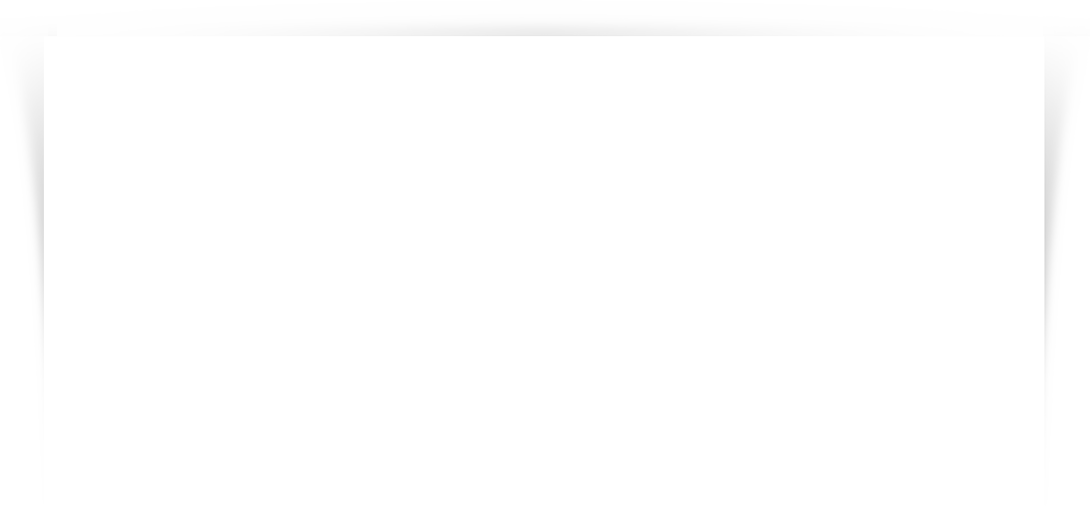
Gholamhossein Tavasoli @ ZNU
Gholamhossein Tavasoli @ ZNU
Texture mapping
Implemented in hardware on every GPU
Simplest surface detail hack, dating back to the ‘60s GE flight
simulator and its terrain generator
Technique:
“Paste” photograph or bitmap (the texture, for example: a brick
pattern, a wood grain pattern, a sky with clouds) on a surface to
add detail without adding more polygons.
Map texture onto the surface, get the surface color or alter the
object’s surface color
Think of texture map as stretchable contact paper
How do we add more detail to a model?
Add more detailed geometry; more, smaller triangles:
Pros: Responds realistically to lighting, other surface interaction
Cons: Difficult to generate, takes longer to render, takes more memory space
Map a texture to a model:
Pros: Can be stored once and reused, easily compressed to reduce size, rendered very quickly,
very intuitive to use, especially useful on far-away objects, terrain, sky,…
Cons: Very crude approximation of real life. Texture mapped but otherwise unaltered surfaces
still look smooth.
What can you put in a texture map?
Diffuse, ambient, specular, or any kind of color
Specular exponents, transparency or reflectivity coefficients
Surface normal data (for normal mapping or bump mapping)
Projected reflections or shadows
A texture is just a bitmap image
2D array - texture[height][width][4]
Pixels of the texture are called texels
Texture coordinates are in 2D, in the range [0,1]
A technique to handle variations of reflectance properties of an object surface
by storing the reflectance as a function or a pixel-based image and
“mapping” it onto a surface.
The image is called a texture map
The texture map is defied in its own coordinate system, parameterized by (u, v)
Assign (u, v) coordinates to the vertices of surface triangles
For each pixel inside a triangle, calculate its texture coordinates using
barycentric interpolation on the triangle vertices’ texture coordinates
Using the pixel texture coordinates, use bilinear interpolation in the texture
map to find the pixel’s color
Steps in Texture Mapping
Create a texture object and specify a texture for that object
Indicate how the texture is to be applied to each pixel
Enable texture mapping
Draw the scene, supplying both texture and geometric coordinates
Loading image file as texture with Qt
void glBindTexture(GLenum target, GLuint textureName);
When using the textureName of an unsigned integer other than
zero for the first time, a new texture object is created and
assigned that name
When binding to a previously created texture object, that texture
object becomes active
When binding to a textureName value of zero, OpenGL stops
using texture objects and returns to the unnamed default texture.
void glDeleteTextures(GLsizei n, const GLuint *textureNames);
Deletes n texture objects, named by elements in the array
textureNames.
You must provide both object coordinates and texture
coordinates for each vertex.
The texture coordinates determine which texel in the
texture map is assigned to that vertex.
Texture coordinates are interpolated between vertices
Textures are rectangular arrays of data
In exactly the same way that colors are interpolated between two
vertices of shaded polygons and lines
void glTexCoord{1234}{sifd}(TYPE coords);
void glTexCoord{1234}{sifd}v(TYPE *coords);
Sets the current texture coordinates (u,v, w, q)
Subsequent calls to glVertex*() result in those vertices being
assigned the current texture coordinates.
Using glTexCoord2*() allows you to specify u and v; u and v are
set to 0 and 1, respectively
You need to enable texturing before drawing your scene.
glEnable(GL_TEXTURE_2D)
glDisable(GL_TEXTURE_2D)
Supplying Both Texture and Geometric Coordinates
For a two-dimensional texture map
the texture coordinates range from 0.0 to 1.0 in both directions, but the coordinates of the items being
textured can be anything
(0,0) is conventionally the bottom-left corner
(1,1) is the top-right corner of the texture image
Wrapping
The texture should be sampled when a coordinate outside the range of 0 to 1 is given
GL_REPEAT
GL_MIRRORED_REPEAT
GL_CLAMP_TO_EDGE
GL_CLAMP_TO_BORDER
The clamping can be set per coordinate, where the equivalent of (x,y,z) in texture coordinates
is called (s,t,r)
Texture parameter are changed with the glTexParameter* functions
glTexParameteri(GL_TEXTURE_2D, GL_TEXTURE_WRAP_S, GL_REPEAT);
glTexParameteri(GL_TEXTURE_2D, GL_TEXTURE_WRAP_T, GL_REPEAT);
© Copyright 2025










